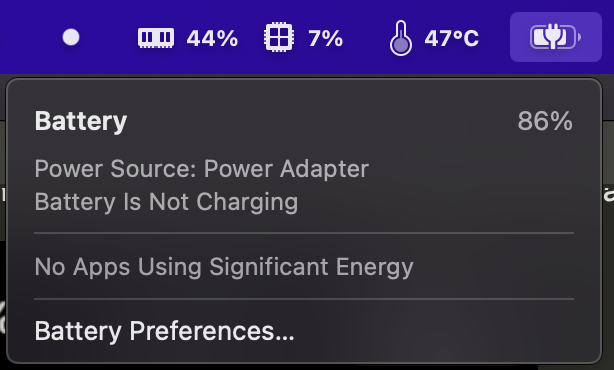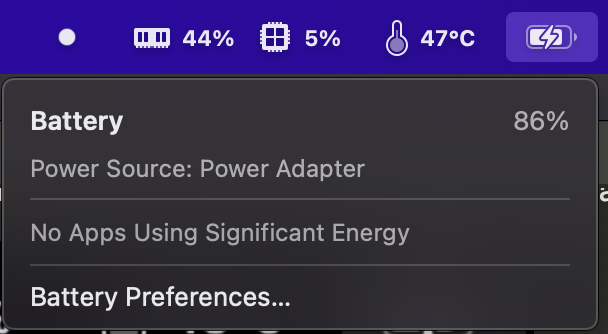This tool it possible to keep a chronically plugged in M1 Macbook at
This tool it possible to keep a chronically plugged in M1 Macbook at 80% battery, since that will prolong the longevity of the battery. It is free and open-source and will remain that way.
Want to know if this tool does anything or is just a placebo? Read this excellent article. TL;DR: keep your battery cool, keep it at 80% when plugged in, and discharge it as shallowly as feasible.
This is an app for M1 Macs. It will not work on non-M1 macs. Do you have an older Mac? Consider the free version of the Al Dente software package. It is a good alternative and has a premium version with many more features.
- Option 1: install through brew with
brew install battery - Option 2: You can download the latest app dmg version here.
- Option 3: command-line only installation (see section below)
The first time you open the app, it will ask for your administator password so it can install the needed components. Please note that the app:
- Disables charging when your battery is above 80% charged
- Enabled charging when your battery is under 80% charged
- Keeps the limit engaged even after rebooting
- Keeps the limit engaged even after closing the tray app
- Also automatically installs the
batterycommand line tool. If you want a custom charging percentage, the CLI the only way to do that.
Do you have questions, comments, or feature requests? Open an issue here or Tweet at me.
If you don't know what a "command line" is, ignore this section. You don't need it.
The GUI app uses a command line tool under the hood. Installing the GUI automatically installs the CLI as well, you can also separately install the CLI.
The CLI is used for managing the battery charging status for M1 Macs. Can be used to enable/disable the Macbook from charging the battery when plugged into power.
One-line installation:
curl -s https://raw.githubusercontent.com/actuallymentor/battery/main/setup.sh | bashThis will:
- Compile the
smctool from the hholtmann/smcFanControl repository - Install
smcto/usr/local/bin - Install
batteryto/usr/local/bin
Example usage:
# This will enable charging when your battery dips under 80, and disable it when it exceeds 80
battery maintain 80After running a command like battery charging off you can verify the change visually by looking at the battery icon:
After running battery charging on you will see it change to this:
For help, run battery without parameters:
Battery CLI utility v1.0.0
Usage:
battery status
output battery SMC status, % and time remaining
battery maintain LEVEL[1-100,stop]
reboot-persistent battery level maintenance: turn off charging above, and on below a certain value
eg: battery maintain 80
eg: battery maintain stop
battery charging SETTING[on/off]
manually set the battery to (not) charge
eg: battery charging on
battery charge LEVEL[1-100]
charge the battery to a certain percentage, and disable charging when that percentage is reached
eg: battery charge 90
battery visudo
instructions on how to make which utility exempt from sudo, highly recommended
battery update
update the battery utility to the latest version
battery reinstall
reinstall the battery utility to the latest version (reruns the installation script)
battery uninstall
enable charging and remove the smc tool and the battery script
I was looking at the Al Dente software package for battery limiting, but I found the license too limiting for a poweruser like myself.
I would actually have preferred using Al Dente, but decided to create a command-line utility to replace it as a side-project on holiday. A colleague mentioned they would like a GUI, so I spend a few evenings setting up an Electron app. And voila, here we are.
If you used one of the earlier versions of the battery utility, you may run into path/permission issues. This is not your fault but mine. To fix it:
sudo rm -rf ~/.battery
binfolder=/usr/local/bin
sudo rm -v "$binfolder/smc" "$binfolder/battery"
Then reopen the app and things should work. If not, open an issue and I'll try to help you fix it.