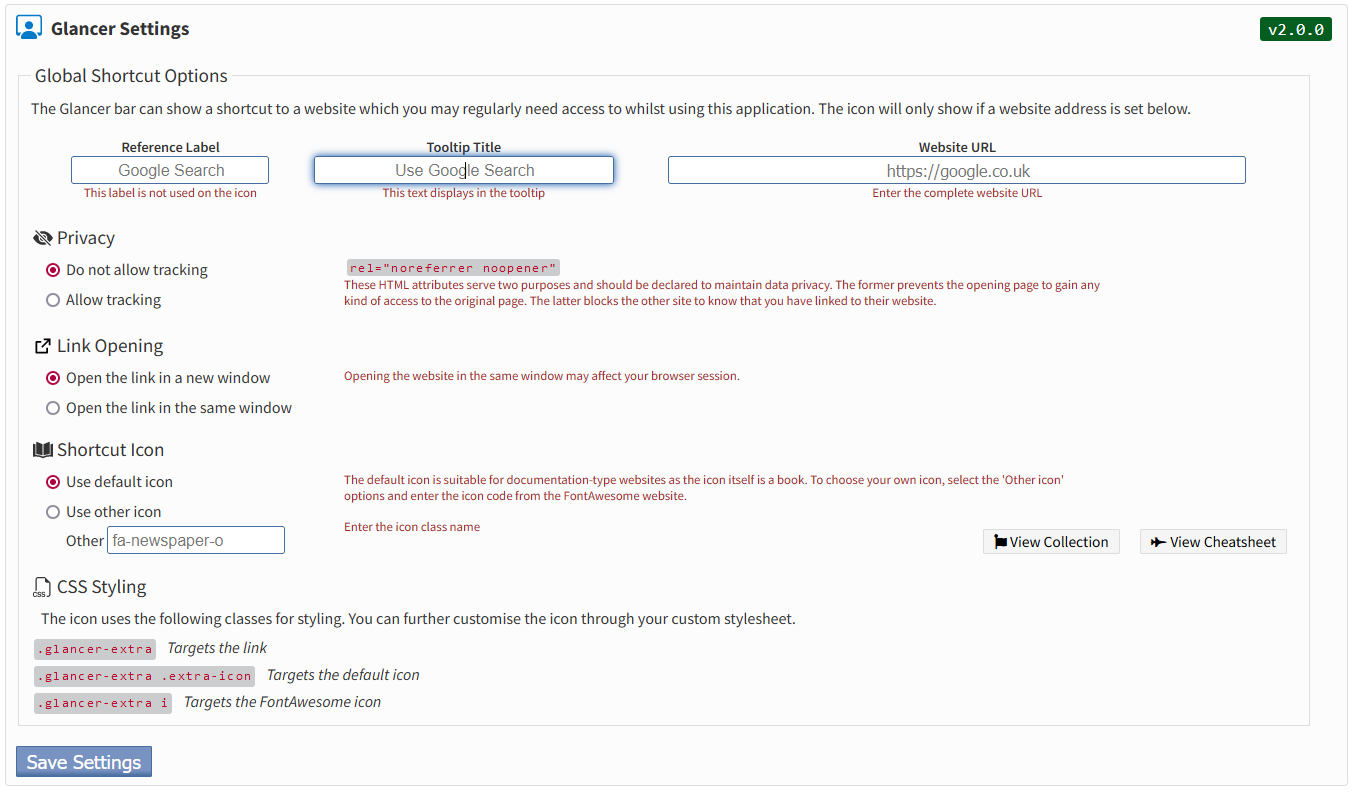Quickly jump to a project, task or comment through a bar at the bottom of the screen. Use the new copy to clipboard feature in different formats coupled with the new global shortcut icon to realise why Glancer was built for power users. Following the 'Getting Things Done' - GTD methodology, productive users can glance through their workflow easily.
Glancer Bar
- A new fixed bar across the bottom of the screen allowing users to search by Task ID, Comment ID and Project ID
- Number-type fields let you enter your relevant ID number and press
enteron your keyboard. - A hidden button appears on focus for non-keyboard users
- Dashboard Shortcut - Jumps straight to the
Taskssection of theDashboard, sorted by the last created task - Today's Date
- Auto fading alerts when no results are found
Glancer Bar - Shortcut Icon
- Set a internal or external shortcut on the bar for direct access to your most used website. For users who have documentation or other websites which you use in line with your workflow, you can now use this shortcut for quickly glancing at other pages.
- Choose from the complete range of Kanboard core icons or keep the default book icon
- Allow to set the link privacy
- Allow to open in the same or a new window
Comments
- Copy content in different formats to the clipboard in a single click
HTML- Coded formatMarkdown- Markdown formatFormatted- As displayed on the screenLine- Spaces without the line breaks, all content in one long line
- Revamp comments to make them look consistent across the interface
- Better usage of tooltips to provide supplementary information
- Display comment ID in comments
- Add 'time ago' next to comment title
- Time Ago Relative Dates - 51 translatable calculations
- Add task icon to task title for easier identification
- Replace menu dropdown with direct action buttons
- Redesign Comment Action buttons
- Add Back to Top button within each comment
- Scroll smoothly to the top of the page (applies to all
alinks)
- Scroll smoothly to the top of the page (applies to all
- Comment Action buttons appear on only on hover
- Add Project Board button within each comment
- Button Order:
- Left - Back to Top
- Left - Board
- Right - Comment Link
- Right - Edit Comment
- Right - Delete Comment
Activities
- Comment events have been redesign to be consistent with task comments
- Comment events are shown in
Project OverviewandActivity Stream - Deleted Comments shown more clearly with original dates on hover
Task Descriptions
- Copy content in different formats to the clipboard in a single click
HTML- Coded formatMarkdown- Markdown formatFormatted- As displayed on the screenLine- Spaces without the line breaks, all content in one long line
- Add task description indicators to quickly show without collapsing if the task has a description
- Remove default 'always open' on page load
- Add description title icon
Task Navigation
- Show total count for open tasks in the current project on the task page
- Show previous/next navigation buttons on task page
[↓ Bottom] [← Previous] [→ Next] [↑ Top]
Glancer Bar
Simply press enter on your keyboard

Glancer Plugin Settings
[↓ Bottom] [← Previous] [→ Next] [↑ Top]
Glancer will show across the bottom of the screen. If no ID is found, then the user dashboard will be shown.
[↓ Bottom] [← Previous] [→ Next] [↑ Top]
Installation
- Install via the Kanboard Plugin Directory or see INSTALL.md
- Read the full Changelog to see the latest updates
Compatibility
- Requires Kanboard ≥
1.2.20 - Other Plugins & Action Plugins
- No known issues
- Compatible with KanboardCSS, PluginManager, Bak2topbotm, Calendar
- Core Files & Templates
06Template overrides- No database changes
Translations
- English (UK)
- Starter template available
[↓ Bottom] [← Previous] [→ Next] [↑ Top]
- @aljawaid - Author
- Craig Crosby - Contributor
- Contributors welcome
[↓ Bottom] [← Previous] [↑ Top]
- This project is distributed under the MIT License
[↑ Top]