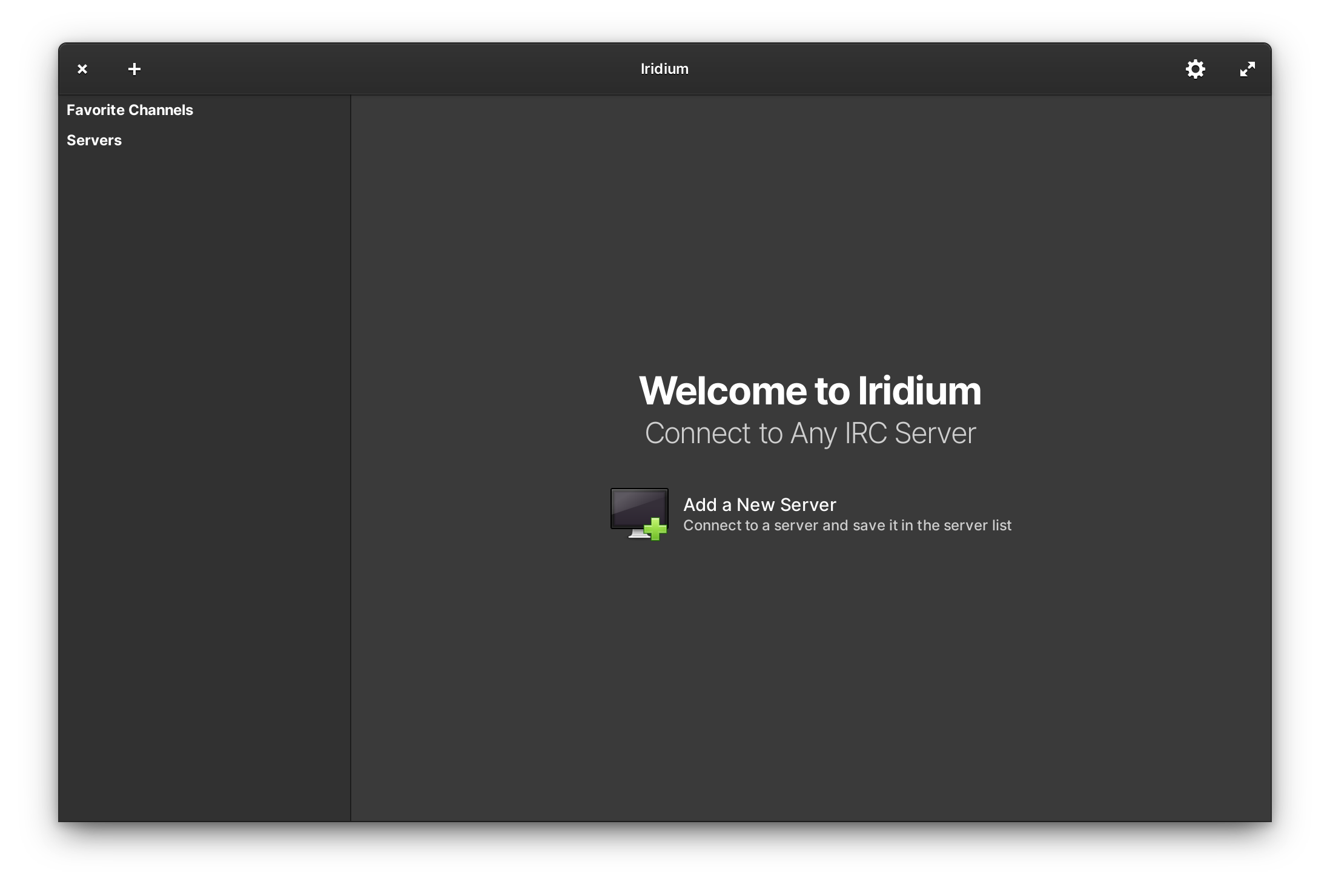 |
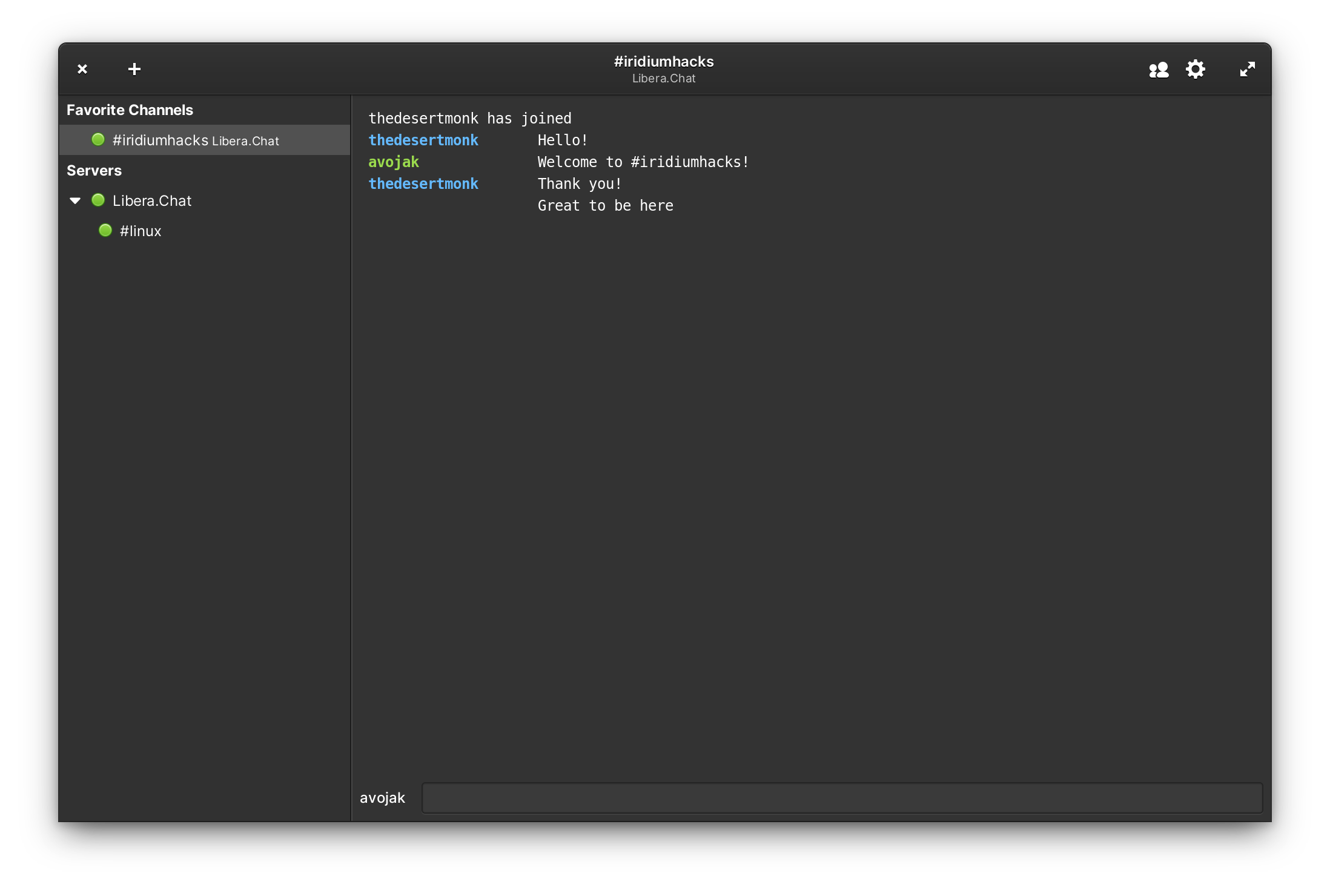 |
|---|---|
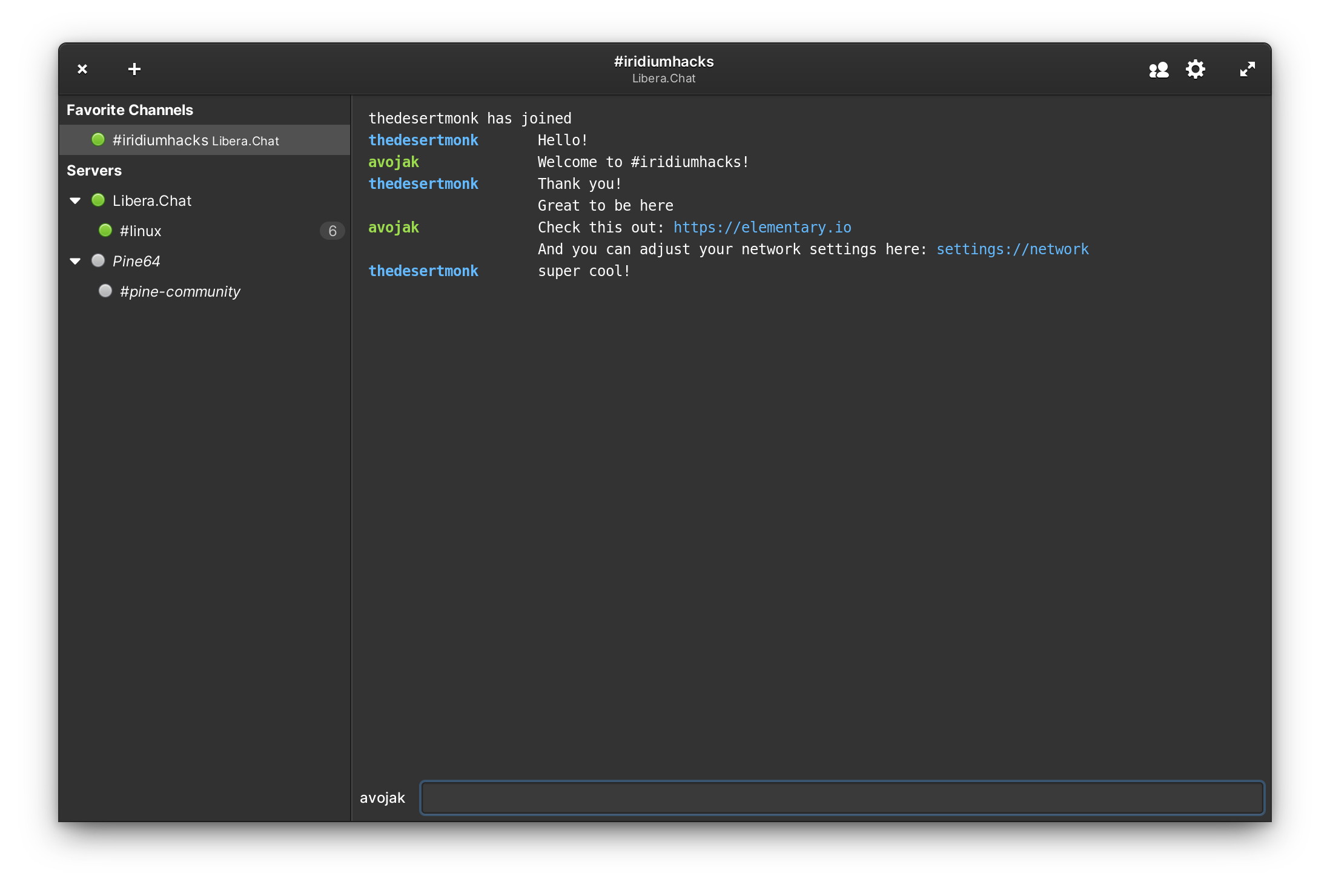 |
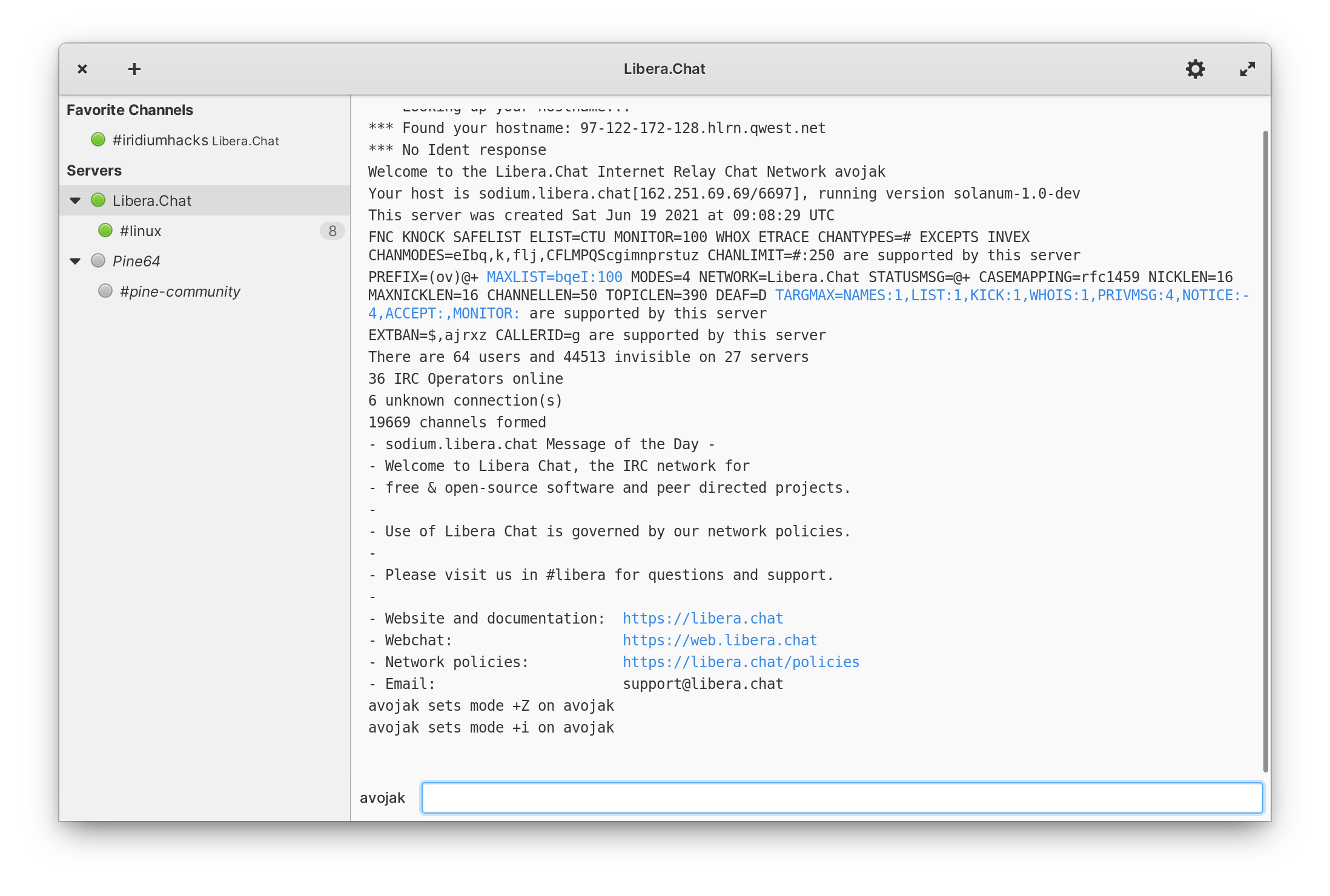 |
Iridium is a native Linux IRC client built in Vala and Gtk for elementary OS.
You can install Iridium by compiling from source. Here's the list of dependencies required:
granite (>= 0.6.0)debhelper (>= 10.5.1)gettextlibgtk-3-dev (>= 3.10)libgee-0.8-devlibsecret-1-devlibsqlite3-devmesonvalac (>= 0.28.0)libsqlite3-devlibgtksourceview-4-devlibhandy-1-dev (>=1.0.0)
An install-dev-dependencies.sh script is available to help developers get up and running.
$ meson build --prefix=/usr
$ sudo ninja -C build install
$ com.github.avojak.iridiumTo test the Flatpak build with Flatpak Builder:
$ flatpak-builder build com.github.avojak.iridium.yml --user --install --force-clean
$ flatpak run --env=G_MESSAGES_DEBUG=all com.github.avojak.iridiumYou can also install a development build alongside a stable version by specifying the dev profile:
$ meson build --prefix=/usr -Dprofile=dev
$ sudo ninja -C build install
$ G_MESSAGES_DEBUG=all com.github.avojak.iridium-devWhen new translatable strings are added, ensure that po/POTFILES contains a
reference to the file with the translatable string.
Update the .pot file which contains the translatable strings:
$ ninja -C build com.github.avojak.iridium-potGenerate translations for the languages listed in the po/LINGUAS files:
$ ninja -C build com.github.avojak.iridium-update-poTo facilitate testing, a test-server.py script is available which starts a local IRC server using Docker.
$ ./test-server.py [-h] {create|start|watch|stop|reset}To create a new test server:
$ ./test-server.py createYou should now be able to connect to the server from Iridium using the Server localhost, and all other settings as default. (Note: If you have configured the settings to reject unacceptable SSL/TLS certificates, you may not be able to connect because the Docker IRC server uses self-signed certificates)
Log messages can be found using the journalctl command. For example, the following will show journal messages for the current boot of the OS:
$ journalctl -bWhen the application starts, it logs a series of messages with basic information:
Jan 01 11:13:24 avojak-eOS plank.desktop[1992]: [INFO 11:13:24.802632] Application.vala:48: com.github.avojak.iridium-dev version: 1.0.0
Jan 01 11:13:24 avojak-eOS plank.desktop[1992]: [INFO 11:13:24.802666] Application.vala:49: Kernel version: 5.4.0-58-generic
Jan 01 11:13:24 avojak-eOS plank.desktop[1992]: [INFO 11:13:24.815561] SecretManager.vala:46: Secret schema version: 1
Jan 01 11:13:24 avojak-eOS plank.desktop[1992]: [INFO 11:13:24.850977] SQLClient.vala:39: Database file: iridium01.db
This can also be useful to locate where the application started amidst all of the journal entries.
With Flatpak, application config files can be found in: ~/.var/app/com.github.avojak.iridium/
This project is very much in-progress and has a lot of remaining work. Check out the Projects page to track progress towards the next milestone.
Please keep in mind that at this time I am developing Iridium as a personal project in my limited free time to learn Vala and contribute back to the elementary OS community, so do not be offended if I reject a pull request or other contribution.


