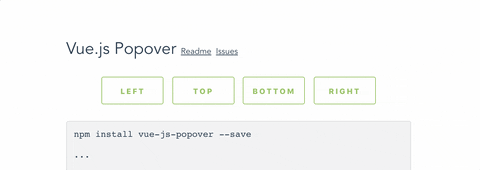Install:
npm install vue-js-popover --saveImport:
import Vue from 'vue'
import Popover from 'vue-js-popover'
Vue.use(Popover)Use:
<button v-popover:foo>Toggle popover</button>
<popover name="foo">
Hello 🎉
</popover>Or:
<button v-popover="{ name: 'foo' }">Toggle popover</button>
Plugin contains a simple wrapper for Tooltip. To use it you will have to:
Set tooltip flag in your main.js:
import VPopover from 'vue-js-popover'
Vue.use(VPopover, { tooltip: true })Include tooltip component anywhere in the application:
<tooltip/>Assign message to any element:
<button v-popover:tooltip="'This is a string value'">My butt0n</button>Tooltip component is simple af - 33 lines of code (mostly declarations). It demonstrates how easily you can create new things using the provided tool.
props: {
/* Tooltip name. */
name: { type: String, required: true },
width: { type: Number, default: 180 },
/* If set - will show a tiny tip. */
pointer: { type: Boolean, default: true },
/* Name of the event which triggeres
showing/hiding of the popover.
Possible values are: 'click', 'hover'. */
event: { type: String, default: 'click' }
}You can use .left, .right, .top, .bottom modifiers to set the position of the popover.
Example:
<button v-popover:info.right>Edit (show popover right)</button>
<button v-popover.left="{ name: 'info' }">Edit</button>Popover components have data-popover="name" argument that allows to apply styles to it.
Example:
<popover name="foo" :pointer="false">Bar</popover>
div[data-popover="foo"] {
background: #444;
color: #f9f9f9;
font-size: 12px;
line-height: 1.5;
margin: 5px;
}