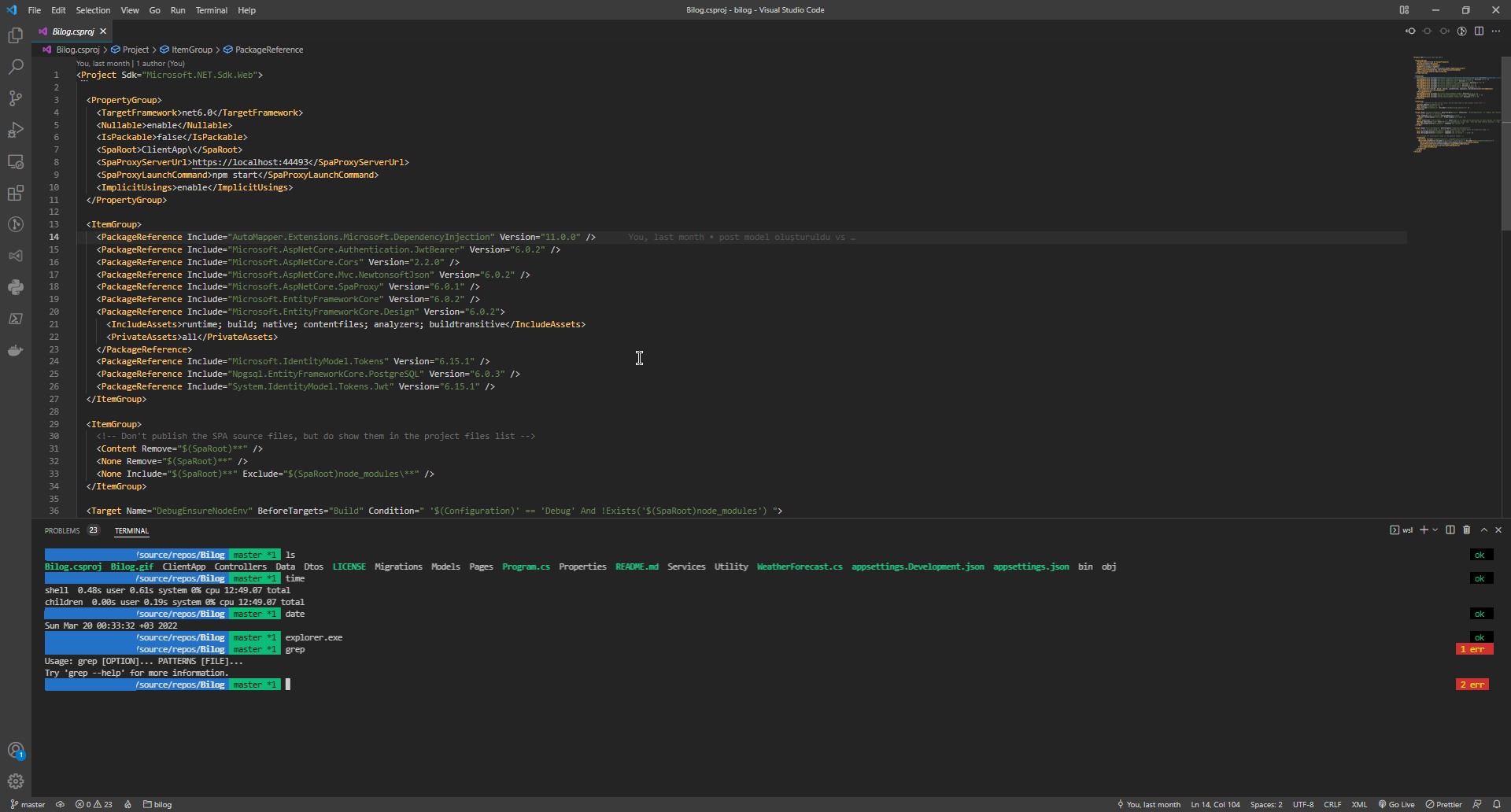- Install WSL https://docs.microsoft.com/en-us/windows/wsl/install
- Install Ubuntu from Windows Store. https://www.microsoft.com/store/productId/9PDXGNCFSCZV
- Run Ubuntu and configure for the first time. On Ubuntu:
sudo apt install zsh- Install oh-my-zsh. Details: https://github.com/ohmyzsh/ohmyzsh
sh -c "$(curl -fsSL https://raw.githubusercontent.com/ohmyzsh/ohmyzsh/master/tools/install.sh)" - Clone my oh-my-zsh-config from https://github.com/bilalbozkurt/oh-my-zsh-config
- Type
nano .zshrcand edit this line with your username:export ZSH="/home/bilal/.oh-my-zsh" - Copy
.oh-my-zshand.zshrcto~/ - Clone powerlevel10k. Details: https://github.com/romkatv/powerlevel10k
git clone --depth=1 https://github.com/romkatv/powerlevel10k.git ~/powerlevel10k echo 'source ~/powerlevel10k/powerlevel10k.zsh-theme' >>~/.zshrc - To make ZSH default shell, type
nano ~/.bashrcand add following lines to the beginning:#Launch ZSH if [ -t 1 ]; then exec zsh fi
- On Windows, install Windows Terminal https://www.microsoft.com/en-us/p/windows-terminal/9n0dx20hk701
- Open Terminal -> Settings -> Profiles -> Add a new profile -> Select Ubuntu or WSL -> Duplicate
- Change name and tab title to
ZSH - Run a ZSH shell.
- Type
ls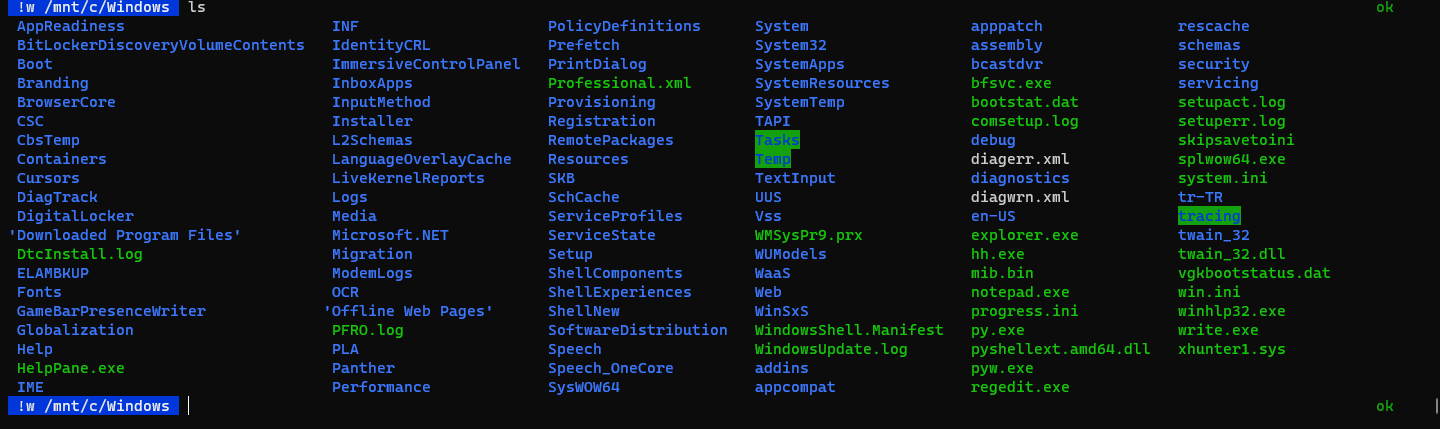
- Let's remove unreadable bright highlights.
LS_COLORS='ow=01;36;' export LS_COLORS - Type
lsagain.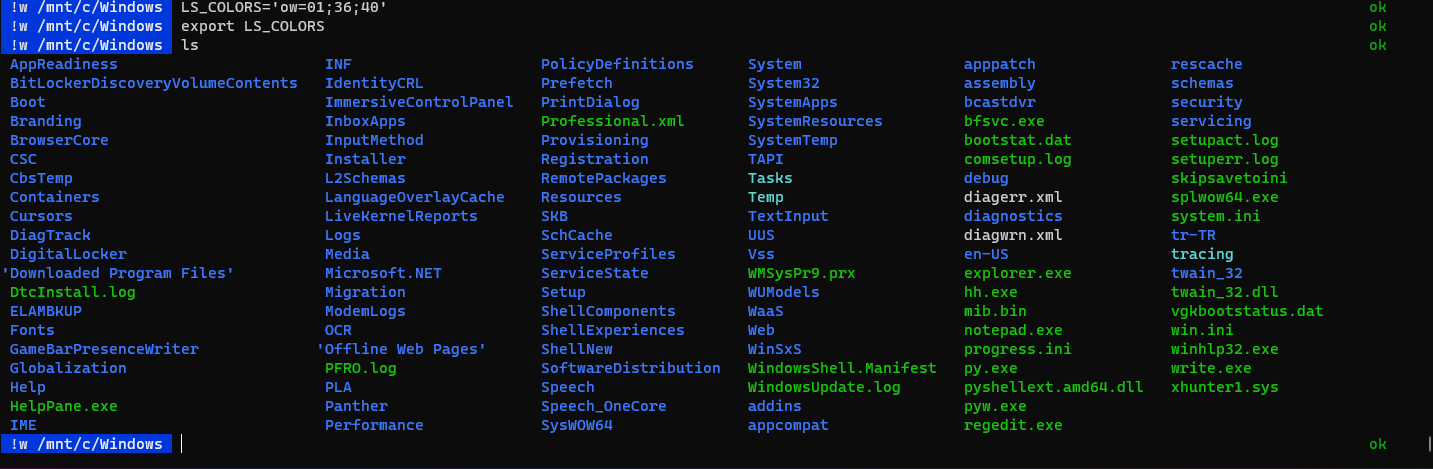
- But it is not permanent. Let's make it permanent.
- Type
nano ~/.zshrcand add following lines afterexport ZSH="..."#Remove LS directory highlights LS_COLORS='ow=01;36;' export LS_COLORS - Make the shell default
- Your installed apps on Windows will work but you need to specify its extension.
- eg.
dotnetcommand will return an error butdotnet.execommand won't. - With this trick you can combine Windows commands and Linux commands together. Try
ipconfig.exe | grep IPv4Further reading: https://docs.microsoft.com/en-us/windows/wsl/release-notes#build-14951
- eg.
- It uses Windows Subsystem for Linux (WSL) and its shell.