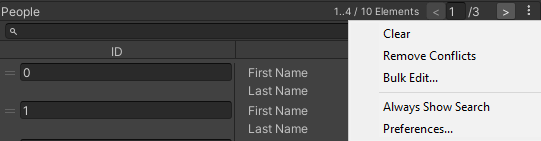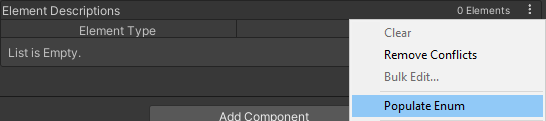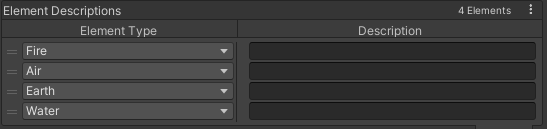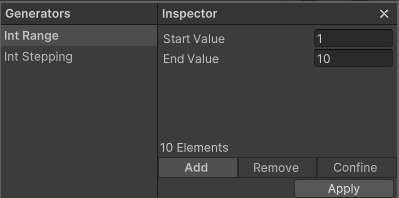Serialized Dictionary is designed to feel native to the Unity Editor while providing some additional functionality to speed up frequent workflows.
Use the class SerializedDictionary<,> in the Namespace AYellowpaper.SerializedCollections instead of the Dictionary<,> class to serialize your data. Use the SerializedDictionary Attribute for further customization. It follows the same Unity serialization rules as other Unity types.
[SerializedDictionary("Damage Type", "Description")]
public SerializedDictionary<DamageType, string> ElementDescriptions;Serialized Dictionary will serialized any Unity serializable type, including Unity Objects like transforms and ScriptableObjects. Furthermore, it allows to serialize duplicate keys and null values. The main purpose is to avoid accidental loss of data when you decide to change code or remove objects. The following color coding exists:
- Red: The key is invalid, meaning either duplicate or null
- Yellow: There are duplicate keys, but this is the one that's used (it comes before others)
- Blue: The key was found in the search
The Burger Menu in the top right is very important. It contains important options that will speed up your workflow. Most of the should be self explanatory.
To quickly modify lots of existing entries you can use and also create custom KeyListGenerators. E.g. for dictionaries that contain enums as keys, there’s a KeyListGenerator that will populate the dictionary with all values from the enum with one press of a button.
- Select "Populate Enum" with the dictionary that has enum as key
- The dictionary is filled with all values from the enum
Furthermore, there are populators for integers, which allow for custom input fields to modify the data that will be generated.
n this case, Int Range will create keys between the range of 1 to 10. Before you Apply the generated values, you have the option to select between Add, Remove and Confine. They do the following:
- Add will add the values if they don’t exist as keys yet
- Remove will remove the given values
- Confine will add the values if they don’t exist as keys yet, and remove all keys that are not contained in the list of generated values
As as example, assume you have keys 5 to 15 in your dictionary, and have chosen 1 to 10 in the generator. Given the following options, the resulting keys will be as follows:
- Add will result in keys from 1 to 15, because 1 to 4 will be added
- Remove will result in keys 11 to 15, because 5 to 10 will be removed
- Confine will result in 1 to 10, because 1 to 4 will be added and 11 to 15 removed
Some KeyListGenerators exist for enums and ints. But you might want to add your own custom Key Generators. This is easily done by creating a new class that inherits from KeyListGenerator and adding the KeyListGenerator Attribute to it. See below for the int generator example:
using System;
using System.Collections;
using UnityEngine;
namespace AYellowpaper.SerializedCollections.KeysGenerators
{
[KeyListGenerator("Int Range", typeof(int))]
public class IntRangeGenerator : KeyListGenerator
{
[SerializeField]
private int _startValue = 1;
[SerializeField]
private int _endValue = 10;
public override IEnumerable GetKeys(Type type)
{
int dir = Math.Sign(_endValue - _startValue);
dir = dir == 0 ? 1 : dir;
for (int i = _startValue; i != _endValue; i += dir)
yield return i;
yield return _endValue;
}
}
}