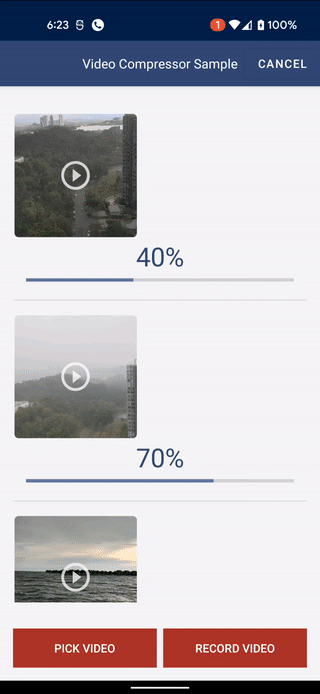LightCompressor can now be used in Flutter through light_compressor plugin.
A powerful and easy-to-use video compression library for android uses MediaCodec API. This library generates a compressed MP4 video with a modified width, height, and bitrate (the number of bits per seconds that determines the video and audio files’ size and quality). It is based on Telegram for Android project.
The general idea of how the library works is that, extreme high bitrate is reduced while maintaining a good video quality resulting in a smaller size.
I would like to mention that the set attributes for size and quality worked just great in my projects and met the expectations. It may or may not meet yours. I’d appreciate your feedback so I can enhance the compression process.
LightCompressor is now available in iOS, have a look at LightCompressor_iOS.
- Breaking You should pass
storageConfigurationwhich contains the directory you wish to save the output videos in as saveAt, an optional name of the video output as fileName, and whether the video output should be saved in app-specific file directory or not as isExternal. - Breaking frameRate cannot be passed anymore.
- Bugs fixes
When the video file is called to be compressed, the library checks if the user wants to set a min bitrate to avoid compressing low resolution videos. This becomes handy if you don’t want the video to be compressed every time it is to be processed to avoid having very bad quality after multiple rounds of compression. The minimum is;
- Bitrate: 2mbps
You can pass one of a 5 video qualities; VERY_HIGH, HIGH, MEDIUM, LOW, OR VERY_LOW and the library will handle generating the right bitrate value for the output video
return when (quality) {
VideoQuality.VERY_LOW -> (bitrate * 0.1).roundToInt()
VideoQuality.LOW -> (bitrate * 0.2).roundToInt()
VideoQuality.MEDIUM -> (bitrate * 0.3).roundToInt()
VideoQuality.HIGH -> (bitrate * 0.4).roundToInt()
VideoQuality.VERY_HIGH -> (bitrate * 0.6).roundToInt()
}
when {
width >= 1920 || height >= 1920 -> {
newWidth = (((width * 0.5) / 16).roundToInt() * 16)
newHeight = (((height * 0.5) / 16f).roundToInt() * 16)
}
width >= 1280 || height >= 1280 -> {
newWidth = (((width * 0.75) / 16).roundToInt() * 16)
newHeight = (((height * 0.75) / 16).roundToInt() * 16)
}
width >= 960 || height >= 960 -> {
newWidth = (((width * 0.95) / 16).roundToInt() * 16)
newHeight = (((height * 0.95) / 16).roundToInt() * 16)
}
else -> {
newWidth = (((width * 0.9) / 16).roundToInt() * 16)
newHeight = (((height * 0.9) / 16).roundToInt() * 16)
}
}You can as well pass custom videoHeight, videoWidth, frameRate, and videoBitrate values if you don't want the library to auto-generate the values for you. The compression will fail if height or width is specified without the other, so ensure you pass both values.
These values were tested on a huge set of videos and worked fine and fast with them. They might be changed based on the project needs and expectations.
To use this library, you must add the following permission to allow read and write to external storage. Refer to the sample app for a reference on how to start compression with the right setup.
API < 29
<uses-permission android:name="android.permission.READ_EXTERNAL_STORAGE"/>
<uses-permission android:name="android.permission.WRITE_EXTERNAL_STORAGE"
android:maxSdkVersion="28"/>API >= 29
<uses-permission android:name="android.permission.READ_EXTERNAL_STORAGE"/>And import the following dependencies to use kotlin coroutines
implementation "org.jetbrains.kotlinx:kotlinx-coroutines-core:${Version.coroutines}"
implementation "org.jetbrains.kotlinx:kotlinx-coroutines-android:${Version.coroutines}"Then just call [VideoCompressor.start()] and pass context, uris, isStreamable, storageConfiguration, and configureWith.
The method has a callback for 5 functions;
- OnStart - called when compression started
- OnSuccess - called when compression completed with no errors/exceptions
- OnFailure - called when an exception occurred or video bitrate and size are below the minimum required for compression.
- OnProgress - called with progress new value
- OnCancelled - called when the job is cancelled
- All the callback functions returns an index for the video being compressed in the same order of the urls passed to the library. You can use this index to update the UI or retrieve information about the original uri/file.
- The source video must be provided as a list of content uris.
- If you want an output video that is optimised to be streamed, ensure you pass [isStreamable] flag is true.
-
VideoQuality: VERY_HIGH (original-bitrate * 0.6) , HIGH (original-bitrate * 0.4), MEDIUM (original-bitrate * 0.3), LOW (original-bitrate * 0.2), OR VERY_LOW (original-bitrate * 0.1)
-
isMinBitrateCheckEnabled: this means, don't compress if bitrate is less than 2mbps
-
videoBitrate: any custom bitrate value
-
disableAudio: true/false to generate a video without audio. False by default.
-
keepOriginalResolution: true/false to tell the library not to change the resolution.
-
videoWidth: custom video width.
-
videoHeight: custom video height.
-
fileName: a custom name for the output video. If ignored, the library will assign a name that is a combination of the video original name with a timestamp.
-
isExternal: if passed as false, the video will be saved at app-specific file directory.
-
saveAt: the directory where the video should be saved in. The value will be ignored if isExternal is false.
To cancel the compression job, just call [VideoCompressor.cancel()]
VideoCompressor.start(
context = applicationContext, // => This is required
uris = List<Uri>, // => Source can be provided as content uris
isStreamable = true,
storageConfiguration = StorageConfiguration(
saveAt = Environment.DIRECTORY_MOVIES, // => the directory to save the compressed video(s). Will be ignored if isExternal = false.
isExternal = true, // => false means save at app-specific file directory. Default is true.
fileName = "output-video.mp4" // => an optional value for a custom video name.
),
configureWith = Configuration(
quality = VideoQuality.MEDIUM,
isMinBitrateCheckEnabled = true,
videoBitrate = 3677198, /*Int, ignore, or null*/
disableAudio = false, /*Boolean, or ignore*/
keepOriginalResolution = false, /*Boolean, or ignore*/
videoWidth = 360.0, /*Double, ignore, or null*/
videoHeight = 480.0 /*Double, ignore, or null*/
),
listener = object : CompressionListener {
override fun onProgress(index: Int, percent: Float) {
// Update UI with progress value
runOnUiThread {
}
}
override fun onStart(index: Int) {
// Compression start
}
override fun onSuccess(index: Int, size: Long, path: String?) {
// On Compression success
}
override fun onFailure(index: Int, failureMessage: String) {
// On Failure
}
override fun onCancelled(index: Int) {
// On Cancelled
}
}
) VideoCompressor.start(
applicationContext, // => This is required
new ArrayList<Uri>(), // => Source can be provided as content uris
false, // => isStreamable
new StorageConfiguration(
"output-video.mp4" // => an optional value for a custom video name.
Environment.DIRECTORY_DOWNLOADS, // => the directory to save the compressed video(s). Will be ignored if isExternal = false.
true // => false means save at app-specific file directory. Default is true.
),
new Configuration(
VideoQuality.MEDIUM,
false, /*isMinBitrateCheckEnabled*/
null, /*videoBitrate: int, or null*/
false, /*disableAudio: Boolean, or null*/
false, /*keepOriginalResolution: Boolean, or null*/
360.0, /*videoWidth: Double, or null*/
480.0 /*videoHeight: Double, or null*/
),
new CompressionListener() {
@Override
public void onStart(int index, long size) {
// Compression start
}
@Override
public void onSuccess(int index, @Nullable String path) {
// On Compression success
}
@Override
public void onFailure(int index, String failureMessage) {
// On Failure
}
@Override
public void onProgress(int index, float progressPercent) {
// Update UI with progress value
runOnUiThread(new Runnable() {
public void run() {
}
});
}
@Override
public void onCancelled(int index) {
// On Cancelled
}
}
);-
Sending the video to whatsapp when disableAudio = false, won't succeed [ at least for now ]. Whatsapp's own compression does not work with LightCompressor library. You can send the video as document.
-
You cannot call Toast.makeText() and other functions dealing with the UI directly in onProgress() which is a worker thread. They need to be called from within the main thread. Have a look at the example code above for more information.
To report an issue, please specify the following:
- Device name
- Android version
- If the bug/issue exists on the sample app (version 1.2.0) of the library that could be downloaded at this link.
Minimum Android SDK: LightCompressor requires a minimum API level of 21.
Ensure Kotlin version is 1.6.0
Include this in your Project-level build.gradle file:
allprojects {
repositories {
.
.
.
maven { url 'https://jitpack.io' }
}
}Include this in your Module-level build.gradle file:
implementation 'com.github.AbedElazizShe:LightCompressor:1.2.0'If you're facing problems with the setup, edit settings.gradle by adding this at the beginning of the file:
dependencyResolutionManagement {
repositoriesMode.set(RepositoriesMode.FAIL_ON_PROJECT_REPOS)
repositories {
google()
mavenCentral()
maven { url 'https://jitpack.io' }
}
}
For questions, suggestions, or anything else, email elaziz.shehadeh(at)gmail.com
Telegram for Android.