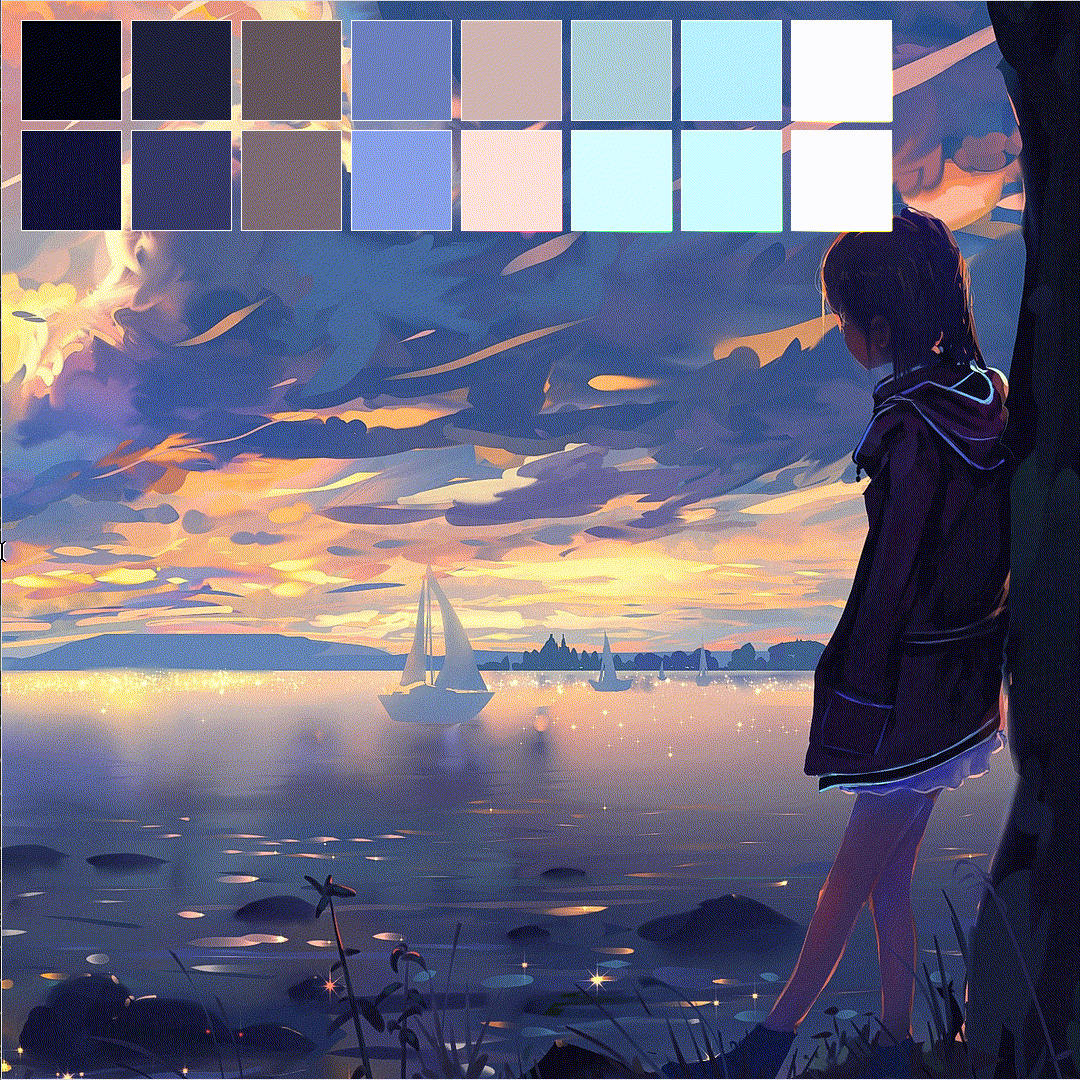- To install from AUR, run:
yay -S hellwal- You can also install hellwal from nixpkgs unstable:
environment.systemPackages = [
pkgs.hellwal
];Clone git repo, run make command and you are ready to go! - you just need C compiler and gnumake!
git clone https://github.com/danihek/hellwal && cd hellwal && makeRun this with your wallpaper image:
hellwal -i [image]You can also randomly pick image from given directory like this:
hellwal -i <folder> --randomGenerated, templates are saved in ~/.cache/hellwal/ directory.
[INFO] - if you got hellwal from AUR, examples of default templates are stored in /usr/share/docs/
Look up for templating examples in templates folder, they look more-less like this:
# Main
background='%%background%%'
foreground='%%foreground%%'
# Path
wallpaper_path='%%wallpaper%%'
# Colors
color0='%%color0.hex%%'
color1='%%color1.hex%%'
# ... and so on and so fourth.
color15='%%color15.hex%%'
# RGB
backgroundRGB='%%background.rgb%%'
foregroundRGB='%%foreground.rgb%%'
color15butRGB='%%color15.rgb%%'
You can get any generated color between 0-15 values. By writing '.' after keyword you can specify type: hex or rgb. If you havent specify this output of template will be in hex.
| Type | Input | Output |
|---|---|---|
| hex | color0.hex | 000000 |
| rgb | color0.rgb | 0, 0, 0 |
You can use --jsonargument to suppress any other output and write colors to stdout in json format. It's easy to do something with it with jq later. For example:
hellwal -i [wallpaper] --json | jq '.'You can set your own theme, re-run it anytime and apply to your config or other programs! It can be previously generated palette from image, gruvbox, tokyonight or anything you want! For example gruvbox theme:
%% color0 = #282828 %%
%% color1 = #cc241d %%
%% color2 = #98971a %%
%% color3 = #d79921 %%
%% color4 = #458588 %%
%% color5 = #b16286 %%
%% color6 = #689d6a %%
%% color7 = #a89984 %%
%% color8 = #928374 %%
%% color9 = #fb4934 %%
%% color10 = #b8bb26 %%
%% color11 = #fabd2f %%
%% color12 = #83a598 %%
%% color13 = #d3869b %%
%% color14 = #8ec07c %%
%% color15 = #ebdbb2 %%Save text above as file or take from this repo gruvbox and just run hellwal:
hellwal --theme ./themes/gruvbox.hellwalI recommend to put all themes to ~/.config/hellwal/themes folder, because from there you can just provide theme name, and it will pick it up automatically, without specifying path. Of course if you want, you can also set different theme-folder path. For example:
hellwal -t gruvbox.hellwal --theme-folder ~/dotfiles/configs/hellwal/themesNeon mode boosts colors to make them look more neon-like, sometimes it's pain in the EYE, but usually it looks better. Turned off by default.
hellwal -i [wallpaper] --neon-modeYou can select -d and --dark or -l and --light mode on every given image, theme etc, no matter if it's generated from image or from theme file. Also there is --color mode.
hellwal -i [wallpaper] --darkhellwal -i [wallpaper] --lighthellwal -i [wallpaper] --colorThe best thing about it is that you are able to combine all of them together. Usually it's not a good idea, but sometimes you can achieve some crazy combination of colors!
hellwal -i [wallpaper] --color --light --darkAlso you have couple of cool arguments to manipulate how colors will be computed:
- you can make all colors in palette darker by specifying
--dark-offsetfrom 0-1:
hellwal -i [wallpaper] --light --dark-offset 0.5- same with
--bright-offset:
hellwal -i [wallpaper] --bright-offset 0.5- invert colors
--invert:
hellwal -i [wallpaper] --light --invert- specify gray scale, if you want monochromatic colors
--gray-scale:
hellwal -i [wallpaper] --color --gray-scale 0.8With --script or -s you can run script(or any shell command) after hellwal.
Note: it will only run if hellwal will not encounter any errors.
If you want your new terminals to open with previusly generated or specified color palette, add this templates to your ~/.config/hellwal/templates/ folder:
- variables.sh
- terminal.sh
then in .bash.rc add following lines:
source ~/.cache/hellwal/variables.sh
sh ~/.cache/hellwal/terminal.shsource ~/.cache/hellwal/variablesfish.fish
fish ~/.cache/hellwal/terminal.sh- TODO: support for other OS's like Mac or Win
- TODO: tweaking options for generated colors (func + dark-light mode
- TODO: bright & dark offset value as cmd line argument
- TODO: support for already built themes (like gruvbox etc.)
- TODO: do more pleasant color schemes
- TODO: better light theme
- TODO: print proper program usage
- TODO: -r for random
- TODO: -s for scripts
- TODO: gen. colors
- TODO: templating
- TODO: parsing
- dylanaraps - for https://github.com/dylanaraps/pywal and other amazing stuff he created.