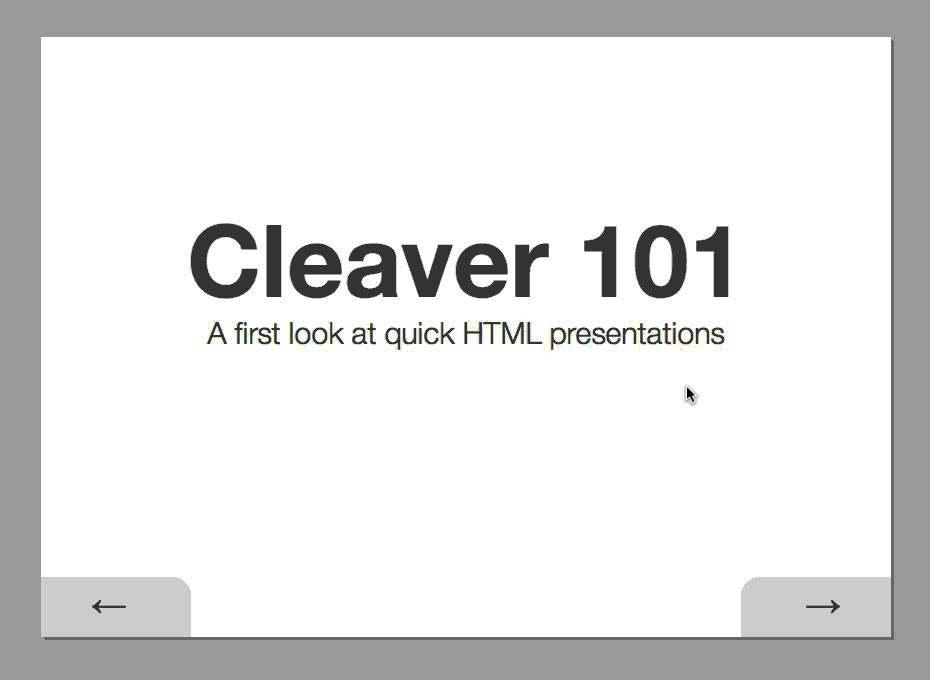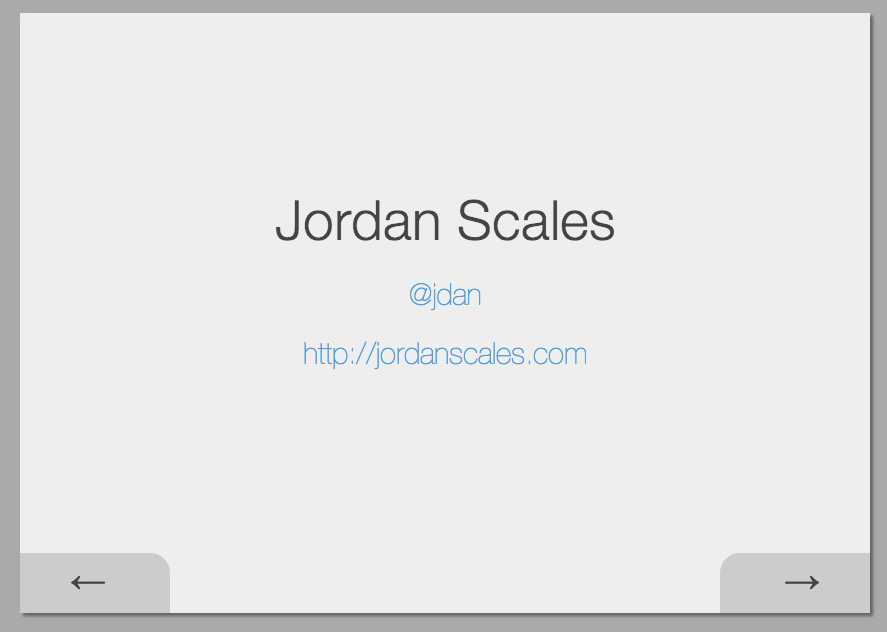30-second Slideshows for Hackers
Cleaver turns this:
title: Basic Example
author:
name: "Jordan Scales"
twitter: "@jdan"
url: "http://jordanscales.com"
output: basic.html
controls: true
--
# Cleaver 101
## A first look at quick HTML presentations
--
### A textual example
Content can be written in **Markdown!** New lines no longer need two angle brackets.
This will be in a separate paragraph
--
### A list of things
* Item 1
* Item B
* Item gamma
No need for multiple templates!
Into this:
Get it on NPM:
npm install -g cleaver
And run it like so:
cleaver path/to/something.md
Cleaver is a one-stop shop for generating HTML presentations in record time. Using some spiced up markdown, you can produce good-looking, interactive presentations without writing any code or placing a measly textbox.
All you need to do is write some blocks of markdown, separated by --
on its own line and include metadata at the top.
Let's walk through the above example piece by piece.
title: Basic Example
author:
name: "Jordan Scales"
twitter: "@jdan"
url: "http://jordanscales.com"
output: basic.html
controls: true
The first section of any cleaver document is the metadata. Currently cleaver supports the following fields.
- title: The title of the slideshow
- author
- name: Your full name
- url: A url to your website
- twitter: Your twitter handle
- style: An optional stylesheet to load
- output: A location to save the rendered document (default: FILENAME-cleaver.html)
- controls: Option whether or not arrow buttons should be included (default: true)
- agenda: Option whether or not to insert an agenda slide (similar to a table of contents) after the title (default: false)
- encoding: A specified content encoding (default: utf-8)
- template: An absolute path specifying a template in which to render the slides (default: default.css)
If author is included, the following slide will be automatically inserted at the end of your presentation:
# Cleaver 101
## A first look at quick HTML presentations
h1 and h2 elements (prefaced with # and ## respectively), will automatically include padding to render a title slide.
### A list of things
* Item 1
* Item B
* Item gamma
No need for multiple templates!
Since slides are written in Markdown, you can include things like lists, images, and arbitrary HTML.
h3 tags (prefaced ###) are automatically given a bottom border to
represent a slide title.
To navigate the slideshow:
- reverse: H, J, LEFT, DOWN, and Backspace
- forward: K, L, ENTER, UP, RIGHT, and Space
Or click the buttons
By default, cleaver slides are rendered in the following template:
<div id="wrapper">
{{#slides}}
<section class="slide">{{{.}}}</section>
{{/slides}}
</div>
{{#controls}}
<div id="controls">
<div id="prev">←</div>
<div id="next">→</div>
</div>
{{/controls}}
<script type="text/javascript">
{{{navigation}}}
</script>Power users may wish to render into custom templates. To do so, simply copy the above file somewhere, make some changes, and specify the template (with an absolute path) like so:
title: Basic Example
output: basic.html
template: /Users/jordan/Slides/example/example.mustache- Fork it
- Clone it
- Install dependencies (
npm install) - Checkout a release branch (
git checkout -b feature/cool-wordart) - Make changes, commit, and push
- Open a pull request!
With <3,