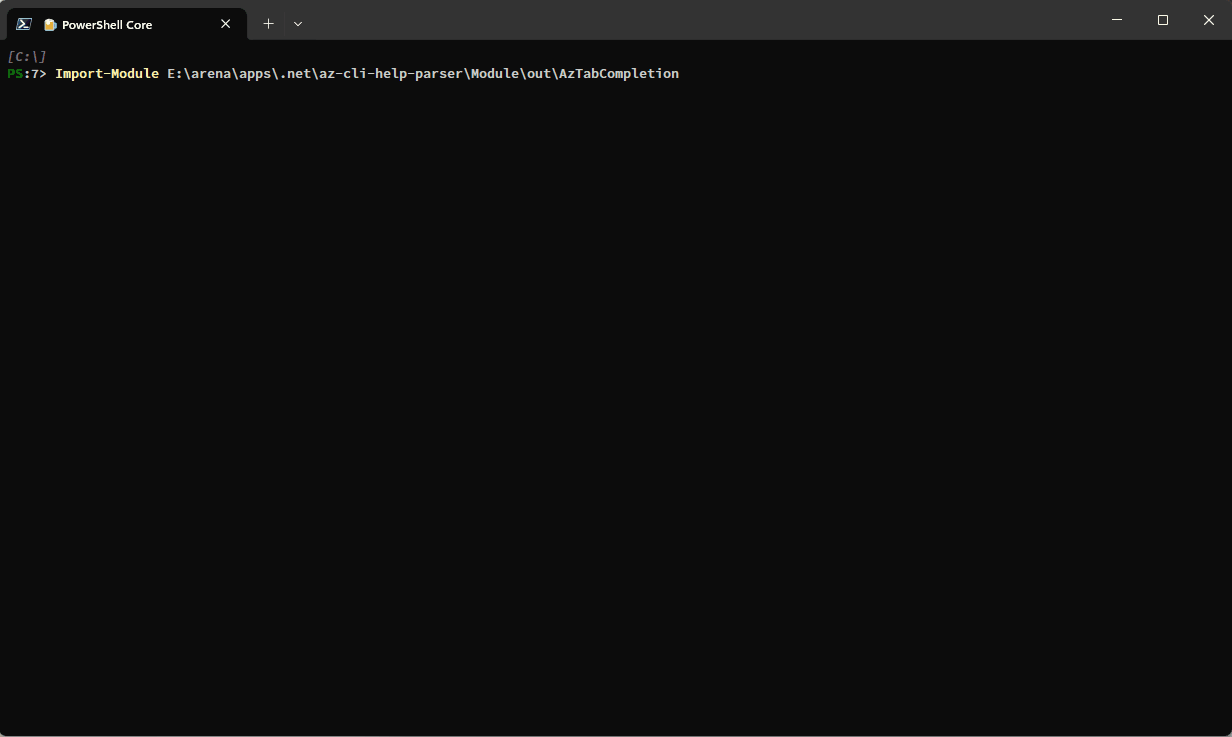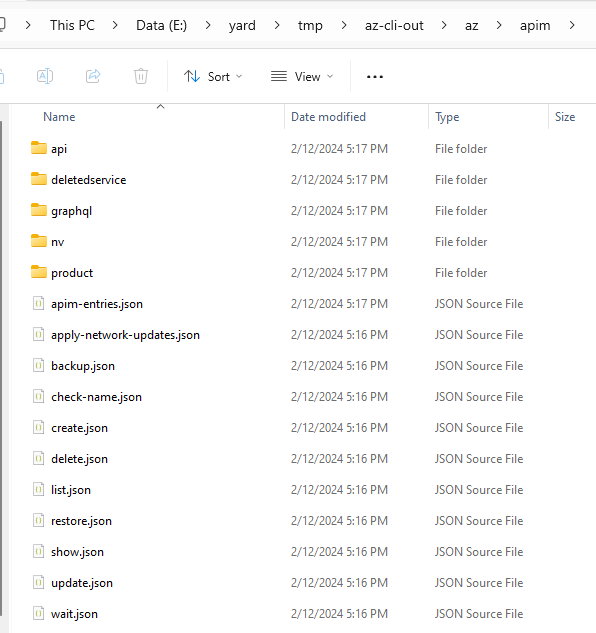This is an experimental project to provide a highly responsive tab completion solution for Azure CLI commands.
The idea is simple:
-
Azure CLI has high-quality well-formatted help content built in, which makes it possible to parse out the metadata information about all available commands.
-
Deserialize the metadata information to disk with the pre-defined strucutre and folder layout, which is designed to be friendly for a tab completion module to access the data in a lazy manner -- never pre-load any data, but only load the needed data for a specific tab completion request.
-
Implement the tab completion module in C# based on the generated data set, and ship the data set along with the module for the specific version of the Azure CLI that we collected the data from.
A quick demo of the tab completion module in Action:
There are 3 .NET projects:
- Abstraction: The abstraction layer depended by both Module and Parser.
It defines the data structures representing
Group,Command, andOption. The data structures are used by Module and Parser. - Module: The implementation of the tab completion module.
- Parser: It's an EXE tool that parses the help content for every Azure CLI command recursively, in a synchronous way. It generates metadata in JSON files as well as folder layout as it doing the parsing.
To use the parser, simply run dotnet run within the Parser folder.
But before running it, you may want to change some configurations that are hard-coded today:
- This parser prototype assumes to run on Windows.
- You need to pass in the path to
az.cmdwhen creating theHelpParser. (see code) - The default logging file is setup here in the code. You may want to change the log file path before starting.
- It starts from parsing the
azcommand, then it goes through all sub-group and sub-command ofaz, so on and so forth until it's done for all commands. When parsing the root commandaz, you need to specify the directory where all metadata will be generated in. (see code)
For every subgroup command, the parser creates a sub directory for it.
Within that directory, it generates a <subgroup-name>-entries.json file,
which is essentially a list of EntryInfo objects recording a brief summary of all the subgroup and leaf commands under the current subgroup command.
For every leaf command, the parser generate a <command-name>.json file within the directory of its parent subgroup command.
The JSON file has information about all options of the command, including the aliases of the option, the short flags of the option,
attribute of the option (e.g. preview, required), and static arguments for the option.
As an example, the data generated for az apim looks like this:
A package of the generated data data.zip is shared in the samples folder as an example.
The parser parses the Examples section in the help content by default,
and it transforms the example text into the markdown format with the commands surrounded by ```.
It can be disabled to reduce the size of the generated data,
see the noExample parameter in code.
All deprecated commands and options are skipped by design, to discourage the use of them by hiding them in tab completion.
The parser logs about all deprecated commands and options that it skips, as well as any recoverable errors it runs into during the parsing. A sample log file log1.txt is shared as an example to show the logging content.
It takes about 2.5 hours on my dev machine to finish parsing all Azure CLI commands. This is because today
- The parsing happens synchronously.
- It's slow to get the help content by invoking
az <command> -h.
The performance can be easily improved by
- Parsing different subgroup commands in parallel.
- Use the YAML help content from MicrosoftDocs/azure-docs-cli instead of
az <command> -h. Parsing YAML data would be much easier and faster than parsing the text data.
To build the tab completion module, run dotnet publish from within the Module folder.
The module will be deployed in the Module/out folder after the build.
Within AzTabCompletion.psm1, you currently need to pass in the path to the root folder of the generated data, so you will need to change the path appropriately before building the module. (see code)
As mentioned above, being fast is the goal of this module, so the module is designed to load data lazily. It only load the needed data for a specific tab completion request. Once that portion of data is loaded, it's cached, so the next tab completion requiring the same data will be served using the cached data.
This module supports tab completion on sub command names, option names, and option arguments. It's able to filter out the options that are already present in the command line, and provides tooltips for command name and option completions, which is especially helpful given that Azure CLI exposes lots of sub commands and options.
Currently, the option argument completion only supports the fixed enum arguments,
however, it's easy to support dynamic arguments by falling back to invoking az,
for options like --resource-group as an example.
To try it out yourself, please
- Download the
data.zippackage from the sample folder and extract all its content. You will see a folder namedazafter this step. - Update the path passed to the
GetSingletoncall in AzTabCompletion.psm1 to the path of theazfolder. - Build the module by running
dotnet publishfrom within theModulefolder. - Import the module
AzTabCompletionfrom theModule/outfolder in PowerShell 7.2+ and try out any Azure CLI command.
- Dynamic argument completion. As mentioned above, this module can support dynamic argument completion by falling back to invoking
az. - Azure CLI extensions. Need more thoughts on this, but as a trivial solution, we can also fall back to invoking
azfor extension commands.
The tab completion module is designed to target netstandard2.0,
so that it can work in both Windows PowerShell and PowerShell 7+.
However, due to this .NET issue,
the System.Text.Json package doesn't work properly on .NET Framework,
even though the package declares that it supports netstandard2.0.
I will see if I can find a workaround to make it work on Windows PowerShell too.