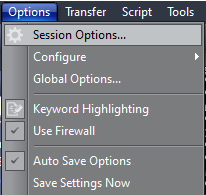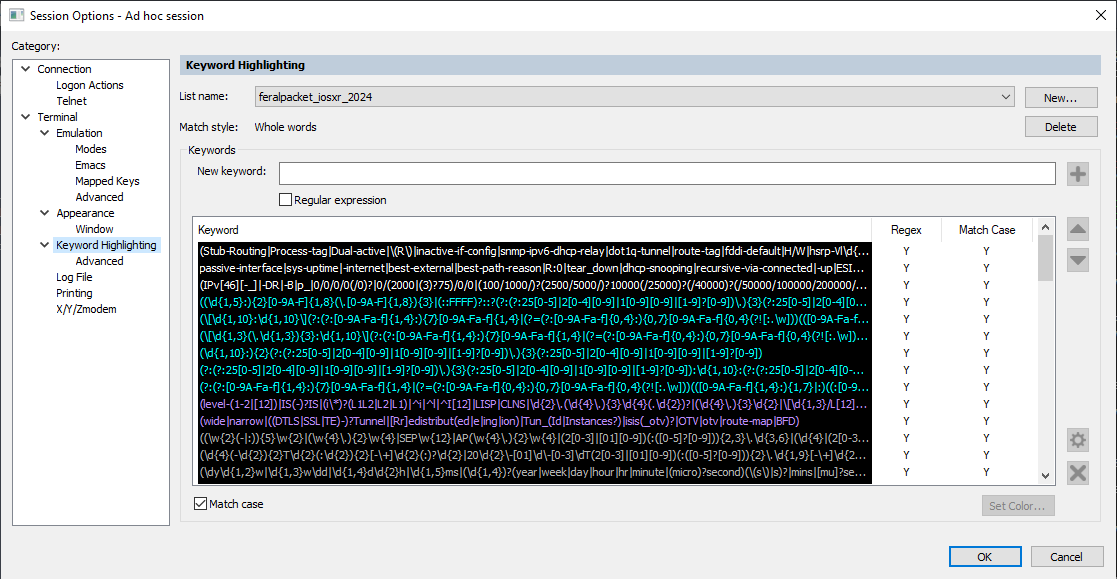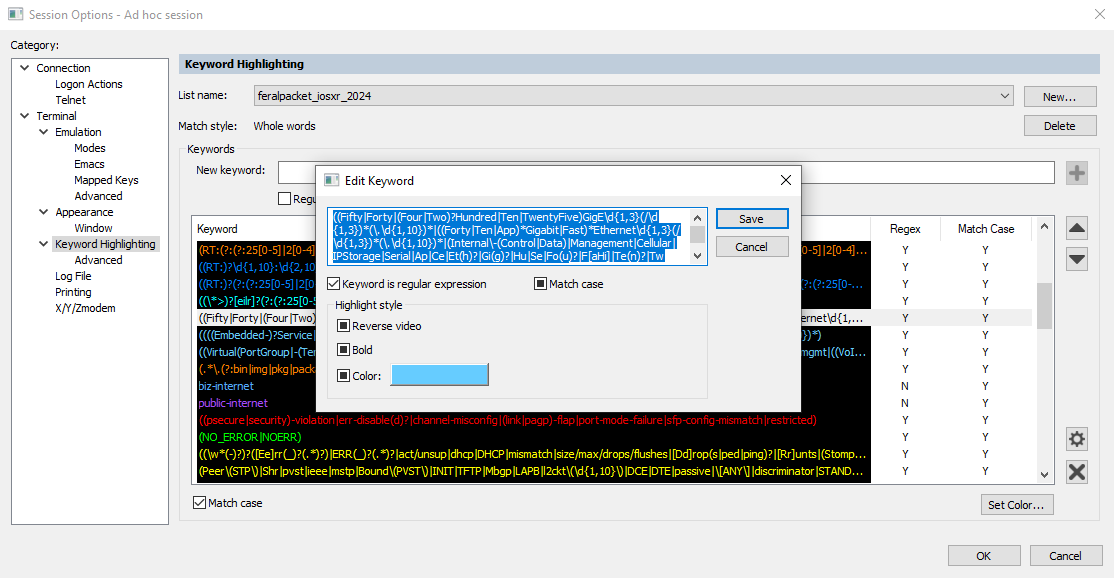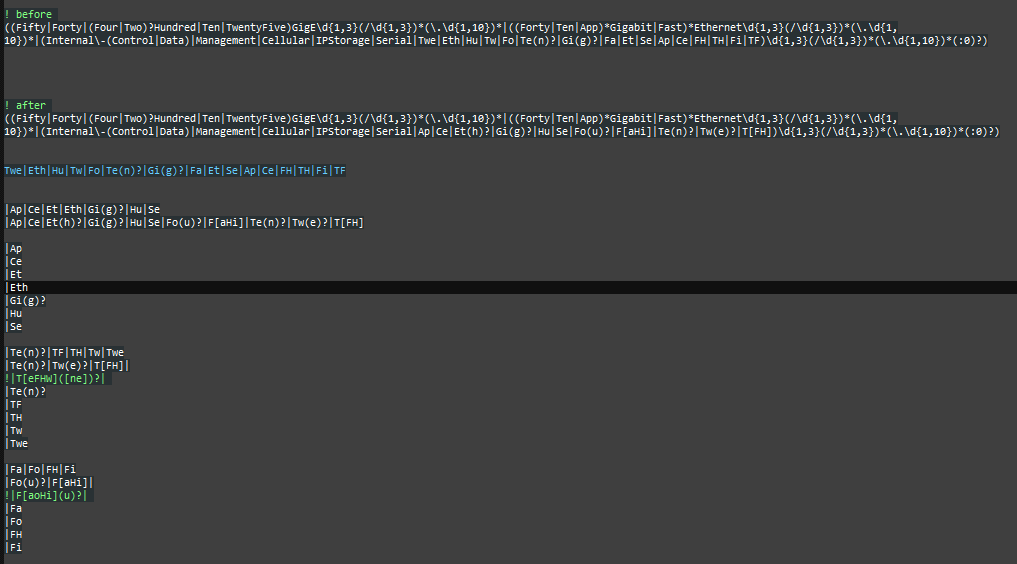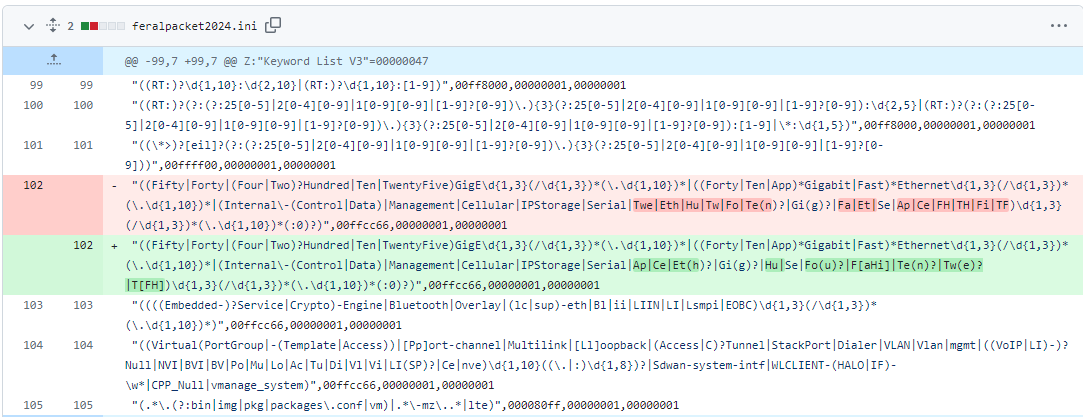Added feralpacket_iosxr_2024.ini. These are changes for IOS XR. Not sure if there will end up being some conflicting regex I use for IOS and IOS XE. So, I'm creating a separate .ini just in case. Work in progress. Will probably not be complete until some time after the CCIE SP bootcamp I'm attending this June.
Starting with SecureCRT version 9.3, the length of the regular expression for each line was increased.
feralpacket2023.ini ( and feralpacket2024.ini ) will start using longer regular expressions. This will allow me to do some consolidation and reduce the number of lines. Maybe, someday.
Note, the regular expressions I had been using where up to 256 characters long. shrug
From SecureCRT_HISTORY.TXT:
- Increased the character limit for keywords from 246 to 2048, which allows more complex regular expressions to be specified for keyword highlighting.
SecureCRT Text Highlighting
https://feralpacket.org/?p=299
Regular Expressions For SecureCRT Keyword Highlighting – Update
https://feralpacket.org/?p=817
This contains an updated .ini file that I shared with the Routergods and Art of Network Engineering communities.
Every so often, someone emails me a version of an .ini file that they edited directly. Please, don't do that. Not only do you have to consider whether your regex changes actually worked. But you also have to make sure you didn't mess up the format of the .ini file. Make any changes inside of the app.
There are multiple was of getting there. But there is only one .ini file or list name that you are editing. My preferred way is through Options -> Session Options.
Then go to Terminal -> Keyword Highlighting. Click on the line you want to edit to get the Edit Keyword box. You can make changes here, but I don't recommend it. Copy the line to a text file and make the changes there.
I have a ! before section with the regex before I start making changes. There have been times my changes ended up not working and I just made a mess. If that happens, you can copy the before state of the regex back.
I have an ! after section. This is were I make my changes. Sometimes, I'll have several versions or copies of the same regex I'm changing. For some of the more complicated regex, I break them out below this section. I separate each regex with the associated "|". This makes it easier to read.
Here are my notes from when I realized that FourHunderdGigE interfaces used "Fou" for the short version of the interface name. I also used this addition as a good time to clean up the regex.
As a code block:
! before
((Fifty|Forty|(Four|Two)?Hundred|Ten|TwentyFive)GigE\d{1,3}(/\d{1,3})*(\.\d{1,10})*|((Forty|Ten|App)*Gigabit|Fast)*Ethernet\d{1,3}(/\d{1,3})*(\.\d{1,10})*|(Internal\-(Control|Data)|Management|Cellular|IPStorage|Serial|Twe|Eth|Hu|Tw|Fo|Te(n)?|Gi(g)?|Fa|Et|Se|Ap|Ce|FH|TH|Fi|TF)\d{1,3}(/\d{1,3})*(\.\d{1,10})*(:0)?)
! after
((Fifty|Forty|(Four|Two)?Hundred|Ten|TwentyFive)GigE\d{1,3}(/\d{1,3})*(\.\d{1,10})*|((Forty|Ten|App)*Gigabit|Fast)*Ethernet\d{1,3}(/\d{1,3})*(\.\d{1,10})*|(Internal\-(Control|Data)|Management|Cellular|IPStorage|Serial|Ap|Ce|Et(h)?|Gi(g)?|Hu|Se|Fo(u)?|F[aHi]|Te(n)?|Tw(e)?|T[FH])\d{1,3}(/\d{1,3})*(\.\d{1,10})*(:0)?)
Twe|Eth|Hu|Tw|Fo|Te(n)?|Gi(g)?|Fa|Et|Se|Ap|Ce|FH|TH|Fi|TF
|Ap|Ce|Et|Eth|Gi(g)?|Hu|Se
|Ap|Ce|Et(h)?|Gi(g)?|Hu|Se|Fo(u)?|F[aHi]|Te(n)?|Tw(e)?|T[FH]
|Ap
|Ce
|Et
|Eth
|Gi(g)?
|Hu
|Se
|Te(n)?|TF|TH|Tw|Twe
|Te(n)?|Tw(e)?|T[FH]|
!|T[eFHW]([ne])?|
|Te(n)?
|TF
|TH
|Tw
|Twe
|Fa|Fo|FH|Fi
|Fo(u)?|F[aHi]|
!|F[aoHi](u)?|
|Fa
|Fo
|FH
|Fi
When you are done with your changes, copy your new regex back into the Edit Keyword box and save. Then check to see if the chanes you wanted took affect. Sometimes you have to scroll the text off of the screen and back before the changes highlight the new text.
Because your changes are made to the .ini file, any sessions that uses that .ini file or list name will have the updated changes. You don't need to change the Default Session.
The changes I made to feralpacket2024.ini for the new interface short name.
Testing hint: You don't need to have the proper show command to test your changes. If you know what the text that you want highlighted should look like, just type it in at the cli.
Yeap. I use the Whole Words feature in SecureCRT. This means, I don't have to specify word boundaries in my regex. In addition, white space and the following characters are used as word boundaries: ` ~!#$%^&*()+=:;<>,.?/[]{}|' This means, I have to escape any of those characters to match them. And I'm unable to to create a regex that matches across white space. Quite a few other terminal applications allow you to match regex across white space. And they don't use those characters as word boundaries. You'll have to specify word boundaries with your regex. And you'll have to remove any escapes I use in my regex. What does that mean? If you copy and paste my regex into some terminal program other than SecureCRT, it probably will not work.