This Docker container lets you PXE boot a whole bunch of installers and utilities on your local network, without much mucking about configuring DHCP and TFTP servers, using the excellent netboot.xyz project.
It provides a ProxyDHCP service, so for most clients your network's existing DHCP server (e.g. your home router) continues to hand out IP addresses as normal. However when a PXE client makes a DHCP request, this container also responds to announce itself as a TFTP network boot target. It does this using dnsmasq to run a very minimal DHCP server, on top of the linuxserver/docker-netboot.xyz container.
I created this because I can never find a serviceable USB stick that's not in use when I want to run a Linux installer/memtest/Clonezilla etc, but I don't need to permanently run a DHCP and TFTP server - most of the time my router is just fine.
On Linux you can run something like:
docker run --net=host --cap-add=NET_ADMIN -e DHCP_RANGE_START=192.168.0.1 samdbmg/dhcp-netboot.xyzMake sure you adjust the IP address in DHCP_RANGE_START to the first address
on your network. dnsmasq will automatically figure out the right subnet mask to
use based on your local network setup.
Then boot another device on the same network and ask it to boot from "LAN" or "PXE" or whatever your device happens to call it. You should be presented with a nice menu of live disks, installers and utilities to run, which will be downloaded from the Internet as needed.
To play DHCP server, the container needs to have an interface on the target network, rather than the Docker internal bridge.
On Mac and Windows Docker is usually a VM running in the background, and the client is set up to (mostly) transparently pass commands through to that VM and deal with forwarded ports and the like.
Unfortunately that doesn't work here, because then your Docker host doesn't have
an address on the network it is acting as DHCP server for. However all is not
lost, because a Vagrantfile is provided here to let you run the container in a
Virtualbox VM. By default a simple vagrant up will only start the demo (see
below), but you can specify the machine to start instead:
DHCP_RANGE_START=192.168.0.1 vagrant up netboot
vagrant ssh netboot -c 'docker logs -f samdbmg-dhcp-netboot.xyz'
Note: You might be prompted to select which network the VM should connect to, choose the one matching the IP address you gave.
It will boot an Ubuntu VM, install Docker on it and then fetch and start the container. The second command will SSH you into the VM and start tailing the netboot containers logs.
For this to work on Windows using Hyper-V as a backend, you'll need to use an Administrator command prompt.
Don't forget, if you've got a firewall running on your system you'll need to
allow UDP traffic to ports 67 (DHCP), 69 (TFTP) and 4011 (PXE), along with
TCP port 80 (HTTP) for the built in webserver. For ufw, try:
sudo ufw allow proto udp from any to any port 67
sudo ufw allow proto udp from any to any port 69
sudo ufw allow proto udp from any to any port 4011
sudo ufw allow proto tcp from any to any port 80Don't forget to remove the rules when you're done!
There's a Vagrantfile in this directory that demonstrates starting
up a Virtualbox VM managed by Vagrant, bridged onto your host network and configured
to PXE boot. To try it, run ./run-demo.sh 192.168.0.1 which will launch the Docker
container and bring up a Vagrant box.
Note: You might be prompted to select which network the VM should connect to, choose the one matching the IP address you gave.
You should see something like (also at slightly better quality
on YouTube):
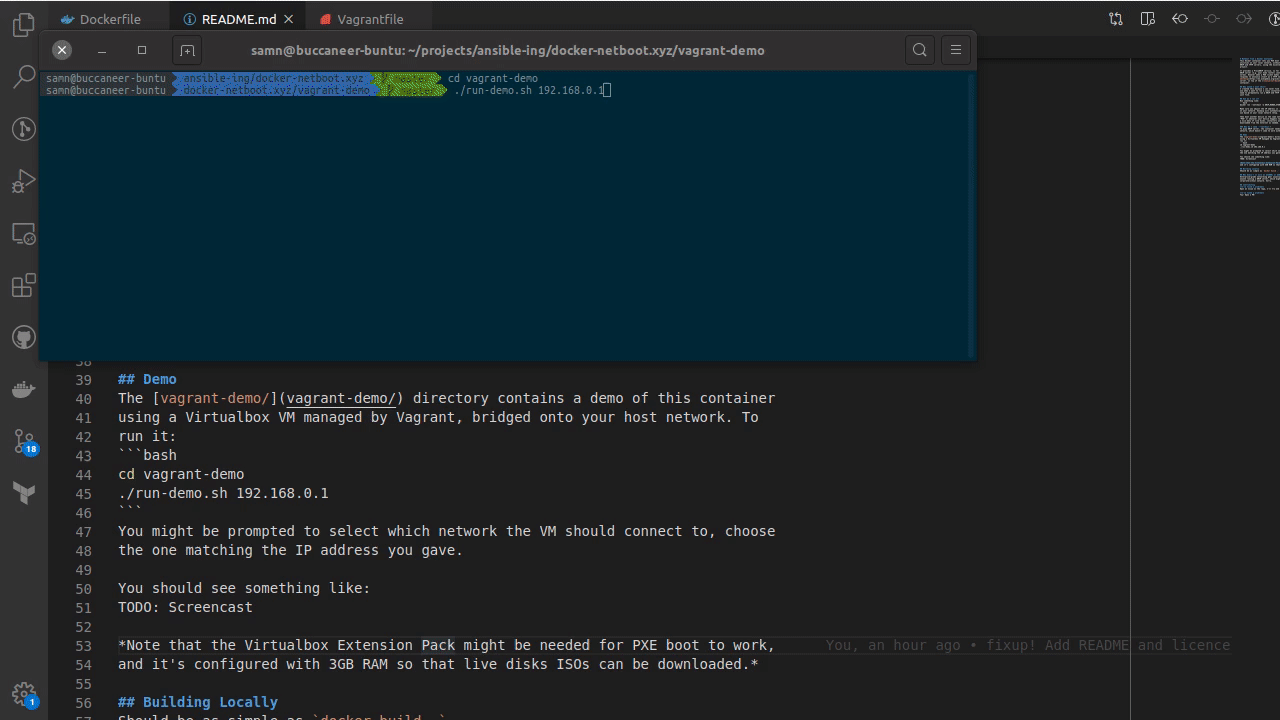
Note that the Virtualbox Extension Pack might be needed for PXE boot to work, and it's configured with 3GB RAM so that live disks ISOs can be downloaded.
Run DHCP_RANGE_START=192.168.0.1 vagrant up netboot demo.
You'll probably be prompted twice for the network to attach to.
Should be as simple as docker build .
Enterprise-grade networking gear usually has some protections to prevent just anyone running a DHCP server, which might mean this doesn't work across a corporate/school network. Sorry.
I've found a problem Open an Issue on the repo, I'll try and get back to you.
I've fixed a problem Yay! Open a PR!