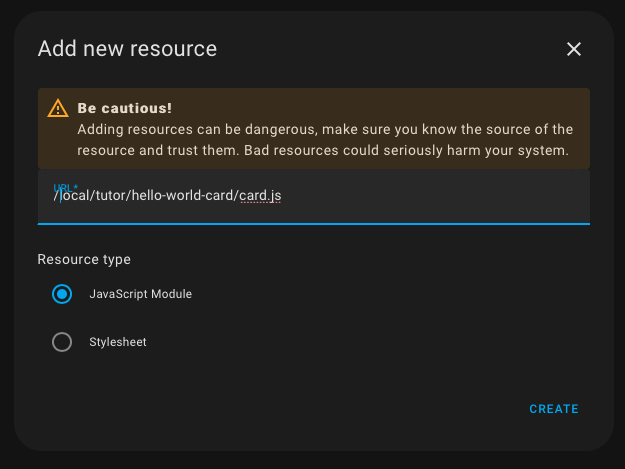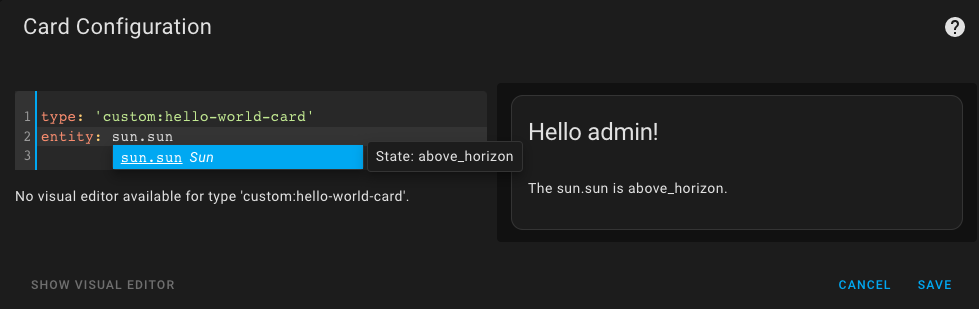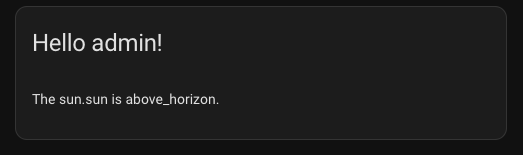A minimal card with manual setup
- @published: January 2023
- @author: Elmar Hinz
- @workspace:
conf/www/tutor
The target of this tutorial is to show minimal steps to be done to get hello world output from a card written all by yourself. The setup is still done manually to understand the technical requirements. More advanced solutions will be covered by future tutorials. Please understand minimal as a reasonable minimum to get started, not as the absolute minimum.
- a development environment (see tutorial 1)
- the Prerequisites named there
- basic skills of JavaScript
- a workspace
conf/www/tutor
You may clone this repository into your workspace and follow along. Alternatively you may want to write the code yourself, to get a deeper effect of learning. Just decide what works best for you.
Fork the repository on Github into your own instance. Open the workspace
directory in the command-line. Call git clone <URL>. Use the URL Github does
give you, when you click the button Code. If your setup is well done, you
should prefer SSH over HTTPS. This allows you to easily push to your
repository.
Find the code in the file named card.js alongside with this README.
The card has to be a custom
element.
The class inherits from HTMLElement or any equivalent parent class. Often you
will find cards, that inherit from LitElement.
class HelloWorldCard extends HTMLElement {While setting up your card in the dashboard, setConfig() gets triggered upon
edit with the configuration data. This method is required. You use it here to
update the internal config property. In the second tutorial, you will go a step
ahead.
setConfig(config) {
this.config = config;
}set hass(hass) {
const entityId = this.config.entity;
const state = hass.states[entityId];
const stateStr = state ? state.state : 'unavailable';The hass() setter gets triggered, when the state of the hass object is
changing. First we extract the information of our interest into constants,
to prepare them for the output.
if (!this.content) {
this.innerHTML = `
<ha-card header="Hello ${hass.user.name}!">
<div class="card-content"></div>
</ha-card>
`;
this.content = this.querySelector('div');
}The HTML enclosure of the card (including the header) gets setup once. It does
not change. Nonetheless we can use the user name here. There is a new instance
per login. The inner <div> as a placeholder gets assigned to the content
variable.
this.content.innerHTML = `
<p>The ${entityId} is ${stateStr}.</p>
`;Only the dynamic node is updated upon each call to minimize changes of the DOM tree.
You should know the official
documentation,
too. This tutorial is based upon it. It defines a method getCardSize() in
addition, you should know about. This is not required for a hello world example
and I avoid the discussion if pixels are a suitable unity for HTML at all.
Open your admin account of the development environment in the web browser. Did you already unlock Advanced Mode?
Go to Settings > Dashboard. Click the three dots in the upper right hand corner to open Resources. Click ADD RESOURCE in the lower right hand corner.
As the URL enter /local/tutor/<YourRepoName>/card.js. Replace <YourRepoName>
with the repo name you use. Choose JavaScript Module and submit.
Go to a dashboard. Use the three dots in the upper right hand corner to edit the dashboard. Take control if required. Click + ADD CARD. At the bottom select Manual to add a custom card.
In the card configuration enter:
type: 'custom:hello-world-card'
entity: sun.sunDon't forget the custom prefix, as you add a custom card. The type of the card
is the type you did register in the last line of the card.js file:
customElements.define('hello-world-card', HelloWorldCard);If everything went well so far, congratulations! You should now see the output of the first card you created yourself. Try different entities.