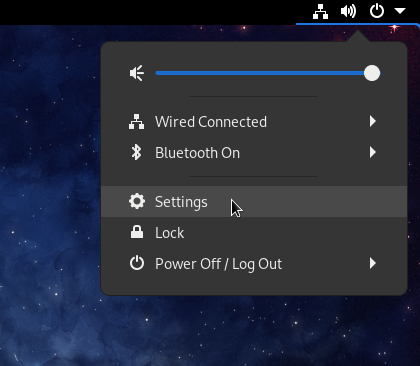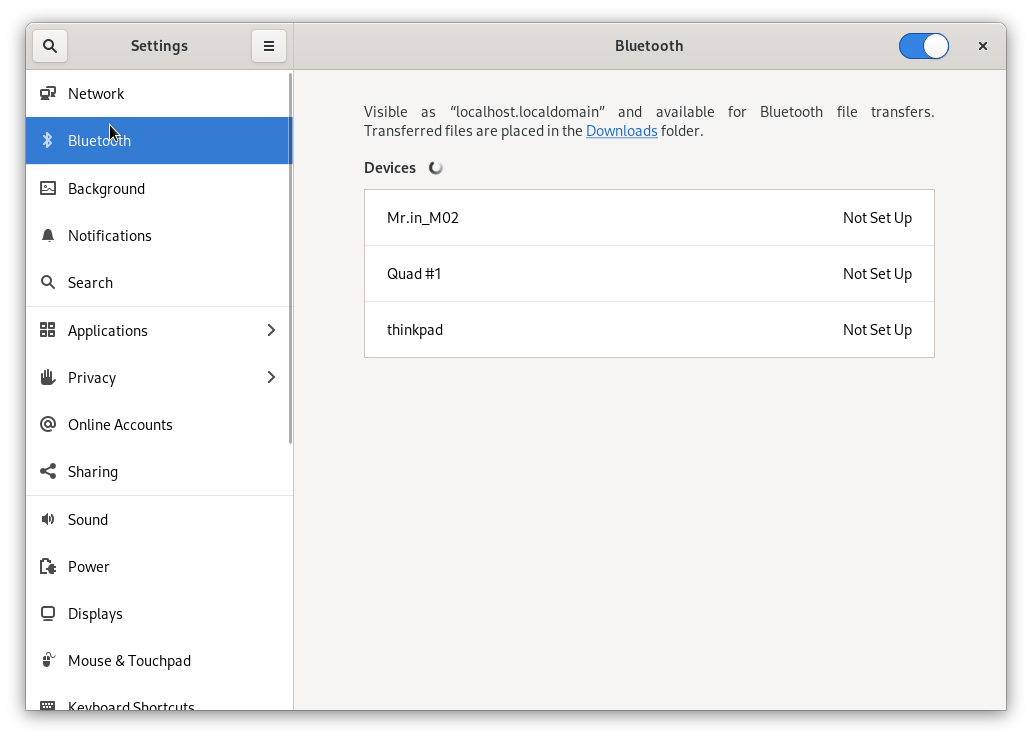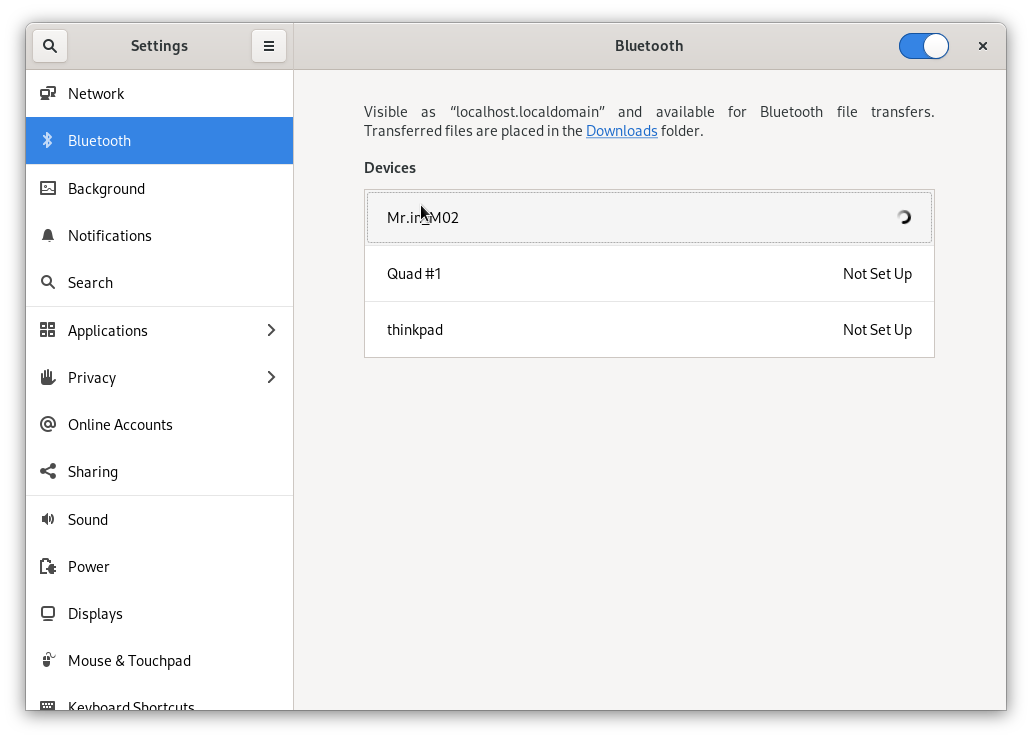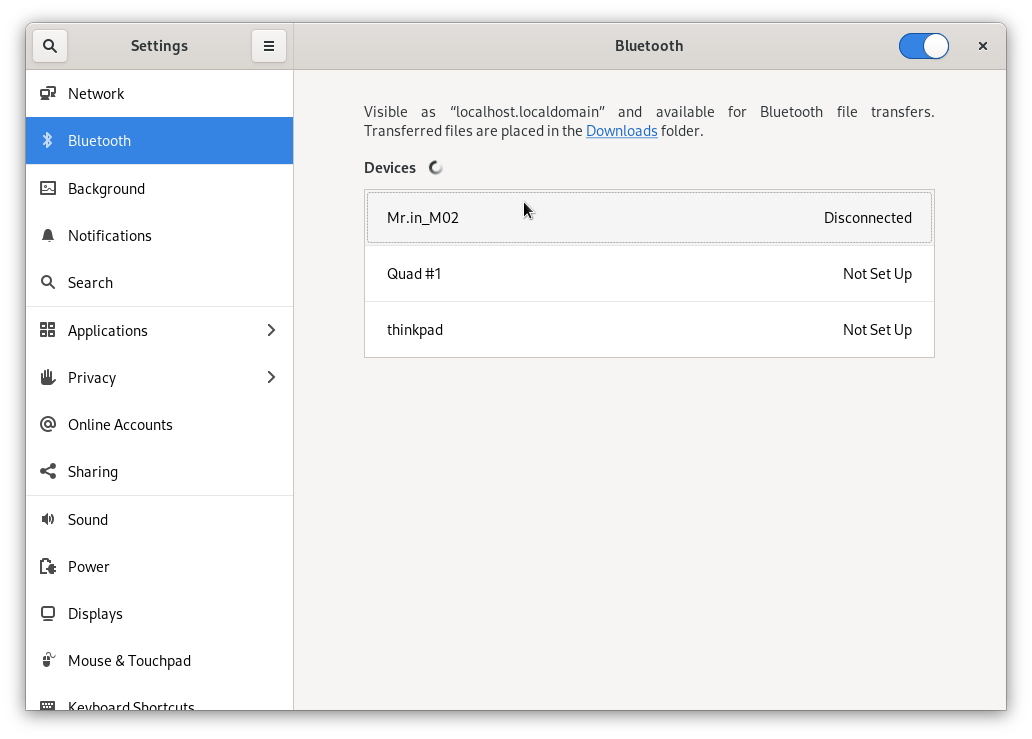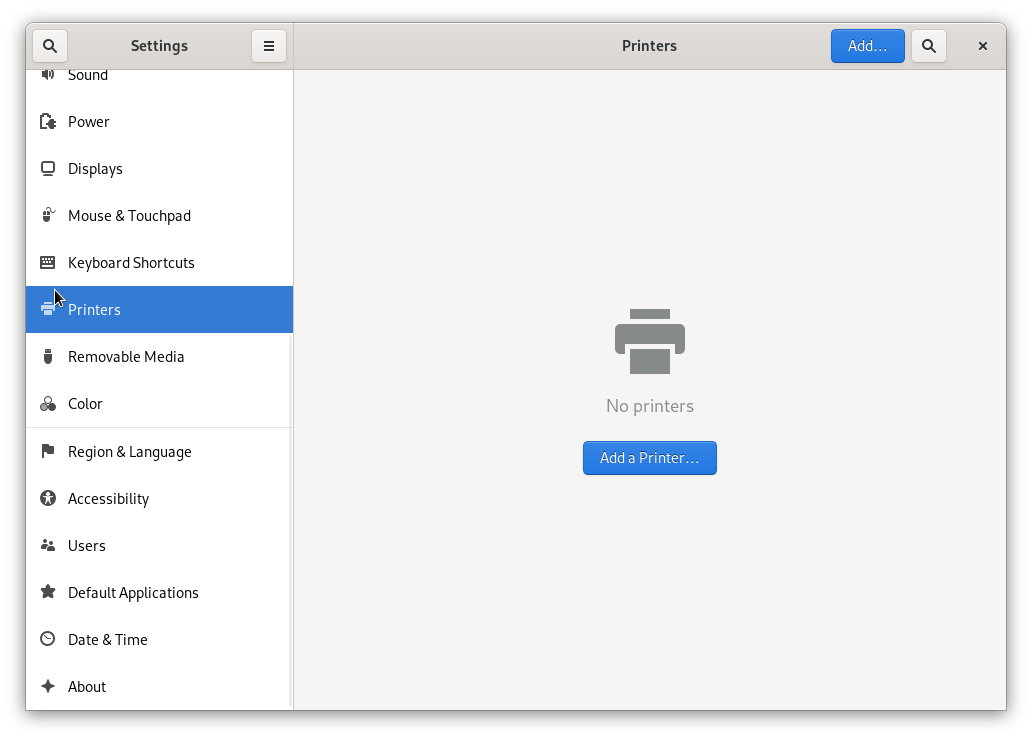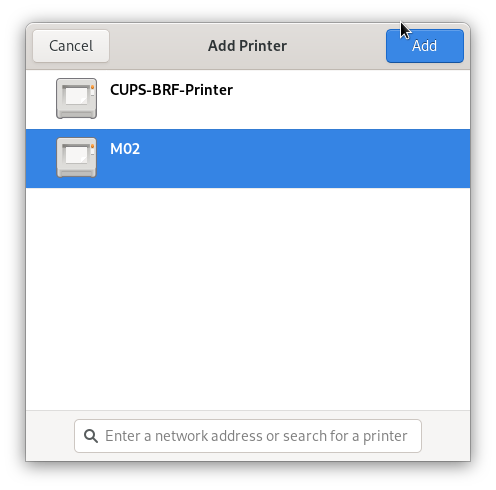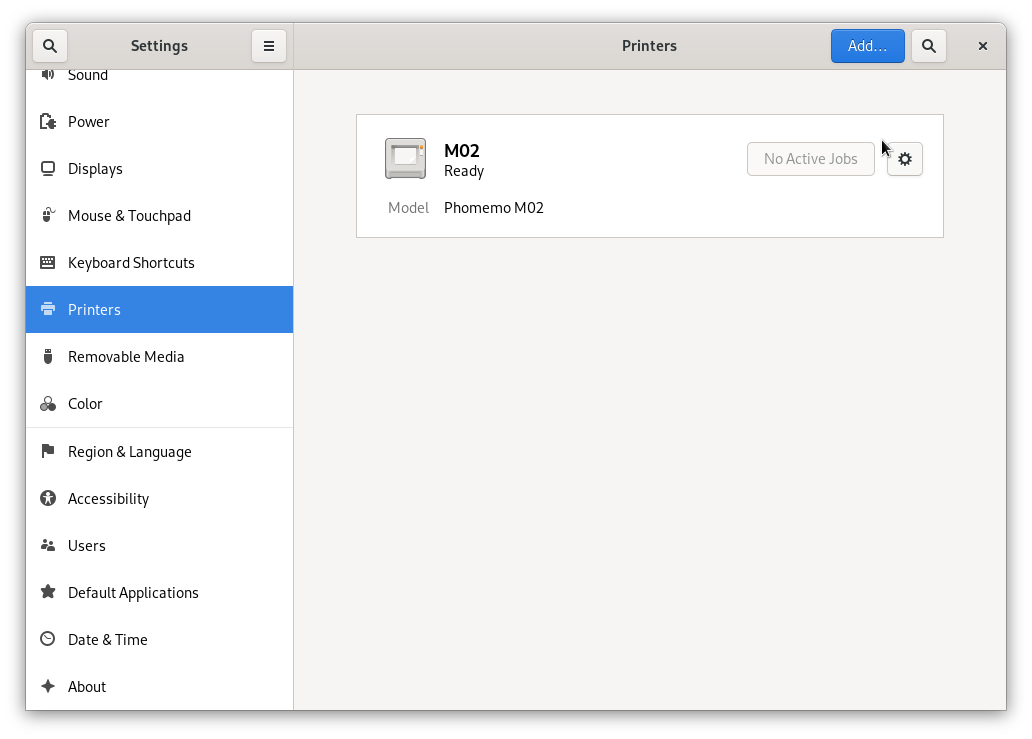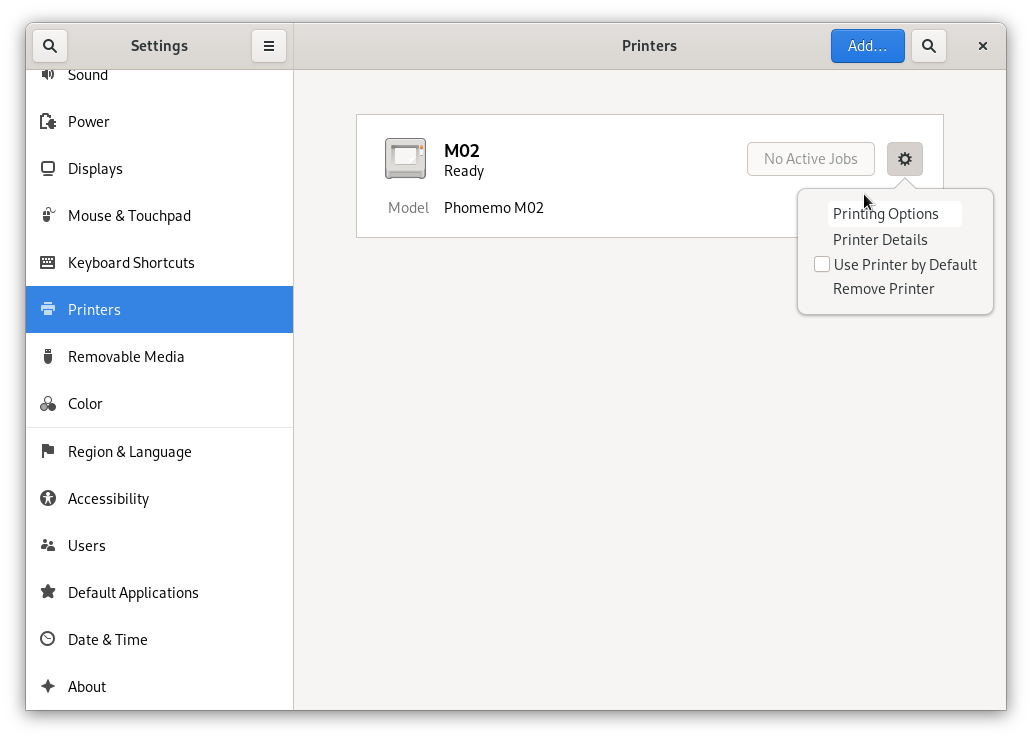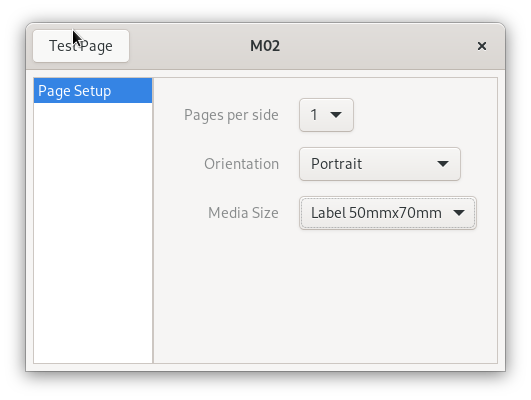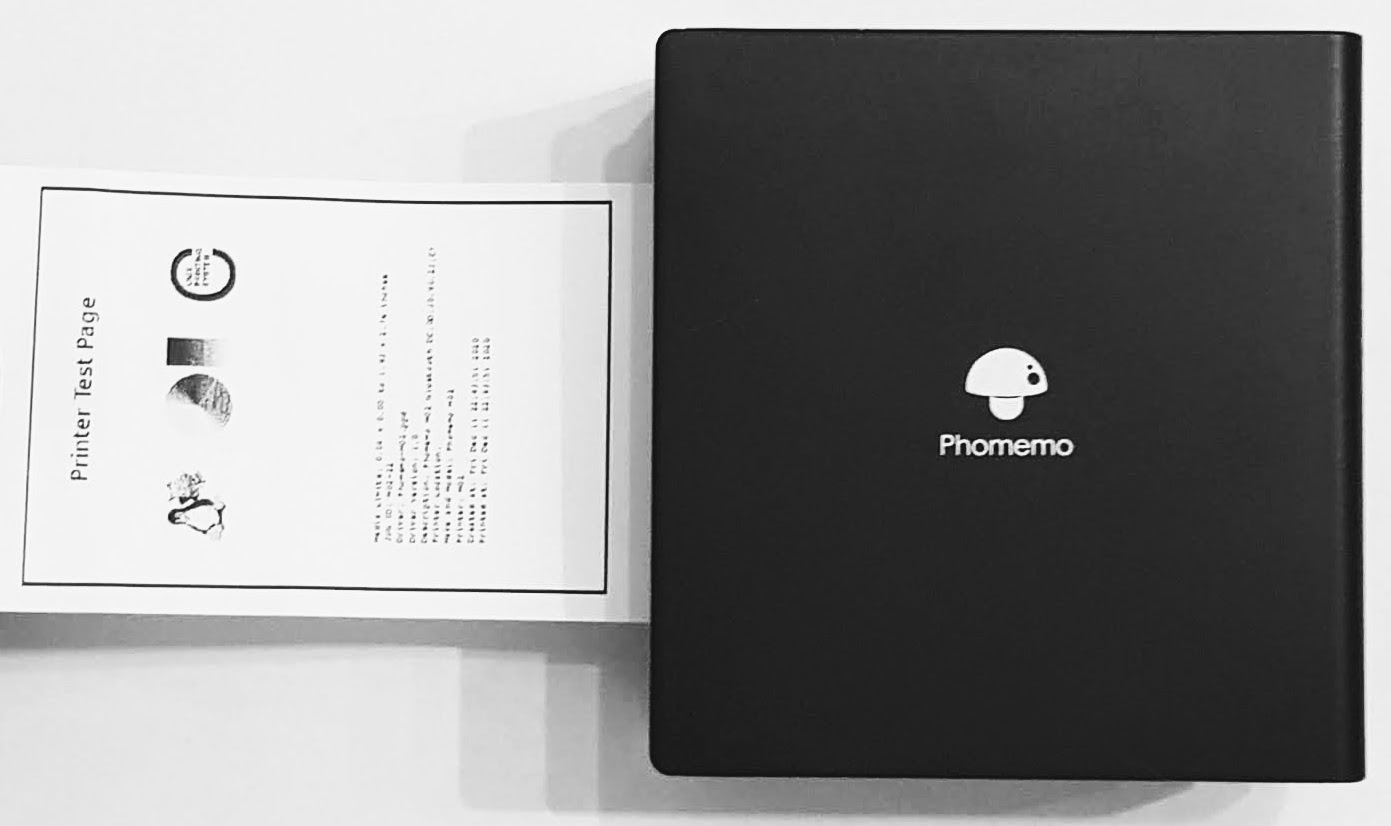This package is trying to provide tools to print pictures using the Phomemo M02, M110, M120 and M220 thermal printers from Linux.
All the information here has been reverse-engineered sniffing the bluetooth packets emitted by the Android application.
python3-pybluez and phomemo-tools CUPS driver can be found at phomemo-tools RPM
- connection
$ hcitool scan
Scanning ...
DC:0D:30:90:23:C7 Mr.in_M02
$ sudo rfcomm connect 0 DC:0D:30:90:23:C7
Connected /dev/rfcomm0 to DC:0D:30:90:23:C7 on channel 1
Press CTRL-C for hangup
- Send the picture to the printer (the python script currently only works with M02 printers):
tools/phomemo-filter.py my_picture.png > /dev/rfcomm0
-
Plug the USB printer cable
-
Check the printer is present:
$ lsusb
...
Bus 003 Device 013: ID 0493:b002 MAG Technology Co., Ltd
...
You can see the serial port in the dmesg and in /dev:
$ dmesg
...
usb 3-3.7.2: new full-speed USB device number 13 using xhci_hcd
usb 3-3.7.2: New USB device found, idVendor=0493, idProduct=b002, bcdDevice= 3.00
usb 3-3.7.2: New USB device strings: Mfr=1, Product=2, SerialNumber=3
usb 3-3.7.2: Product: USB Virtual COM
usb 3-3.7.2: Manufacturer: Nuvoton
usb 3-3.7.2: SerialNumber: A02014090305
cdc_acm 3-3.7.2:1.0: ttyACM0: USB ACM device
usblp 3-3.7.2:1.2: usblp0: USB Bidirectional printer dev 13 if 2 alt 0 proto 2 vid 0x0493 pid 0xB002
$ ls -lrt /dev
...
drwxr-xr-x. 2 root root 100 Dec 5 17:44 usb
crw-rw----. 1 root dialout 166, 0 Dec 5 17:44 ttyACM0
...
$ ls -lrt /dev/usb
total 0
crw-------. 1 root root 180, 96 Dec 5 16:46 hiddev0
crw-------. 1 root root 180, 97 Dec 5 16:46 hiddev1
crw-rw----. 1 root lp 180, 0 Dec 5 17:44 lp0
- Send the picture to the printer (the python script currently only works with M02 printers):
You need to be root or in the lp group
# tools/phomemo-filter.py my_picture.png > /dev/usb/lp0
$ sudo apt-get update
$ sudo apt-get -y install cups
$ cd cups
$ make
$ sudo make install
The CUPS backend (phomemo) uses the Python pyBluez to connect to the printer, so be sure to install the required dependencies, for instance with Fedora:
$ sudo dnf install python3-devel
$ sudo pip install pybluez
SELinux seems to prevent the backend to create a bluetooth socket. If you have such error message in your syslog:
localhost.localdomain cupsd[2659]: Can\'t open Bluetooth connection: [Errno 13] Permission denied
You might need to disable SELinux enforcement to allow the backend to run correctly:
$ sudo semanage permissive -a cupsd_t
I didn't find a way to define correctly the SELinux rules to allow the backend to use bluetooth socket without to change the enforcement mode (the couple ausearch/audit2allow doesn't fix the problem).
- Switch on the printer
- Open the "Settings" window:
- Select the "Bluetooth" Panel:
- Select your bluetooth printer (here "Mr.in_M02"):
- Your printer must be paired but not connected ("Disconnected"):
- Select the "Printers" Panel:
You'll probably need to unlock it to be able to add a new printer.
Click on "Add a Printer...".
- Select your printer and click on "Add":
- Your printer will appear in the printers list:
- Click on the settings menu of the printer and select "Printing Options":
- Select "Media Size Label 50mmx70mm" and click on "Test Page":
- Check the result:
This definition will use the "phomemo" backend to connect to the printer:
$ sudo lpadmin -p M02 -E -v phomemo://DC0D309023C7 \
-P /usr/share/cups/model/Phomemo/Phomemo-M02.ppd.gz
Use ”Phomemo-M110.ppd.gz”. This driver is compatible with M110, M120, and M220. The -p option defines the printer name. It should be changed according to the printer used.
$ sudo lpadmin -p M110 -E -v phomemo://DC0D309023C7 \
-P /usr/share/cups/model/Phomemo/Phomemo-M110.ppd.gz
This definition will use the /dev/usb/lp0 device to connect to the printer:
$ sudo lpadmin -p M02 -E -v serial:/dev/usb/lp0 \
-P /usr/share/cups/model/Phomemo/Phomemo-M02.ppd.gz
Use ”Phomemo-M110.ppd.gz”. This driver is compatible with M110, M120, and M220. The -p option defines the printer name. It should be changed according to the printer used.
$ sudo lpadmin -p M110 -E -v serial:/dev/usb/lp0 \
-P /usr/share/cups/model/Phomemo/Phomemo-M110.ppd.gz
You can use the following command to check the options for your printer which will list the printer defaults with a "*":
$ lpoptions -d M02 -l
You can use the following command to print text using CUPS:
$ echo "This is test" | lp -d M02 -o media=w50h60 -
You can use the following command to print an image using CUPS:
$ lp -d M02 -o media=w50h60 my_picture.png
The M110, M120 & M220 printers have support for LabelWithGaps, Continuous and LabelWithMarks media types which can be specified as follows:
$ echo "This is test" | lp -d M110 -o media=w30h20 -o MediaType=Continuous
After dumpping bluetooth packets, it appears to be EPSON ESC/POS Commands.
0x1b 0x40 -> command ESC @: initialize printer
0x1b 0x61 -> command ESC a: select justification
0x01 range: 0 (left-justification), 1 centered,
2 (right justification)
0x1f 0x11 0x02 0x04
0x1d 0x76 0x30 -> command GS v 0 : print raster bit image
0x00 mode: 0 (normal), 1 (double width),
2 (double-height), 3 (quadruple)
0x30 0x00 16bit, little-endian: number of bytes / line (48)
0xff 0x00 16bit, little-endian: number of lines in the image (255)
Values seem to be 16bit little-endian
If the picture is not finished, a new block marker must be sent with the remaining number of line (max is 255).
0x1b 0x64 -> command ESC d : print and feed n lines
0x02 number of line to feed
0x1b 0x64 -> command ESC d : print and feed n lines
0x02 number of line to feed
0x1f 0x11 0x08
0x1f 0x11 0x0e
0x1f 0x11 0x07
0x1f 0x11 0x09
Each line is 48 bytes long, each bit is a point (384 pt/line). size of a line is 48 mm (80 pt/cm or 203,2 dpi, as announced by Phomemo). ratio between height and width is 1.
1a 04 5a
1a 09 0c
1a 07 01 00 00
1a 08
51 30 30 31 45 30 XX XX XX XX XX XX XX XX XX -> Serial Numer: E05C0XXXXXX
Dumpping USB packets.
0x1b 0x4e 0x0d -> Print Speed
0x05 range: 0x01 (Slow) - 0x05 (Fast)
0x1b 0x4e 0x04 -> Print Density
0x0f range: 01 - 0f
0x1f 0x11 -> Media Type
0x0a Mode: 0a="Label With Gaps" 0b="Continuas" 26="Label With Marks"
0x1d 0x76 0x30 -> command GS v 0 : print raster bit image
0x00 mode: 0 (normal), 1 (double width),
2 (double-height), 3 (quadruple)
0x2b 0x00 16bit, little-endian: number of bytes / line (43)
0xf0 0x00 16bit, little-endian: number of lines in the image (240)
0x1f 0xf0 0x05 0x00
0x1f 0xf0 0x03 0x00