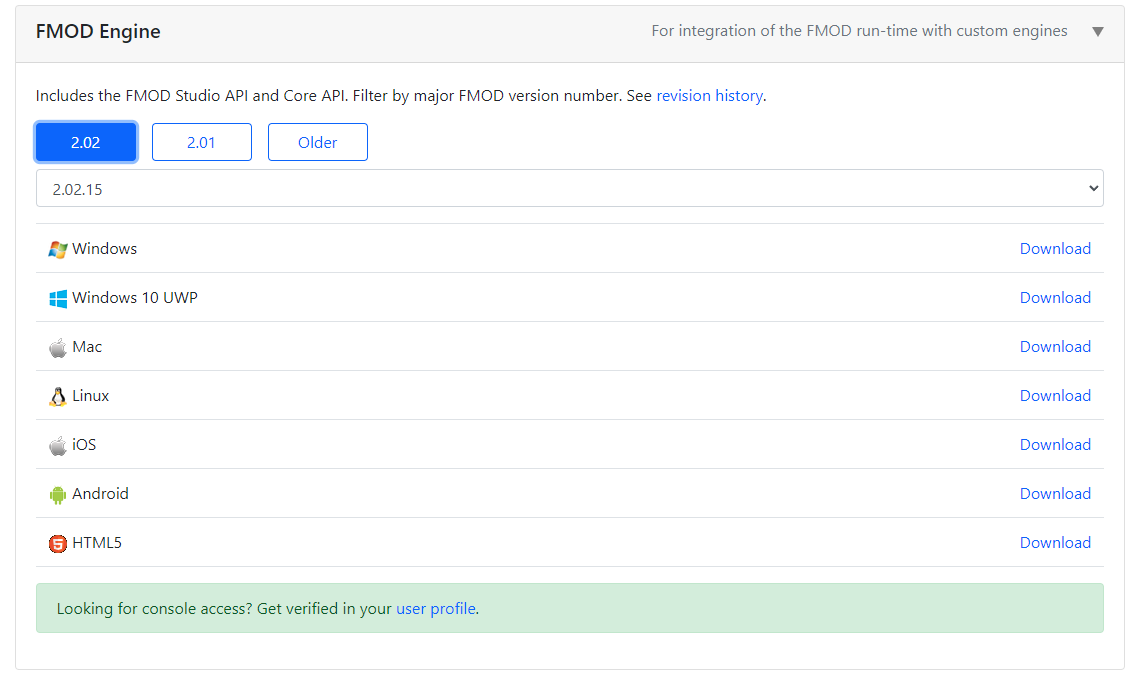Visit https://www.rtsoft.com/pages/dink.php for installers for Windows, Mac, iOS, Android
The latest version should also be mirrored on The Dink Network: https://www.dinknetwork.com/file/dink_smallwood_hd/
- Clone the proton engine from https://github.com/SethRobinson/proton
git clone https://github.com/SethRobinson/proton
2. Run proton\RTSimpleApp\media\update_media.bat to prepare the proton texture and sound assets
-
Open
proton\RTSimpleApp\windows_vc\RTSimpleApp.sln -
Select
DebugGL | x64orReleaseGL | x64configuration, build and run it, it should work!
NOTE: If you want to build for Win32, you will have to manually copy the 32 bit versions of the following dll files:
proton\shared\win\lib\zlib1.dllproton\shared\win\lib\audiere\bin\audiere.dll
To restore 64 bit libraries, copy these instead:
proton\shared\win\lib\zlib1.dllproton\shared\win\lib\64\zlibwapi.dllproton\shared\win\lib\audiere\lib64\audiere.dll
If you have any issues, check out these two pages for more info on the Proton engine:
- https://www.rtsoft.com/wiki/doku.php?id=proton:win_setup
- https://www.rtsoft.com/wiki/doku.php?id=proton:win_setup2
- You need to get the FMOD Studio API, head on over to https://www.fmod.com/download#fmodengine and download the latest version of FMOD Engine, which comes with the FMOD Studio API
IMPORTANT NOTE: You will need to register an account!!
-
Extract the API files into this location
proton\shared\win\fmodstudio\ -
NOTE: You don't need to INSTALL the FMOD Engine, you just need to extract the
api\coresubfolder, which you can do with 7zip for example
-
Open
proton\RTSimpleApp\windows_vc\RTSimpleApp.slnonce again -
Select the
DebugFMOD_GL | x64orReleaseFMOD_GL | x64configuration, it should build just fine. -
Before you can run the build, you will need to copy over the fmod dll files into the output folder
proton\RTSimpleApp\bin:
proton\shared\win\fmodstudio\api\core\lib\x64\fmod.dll
- The RTSimpleApp with FMOD enabled should run now!
- Go into the
protonroot folder and clone the RTDink repo
git clone https://github.com/SethRobinson/RTDink
-
Run
proton\RTDink\media\update_media.batto prepare the proton texture and sound assets -
Open
proton\RTDink\windows_vs2017\iPhoneRTDink.sln -
Select the
Debug GL | x64orRelease GL | x64configuration, if you installed everything correctly so far, it should build just fine, however, it won't run just yet! -
You need to also copy the required x64 dll files and the certificate for curl into the output folder
proton\RTDink\bin:
proton\shared\win\fmodstudio\api\core\lib\x64\fmod.dllproton\shared\win\lib\zlib1.dllproton\shared\win\lib\64\zlibwapi.dllproton\shared\win\lib\x64\libcurl-x64.dllproton\shared\win\lib\x64\libcrypto-1_1-x64.dllproton\shared\win\lib\x64\libssl-1_1-x64.dllproton\shared\win\lib\x64\curl-ca-bundle.crt
- Your DinkHD build should run now, but you are not quite done! You also need the Dink game assets, or your application will crash when you try to start a new game. To get those, simply download an official distribution of DinkHD or DinkV1.08 and copy the
dinksubfolder from there to yourproton\RTDink\binfolder!
- You can download the official releases of DinkHD from https://www.rtsoft.com/pages/dink.php or https://www.dinknetwork.com/file/dink_smallwood_hd/
- You can also download the classic Dink V1.08 from https://www.dinknetwork.com/file/dink_smallwood/
You can get the dink game assets from either of these releases.
- Your DinkHD should finally work now!
Have a bugfix or patch?! Please send it over to Seth! Please note that any submission (code, media, translations, ect) must be 100% compatible with the license as listed in the source license!
-
To build the HTML5 version, check out https://www.rtsoft.com/wiki/doku.php?id=proton:html5_setup
-
See script/installer/readme.txt for what's new info.
-
While this is the source code used for the mobile versions too, not everything is included to build those versions
-
By default, Proton SDK's main.cpp is setup to compile for iPhone most likely. Assuming you'd rather not have an iPhone build, search the project for "//WORK: Change device emulation here" and right under that, change it from string desiredVideoMode = "iPhone Landscape"; or whatever it was to "string desiredVideoMode = "Windows"; instead. (this is where you can emulate many devices and sizes)
NOTE: this is no longer the case, currently the https://github.com/SethRobinson/proton repo is configured for windows by default! However, keep this in mind if for some reason you want to use an older version of Proton / RTDink!