- flexible, heavenly fast, and exquisite. A beautiful crossover of practicality and aesthetics.
- mainly focused on having fast keymaps/keybindings with the least mental overhead possible
- if you like this, you will surely love Wizardry: The Akashic Records of Technology
- where all my knowledge, philosophy, scripts, magic spells, and configuration are archived.
- my current setup (as of 2024-01-02 1:20 PM):
- This config on top of BSPWM with gh0stzk dotfiles
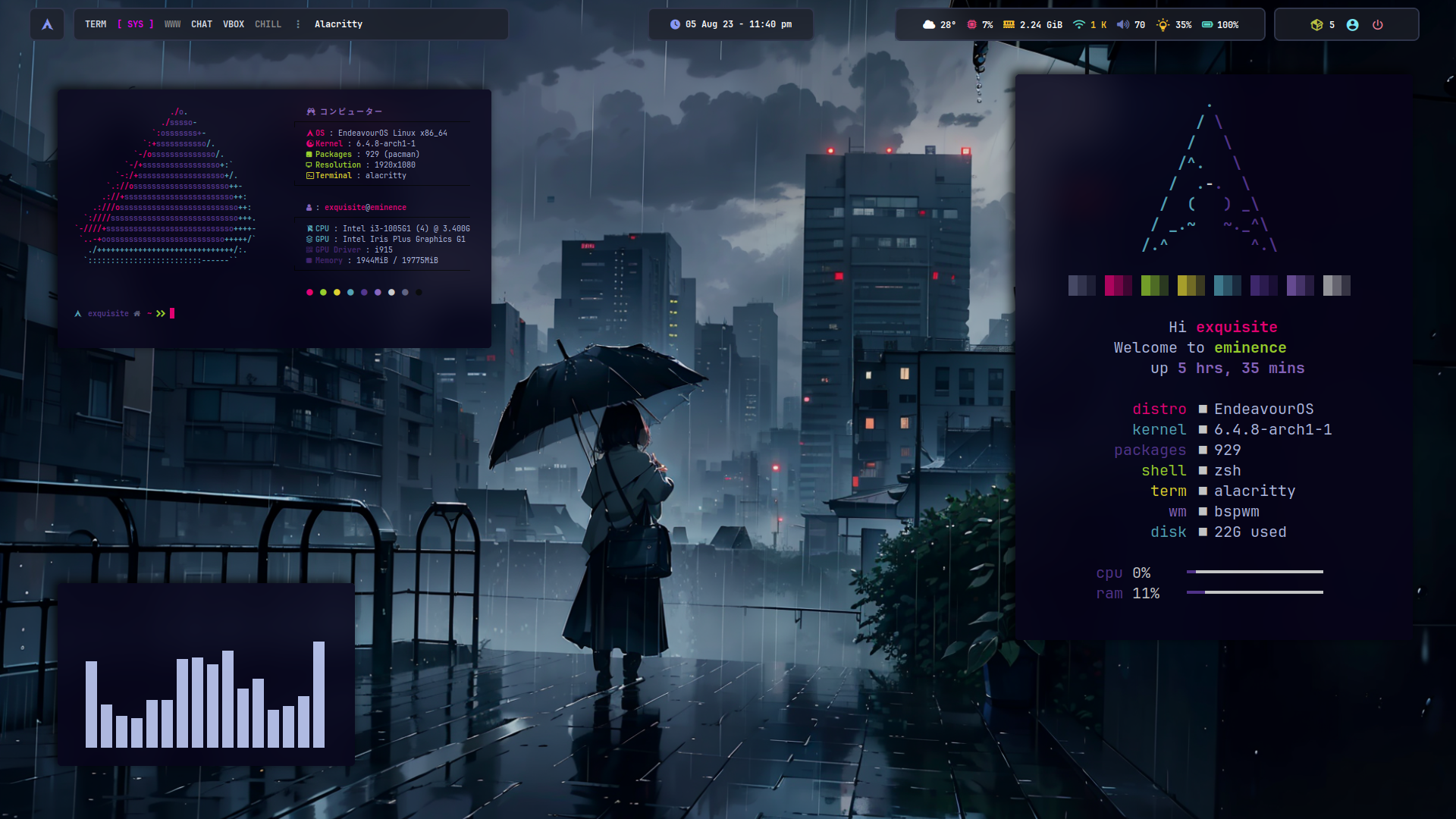
- This config on top of BSPWM with gh0stzk dotfiles
- bspwmrc:
~/dotfiles/config/bspwm/bspwmrc - alacritty:
~/dotfiles/config/alacritty - picom.conf:
~/dotfiles/config/bspwm/picom.conf - sxhkdrc:
~/dotfiles/config/bspwm/sxhkdrc - dunstrc:
~/dotfiles/config/bspwm/dunstrc - scripts:
~/dotfiles/config/bspwm/scripts- if you're going to install this, make sure to get your own API key on openweathermap and put it in
Weatherscript for your own city.
- if you're going to install this, make sure to get your own API key on openweathermap and put it in
- EXQUISITE rice (image above)
- install gh0stzk dotfiles first
- copy/replace (use
cpor symlink it) your whole~/.config/bspwmfor bspwm configs along with the rice config,~/.config/alacrittyfor alacritty configs,~/.zshrcfor custom zsh (if you want the prompt) to the one in this repo~/dotfiles/config,~/dotfiles/.zshrc
.ideavimrc
curl -o .ideavimrc https://raw.githubusercontent.com/ejsadiarin/dotfiles/3ae2a5d160f60e6fe4b3db79ec8610aae7dff5af/.ideavimrc- the install script is not yet fully functional, if you can try just backup your system :)
-
Terminal/Development Environment Configuration only
- this is my personal terminal configuration configured via
ansible - configures nvim, tmux, kitty, zsh, and all terminal-related configs
- also setups ssh, gpg, docker, git configs
[!WARNING] if you pick this route, you are required to edit the
/ansible/group_vars/all.ymland substitute your OWN ssh keys, gpg keys, timezone, etc. as variables otherwise, the script is not gonna run at all
- this is my personal terminal configuration configured via
- Arch / EndeavourOS
- Bspwm (X11)
- Polybar
- Dunst
- Rofi
- Kitty
- Firefox
- configures all terminal configs based on my own workflow:
- nvim
- tmux
- kitty
- zsh
- decrypt file > decrypted_mp (see ansible README)
- run
devinit
- Before installing, check the
group_vars/all.yml- go to
group_vars/all.yml-> substitute your ownssh,gpgfields- create password file and encrypt for ssh and gpg as encrypted string (see ansible README)
- go to
- Clone repository and install script
git clone https://github.com/ejsadiarin/dotfiles- Navigate to dotfiles
cd ~/dotfiles/- Make executable
chmod +x ExquisiteInstaller- Execute script
./ExquisiteInstallerGit and SSH-agent
-
Gitgit config --global user.name "NAME_HERE"&git config --global user.email "EMAIL_HERE"- check it with:
git config user.name&git config user.email
-
SSH keys and SSH-agent- Read docs starting here (up to testing ssh connection): https://docs.github.com/en/authentication/connecting-to-github-with-ssh/generating-a-new-ssh-key-and-adding-it-to-the-ssh-agent
- import and trust gpg keys
- zsh, neovim, and tmux plugins are 'separately installed' so we just need to open them to install the necessary plugins
gpg --import public.gpg
gpg --import private.gpg # will prompt for password
gpg --edit-key <email> # will prompt for password
# then in the gpg-shell:
trust
5 # ultimate
y # confirm
save
exit # if save did not exit you to the gpg-shell- opening zsh will automatically install the plugins
zsh- opening nvim will also automatically install the plugins
- do a
:checkhealthafter to see 'missing' deps, etc.
- do a
nvim- open tmux
tmux- source the .tmux.conf file inside tmux
cd
tmux source .tmux.conf-
then install plugins with
<prefix>+I- this config uses
M-Space(orAlt-Space) as prefix - so do:
M-Space + I(Alt-Space + I)
- this config uses
- follow instructions on installing the binaries (not aur)
- edit your xinput for laptop natural scrolling (google how to get your device id)
- flameshot for exquisite screenshots
- open configs with
flameshot config
- open configs with
- shotwell for proper image viewing
- copyq - clipboard manager
- redshift - redlight filter
- auto-cpufreq
- thunar - file manager
auto-cpufreq
# Install from source
git clone https://github.com/AdnanHodzic/auto-cpufreq.git
cd auto-cpufreq
sudo ./auto-cpufreq-installer
# enable it (this does the systemctl enable):
sudo auto-cpufreq --install
systemctl status auto-cpufreq
# or auto-cpufreq --stats- create auto-cpufreq.conf in
/etc/:
cd /etc/
# create conf file
sudo touch auto-cpufreq.conf
sudo vim auto-cpufreq.conf- my preferred configs:
turbo = neveron powersave
- Discord
- Zoom
- in
~/.config/zoomus.conf: setenableMiniWindow=falseto disable floating mini window
- in
IMPORTANT for Docker
pass
gpg --generate-key
# if you want to change expiry duration:
gpg --edit-key <generated-public-key>
expire
# you will be prompted for options (0 means no expiry, etc.)
0 # if you want
save
exit # if save did not exit you to the gpg-shell
pass init <generated-public-key>Docker:
-
source: https://docs.docker.com/engine/install/linux-postinstall/
sudo pacman -S docker docker-compose paru -S docker-desktop
- create the
dockergroup (IF NECESSARY):
sudo groupadd docker
- add to user to docker group
# check user echo $USER sudo usermod -aG docker $USER # log out and log back in to save (can also reboot if necessary) # check if docker is in groups: groups
- start/enable docker.service
sudo systemctl enable docker.service - create the
-
check docker commands by running
docker --helpordocker-compose --helporman dockersome useful commands:docker ps docker-compose ps
- login to docker
docker login -u <username>
- Install .NET Packages
sudo pacman -S dotnet-runtime dotnet-sdk aspnet-runtime
- Install VS Code and JetBrains Toolbox (Optional)
- Install EF Core globally
Dotnet (C#/.NET)
- Install EF Core globally
dotnet tool install --global dotnet-ef
- if in Linux, add /.dotnet/tools to PATH in ~/.bashrc or ~/.zshrc or any shell resource configs
export PATH="$PATH:$HOME/.dotnet/tools"
- Verify install of dotnet-ef
dotnet ef
PostgreSQL
-
PostgreSQL (details: https://wiki.archlinux.org/title/PostgreSQL):
sudo -S pacman postgresql
- run postgres user:
sudo -iu postgres
- Initialize database cluster for PostgreSQL to function correctly:
initdb --locale=C.UTF-8 --encoding=UTF8 -D /var/lib/postgres/data --data-checksums
- Start and Enable the
postgresql.servicevia systemctl:
systemctl start postgresql.service systemctl enable postgresql.service-
Create a database and Access the database shell
- Become the postgres user.
- Then add a new database role / user (optional, postgres user by default):
[postgres]$ createuser --interactive
- Then create a database:
createdb myDatabaseName
- If did not work: add
-U postgresto the previous command - Access the database shell:
psql -d myDatabaseName
- Some helpful commands (inside postgres shell): Get help:
=> \help # List all databases: => \l # Connect to a particular database: => \c database # List all users and their permission levels: => \du # Show summary information about all tables in the current database: => \dt # Exit/quit the psql shell: => \q # or press Ctrl+d. # There are of course many more meta-commands, but these should help you get started. To see all meta-commands run: => \?
-
MORE INFO ON THE ARCH WIKI: https://wiki.archlinux.org/title/PostgreSQL
REMEMBER: Most problems are user generated, DON'T BREAK YOUR OWN COMPUTER (Arch itself is stable)
- Use timeshift for snapshots (backups)
- DO THIS REGULARLY (from
https://forum.endeavouros.com/t/a-complete-idiots-guide-to-endeavour-os-maintenance-update-upgrade/25184):
# update mirrorlist via EOS welcome
update the Arch mirrors
update the EOS mirrors
# OR manually:
# update mirrorlist
sudo reflector --protocol https --verbose --latest 25 --sort rate --save /etc/pacman.d/mirrorlist
# update eos mirrorlist
eos-rankmirrors --verbose
# update system
paru # or yay (depending on your AUR helper)
# clear journalctl
journalctl --vacuum-time=4weeks
# clean cache and all uninstalled packages (keep 3 versions by default)
paccache -ruk0
# remove orphans
pacman -Rns $(pacman -Qdtq)- auto move
auto-cpufreq.confto/etc/
config (~/.config/{selected_dir}):
- bspwm/
- alacritty/
- eww/
- neofetch/
- nvim/lua/config
- nvim/lua/plugins
- ranger/
- paru/
- zsh/
home (~/{selected_dir}):
- .zshrc
- .ideavimrc
- nightTab/
misc:
- Code/settings.json (different dir since this is from the vscode profile)
- applications/ranger.desktop (~/.local/share/applications/)
- bin/ (~/.local/bin/)
- firefox/ (~/.mozilla/firefox/*.default-release/) --> can be not symlinked
- fonts/ (~/.local/share/fonts/)
Special Thanks to gh0stzk / z0mbi3