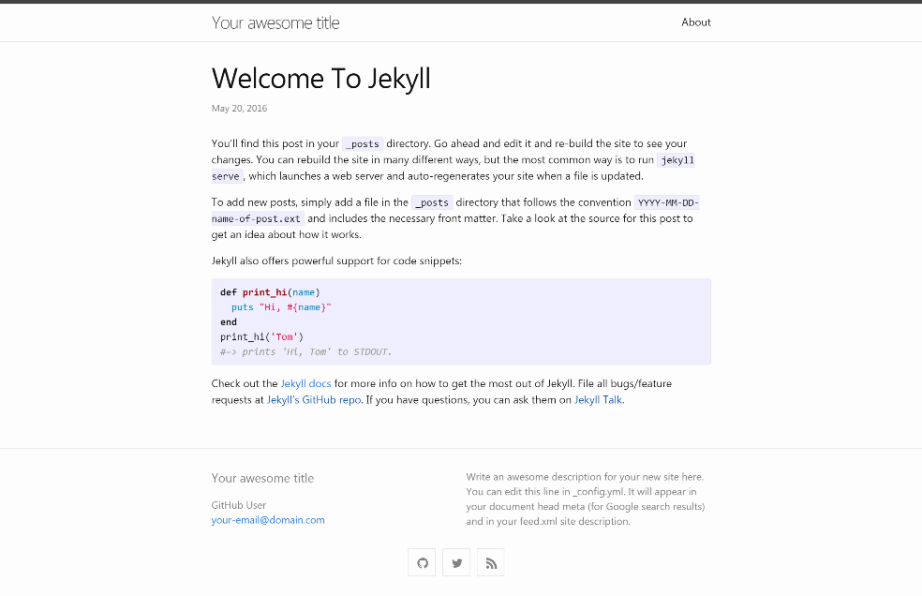Minima is a one-size-fits-all Jekyll theme for writers. It's Jekyll's default (and first) theme. It's what you get when you run jekyll new.
Disclaimer: The information here may vary depending on the version you're using. Please refer to the README.md bundled
within the theme-gem for information specific to your version or by pointing your browser to the Git tag corresponding to your
version. e.g. https://github.com/jekyll/minima/blob/v2.5.0/README.md
Running bundle show minima will provide you with the local path to your current theme version.
Add this line to your Jekyll site's Gemfile:
gem "minima"And then execute:
$ bundle
Minima has been scaffolded by the jekyll new-theme command and therefore has all the necessary files and directories to have a new Jekyll site up and running with zero-configuration.
Refers to files within the _layouts directory, that define the markup for your theme.
default.html— The base layout that lays the foundation for subsequent layouts. The derived layouts inject their contents into this file at the line that says{{ content }}and are linked to this file via FrontMatter declarationlayout: default.home.html— The layout for your landing-page / home-page / index-page. [More Info.]page.html— The layout for your documents that contain FrontMatter, but are not posts.post.html— The layout for your posts.
home.html is a flexible HTML layout for the site's landing-page / home-page / index-page.
From Minima v2.2 onwards, the home layout will inject all content from your index.md / index.html before the Posts heading. This will allow you to include non-posts related content to be published on the landing page under a dedicated heading. We recommended that you title this section with a Heading2 (##).
Usually the site.title itself would suffice as the implicit 'main-title' for a landing-page. But, if your landing-page would like a heading to be explicitly displayed, then simply define a title variable in the document's front matter and it will be rendered with an <h1> tag.
This section is optional from Minima v2.2 onwards.
It will be automatically included only when your site contains one or more valid posts or drafts (if the site is configured to show_drafts).
The title for this section is Posts by default and rendered with an <h2> tag. You can customize this heading by defining a list_title variable in the document's front matter.
Refers to snippets of code within the _includes directory that can be inserted in multiple layouts (and another include-file as well) within the same theme-gem.
disqus_comments.html— Code to markup disqus comment box.footer.html— Defines the site's footer section.google-analytics.html— Inserts Google Analytics module (active only in production environment).head.html— Code-block that defines the<head></head>in default layout.custom-head.html— Placeholder to allow users to add more metadata to<head />.header.html— Defines the site's main header section. By default, pages with a definedtitleattribute will have links displayed here.social.html— Renders social-media icons based on theminima:social_linksdata in the config file.social-item.html— Template to render individual list-item containing graphic link to configured social-profile.social-links/*.svg— SVG markup components of supported social-icons.
Refers to .scss files within the _sass directory that define the theme's styles.
minima/skins/classic.scss— The "classic" skin of the theme. Used by default.minima/initialize.scss— A component that defines the theme's skin-agnostic variable defaults and sass partials. It imports the following components (in the following order):minima/custom-variables.scss— A hook that allows overriding variable defaults and mixins. (Note: Cannot override styles)minima/_base.scss— Sass partial for resets and defines base styles for various HTML elements.minima/_layout.scss— Sass partial that defines the visual style for various layouts.minima/custom-styles.scss— A hook that allows overriding styles defined above. (Note: Cannot override variables)
Refer the skins section for more details.
Refers to various asset files within the assets directory.
assets/css/style.scss— Imports sass files from within the_sassdirectory and gets processed into the theme's stylesheet:assets/css/styles.css.assets/minima-social-icons.html— Imports enabled social-media icon graphic and gets processed into a composite SVG file. Refer section on social networks for its usage.
Minima comes with jekyll-seo-tag plugin preinstalled to make sure your website gets the most useful meta tags. See usage to know how to set it up.
Have the following line in your config file:
theme: minimaTo override the default structure and style of minima, simply create the concerned directory at the root of your site, copy the file you wish to customize to that directory, and then edit the file.
e.g., to override the _includes/head.html file to specify a custom style path, create an _includes directory, copy _includes/head.html from minima gem folder to <yoursite>/_includes and start editing that file.
The site's default CSS has now moved to a new place within the gem itself, assets/css/style.scss.
In Minima 3.0, if you only need to customize the colors of the theme, refer to the subsequent section on skins. To have your
CSS overrides in sync with upstream changes released in future versions, you can collect all your overrides for the Sass
variables and mixins inside a sass file placed at _sass/minima/custom-variables.scss and all other overrides inside a sass file
placed at path _sass/minima/custom-styles.scss.
You need not maintain entire partial(s) at the site's source just to override a few styles. However, your stylesheet's primary
source (assets/css/style.scss) should contain the following:
- Front matter dashes at the very beginning (can be empty).
- Directive to import a skin.
- Directive to import the base styles (automatically loads overrides when available).
Therefore, your assets/css/style.scss should contain the following at minimum:
---
---
@import
"minima/skins/{{ site.minima.skin | default: 'classic' }}",
"minima/initialize";Minima 3.0 supports defining and switching between multiple color-palettes (or skins).
.
├── minima.scss
└── minima
└── _syntax-highlighting.scss
A skin is a Sass file placed in the directory _sass/minima/skins and it defines the variable defaults related to the "color"
aspect of the theme. It also embeds the Sass rules related to syntax-highlighting since that is primarily related to color and
has to be adjusted in harmony with the current skin.
The default color palette for Minima is defined within _sass/minima/skins/classic.scss. To switch to another available skin,
simply declare it in the site's config file. For example, to activate _sass/minima/skins/dark.scss as the skin, the setting
would be:
minima:
skin: darkAs part of the migration to support skins, some existing Sass variables have been retired and some have been redefined as summarized in the following table:
| Minima 2.0 | Minima 3.0 |
|---|---|
$brand-color |
$link-base-color |
$grey-* |
$brand-* |
$orange-color |
has been removed |
| Skin setting | Description |
|---|---|
| classic | Default, light color scheme. |
| dark | Dark variant of the classic skin. |
| auto | Adaptive skin based on the default classic and dark skins. |
| solarized | Adaptive skin for solarized color scheme skins. |
| solarized-light | Light variant of solarized color scheme. |
| solarized-dark | Dark variant of solarized color scheme. |
💡 Adaptive skins switch between the "light" and "dark" variants based on the user's operating system setting or browser setting (via CSS Media Query prefers-color-scheme).
This allows you to set which pages you want to appear in the navigation area and configure order of the links.
For instance, to only link to the about and the portfolio page, add the following to your _config.yml:
header_pages:
- about.md
- portfolio.mdYou can change the default date format by specifying site.minima.date_format
in _config.yml.
# Minima date format
# refer to http://shopify.github.io/liquid/filters/date/ if you want to customize this
minima:
date_format: "%b %-d, %Y"
You can add custom metadata to the <head /> of your layouts by creating a file _includes/custom-head.html in your source directory. For example, to add favicons:
- Head over to https://realfavicongenerator.net/ to add your own favicons.
- Customize default
_includes/custom-head.htmlin your source directory and insert the given code snippet.
Optionally, if you have a Disqus account, you can tell Jekyll to use it to show a comments section below each post.
url, e.g. https://example.com, must be set in you config file for Disqus to work.
To enable it, after setting the url field, you also need to add the following lines to your Jekyll site:
disqus:
shortname: my_disqus_shortnameYou can find out more about Disqus' shortnames here.
Comments are enabled by default and will only appear in production, i.e., JEKYLL_ENV=production
If you don't want to display comments for a particular post you can disable them by adding comments: false to that post's YAML Front Matter.
From Minima-3.0 onwards, site.author is expected to be a mapping of attributes instead of a simple scalar value:
author:
name: John Smith
email: "[email protected]"To migrate existing metadata, update your config file and any reference to the object in your layouts and includes as summarized below:
| Minima 2.x | Minima 3.0 |
|---|---|
site.author |
site.author.name |
site.email |
site.author.email |
You can add links to the accounts you have on other sites, with respective icon as an SVG graphic, via the config file.
From Minima-3.0 onwards, the social media data is sourced from config key minima.social_links. It is a list of key-value pairs, each entry
corresponding to a link rendered in the footer. For example, to render links to Jekyll GitHub repository and twitter account, one should have:
minima:
social_links:
- { platform: github, user_url: "https://github.com/jekyll/jekyll" }
- { platform: twitter, user_url: "https://twitter.com/jekyllrb" }Apart from the necessary keys illustrated above, title may also be defined to render a custom link-title. By default, the title is the same
as platform. The platform key corresponds to the SVG id of the sprite in the composite file at URL /assets/minima-social-icons.svg.
The theme ships with an icon for rss and icons of select social-media platforms:
devtodribbblefacebookflickrgithubgoogle_scholarinstagramkeybaselinkedinmicrodotblogpintereststackoverflowtelegramtwitteryoutube
To render a link to a platform not listed above, one should first create a file at path _includes/social-icons/<PLATFORM>.svg comprised of
graphic markup without the top-level <svg></svg>. The icon is expected to be centered within a viewbox of "0 0 16 16". Then, make an
entry under key minima.social_links.
For example, to render a link to an account of user john.doe at platform deviantart.com, the steps to follow would be:
- Get DeviantArt logo in SVG format.
- Using a text-editor, open the downloaded file to inspect if the
viewBoxattribute is defined on the<svg>element and is set as"0 0 16 16" (or similar "square" dimension). - If the
viewBoxattribute is non-square or undefined, the graphic may optionally need to be edited in a vector graphic editor such as Inkscape or Adobe Illustrator for properly aligned render on page. - Edit the SVG file in text-editor to delete everything except what is contained between
<svg></svg>and save it into the Jekyll project at path_includes/social-icons/deviantart.svg. - Finally, edit the Jekyll config file to enable loading of new icon graphic with:
minima: social_links: - platform: deviantart # same as SVG filename. user_url: "https://www.deviantart.com/john.doe" # URL of profile page. title: My profile at DeviantArt.com # Optional. Text displayed on hovering over link.
Notes:
- The list of social-links is declarative. List-items are rendered in the order declared in the downstream configuration file and not merged with entries from upstream config file(s) such as theme-config-file or prior local config files.
- The
user_urlis rendered as given without handling any special characters within.
To enable Google Analytics, add the following lines to your Jekyll site:
google_analytics: UA-NNNNNNNN-NGoogle Analytics will only appear in production, i.e., JEKYLL_ENV=production
To display post-excerpts on the Home Page, simply add the following to your _config.yml:
show_excerpts: trueBug reports and pull requests are welcome on GitHub at https://github.com/jekyll/minima. This project is intended to be a safe, welcoming space for collaboration, and contributors are expected to adhere to the Contributor Covenant code of conduct.
To set up your environment to develop this theme, run script/bootstrap.
To test your theme, run script/server (or bundle exec jekyll serve) and open your browser at http://localhost:4000. This starts a Jekyll server using your theme and the contents. As you make modifications, your site will regenerate and you should see the changes in the browser after a refresh.
The theme is available as open source under the terms of the MIT License.