This project addresses a long-standing issue in Windows 7, 10, and 11, where windows get repositioned after events such as the system waking up, external monitor connections or disconnections, changes in monitor resolution (e.g., exiting full-screen gaming), or during RDP reconnections. The code was forked from ninjacrab.com/persistent-windows.
What is PersistentWindows?
A poorly named utility that persists window positions and size when the monitor display count/resolution adjusts and restores back to its previous settings.
For those of you with multi-monitors running on a mixture of DisplayPort and any other connection, you can run this tool and not have to worry about re-arranging when all is back to normal.
- Keeps track of window position changes, and automatically restores the desktop layout, including the taskbar position, to the last matching monitor setup.
- Supports remote desktop sessions with multiple display configurations.
- Capture windows to disk: saves desktop layout captures to the hard drive in liteDB format, so that closed windows can be restored after a reboot.
- Capture snapshot: saves desktop layout snapshots in memory (max 36 for each display configuration). The window Z-order is preserved in the snapshot. This feature can be used as an alternative to virtual desktops on Windows 10.
- Auto Restore can be paused/resumed as desired.
- Supports automatic upgrades.
- Supports foreground and background dual position switching.
- For more Features and Commands, take a look at the Quick Help page
- Download the latest PersistentWindows*.zip file from the Releases page
- Unzip the file into any directory.
- You can remove the version number from the folder name, because when the program is updated to newer versions, the folder remains the same
Note: the program can be run from any directory, but the program saves its data in C:\Users\[User]\AppData\Local\PersistentWindows
This can be done by creating a task in Task Scheduler, or by adding a shortcut to the Startup Folder (shell:startup).
For PersistentWindows to be able to restore windows with elevated privileges (for tools like Task Manager or Event Viewer), it needs to be run with Administrator privileges.
Choose one of the two options:
Task Scheduler
- Double-click the auto_start_pw.bat file to run it. This will create a task in the Task Scheduler.
- For Administrator Privileges:
Startup Folder
-
Create a shortcut in the startup folder:
Win + R, typeshell:startup- Create a shortcut to PersistentWindows.exe and place it in the Startup folder
-
For Administrator Privileges:
- instead of a shortcut, create a .vb file (you can call it PersistentWindows as Administrator.vb) and add this to it:
Set objShell = CreateObject("Shell.Application") objShell.ShellExecute "C:\path\to\PersistentWindows.exe", "", "", "runas", 1 - replace in the script the path to the PersistentWindows.exe file (the location where the PersistentWindows folder was saved)
Note: It is possible for set shortcuts to be run as administrator, through the shortcut properties menu. However, this doesn’t work when opening the shortcut through the Startup folder, which is why we use this workaround with the .vb script
- instead of a shortcut, create a .vb file (you can call it PersistentWindows as Administrator.vb) and add this to it:
-
Run
PersistentWindows.exe(preferably as administrator). Note that this app has no main window and its icon is hidden in the System Tray area on the taskbar by default. -
To have the icon always appear on the taskbar, flip on the PersistentWindows item in the taskbar settings.
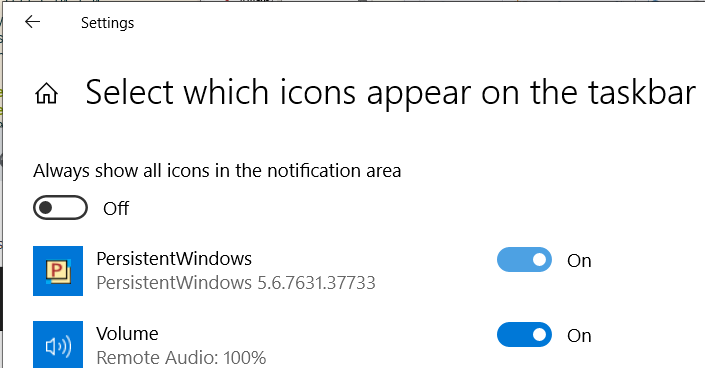
-
Right click the PersistentWindows icon to show the menu, where the capture and restore actions can be selected.

-
To restore the taskbar position, avoid moving mouse when the icon turns red.
-
When software upgrades are available, a notice will show up in the menu.
- PersistentWindows performs its duty by collecting following information:
- window position
- window size
- window Z-order
- window caption text
- window class name
- process id and command line of the window
- key-strokes when interacting with the PersistentWindows icon on taskbar
- Ctrl, Alt, Shift key strokes when clicking or moving a window
- The information of the key-strokes is typically stored for less than 2 seconds
- Window information history is kept in memory or in the hard drive in LiteDB file format, waiting to be recalled by auto/manual restore
- PersistentWindows periodically checks the github repository for software version upgrades. This can be disabled in the options menu.
-
Multiple invocations of "Restore windows from disk" might be needed in order to recover all missing windows after system startup.
-
PersistentWindows can get stuck in a "busy" state (with a red icon in the System Tray) during a restore if one of the windows becomes unresponsive. You may find out the culprit window in Task Manager using "Analyze wait chain". The unresponsive app might need an immediate hot-upgrade, or need to be killed to let PersistentWindows proceed


-
The window Z-order can be restored in addition to the two-dimentional layout. This feature is enabled for snapshot restore only.
-
To help me diagnose a bug, please run Event Viewer, locate the "Windows Logs" -> "Application" section, then search for Event ID 9990 and 9999, and copy-paste the content of these events to the new issue report, as shown in the following example

-
If there are too many events to report, click "Filter current log" from the Action panel in Event Viewer, choose all 9990 and 9999 events in last hour, then click "Save Filtered Log File As", select "Text (*.txt)" format, and attach the saved events file to the bug report

