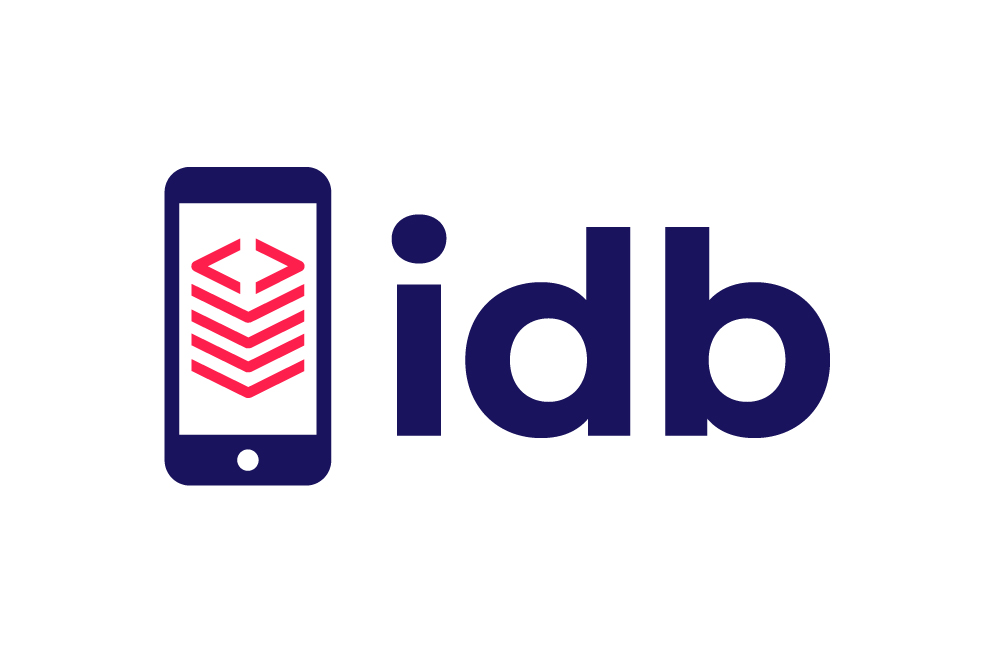The "iOS Development Bridge" or idb, is a command line interface for automating iOS Simulators and Devices. It has three main priniciples:
- Remote Automation:
idbis composed of a "companion" that runs on macOS and a python client that can run anywhere. This enables scenarios such as a "Device Lab" within a Data Center or fanning out shards of test executions to a large pool of iOS Simulators. - Simple Primitives:
idbexposes granular commands so that sophisticated workflows can be sequenced on top of them. This means you can useidbfrom an IDE or build an automated testing scenario that isn't feasible with default tooling. All of these primitives aim to be consistent across iOS versions and between iOS Simulators and iOS Devices. All the primitives are exposed over a cli, so that it easy to use for both humans and automation. - Exposing missing functionality: Xcode has a number of features that aren't available outside it's user interface.
idbleverages many of Private Frameworks that are used by Xcode, so that these features can be in GUI-less automated scenarios.
idb is built on top the FBSimulatorControl and FBDeviceControl macOS Frameworks, contained within this repository. These Frameworks can be used independently of idb, however idb is likely to provide the simplest install and the most sensible defaults for most users.
We've given a talk about idb at F8, so that you can learn more about what idb is and why we built it. A recording of the talk is available here.
idb is made up of 2 major components, each of which needs to be installed separately.
Each target (simulator/device) will have a companion process attached allowing idb to communicate remotely.
The idb companion can be installed via brew or built from source
brew tap facebook/fb
brew install idb-companion
Note: Instructions on how to install brew can be found here
A cli tool and python client is provided to interact with idb.
It can be installed via pip:
pip3.6 install fb-idb
Note: The idb client requires python 3.6 or greater to be installed.
Please refer to fbidb.io for detailed installation instructions and a guided tour of idb.
Once installed, just run the list-targets command which will show you all the simulators installed on your system:
$ idb list-targets
...
iPhone X | 569C0F94-5D53-40D2-AF8F-F4AA5BAA7D5E | Shutdown | simulator | iOS 12.2 | x86_64 | No Companion Connected
iPhone Xs | 2A1C6A5A-0C67-46FD-B3F5-3CB42FFB38B5 | Shutdown | simulator | iOS 12.2 | x86_64 | No Companion Connected
iPhone Xs Max | D3CF178F-EF61-4CD3-BB3B-F5ECAD246310 | Shutdown | simulator | iOS 12.2 | x86_64 | No Companion Connected
iPhone Xʀ | 74064851-4B98-473A-8110-225202BB86F6 | Shutdown | simulator | iOS 12.2 | x86_64 | No Companion Connected
...
list-apps will show you all the apps installed in a simulator:
$ idb list-apps --udid 74064851-4B98-473A-8110-225202BB86F6
com.apple.Maps | Maps | system | x86_64 | Not running | Not Debuggable
com.apple.MobileSMS | MobileSMS | system | x86_64 | Not running | Not Debuggable
com.apple.mobileslideshow | MobileSlideShow | system | x86_64 | Not running | Not Debuggable
com.apple.mobilesafari | MobileSafari | system | x86_64 | Not running | Not Debuggable
launch will launch an application:
$ idb launch com.apple.mobilesafari
Head over to the main documentation for more details on what you can do with idb and the full list of commands.
idb is made up of 2 parts.
To build the python part make sure you are in the root of the repo and run:
pip3 install .
To build the objective-c/c++ part:
Firstly, install idb's dependencies:
brew tap grpc/grpc
brew install grpc
brew install cocoapods
pod install
This will open an Xcode project that you can build and run:
open idb_companion.xcworkspace
After opening the Xcode project you will need to add a --udid argument for launch.
- Get the UDID of either your device or simulator
- Window -> Devices and Simulators
- Select the device or simulator you care about
- Copy the value in the
Identifiersection of the header
- Project -> Scheme -> Edit Scheme (or
cmd + <) - Run -> Arguments
- Click the
+under theArguments Passed on Launchsection - Enter
--udid <UDID copied above> - Run the
idb_companiontarget onMy Mac
Once idb_companion has launched, it will output the TCP port upon which the companion has bound to stdout:
{"grpc_port":10882}
By default this port is 10882, it can be bound on a random port with --port 0 or a port of your choosing. You'll now be able to direct idb commands against this companion with the IDB_COMPANION environment variable passed to the cli:
$ IDB_COMPANION=localhost:10882 idb describe
As long as you prefix this environment variable before all commands, you'll be able to run commands against the companion that you're currently debugging within Xcode.
Find the full documentation for this project at fbidb.io
We also have a public Discord Server that you can join
We've released idb because it's a big part of how we scale iOS automation at Facebook. We hope that others will be able to benefit from the project where they may have needs that aren't currently serviced by the standard Xcode toolchain.
Facebook has adopted a Code of Conduct that we expect project participants to adhere to. Please read the full text so that you can understand what actions will and will not be tolerated.
Read our contributing guide to learn about our development process.