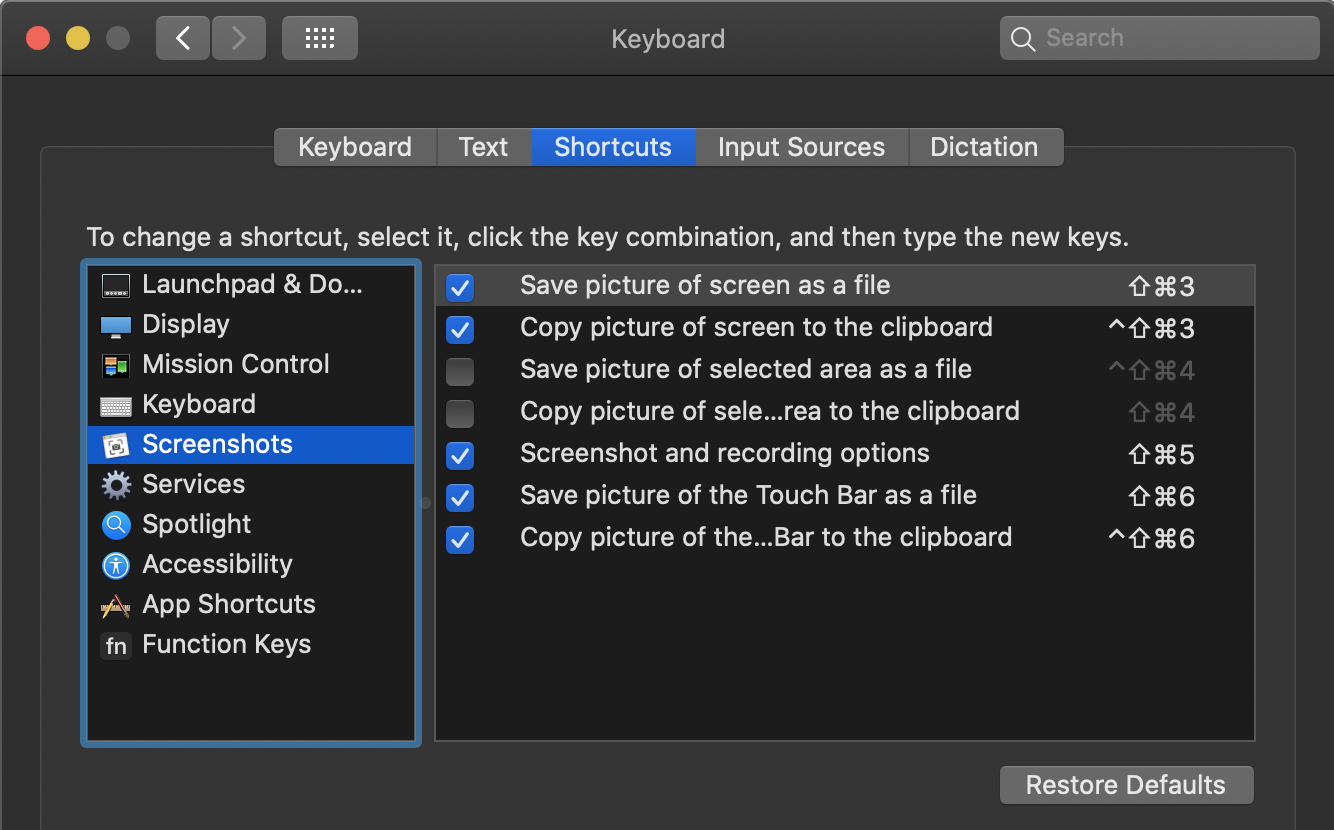- macOS will not allow to use the keyboard shortcut
Shift + Cmd + 4(I personally only use area-selected screenshots) to simultaneously "Copy picture to clipboard" and "Save picture to folder" - "Folder Actions" Service solution was attempted; however, was complicated and had a seemily inevitable 3-4 second delay for the image file to become available in the clipboard, despite disabling "Show Floating Tumbnail" and other disables.
- Applescript and Automator solutions were attempted, but did not solve the clipboard availability delay.
- Services worked, seemingly only partially, no globally: system-wide, accross all apps, no matter which app/window was focussed.
- After investigating MANY options, the following solution involves writing a simple binary (executable bash script, without the file extension) and adding a global keyboard shortcut trigger via a third-party app... I've chosen BetterTouchTool.app for said trigger; however there are many more (see below)
- Disable default macOS keyboard shortcuts for area screenshots:
- disable "Save piture of selected area as a file"
- disable "Copy picture of selected area to the clipboard"
- Write bash file
screenshotscript without .sh file extension
#!/bin/bash
# ----------------------------------------------------
# MacOS ScreenCapture TWEAK !!
# Takes a screenshot to the clipboard AND saves the
# clipboard image to a file in PNG format.
# ----------------------------------------------------
# SAVE TO LOCATION: /usr/local/bin
# make sure file is executable!
# ----------------------------------------------------
screencapture -c -i -x
destination=$HOME/Pictures/screenshots
# MacOS DEFAULT FORMAT: "Screenshot 2021-03-02 at 18.49.01.png"
# filename="Screenshot $(date +%Y-%m-%d\ at\ %H.%M.%S).png";
# filename="screenshot_$(date +%Y-%m-%d)_$(date +%H\h%M\s%S).png";
filename="screenshot_$(date +%Y%m%d)_$(date +%H.%M.%S).png";
if [ $# -ne 0 ]; then
if [[ -d $1 ]]; then
if [ "$1" != "." ]; then folder=$1; fi
else
a=$(dirname "$1")
b=$(basename "$1" .png)
if [ "$b" != "" ]; then filename=$b.png; fi
if [ "$a" != "." ]; then destination=$a; fi
fi
fi
osascript -e "tell application \"System Events\" to ¬
write (the clipboard as «class PNGf») to ¬
(make new file at folder \"$destination\" ¬
with properties {name:\"$filename\"})";- optional customisations:
- Give the script file any semantic name you wish
- the
screencapture -xflag turns off the shutter sound effect destinationvariable for folder location of saved image file.filenamenaming convention with (or without) date and date format
- Make script executable:
$ chmod +x sreenshot
- Assign the keyboard shortcut
Shift + Cmd + 4(or, whatever your preference) to run the binary globally - I am using third-party app BetterTouchTool (other options listed below) to apply the shortcut to the binary
- It appears BetterTouchTool allows pasting the contents of the script directly, instead of referencing an external file.
- I prefer to have the script in an actual file, which i have place at path:
/usr/local/binwhich allows to skip a further step of adding to$PATH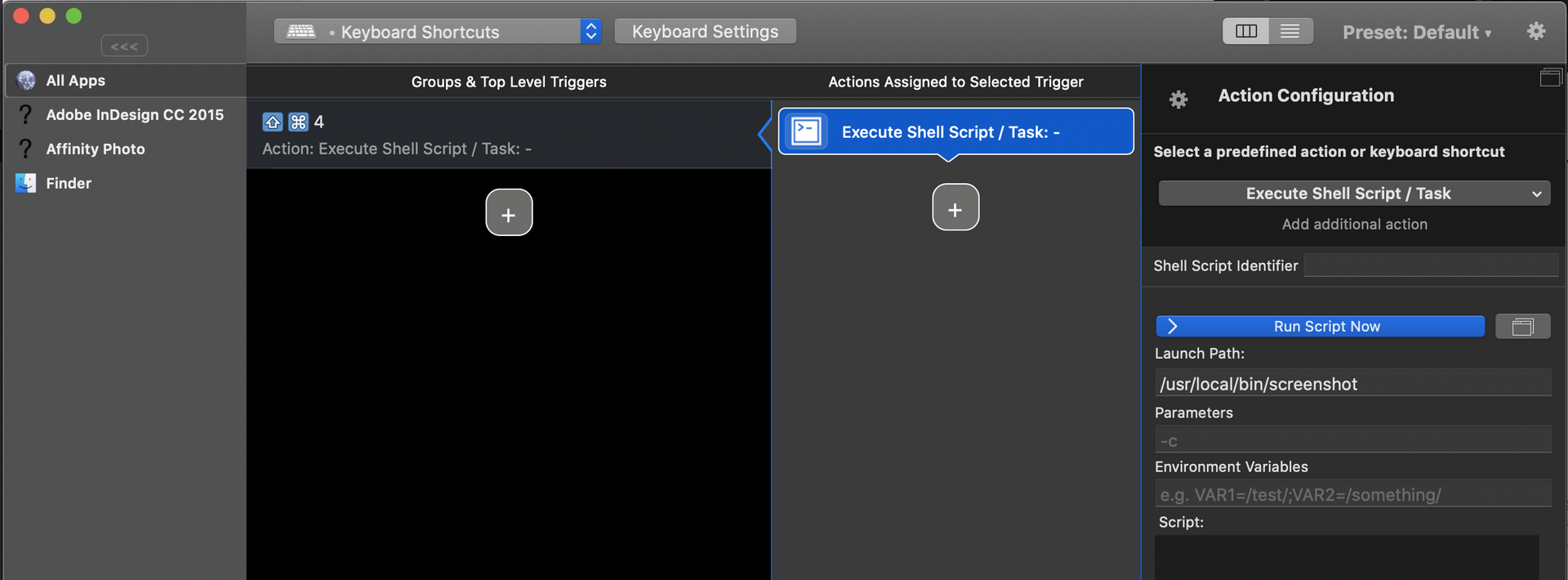
Alternative applications to assign shortcuts for running scripts:
- Alfred
- Apptivate
- BetterTouchTool
- Butler
- Cockpit
- Controller Mate
- iKey
- Keyboard Maestro
- NuKit (only AppleScript)
- QuicKeys
- Quicksilver
- Shortcuts (only AppleScript)
- Spark
- ThisService
Authored by Justin Rankin github.com/finografic | [email protected]