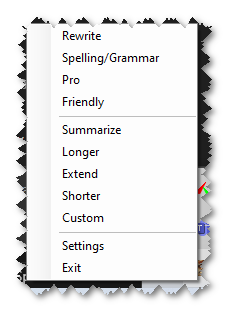AITray is a simple Windows tray application that helps you improve and transform text using Google Gemini. It works directly with text in your clipboard, so you can copy something, modify it, and paste it back seamlessly. With AITray, you can:
- Rewrite text to make it clearer, more engaging, or easier to understand.
- Fix spelling and grammar mistakes in seconds.
- Change tone to make your writing sound more professional or friendly.
- Summarize or expand content as needed—shorter for quick overviews or longer for more detail.
- Use custom prompts to fit specific text transformation needs.
Watch the video tutorial here to learn more!
Download AITray:
- Go to the AITray release page.
- Click AI.Tray.zip to download the file
- Extract the ZIP file to a folder, such as
C:\aitray.
Navigate to the Extracted Folder:
- Once extracted, navigate to the folder
- Double click on
AI Tray.exe
-
Set Up Your API Key:
- On the first run, the app will ask for your Google Gemini API key. Copy your key and paste it into the Settings window. Click Save.
-
Transform Text:
- Copy some text to your clipboard (e.g., highlight text and press
Ctrl + C). - Right-click the AITray icon in the system tray and choose an option (e.g., Rewrite, Summarize, etc.).
- The modified text will automatically replace what’s in your clipboard—ready to paste anywhere!
- Copy some text to your clipboard (e.g., highlight text and press
AITray runs on .NET 8, a framework for building applications. If you have Visual Studio 2022, you probably already have it. Otherwise, follow these steps to install:
- Go to .NET 8 Downloads.
- Download the version for Windows (choose 64-bit unless you know you need 32-bit).
- Install it by running the downloaded file and following the instructions.
After installation, check if it’s installed correctly:
- Open a terminal (Command Prompt or PowerShell).
- Type the command:
dotnet --versionand press Enter. - You should see a version number like
8.x.x.
You’ll need a key to use the Google Gemini service. Follow these steps to get one:
- Visit Google AI Studio.
- Log in with your Google account.
- Click Get API Key and save it somewhere safe—you’ll need it when setting up AITray.
Enabling Clipboard History lets you see and reuse things you’ve recently copied. To turn it on:
- Press
Win + Ito open Settings. - Go to System > Clipboard.
- Turn on Clipboard History.
- Press
Win + Vto access your clipboard history anytime.
-
Download AITray:
- Go to the AITray GitHub page.
- Option 1 (Recommended):
- If you have Git installed, open a terminal and type:
git clone https://github.com/garyexplains/aitray.git
- If you have Git installed, open a terminal and type:
- Option 2 (Beginner-Friendly):
- Click Code > Download ZIP on the GitHub page.
- Extract the ZIP file to a folder, such as
C:\aitray.
-
Navigate to the Project Folder:
- Once extracted, find the
aitrayfolder.
- Once extracted, find the
- Double-click on the file
AI Tray.slnin the project folder - Build and run the project in Vidual Studio as you would any other Visual Studio project
- Open a terminal (Command Prompt or PowerShell).
- Change to the AI Tray folder where the
.csprojfile is located. For example:cd C:\aitray\AI Tray
- Run the application with:
dotnet run
This will launch AITray, and you’ll see its icon appear in the system tray (the small icons near the clock in the bottom-right corner of your screen).
AITray communicates with Google Gemini for text transformations. Avoid using it with sensitive or confidential information to ensure privacy.
You might be interested in the AI Tray Developer Documentation