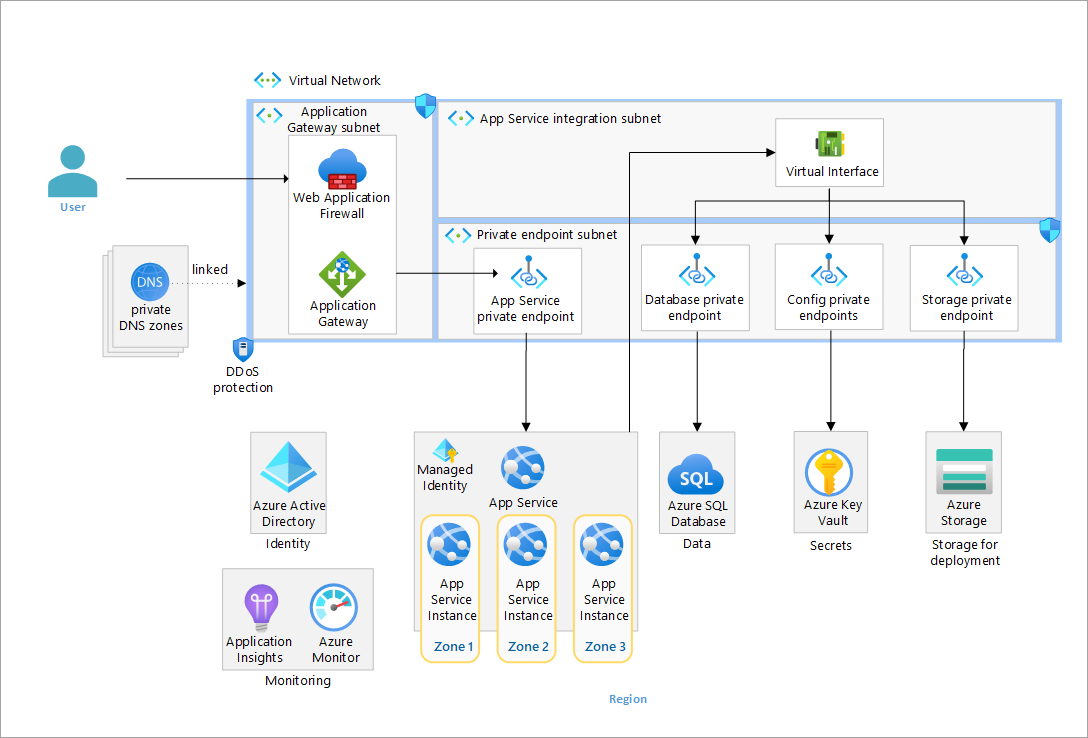This repository contains the Bicep code to deploy an Azure App Services baseline architecture with zonal redundancy. For more information on this architecture, see the guidance in the Azure Architecture Center.
The following are prerequisites.
- Ensure you have an Azure Account
- The deployment must be started by a user who has sufficient permissions to assign roles, such as a User Access Administrator or Owner.
- Ensure you have the Azure CLI installed
- Ensure you have the az Bicep tools installed
Use the following to deploy the infrastructure.
The following steps are required to deploy the infrastructure from the command line.
-
In your command-line tool where you have the Azure CLI and Bicep installed, navigate to the root directory of this repository (AppServicesRI)
-
Login and set subscription if it is needed
az login
az account set --subscription xxxxx-
Obtain App gateway certificate Azure Application Gateway support for secure TLS using Azure Key Vault and managed identities for Azure resources. This configuration enables end-to-end encryption of the network traffic using standard TLS protocols. For production systems you use a publicly signed certificate backed by a public root certificate authority (CA). Here, we are going to use a self signed certificate for demonstrational purposes.
-
Set a variable for the domain that will be used in the rest of this deployment.
export DOMAIN_NAME_APPSERV_BASELINE="contoso.com"
-
Generate a client-facing, self-signed TLS certificate.
⚠️ Do not use the certificate created by this script for actual deployments. The use of self-signed certificates are provided for ease of illustration purposes only. For your App Service solution, use your organization's requirements for procurement and lifetime management of TLS certificates, even for development purposes.Create the certificate that will be presented to web clients by Azure Application Gateway for your domain.
openssl req -x509 -nodes -days 365 -newkey rsa:2048 -out appgw.crt -keyout appgw.key -subj "/CN=${DOMAIN_NAME_APPSERV_BASELINE}/O=Contoso" -addext "subjectAltName = DNS:${DOMAIN_NAME_APPSERV_BASELINE}" -addext "keyUsage = digitalSignature" -addext "extendedKeyUsage = serverAuth" openssl pkcs12 -export -out appgw.pfx -in appgw.crt -inkey appgw.key -passout pass:
-
Base64 encode the client-facing certificate.
💡 No matter if you used a certificate from your organization or you generated one from above, you'll need the certificate (as
.pfx) to be Base64 encoded for proper storage in Key Vault later.export APP_GATEWAY_LISTENER_CERTIFICATE_APPSERV_BASELINE=$(cat appgw.pfx | base64 | tr -d '\n') echo APP_GATEWAY_LISTENER_CERTIFICATE_APPSERV_BASELINE: $APP_GATEWAY_LISTENER_CERTIFICATE_APPSERV_BASELINE
-
-
Update the infra-as-code/parameters file
{
"$schema": "https://schema.management.azure.com/schemas/2019-04-01/deploymentParameters.json#",
"contentVersion": "1.0.0.0",
"parameters": {
"baseName": {
"value": ""
},
"sqlAdministratorLogin": {
"value": ""
},
"sqlAdministratorLoginPassword": {
"value": ""
},
"developmentEnvironment": {
"value": true
},
"appGatewayListenerCertificate": {
"value": "[base64 cert data from $APP_GATEWAY_LISTENER_CERTIFICATE_APPSERV_BASELINE]"
}
}
}Note: Take into account that sql database enforce password complexity
-
Run the following command to create a resource group and deploy the infrastructure. Make sure:
- The location you choose supports availability zones
- The BASE_NAME contains only lowercase letters and is between 6 and 12 characters. All resources will be named given this basename.
- You choose a valid resource group name
LOCATION=westus3
BASE_NAME=<base-resource-name (between 3 and 6 characters)>
RESOURCE_GROUP=<resource-group-name>
az group create --location $LOCATION --resource-group $RESOURCE_GROUP
az deployment group create --template-file ./infra-as-code/bicep/main.bicep \
--resource-group $RESOURCE_GROUP \
--parameters @./infra-as-code/bicep/parameters.json \
--parameters baseName=$BASE_NAMEThe baseline architecture uses run from zip file in App Services. There are many benefits of using this approach, including eliminating file lock conflicts when deploying.
To use run from zip, you do the following:
- Create a project zip package which is a zip file of your project.
- Upload that zip file to a location that is accessible to your web site. This implementation uses private endpoints to securely connect to the storage account. The web app has a managed identity that is authorized to access the blob.
- Set the environment variable
WEBSITE_RUN_FROM_PACKAGEto the URL of the zip file.
In a production environment, you would likely use a CI/CD pipeline to:
- Build your application
- Create the project zip package
- Upload the zip file to your storage account
The CI/CD pipeline would likely use a self-hosted agent that is able to connect to the storage account through a private endpoint to upload the zip. We have not implemented that here.
Workaround
Because we have not implemented a CI/CD pipeline with a self-hosted agent, we need a workaround to upload the file to the storage account. There are two workaround steps you need to do in order to manually upload the zip file using the portal.
- The deployed storage account does not allow public access, so you will need to temporarily allow access public access from your IP address.
- You need to give your user permissions to upload a blob to the storage account.
Run the following to:
- Allow public access from your IP address, g
- Give the logged in user permissions to upload a blob
- Create the
deploycontainer - Upload the zip file
./website/SimpleWebApp/SimpleWebApp.zipto thedeploycontainer - Tell the web app to restart
CLIENT_IP_ADDRESS=<your-public-ip-address>
STORAGE_ACCOUNT_PREFIX=st
WEB_APP_PREFIX=app-
NAME_OF_STORAGE_ACCOUNT="$STORAGE_ACCOUNT_PREFIX$BASE_NAME"
NAME_OF_WEB_APP="$WEB_APP_PREFIX$BASE_NAME"
LOGGED_IN_USER_ID=$(az ad signed-in-user show --query id -o tsv)
RESOURCE_GROUP_ID=$(az group show --resource-group $RESOURCE_GROUP --query id -o tsv)
STORAGE_BLOB_DATA_CONTRIBUTOR=ba92f5b4-2d11-453d-a403-e96b0029c9fe
az storage account network-rule add -g $RESOURCE_GROUP --account-name "$NAME_OF_STORAGE_ACCOUNT" --ip-address $CLIENT_IP_ADDRESS
az role assignment create --assignee-principal-type User --assignee-object-id $LOGGED_IN_USER_ID --role $STORAGE_BLOB_DATA_CONTRIBUTOR --scope $RESOURCE_GROUP_ID
az storage container create \
--account-name $NAME_OF_STORAGE_ACCOUNT \
--auth-mode login \
--name deploy
curl https://raw.githubusercontent.com/Azure-Samples/app-service-sample-workload/main/website/SimpleWebApp.zip -o SimpleWebApp.zip
az storage blob upload -f ./SimpleWebApp.zip \
--account-name $NAME_OF_STORAGE_ACCOUNT \
--auth-mode login \
-c deploy -n SimpleWebApp.zip
az webapp restart --name $NAME_OF_WEB_APP --resource-group $RESOURCE_GROUPThis section will help you to validate the workload is exposed correctly and responding to HTTP requests.
-
Get the public IP address of Application Gateway.
📖 The app team conducts a final acceptance test to be sure that traffic is flowing end-to-end as expected, so they place a request against the Azure Application Gateway endpoint.
# query the Azure Application Gateway Public Ip APPGW_PUBLIC_IP=$(az network public-ip show --resource-group $RESOURCE_GROUP --name "pip-$BASE_NAME" --query [ipAddress] --output tsv) echo APPGW_PUBLIC_IP: $APPGW_PUBLIC_IP
-
Create an
Arecord for DNS.💡 You can simulate this via a local hosts file modification. You're welcome to add a real DNS entry for your specific deployment's application domain name, if you have access to do so.
Map the Azure Application Gateway public IP address to the application domain name. To do that, please edit your hosts file (
C:\Windows\System32\drivers\etc\hostsor/etc/hosts) and add the following record to the end:${APPGW_PUBLIC_IP} www.${DOMAIN_NAME_APPSERV_BASELINE}(e.g.50.140.130.120 www.contoso.com) -
Browse to the site (e.g. https://www.contoso.com).
💡 Remember to include the protocol prefix
https://in the URL you type in the address bar of your browser. A TLS warning will be present due to using a self-signed certificate. You can ignore it or import the self-signed cert (appgw.pfx) to your user's trusted root store.
After you are done exploring your deployed AppService refence implementation, you'll want to delete the created Azure resources to prevent undesired costs from accruing.
az group delete --name $RESOURCE_GROUP -y
az keyvault purge -n kv-${BASE_NAME}