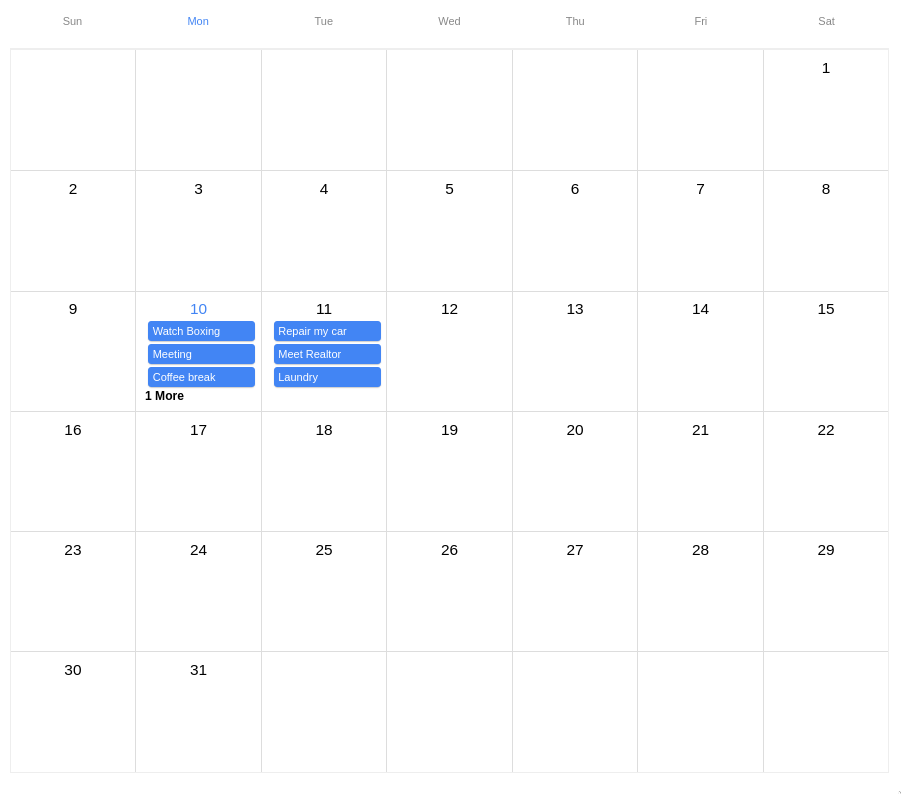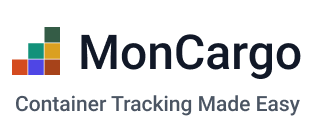Cross-platform gcal/outlook like calendar component for React Native.
It's a hard task to debug this library on three platforms. I usually develop with the Web version first, then confirm its functionality with real devices. My PC is Linux and my phone is Android, so on Android it is easy to test, but to debug on iOS, I have to bring my Macbook Pro from my garage and connect my wife's iPhone and test it. Every time I launch my MacBook Pro, it requires updating Xcode or even performing a full system update.. It takes so long time to start debug. As React Native works on iOS better than Android, I always sometimes skip testing it, so there should be a bug on iOS. If you help me debug it, I would much appreciate!
- Cross Platform: Runs on the Web, iOS, Android with the power of React
- Type-safe: Fully written in TypeScript
- Customizable: Able to provide your own theme, and pass your component to render.
- Lightweight: ~9KB (min + gzip), dependency is
dayjsandcalendarize
npm install --save react-native-big-calendar
Or if you use Yarn:
yarn add react-native-big-calendar
Please ensure peer dependencies are installed.
npm install react react-nativeIf you use TypeScript ensure @types/react and @types/react-native is installed. react-native-big-calendar internally uses them.
npm install --save-dev @types/react @types/react-nativeIf you are using this module on the Web, please install react-native-web.
npm install react-native-webIf you are using Create React App, you are ready to go 🎉
For more details, please refer to the official react-native-web installation guide.
https://github.com/necolas/react-native-web
import { Calendar } from 'react-native-big-calendar'
const events = [
{
title: 'Meeting',
start: new Date(2020, 1, 11, 10, 0),
end: new Date(2020, 1, 11, 10, 30),
},
{
title: 'Coffee break',
start: new Date(2020, 1, 11, 15, 45),
end: new Date(2020, 1, 11, 16, 30),
},
]
function App() {
return <Calendar events={events} height={600} />
}Summary
export interface CalendarProps<T extends ICalendarEventBase> {
events: T
height: number
overlapOffset?: number
hourRowHeight?: number
ampm?: boolean
date?: Date
eventCellStyle?: EventCellStyle<T>
calendarContainerStyle?: ViewStyle
headerContainerStyle?: ViewStyle
bodyContainerStyle?: ViewStyle
renderEvent?: (
event: T,
touchableOpacityProps: CalendarTouchableOpacityProps,
) => ReactElement | null
renderHeader?: React.ComponentType<CalendarHeaderProps<T> & { mode: Mode }>
renderHeaderForMonthView?: React.ComponentType<CalendarHeaderForMonthViewProps>
locale?: string
hideNowIndicator?: boolean
mode?: Mode
scrollOffsetMinutes?: number
minuteStep?: number
showTime?: boolean
swipeEnabled?: boolean
weekStartsOn?: WeekNum
weekEndsOn?: WeekNum
onChangeDate?: DateRangeHandler
onPressCell?: (date: Date) => void
onPressDateHeader?: (date: Date) => void
onPressEvent?: (event: ICalendarEvent<T>) => void
eventMinHeightForMonthView?: number
activeDate?: Date
moreLabel?: string
showAdjacentMonths?: boolean
sortedMonthView?: boolean
showVerticalScrollIndicator?: boolean
}<Calendar /> Props are:
| name | required | type | description |
|---|---|---|---|
events |
yes | ICalendarEvent<T>[] |
The events which will be rendered on the calendar. You can extend the type ICalendarEvent by providing a value to generic type T (see ./stories/events.tsx for an example). with optional children to display custom components inside the event, and optional event renderer function to take complete control over the rendered event (advanced feature). Events occurring during the same time range will be layered, offset, and assigned a unique color. |
height |
yes | number |
Calendar height. |
hideNowIndicator |
no | boolean |
Hides the indicator for the current time. By default the now indicator is shown. |
hourRowHeight |
no | number |
Hour row height |
onPressEvent |
no | (event: ICalendarEvent<T>) => void |
Event handler which will be fired when the user clicks an event. |
onChangeDate |
no | ([start: Date, end: Date]) => void |
Event handler which will be fired when the current date range changed. |
onPressCell |
no | (date: Date) => void |
Event handler which will be fired when the current date cell is clicked. The minute set to 0. |
onLongPressCell |
no | (date: Date) => void |
Same as above but triggered by a long press. |
onPressDateHeader |
no | (date: Date) => void |
Event handler which will be fired when the user clicks a date from the header. |
mode |
no | 'month' | 'week' | '3days' | 'day' | 'schedule' | 'custom' |
|
eventCellStyle |
no | ViewStyle | (event: ICalendarEvent<T>) => ViewStyle |
The style of Event cell. Accepts either style object (static) or function (dynamic). |
allDayEventCellStyle |
no | ViewStyle | (event: ICalendarEvent<T>) => ViewStyle |
The style of all day Event cell. Accepts either style object (static) or function (dynamic). |
headerContentStyle |
no | ViewStyle |
The style of the Header's content. Accepts a style object (static). |
dayHeaderStyle |
no | ViewStyle |
The style of the Header's day numbers. Accepts a style object (static). |
dayHeaderHighlightColor |
no | string |
The style of the Header's highlighted day number. Accepts a style object (static). |
scrollOffsetMinutes |
no | number |
Scroll to specific minutes in a day. e.g.) set 480 to scroll to 8am when the calendar rendered. |
date |
no | Date |
Initial date of calendar. Defaults to new Date (current time). |
onSwipeEnd |
no | (date: Date) => void |
Event handler which will be fired when swiping left or right. Memoize your function to prevent unnecesary re-renders |
swipeEnabled |
no | boolean |
|
showTime |
no | boolean |
|
ampm |
no | boolean |
Use 12 hours time format instead of 24 hours. |
weekStartsOn |
no | 0 | 1 | 2 | 3 | 4 | 5 | 6 |
Which day the week starts on. Sunday is 0. |
weekEndsOn |
no | 0 | 1 | 2 | 3 | 4 | 5 | 6 |
Which day the week ends on. Sunday is 0. |
locale |
no | string |
Custom locale. See I18n section |
overlapOffset |
no | number |
Adjusts the indentation of events that occur during the same time period. Defaults to 20 on web and 8 on mobile. |
isRTL |
no | boolean |
Switches the direction of the layout for use with RTL languages. Defaults to false. |
renderEvent |
no | EventRenderer |
Custom event renderer. See the type definition below. |
renderHeader |
no | HeaderRenderer |
Custom header renderer. |
eventMinHeightForMonthView |
no | number |
Minimun height for events in month view. Should match the min-height of your custom events. Defaults to 22. |
activeDate |
no | Date |
Date highlighted in header. Defaults to today (current time). |
headerComponent |
no | ReactElement |
Calendar body header component. |
headerComponentStyle |
no | ViewStyle |
Calendar body header component wrapper styling. Accepts a style object (static) |
hourStyle |
no | TextStyle |
Calendar body hours styling. Accepts a style object (static) |
showAllDayEventCell |
no | boolean |
Boolean for showing/hiding the all day event cell |
moreLabel |
no | string |
String to replace More label in month view. Default: '{moreCount} More'. {moreCount} is replaced by number of extra events |
showAdjacentMonths |
no | boolean |
Boolean for showing/hiding adjacent months in month view. Defaults to true |
sortedMonthView |
no | boolean |
(for performance) Boolean for sorting events in month view. Defaults to true |
isEventOrderingEnabled |
no | boolean |
(for performance) Boolean for sorting events in all view. Defaults to true |
renderCustomDateForMonth |
no | boolean |
Custom renderer for Date Cell |
disableMonthEventCellPress |
no | boolean |
Prevent Month view event cells from being pressed. Defaults to false |
itemSeparatorComponent |
no | ReactElement |
React Component for separate items in schedule mode. but not at the top or bottom. Refer React Native FlatList ItemSeparatorComponent for more info. |
enrichedEventsByDate |
no | Record<string, T[] |
(for performanace) Enriched events dictionary that will be used instead of building it inside the library. |
enableEnrichedEvents |
no | boolean |
(for performance) Boolean for enabling enrichedEvents logic. Defaults to false |
eventsAreSorted |
no | boolean |
(for performance) Boolean for skip sorting the events inside the library due they are already sorted. Defaults to false |
showWeekNumber |
no | boolean |
Show week number. Week number will be shown at top left corner for week/day mode and at start of each row for month mode |
weekNumberPrefix |
no | string |
Prefix for week number. For month mode, the prefix will be shown in header row. |
type EventRenderer<T> = (
event: ICalendarEvent<T>,
touchableOpacityProps: CalendarTouchableOpacityProps,
) => ReactElement | nullFor more information, see Storybook
interface ICalendarEventBase {
start: Date
end: Date
title: string
children?: ReactElement | null
disabled?: boolean
}All day events should start and end on 0 in hour, minutes, and seconds (T00:00:00). For example:
{
title: 'all day event',
start: "2021-12-24T00:00:00.000Z",
end: "2021-12-24T00:00:00.000Z", // same date as `start`
}You can specify custom event render function which receives the calculated TouchableOpacity prop and event.
- The function
renderEventmust return aReactElement. - The component should be wrapped inside a
TouchableOpacityor any DOM element which accepts positioning and click events (onPress, ...).
export interface MyCustomEventType {
color: string
}
const renderEvent = <T extends ICalendarEventBase>(
event: T,
touchableOpacityProps: CalendarTouchableOpacityProps,
) => (
<TouchableOpacity {...touchableOpacityProps}>
<Text>{`My custom event: ${event.title} with a color: ${event.color}`}</Text>
</TouchableOpacity>
)
<Calendar renderEvent={renderEvent} />Your events can contain a prop children An example can be found here.
const eventNotes = useMemo(
() => (
<View style={{ marginTop: 3 }}>
<Text style={{ fontSize: 10, color: 'white' }}> Phone number: 555-123-4567 </Text>
<Text style={{ fontSize: 10, color: 'white' }}> Arrive 15 minutes early </Text>
</View>
),
[],
)
export const myEvents: ICalendarEventBase[] = [
{
title: 'Custom reminder',
start: dayjs().set('hour', 16).set('minute', 0).toDate(),
end: dayjs().set('hour', 17).set('minute', 0).toDate(),
children: eventNotes,
},
]You can customize the calendar by passing the theme prop. theme should be like this interface partially:
export interface Palette {
main: string
contrastText: string
}
export type Typography = Pick<
TextStyle,
'fontFamily' | 'fontWeight' | 'fontSize' | 'lineHeight' | 'letterSpacing' | 'textAlign'
>
export interface ThemeInterface {
palette: {
primary: Palette
nowIndicator: string
gray: {
100: string
200: string
300: string
500: string
800: string
}
moreLabel: string
}
isRTL: boolean
typography: {
fontFamily?: string
xs: Typography
sm: Typography
xl: Typography
moreLabel: Typography
}
eventCellOverlappings: readonly Palette[]
moreLabel: TextStyle
}For example:
const darkTheme = {
palette: {
primary: {
main: '#6185d0',
contrastText: '#000',
},
gray: {
'100': '#333',
'200': '#666',
'300': '#888',
'500': '#aaa',
'800': '#ccc',
},
},
}
<Calendar
height={SCREEN_HEIGHT}
theme={darkTheme}
/>Please specity your locale via locale prop and import day.js locale file:
import 'dayjs/locale/ja'
<Calendar
locale="ja"
{/* ... */}
/>You can find your dayjs locale here:
https://github.com/iamkun/dayjs/tree/dev/src/locale
We create and cache a dictionary keyed by date with all the events properties plus the overlapping counting:
{
[YYYY-MM-DD]: [
{
...all event information,
overlapPosition: int
overlapCount: int
}
]
}
When an event spans multiple days, we create a new event for each day it spans. For example, an event that starts on 2021-05-01 and ends on 2021-05-03 will be represented as 3 events, one for each day with the following time props:
--- First day
2021-05-01: {
...other data
start: event start datetime
end: current day midnight
}
-- All the intermediate days:
2021-05-02: {
...other data
start: previous day midnight
end: current day midnight
}
-- Final day
2021-05-03: {
...other data
start: previous day midnight
end: event start datetime
}
Optimised renderer get each event from the dictionary and render them without adding any extra logic like filtering or sorting.
You can build the dictionary by yourself and send it to the library through the prop enrichedEventsByDate.
This is specially useful for example when you want to build the dictionary in a background job.
After checking this repo, please run:
yarn install
yarn sync-rndemo
cd rndemo
yarn installStart React Native development server in the demo directory:
cd rndemo
yarn startThen, open another terminal and run:
# For ios
pod install
yarn ios
# For Android
yarn androidEvery time you modify code of this library, you should run the following command in the root directory:
yarn sync-rndemo
If you are using this library, please send a PR to add your organization!
First, thank you for your interest in this project. As this library is getting famous, lots of people are requesting features they need. I would like to respond all of them as possible, but there are limited hours I'm working on this. To be a full-time open sourcer and make this project sustainable, I've decided to add the enterprise support.
Enterprise customers are able to obtain:
- Full customization like colors, logos, images, and more.
- Priority response and development.
- Consultancy for React, TypeScript, and React Native application.
Note that some Enterprise features will be merged to the OSS version too.
If you are interested in those features, please send an email to: [email protected]
I'm a freelance software engineer specialized in React, React Native and TypeScript. Also available for GraphQL and RDB backend, and Node.JS applications.
If you are interested in hiring me, please send an email to: [email protected]
I'm based in Japan (by the beautiful sea), so a remote contract job is especially welcome.