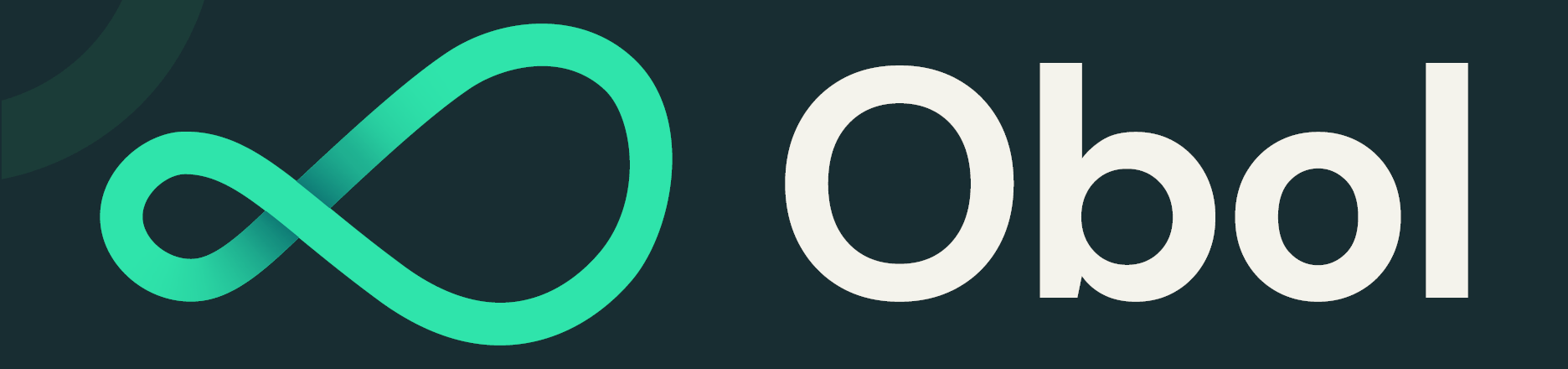This repo contains the docker-compose files needed to run one node in a charon Distributed Validator Cluster.
A distributed validator node is a machine running:
- An Ethereum Execution client
- An Ethereum Consensus client
- An Ethereum Distributed Validator client
- An Ethereum Validator client
The following instructions aim to assist a group of users coordinating together to create a distributed validator cluster between them. Only one person needs to do step 2 and step 5 in the quickstart process.
Ensure you have docker and git installed.
Also, make sure docker is running before executing the commands below.
The first step of running a cluster is preparing for a distributed key generation ceremony. To do this everyone must create an ENR for their charon client. This ENR is a public/private key pair, and allows the other charon clients in the DKG to identify and connect to your node.
# Clone this repo
git clone https://github.com/ObolNetwork/charon-distributed-validator-node.git
# Change directory
cd charon-distributed-validator-node
# Create your charon ENR private key, this will create a charon-enr-private-key file in the .charon directory
docker run --rm -v "$(pwd):/opt/charon" obolnetwork/charon:v0.12.0 create enrYou should expect to see a console output like
Created ENR private key: .charon/charon-enr-private-key
enr:-JG4QGQpV4qYe32QFUAbY1UyGNtNcrVMip83cvJRhw1brMslPeyELIz3q6dsZ7GblVaCjL_8FKQhF6Syg-O_kIWztimGAYHY5EvPgmlkgnY0gmlwhH8AAAGJc2VjcDI1NmsxoQKzMe_GFPpSqtnYl-mJr8uZAUtmkqccsAx7ojGmFy-FY4N0Y3CCDhqDdWRwgg4u
⚠️ AttentionPlease make sure to create a backup of the private key at
.charon/charon-enr-private-key. Be careful not to commit it to git! If you lose this file you won't be able to take part in the DKG ceremony.
If you are taking part in an organised Obol testnet, submit the created ENR public address (the console output starting with enr:-... not the contents of the private key file) to the appropriate typeform.
One person, in the cluster or otherwise, will prepare the cluster-definition.json file for the distributed key generation ceremony using the charon create dkg command. For the official Obol testnets, this step will be completed by an Obol core team member or the cluster captain and the definition file will be distributed to the cluster members for DKG completion.
In future, step 1 and step 2 of this guide will use the Obol Distributed Validator Launchpad to facilitate and verify these files are created in an authenticated manner.
# Prepare an environment variable file
cp .env.create_dkg.sample .env.create_dkg
# Populate the .env.create_dkg file with the cluster name, the fee recipient and withdrawal Ethereum addresses and the operator ENRs of all the operators participating in the DKG ceremony.
# Run the `charon create dkg` command that generates DKG cluster-definition.json file.
docker run --rm -v "$(pwd):/opt/charon" --env-file .env.create_dkg obolnetwork/charon:v0.12.0 create dkg
This command should output a file at .charon/cluster-definition.json. This file needs to be shared with the other operators in a cluster.
After receiving the cluster-definition.json file created by the leader, cluster members should ideally save it in the .charon/ folder that was created during step 1, alternatively the --definition-file flag can override the default expected location for this file.
Every cluster member then participates in the DKG ceremony. For Charon v1, this needs to happen synchronously between participants at an agreed time.
# Participate in DKG ceremony, this will create .charon/cluster-lock.json, .charon/deposit-data.json and .charon/validator_keys
docker run --rm -v "$(pwd):/opt/charon" obolnetwork/charon:v0.12.0 dkg
Assuming the DKG is successful, a number of artefacts will be created in the .charon folder. These include:
- A
deposit-data.jsonfile. This contains the information needed to activate the validator on the Ethereum network. - A
cluster-lock.jsonfile. This contains the information needed by charon to operate the distributed validator cluster with its peers. - A
validator_keys/folder. This folder contains the private key shares and passwords for the created distributed validators.
At this point you should make a backup of the .charon/validator_keys folder as replacing lost private keys is not straightforward at this point in charon's development. The cluster-lock and deposit-data files are identical for each operator and can be copied if lost.
If taking part in the official Athena testnet, one cluster member will have to submit the cluster-lock and deposit-data files to the Obol Team, setting the stage for activation.
With the DKG ceremony over, the last phase before activation is to prepare your node for validating over the long term. This repo is configured to sync an execution layer client (geth) and a consensus layer client (lighthouse).
Before completing these instructions, you should assign a static local IP address to your device (extending the DHCP reservation indefinitely or removing the device from the DCHP pool entirely if you prefer), and port forward the TCP protocol on the public port :3610 on your router to your device's local IP address on the same port. This step is different for every person's home internet, and can be complicated by the presence of dynamic public IP addresses. We are currently working on making this as easy as possible, but for the time being, a distributed validator cluster isn't going to work very resiliently if all charon nodes cannot talk directly to one another and instead need to have an intermediary node forwarding traffic to them.
Caution: If you manually update docker-compose to mount lighthouse from your locally synced ~/.lighthouse, the whole chain database may get deleted. It'd be best not to manually update as lighthouse checkpoint-syncs so the syncing doesn't take much time.
NOTE: If you have a geth node already synced, you can simply copy over the directory. For ex: cp -r ~/.ethereum/goerli data/geth. This makes everything faster since you start from a synced geth node.
NOTE: If you are a "docker power user", click here.
# Delete lighthouse data if it exists
rm -r ./data/lighthouse
# Spin up a Distributed Validator Node with a Validator Client
docker-compose up
# Open Grafana dashboard
open http://localhost:3000/d/singlenode/
You should use the grafana dashboard to infer whether your cluster is healthy. In particular you should check:
- That your charon client can connect to the configured beacon client.
- That your charon client can connect to all peers
You might notice that there are logs indicating that a validator cannot be found and that APIs are returning 404. This is to be expected at this point, as the validator public keys listed in the lock file have not been deposited and acknowledged on the consensus layer yet (usually ~16 hours after the deposit is made).
To turn off your node after checking the health of the cluster you can run:
# Shut down the currently running distributed validator node
docker-compose down
If you and your team have gotten to this phase of the quickstart, and you have successfully created a distributed validator together, and you have connected all of your charon clients together such that the monitoring indicates that they are all healthy and ready to operate, one person may process to activate this deposit data with the existing staking launchpad.
This process can take a minimum of 16 hours, with the maximum time to activation being dictated by the length of the activation queue, which can be weeks. You can leave your distributed validator cluster offline until closer to the activation period if you would prefer. You can also use this time to improve and harden your monitoring and alerting for the cluster.
If you have gotten this far through the process, and whether you succeed or fail at running the distributed validator successfully on the testnet, we would like to hear your feedback on the process and where you encountered difficulties. Please open issues in either this repo if the problem is deployment related, or the charon repo if the issue is directly related to the client.
The above steps should get you running a distributed validator cluster. The following are some extra steps you may want to take either to help Obol with their testing program, or to improve the resilience and performance of your distributed validator cluster.
This section of the readme is intended for the "docker power users", i.e., for the ones who are familiar with working with docker-compose and want to have more flexibility and power to change the default configuration.
We use the "Multiple Compose File" feature which provides a very powerful way to override any configuration in docker-compose.yml without needing to modify git-checked-in files since that results in conflicts when upgrading this repo.
See https://docs.docker.com/compose/extends/#multiple-compose-files for more details.
There are two additional files in this repository, compose-debug.yml and docker-compose.override.yml.sample, alongwith the default docker-compose.yml file that you can use for this purpose.
compose-debug.ymlcontains some additional containers that developers can use for debugging, likejaeger. To achieve this, you can run:
docker-compose -f docker-compose.yml -f compose-debug.yml up
-
docker-compose.override.yml.sampleis intended to override the default configuration provided indocker-compose.yml. This is useful when, for example, you wish to add port mappings or want to disable a container. -
To use it, just copy the sample file to
docker-compose.override.ymland customise it to your liking. Please create this file ONLY when you want to tweak something. This is because the default override file is empty and docker errors if you provide an empty compose file.
cp docker-compose.override.yml.sample docker-compose.override.yml
# Tweak docker-compose.override.yml and then run docker-compose up
docker-compose up
- You can also run all these compose files together. This is desirable when you want to use both the features. For example, you may want to have some debugging containers AND also want to override some defaults. To achieve this, you can run:
docker-compose -f docker-compose.yml -f docker-compose.override.yml -f compose-debug.yml up
The cluster leader will be provided with a Central Monitoring Token used to push distributed validator metrics to our central prometheus service to monitor, analyze and improve your cluster's performance. The token needs to be added in prometheus/prometheus.yml replacing $PROM_REMOTE_WRITE_TOKEN. The token will look like:
eyJtZXNzYWdlIjoiSldUIFJ1bGVzISIsImlhdCI6MTQ1OTQ0ODExOSwiZXhwIjoxNDU5NDU0NTE5fQ.
Final prometheus/prometheus.yml would look something like:
global:
scrape_interval: 30s # Set the scrape interval to every 30 seconds.
evaluation_interval: 30s # Evaluate rules every 30 seconds.
remote_write:
- url: https://vm.monitoring.gcp.obol.tech/write
authorization:
credentials: eyJtZXNzYWdlIjoiSldUIFJ1bGVzISIsImlhdCI6MTQ1OTQ0ODExOSwiZXhwIjoxNDU5NDU0NTE5fQ
scrape_configs:
- job_name: 'charon'
static_configs:
- targets: ['charon:3620']
- job_name: 'teku'
static_configs:
- targets: ['teku:8008']
- job_name: 'node-exporter'
static_configs:
- targets: ['node-exporter:9100']
If you are experiencing connectivity issues with the Obol hosted bootnode, or you want to improve your clusters latency and decentralisation, you can opt to host your own bootnode on a separate open and static internet port.
# Figure out your public IP
curl v4.ident.me
# Clone the repo and cd into it.
git clone https://github.com/ObolNetwork/charon-distributed-validator-node.git
cd charon-distributed-validator-node
# Replace 'replace.with.public.ip.or.hostname' in bootnode/docker-compose.yml with your public IPv4 or DNS hostname # Replace 'replace.with.public.ip.or.hostname' in bootnode/docker-compose.yml with your public IPv4 or DNS hostname
nano bootnode/docker-compose.yml
docker-compose -f bootnode/docker-compose.yml up
Test whether the bootnode is publicly accessible. This should return an ENR:
curl http://replace.with.public.ip.or.hostname:3640/enr
Ensure the ENR returned by the bootnode contains the correct public IP and port by decoding it with https://enr-viewer.com/.
Configure ALL charon nodes in your cluster to use this bootnode:
- Either by adding a flag:
--p2p-bootnodes=http://replace.with.public.ip.or.hostname:3640/enr - Or by setting the environment variable in the
.envfile:CHARON_P2P_BOOTNODES=http://replace.with.public.ip.or.hostname:3640/enr
Note that a local boonode/.charon/charon-enr-private-key file will be created next to bootnode/docker-compose.yml to ensure a persisted bootnode ENR across restarts.
It is still early days for the Obol Network and everything is under active development. It is NOT ready for mainnet. Keep checking in for updates, here is the latest on charon's supported clients and duties.
-
How do I get my ENR if I want to generate it again?
cdto the directory where your private keys are located (ex:cd /path/to/charon/enr/private/key)- Run
docker run --rm -v "$(pwd):/opt/charon" obolnetwork/charon:v0.12.0 enr. This prints the ENR on your screen. - Please note that this ENR is not the same as the one generated when you created it for the first time. This is because the process of generating ENRs includes the current timestamp.
-
What do I do if lose my
charon-enr-private-key?- For now, ENR rotation/replacement is not supported, it will be supported in a future release.
- Therefore, it's advised to always keep a backup of your
private-keyin a secure location (ex: cloud storage, USB Flash drive etc.)
-
I have run the command in
Step 1but I can't find the keys anywhere.- The
charon-enr-private-keyis generated inside a hidden folder.charon. - To view it, run
ls -alin your terminal. - You can then copy the key to your
~/Downloadsfolder for easy access by runningcp .charon/charon-enr-private-key ~/Downloads. This step maybe a bit different for windows. - Else, if you are on
macOS, pressCmd + Shift + .to view the.charonfolder in thefinderapplication.
- The
-
How do I override the default config provided in this repo with my own custom values?
- This repo uses docker compose to run and configure all the different components of the DVT stack.
- The
docker-compose.ymlfile contains the default configuration such that no custom configuration is required. As long as the canonical folder structure is maintained. - Some users might however want to override the default config. E.g., changing image versions, using external beacon API, using custom bootnodes, etc.
- Instead of modifying
docker-compose.ymldirectly, which causes git conflicts when pulling new versions of this repo, users can provide custom config in a.envfile. - This functionality is made possible by the special env var syntax in
docker-compose.ymlwhich defines a default if the env var isn't present. E.g.,${CHARON_VERSION:-v0.12.0}defaults tov0.12.0or to the value ofCHARON_VERSIONenv var if present. - Docker compose also automatically loads environment variables from a local
.envfile. - So just copy
.env.sampleto.envand the update any of the variables to your custom value. - Note that only variables defined in
docker-compose.ymlcan be overridden this way.
-
Why does Teku throw a keystore file error?
- Teku sometimes logs an error which looks like:
Keystore file /opt/charon/validator_keys/keystore-0.json.lock already in use. - This can be solved by deleting the file(s) ending with
.lockin the folder.charon/validator_keys. - It is caused by an unsafe shut down of Teku (usually by double pressing Ctrl+C to shutdown containers faster).
- Teku sometimes logs an error which looks like:
-
How to fix the grafana dashboard?
- Sometimes, grafana dashboard doesn't load any data first time around
- You can solve this by following the steps below:
- Click the Wheel Icon > Datasources
- Click prometheus
- Change the "Access" field from
Server (default)toBrowser. Press "Save & Test". It should fail. - Change the "Access" field back to
Server (default)and press "Save & Test". You should be presented with a green success icon saying "Data source is working" and you can return to the dashboard page.
-
How to fix
permission deniederrors?- Permission denied errors can come up in a variety of manners, particularly on Linux and WSL for Windows systems.
- In the interest of security, the charon docker image runs as a non-root user, and this user often does not have the permissions to write in the directory you have checked out the code to.
- This can be generally be fixed with some of the following:
- Running docker commands with
sudo, if you haven't setup docker to be run as a non-root user. - Changing the permissions of the
.charonfolder with the commands:mkdir .charon(if it doesn't already exist)sudo chmod -R 666 .charon
- Running docker commands with
-
I see a lot of errors after running
docker-compose up.- It's because both
gethandlighthousestart syncing and so there's connectivity issues among the containers. - Simply let the containers run for a while. You won't observe frequent errors when geth finishes syncing.
- You can also add a second beacon node endpoint by adding a comma separated API URL to the end of
CHARON_BEACON_NODE_ENDPOINTSin the docker-compose file.
- It's because both
-
When starting the standalone bootnode, I get a
resolve IP of p2p external host flag: lookup replace.with.public.ip.or.hostname: no such hosterror- Replace
replace.with.public.ip.or.hostnamein the bootnode/docker-compose.yml with your real public IP or DNS hostname.
- Replace
-
How do I voluntary exit a validator?
- A voluntary exit is when a validator chooses to stop performing its duties, and exits the beacon chain permanently. To voluntarily exit, the validator must continue performing its validator duties until successfully exited to avoid penalties.
- To trigger a voluntary exit, a sidecar docker-compose command is executed that signs and submits the voluntary exit to the active running charon node that shares it with other nodes in the cluster. The commands below should be executed on the same machine and same folder as the active running charon-distribute-validator-node docker compose.
- To override any default config defined in
compose-volutary-exit.yml, copy.env.sampleto.envand update any of the "Voluntary Exit Config" env vars. - Note: Quorum peers in the cluster need to perform this task to exit a validator.
- Create a new
exit_keysfolder next to.charon/validator_keys:mkdir .charon/exit_keys - Copy the validator keys and passwords that you want to exit from the
validator_keysfolder to theexit_keysfolder.- E.g. to exit validator #4:
cp .charon/validator_keys/keystore/keystore-4* .charon/exit_keys/ - Warning: all keys copied to the
exit_keysfolder will be exited, so be careful!
- E.g. to exit validator #4:
- Ensure the external network in
compose-volutary-exit.ymlis correct.- Confirm the name of the exiting
charon-distributed-validator-nodedocker network:docker network ls. - If it isn't
charon-distributed-validator-node-dvnode, then update theCHARON_DOCKER_NETWORKenv var in.envaccordingly.
- Confirm the name of the exiting
- Ensure the latest fork version epoch is used:
- Voluntary exists require an epoch after which they take effect.
- All VCs need to sign and submit the exact same messages (epoch) in DVT. Using the epoch of the latest fork version is well known option.
compose-volutary-exit.ymlis configured with--epoch=112260which is the latest Bellatrix fork on Prater.- If the Charon cluster is running on a different chain, ALL operators must update the
EXIT_EPOCHenv var in.envto the same latest fork version returned bycurl $BEACON_NODE/eth/v1/config/fork_schedule.
- Run the command to submit this node's partially signed voluntary exit:
docker-compose -f compose-voluntary-exit.yml up- Confirm the logs:
Exit for validator XXXXX submitted - Exit the container:
Ctrl-C
- The charon metric
core_parsigdb_exit_totalwill be incremented each time a voluntary exit partial signature is received, either from this node or from peers. - Once quorum partially signed voluntary exists have been received, they will be aggregated and submitted to the beacon node. This will add the validator to the beacon chain exit queue.
- The validator keys can only be deleted from both
exit_keysandvalidator_keysfolders once the validator has successfully exited.
-
I get an error
network charon-distributed-validator-node_dvnode declared as external, but could not be found.- It occurs when docker can't find a network with the given name.
- Verify if the docker network is present by running:
docker network ls | grep charon-distributed-validator-node.
- If there are no results, update the
CHARON_DOCKER_NETWORKenv var in.envaccordingly:CHARON_DOCKER_NETWORK=<network obtained from 'docker network ls'>