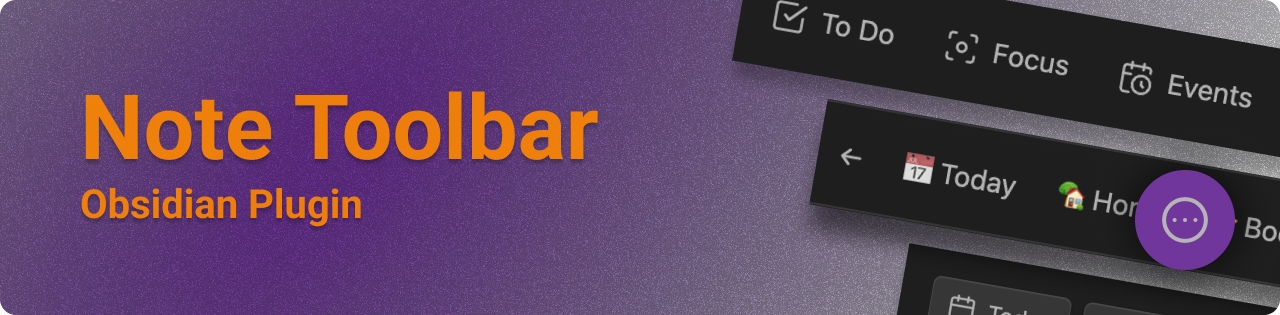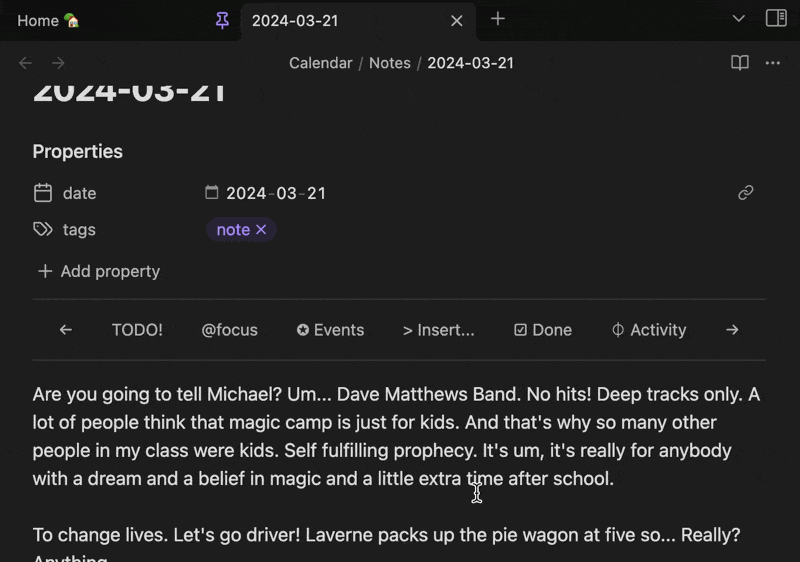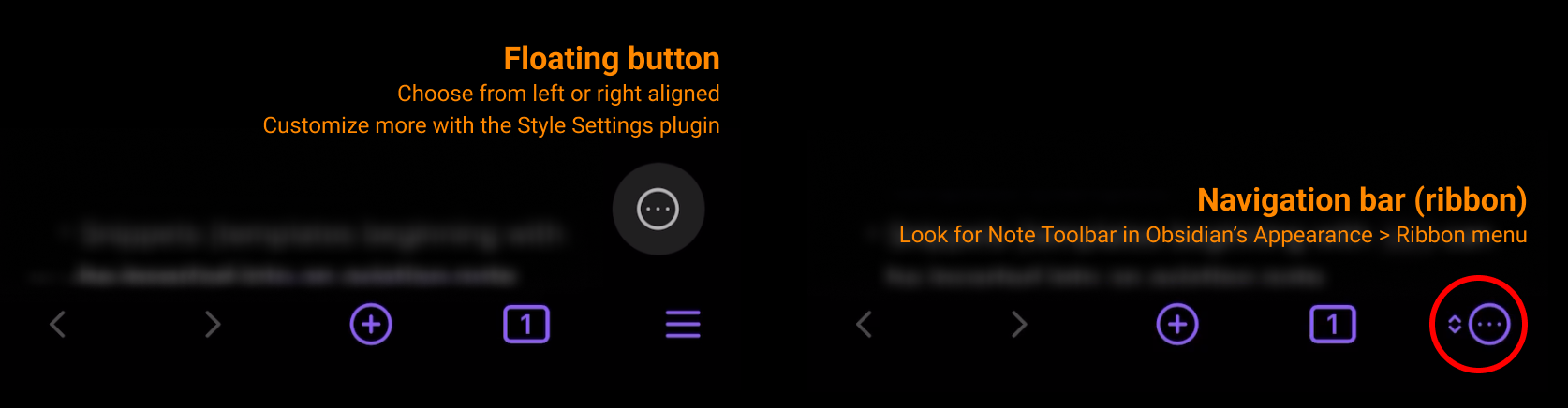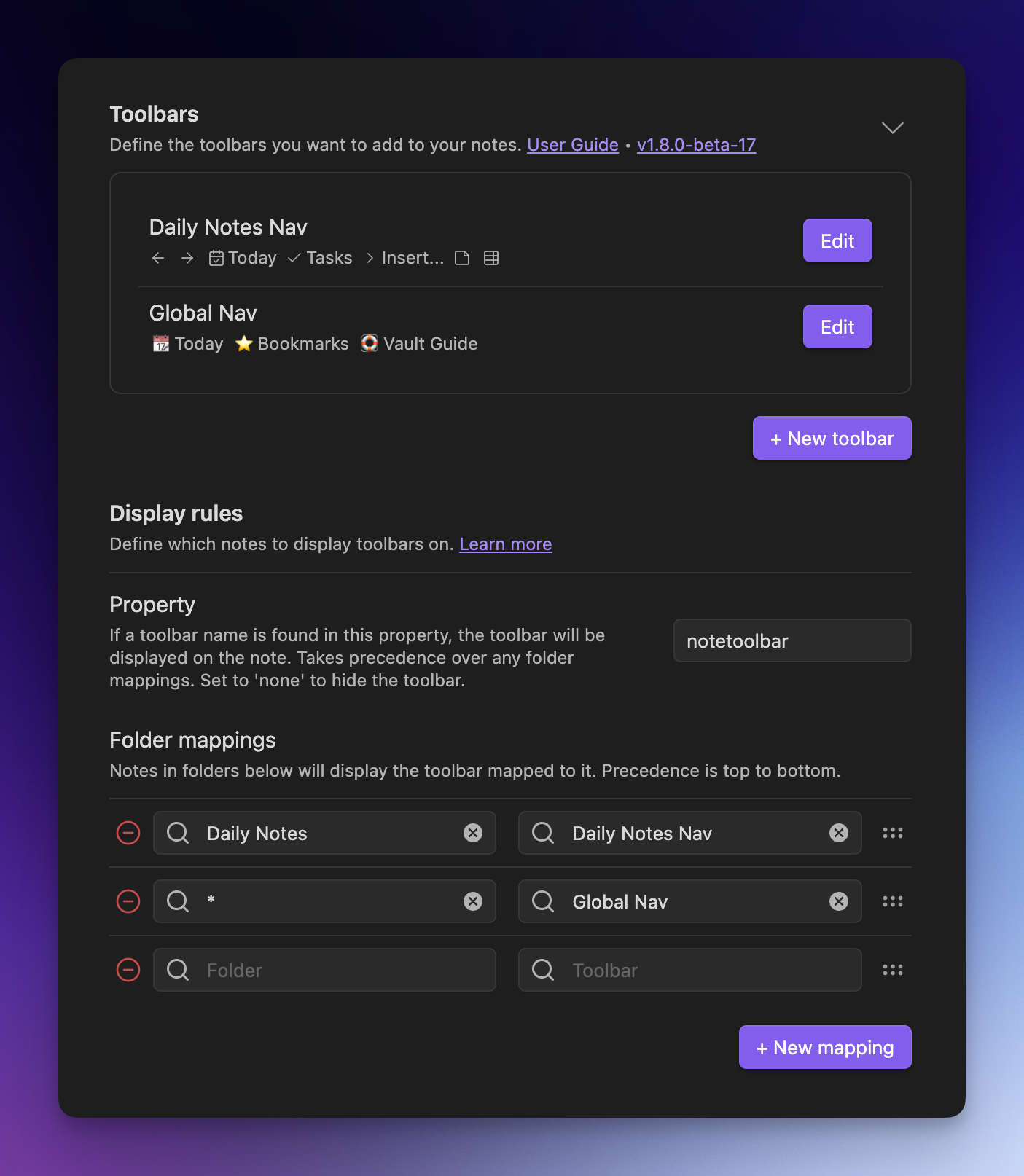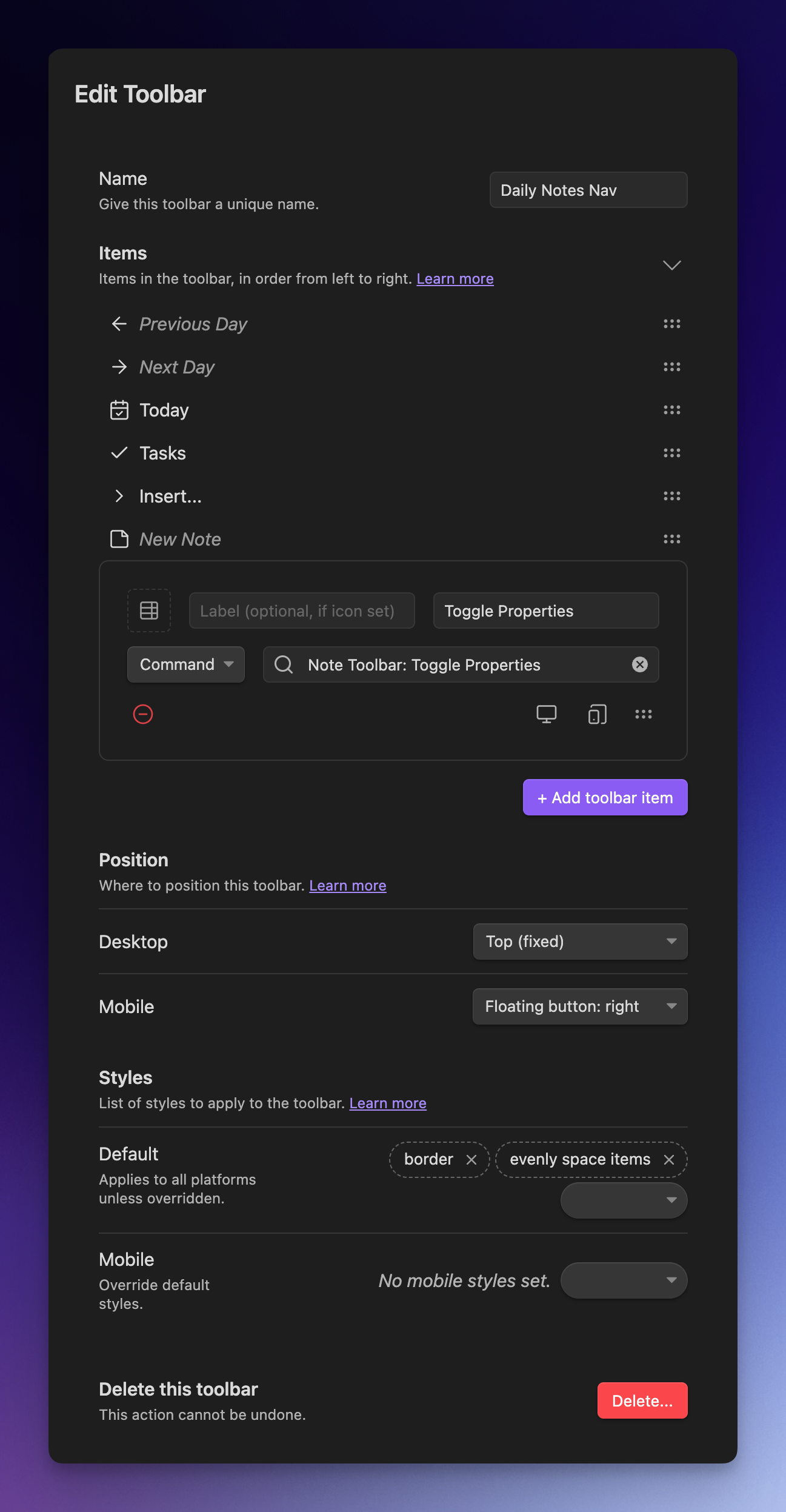The Note Toolbar plugin for Obsidian lets you create context-aware toolbars for your notes, which can include commands, links to vault files and folders, websites/URIs, and menus.
With this plugin, you also get Note Toolbar Callouts which you can add anywhere within your notes.
📖 How to use this plugin: User Guide
More options on mobile:
Wondering what's new? See the Release Notes
Wondering what's ahead? See the Roadmap
- Create toolbars with items that link to commands, files/folders, URIs/URLs, and have menus.
- Define where and how toolbars are displayed: Based on their folders, or a user-defined property
- Position each toolbar below the Properties section, at the top of notes, as a floating button
- Access the toolbar from the navigation bar (on mobile)
- Toolbar items can use Obsidian's built-in icons, labels (which can include emojis), or a mix of both
- Set optional tooltips for each item
- Show items specifically on mobile, desktop, or both
- Choose whether the icon, label, or both are displayed
- Variables let you sub in the note's title or properties into toolbar item labels, tooltips, and URIs
- Note Toolbar Callouts let you create and place toolbars anywhere within your notes
- Style toolbars by adding borders, sticking to the top of your note on scroll, auto-hiding, choosing whether or not the toolbar should wrap (on mobile), making items look like buttons, and aligning items (left, right, centered, evenly spaced)
- Change or override these styles on mobile (i.e, phone and tablet)
- Use any icon for the floating button or nav bar (on mobile)
- Or use the Style Settings plugin for even more options (colors, positioning, sizing, etc.)
- Commands to completely toggle hiding of note properties, to access toolbar settings, and to quickly access all of your tools with Quick Tools.
- Note Toolbar URIs let you execute commands, focus on folders, open menus (within Note Toolbar Callouts), and open toolbar settings, from mostly anywhere within your notes
- Keyboard controls available via the Note Toolbar: Focus command
- Right-click toolbars to quickly change the position, or to access configuration
Note Toolbar is also available in:
| Language name | Native name | What's translated | Contributors |
|---|---|---|---|
| Chinese (Simplified) | 简体中文 | Plugin UI, Style Settings | @Moyf |
| German | Deutsch | Plugin UI, Style Settings | @hartimd |
| Ukrainian | Український | Plugin UI, Style Settings | @Laktiv |
Click here or:
- Open Obsidian's settings, and click Community plugins
- Search for Note Toolbar and select it
- Install
- Make sure to Enable the plugin
Installing beta versions via BRAT
BRAT lets you beta-test plugins, to provide feedback.
As beta versions become available, I welcome your feedback and any issues you uncover!
Disclaimer: Betas are pre-release versions of the plugin. It is strongly encouraged to make a backup of your Note Toolbar's
data.json file before proceeding, and/or test within a separate vault (depending on the nature of the beta).
- Install the BRAT plugin:
- Open Settings > Community Plugins
- Disable safe mode, if enabled
- Browse, and search for "BRAT"
- Install the latest version of Obsidian 42 - BRAT
- Open BRAT settings (Settings -> Obsidian 42 - BRAT)
- Scroll to the Beta Plugin List section
- Add Beta Plugin
- Specify this repository:
chrisgurney/obsidian-note-toolbar- Enable the Note Toolbar plugin (Settings > Community plugins)
- Restart Obsidian, or re-open your vault.
- In Note Toolbar's settings, confirm the version number at the top is the latest beta version.
Once enabled, open Note Toolbar's settings:
- Create a + New toolbar
- Give the toolbar a name.
- + Add toolbar item
- Exit settings, and open a note.
- Add a
notetoolbarproperty. Set it to the name of your toolbar.
If you want your toolbar to show without using a property, try mapping a folder (like wherever your Daily Notes are stored) to your new toolbar.
📖 See the User Guide for detailed instructions, and for more examples.
Let me know how you use your toolbars!
📖 See the User Guide.
Once installed and enabled, in Obsidian go to: Settings... > Note Toolbar and click + New toolbar.
Note Toolbar is licensed under Apache License Version 2.0. See the LICENSE.
Shout out to other projects and people who helped me with questions I had while developing this plugin:
- Obsidian's Sample Plugin, developer docs and this playlist.
- Templater - for code, especially around settings.
- Periodic Notes - for code, and one of the reasons this plugin works well for my own needs... and for liam.cain's help!
- BRAT - for the means to beta test this plugin.
- Everybody on the Obsidian Discord #plugin-dev channel for their time and documentation, including but not limited to: claremacrae, dovos, lemons_dev, liam.cain, joethei, sailKite, SkepticMystic
Happy to discuss your ideas! Pull requests are welcome!
Help add or review translations.
📖 See Troubleshooting in the User Guide.
Ask questions here or request a feature. If you run into something that looks like a bug, please log an issue.
If you find this plugin useful, and wish to support me financially, I accept donations. Thank you!