

A modern, browser-based frontend to gdb (gnu debugger). Add breakpoints, view stack traces, and more in C, C++, Go, and Rust! Simply run gdbgui from the terminal and a new tab will open in your browser. See SCREENSHOTS.md, or check out the YouTube channel or Help page for demos and tutorials.
If you are using gdbgui in a commercial setting, consider donating to the project.
- Debug a different program in each tab (new gdb instance is spawned for each tab)
- Set/remove breakpoints
- View stack, threads
- Switch frame on stack, switch between threads
- Intuitively explore local variables when paused
- Hover over variables in source code to view contents
- Evaluate arbitrary expressions and plot their values over time
- Explore an interactive tree view of your data structures
- Jump back into the program's state to continue debug unexpected faults (i.e. SEGFAULT)
- Inspect memory in hex/character form
- View all registers
- Dropdown of files used to compile binary, with autocomplete functionality
- Source code explorer with ability to jump to line
- Show assembly next to source code, highlighting current instruction. Can also step through instructions.
- Assembly is displayed if source code cannot be found
- Notifications when new gdbgui updates are available
- Actively developed to be compatible with current gdb releases
- Does only one thing: debugs programs. No integrated build system, no project settings, nothing to make things more complicated than they need to be.
- Design influenced by the amazing Chrome debugger
- Full gdb command line utility built-in
- The only gdb frontend built with Python and JavaScript
- Open source and free
- Useful to both beginners and experienced developers
Python versions: 2.7, 3.4, 3.5, 3.6, 3.6-dev, 3.7-dev, pypy
Operating systems: Ubuntu 14.04+, macOS, Windows (in cygwin)
Browsers: Chrome, Firefox
gdb: 7.7+
Languages: C, C++, golang, rust (any language supported by gdb itself)
pip install gdbgui --upgrade
See INSTALLATION for detailed instructions.
gdbgui
A new tab in your browser will open with gdbgui in it. If a browser tab did not open, navigate to the ip/port that gdbgui is being served on (i.e. http://localhost:5000).
For a list of gdbgui arguments, see the Arguments section below or type gdbgui --help.
Because gdbgui is a server, it naturally allows you to debug programs running on other computers.
sshinto the computer with the program that needs to be debugged.- run
gdbgui -ron the remote machine (this will serve publicly so beware of security here) - on your local machine, open your browser and access the remote machine's ip and port
- debug the remote computer in your local browser
After opening the webpage in a supported browser:
- Type the path to the executable in the input at the top (next to "Load the Binary and Args"). The executable should already exist and have been compiled with the
-gflag. - Click
Load the Binary and Args. The program and symbols will load, but will not begin running. A breakpoint will be added to main automatically (this can be changed in settings). - The line of source code corresponding to
mainwill display if the program was compiled with debug symbols (i.e.-g). - Click the
Runbutton, which is on the top right and looks like a circular arrow. - Step through the program by clicking the
Next,Step,Continue, etc. as desired. These are also on the top right.
- Positional arguments:
command: (Optional) The quote-enclosed executable and arguments to run in gdb. This is a way to script the intial loading of the inferior program you wish to debug. For examplegdbgui "./mybinary -myarg value -flag1 -flag2"(note the quotes around the executable and arguments!). Executables and arguments can also be input through the browser interface after launching (no quotes required there).- Flags (all are optional):
-h, --help show this help message and exit -p PORT, --port PORT The port on which gdbgui will be hosted. Defaults to 5000 --host HOST The host ip address on which gdbgui serve. Defaults to 127.0.0.1 -r, --remote Shortcut to sets host to 0.0.0.0 and suppress browser from opening. This allows remote access to gdbgui and is useful when running on a remote machine that you want to view/debug from your local browser, or let someone else debug your application remotely. -g GDB, --gdb GDB Path to gdb or lldb executable. Defaults to gdb. lldb support is experimental. --lldb Use lldb commands (experimental) -v, --version Print version --hide_gdbgui_upgrades Hide messages regarding newer version of gdbgui. Defaults to False. --debug The debug flag of this Flask application. Pass this flag when debugging gdbgui itself to automatically reload the server when changes are detected -n, --no_browser By default, the browser will open with gdb gui. Pass this flag so the browser does not open. -x GDB_CMD_FILE, --gdb_cmd_file GDB_CMD_FILE Execute GDB commands from file.
Example code and makefiles for C, C++, go, and rust, that build and launch gdb.
See the examples folder.
gdbgui settings can be accessed by clicking the gear icon in the top right of the frontend. Most of these settings persist between sessions for a given url and port.
The following keyboard shortcuts are available when the focus is not in an input field. They have the same effect as when the button is pressed.
- Run: r
- Continue: c
- Next: n or right arrow
- Step: s or down arrow
- Up: u or up arrow
- Next Instruction: m
- Step Instruction: ,
If your program exits unexpectedly from something like a SEGFAULT, gdbgui displays a button in the console to re-enter the state the program was in when it exited. This allows you to inspect the stack, the line on which the program exited, memory, variables, registers, etc.

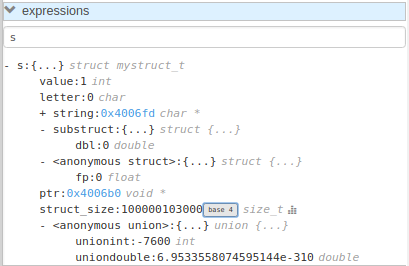
See SCREENSHOTS.md for more.
GNU GPLv3
PyPI and this github page are the only official sources of gdbgui.
- The pygdbmi library manages gdb as a subprocess, and returns structured data to the frontend.
- The Flask-SocketIO server (Flask+websockets) serves the webpage and provides realtime interactivity. http/websocket endpoints are available for the browser. Each websocket connection (browser tab) runs a pygdbmi-managed instance of gdb. A separate coroutine/thread continuously parses and forwards gdb's output to the browser.
- The browser manages its ui with mostly vanilla JavaScript and some libraries.
The main components of gdbgui are
backend.py: The backend consists of a single Python file, which makes use of pygdbmi to interact with a gdb subprocess, and Flask to set up url routing, websockets, and http responses.gdbgui.pug: HTML file that defines the frontend- Various JavaScript files: Communicate with gdb via websockets and dynamically update the page.
gdbgui.css: css stylesheet
See CONTRIBUTING
gdbgui would not be possible without the work of several amazing open source libraries
JavaScript
- React
- splitjs: https://github.com/nathancahill/Split.js
- awesomplete: https://github.com/LeaVerou/awesomplete
- vis.js: http://visjs.org/
- moment.js
- lodash
- bootstrap
- jquery
Python
- flask: http://flask.pocoo.org/
- socket.io: https://socket.io/
- flask-socket-io: https://flask-socketio.readthedocs.io/en/latest/
- pypugjs: https://github.com/matannoam/pypugjs
- Pygments: http://pygments.org/
- gevent: http://www.gevent.org/
- pygdbmi: https://github.com/cs01/pygdbmi
and contributions from the community. Thank you!
- Arch Linux
- BlackArch Linux
- Free BSD
- Create a PR and add your name, school, or project here
