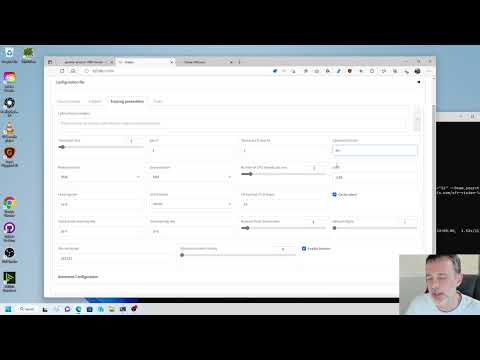This repository provides a Windows-focused Gradio GUI for Kohya's Stable Diffusion trainers. The GUI allows you to set the training parameters and generate and run the required CLI commands to train the model.
If you run on Linux and would like to use the GUI, there is now a port of it as a docker container. You can find the project here.
- Tutorials
- Required Dependencies
- Installation
- Upgrading
- Launching the GUI
- Dreambooth
- Finetune
- Train Network
- LoRA
- Troubleshooting
- Change History
How to Create a LoRA Part 1: Dataset Preparation:
How to Create a LoRA Part 2: Training the Model:
- Install Python 3.10
- make sure to tick the box to add Python to the 'PATH' environment variable
- Install Git
- Install Visual Studio 2015, 2017, 2019, and 2022 redistributable
These dependencies are taken care of via setup.sh in the installation section. No additional steps should be needed unless the scripts inform you otherwise.
Follow the instructions found in this discussion: bmaltais#379
In the terminal, run
git clone https://github.com/bmaltais/kohya_ss.git
cd kohya_ss
# May need to chmod +x ./setup.sh if you're on a machine with stricter security.
# There are additional options if needed for a runpod environment.
# Call 'setup.sh -h' or 'setup.sh --help' for more information.
./setup.sh
Setup.sh help included here:
Kohya_SS Installation Script for POSIX operating systems.
The following options are useful in a runpod environment,
but will not affect a local machine install.
Usage:
setup.sh -b dev -d /workspace/kohya_ss -g https://mycustom.repo.tld/custom_fork.git
setup.sh --branch=dev --dir=/workspace/kohya_ss --git-repo=https://mycustom.repo.tld/custom_fork.git
Options:
-b BRANCH, --branch=BRANCH Select which branch of kohya to check out on new installs.
-d DIR, --dir=DIR The full path you want kohya_ss installed to.
-g REPO, --git_repo=REPO You can optionally provide a git repo to check out for runpod installation. Useful for custom forks.
-h, --help Show this screen.
-i, --interactive Interactively configure accelerate instead of using default config file.
-n, --no-update Do not update kohya_ss repo. No git pull or clone operations.
-p, --public Expose public URL in runpod mode. Won't have an effect in other modes.
-r, --runpod Forces a runpod installation. Useful if detection fails for any reason.
-s, --skip-space-check Skip the 10Gb minimum storage space check.
-v, --verbose Increase verbosity levels up to 3.The default install location for Linux is where the script is located if a previous installation is detected that location.
Otherwise, it will fall to /opt/kohya_ss. If /opt is not writeable, the fallback is $HOME/kohya_ss. Lastly, if all else fails it will simply install to the current folder you are in (PWD).
On macOS and other non-Linux machines, it will first try to detect an install where the script is run from and then run setup there if that's detected.
If a previous install isn't found at that location, then it will default install to $HOME/kohya_ss followed by where you're currently at if there's no access to $HOME.
You can override this behavior by specifying an install directory with the -d option.
If you are using the interactive mode, our default values for the accelerate config screen after running the script answer "This machine", "None", "No" for the remaining questions. These are the same answers as the Windows install.
In the terminal, run:
git clone https://github.com/bmaltais/kohya_ss.git
cd kohya_ss
setup.bat
Then configure accelerate with the same answers as in the MacOS instructions when prompted.
This step is optional but can improve the learning speed for NVIDIA 30X0/40X0 owners. It allows for larger training batch size and faster training speed.
Due to the file size, I can't host the DLLs needed for CUDNN 8.6 on Github. I strongly advise you download them for a speed boost in sample generation (almost 50% on 4090 GPU) you can download them here.
To install, simply unzip the directory and place the cudnn_windows folder in the root of the this repo.
Run the following commands to install:
.\venv\Scripts\activate
python .\tools\cudann_1.8_install.py
Once the commands have completed successfully you should be ready to use the new version. MacOS support is not tested and has been mostly taken from https://gist.github.com/jstayco/9f5733f05b9dc29de95c4056a023d645
The following commands will work from the root directory of the project if you'd prefer to not run scripts. These commands will work on any OS.
git pull
.\venv\Scripts\activate
pip install --use-pep517 --upgrade -r requirements.txtWhen a new release comes out, you can upgrade your repo with the following commands in the root directory:
upgrade.batYou can cd into the root directory and simply run
# Refresh and update everything
./setup.sh
# This will refresh everything, but NOT clone or pull the git repo.
./setup.sh --no-git-updateOnce the commands have completed successfully you should be ready to use the new version.
The following command line arguments can be passed to the scripts on any OS to configure the underlying service.
--listen: the IP address to listen on for connections to Gradio.
--username: a username for authentication.
--password: a password for authentication.
--server_port: the port to run the server listener on.
--inbrowser: opens the Gradio UI in a web browser.
--share: shares the Gradio UI.
The two scripts to launch the GUI on Windows are gui.ps1 and gui.bat in the root directory. You can use whichever script you prefer.
To launch the Gradio UI, run the script in a terminal with the desired command line arguments, for example:
gui.ps1 --listen 127.0.0.1 --server_port 7860 --inbrowser --share
or
gui.bat --listen 127.0.0.1 --server_port 7860 --inbrowser --share
Run the launcher script with the desired command line arguments similar to Windows.
gui.sh --listen 127.0.0.1 --server_port 7860 --inbrowser --share
To run the GUI directly bypassing the wrapper scripts, simply use this command from the root project directory:
.\venv\Scripts\activate
python .\kohya_gui.py
You can find the dreambooth solution specific here: Dreambooth README
You can find the finetune solution specific here: Finetune README
You can find the train network solution specific here: Train network README
Training a LoRA currently uses the train_network.py code. You can create a LoRA network by using the all-in-one gui.cmd or by running the dedicated LoRA training GUI with:
.\venv\Scripts\activate
python lora_gui.py
Once you have created the LoRA network, you can generate images via auto1111 by installing this extension.
- X error relating to
page file: Increase the page file size limit in Windows.
- Re-install Python 3.10 on your system.
This is usually related to an installation issue. Make sure you do not have any python modules installed locally that could conflict with the ones installed in the venv:
- Open a new powershell terminal and make sure no venv is active.
- Run the following commands:
pip freeze > uninstall.txt
pip uninstall -r uninstall.txt
This will store a backup file with your current locally installed pip packages and then uninstall them. Then, redo the installation instructions within the kohya_ss venv.
-
2024/04/02 (v21.4.2)
- removes TensorFlow from requirements.txt for Darwin platforms as pip does not support advanced conditionals like CPU architecture. The logic is now defined in setup.sh to avoid version bump headaches, and the selection logic is in the pre-existing pip function. Additionally, the release includes the addition of the tensorflow-metal package for M1+ Macs, which enables GPU acceleration per Apple's documentation. Thanks @jstayco
-
2023/04/01 (v21.4.1)
- Fix type for linux install by @bmaltais in bmaltais#517
- Fix .gitignore by @bmaltais in bmaltais#518
-
2024/04/01 (v21.4.0)
- Improved linux and macos installation and updates script. See README for more details. Many thanks to @jstayco and @Galunid for the great PR!
- Fix issue with "missing library" error.
-
2023/04/01 (v21.3.9)
- Update how setup is done on Windows by introducing a setup.bat script. This will make it easier to install/re-install on Windows if needed. Many thanks to @missionfloyd for his PR: bmaltais#496
-
2023/03/30 (v21.3.8)
- Fix issue with LyCORIS version not being found: bmaltais#481
-
2023/03/29 (v21.3.7)
- Allow for 0.1 increment in Network and Conv alpha values: bmaltais#471 Thanks to @srndpty
- Updated Lycoris module version
-
2023/03/28 (v21.3.6)
- Fix issues when
--persistent_data_loader_workersis specified.- The batch members of the bucket are not shuffled.
--caption_dropout_every_n_epochsdoes not work.- These issues occurred because the epoch transition was not recognized correctly. Thanks to u-haru for reporting the issue.
- Fix an issue that images are loaded twice in Windows environment.
- Add Min-SNR Weighting strategy. Details are in #308. Thank you to AI-Casanova for this great work!
- Add
--min_snr_gammaoption to training scripts, 5 is recommended by paper. - The Min SNR gamma fields can be found under the advanced training tab in all trainers.
- Add
- Fixed the error while images are ended with capital image extensions. Thanks to @kvzn. bmaltais#454
- Fix issues when
-
2023/03/26 (v21.3.5)
- Fix for bmaltais#230
- Added detection for Google Colab to not bring up the GUI file/folder window on the platform. Instead it will only use the file/folder path provided in the input field.
-
2023/03/25 (v21.3.4)
- Added untested support for MacOS base on this gist: https://gist.github.com/jstayco/9f5733f05b9dc29de95c4056a023d645
Let me know how this work. From the look of it it appear to be well thought out. I modified a few things to make it fit better with the rest of the code in the repo.
- Fix for issue bmaltais#433 by implementing default of 0.
- Removed non applicable save_model_as choices for LoRA and TI.
-
2023/03/24 (v21.3.3)
- Add support for custom user gui files. THey will be created at installation time or when upgrading is missing. You will see two files in the root of the folder. One named
gui-user.batand the othergui-user.ps1. Edit the file based on your preferred terminal. Simply add the parameters you want to pass the gui in there and execute it to start the gui with them. Enjoy!
- Add support for custom user gui files. THey will be created at installation time or when upgrading is missing. You will see two files in the root of the folder. One named
-
2023/03/23 (v21.3.2)
- Fix issue reported: bmaltais#439
-
2023/03/23 (v21.3.1)
- Merge PR to fix refactor naming issue for basic captions. Thank @zrma
-
2023/03/22 (v21.3.0)
- Add a function to load training config with
.tomlto each training script. Thanks to Linaqruf for this great contribution!- Specify
.tomlfile with--config_file..tomlfile haskey=valueentries. Keys are same as command line options. See #241 for details. - All sub-sections are combined to a single dictionary (the section names are ignored.)
- Omitted arguments are the default values for command line arguments.
- Command line args override the arguments in
.toml. - With
--output_configoption, you can output current command line options to the.tomlspecified with--config_file. Please use as a template.
- Specify
- Add
--lr_scheduler_typeand--lr_scheduler_argsarguments for custom LR scheduler to each training script. Thanks to Isotr0py! #271- Same as the optimizer.
- Add sample image generation with weight and no length limit. Thanks to mio2333! #288
( ),(xxxx:1.2)and[ ]can be used.
- Fix exception on training model in diffusers format with
train_network.pyThanks to orenwang! #290 - Add warning if you are about to overwrite an existing model: bmaltais#404
- Add
--vae_batch_sizefor faster latents caching to each training script. This batches VAE calls.- Please start with
2or4depending on the size of VRAM.
- Please start with
- Fix a number of training steps with
--gradient_accumulation_stepsand--max_train_epochs. Thanks to tsukimiya! - Extract parser setup to external scripts. Thanks to robertsmieja!
- Fix an issue without
.npzand with--full_pathin training. - Support extensions with upper cases for images for not Windows environment.
- Fix
resize_lora.pyto work with LoRA with dynamic rank (includingconv_dim != network_dim). Thanks to toshiaki! - Fix issue: bmaltais#406
- Add device support to LoRA extract.
- Add a function to load training config with