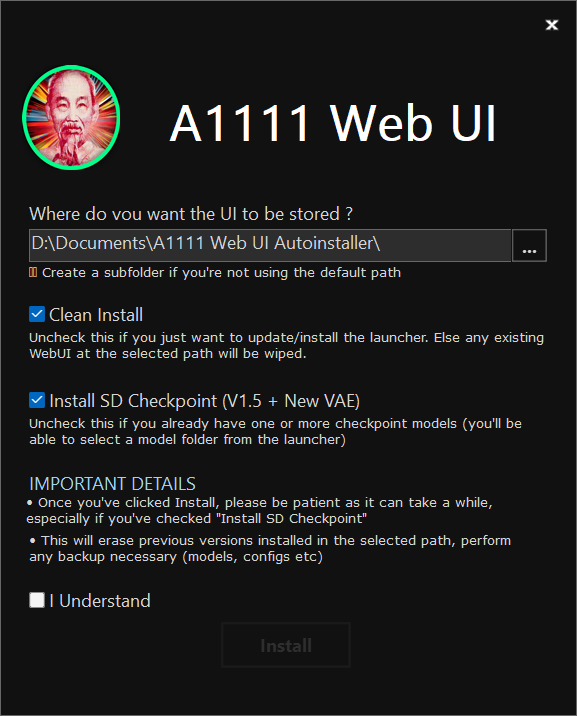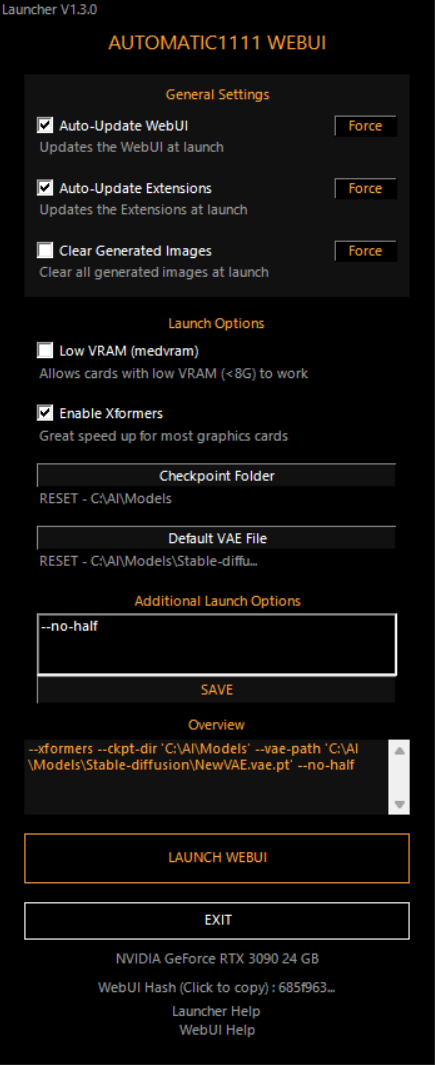This is an unofficial simplified installer for Automatic1111's Stable Diffusion WebUI
For simple installation, download the Latest Realease (.exe) and follow the Installation Instructions
If you want to improve the installer, git clone or Fork & Pull Request (this project mainly uses Advanced Installer and Powershell)
- This only Works on Windows 10 and 11 x64
- This has only been tested on NVIDIA Graphics Cards (Make sure your drivers are up to date ! )
- This installer installs the original Automatic1111 Stable Diffusion WebUI repository but is not affiliated with it, if you get questions or errors after clicking
LAUNCH WEBUI, they'll be related to the WebUI itself and not this installer, so do not ask or report them here, but here - On the other hand, if you find a glitch before that or have a feature request, please fill an issue and more importantly join the new Automatic1111's SD WebUI discord to discuss the project and get general help about the WebUI
⚠️ This installer will always clone the latest bleeding edge update of the WebUI. Some Updates can break it
- Download the latest release
- Click Next on the Welcome screen
- On the Prerequisites Screen, select the programs you want to install and click Next
⚠️ If you have no idea what those programs are, keep them checked - If everything goes right you'll be greated with this screen :
-
Select where you want to install the WebUI
Default is fine but if you want to install things somewhere else, it is highly recommended to do it in a dedicated empty folder, else it's going to be pretty messy
-
The checkboxes:
- Clean Install : Keep it checked if this is your first install via this Auto Installer. Uncheck it if you only want to update the Launcher and keep your existing WebUI intact (with your settings/models/extensions etc.)
Note (experimented users only): It may be possible to add the Launcher to an existing WebUI folder that you had manually git cloned (without this installer), as long as you move the WebUI folder into a subfolder, and chose said subfolder as the Install Path during the install. But I haven't tested it and it could result in some random stuff
- Install SD Checkpoint : Select it if you don't have already have a Checkpoints/Models folder
⚠️ if you have no idea what this means, leave the box checked - I Understand : Read the "Important Details" and check it if you understand
- Clean Install : Keep it checked if this is your first install via this Auto Installer. Uncheck it if you only want to update the Launcher and keep your existing WebUI intact (with your settings/models/extensions etc.)
-
Click Install and remember, this can take a while
-
Once installed, a folder will open with a shortcut called A1111 WebUI (Pin to Taskbar)
-
You can drag & drop it on your taskbar if you wish, this is the launcher for the WebUI
-
Launch the shortcut to open the Custom Launcher
-
Once you've selected what you wanted, click
LAUNCH WEBUI, this will quit the launcher and proceed in the terminal window, logging what it's doing⚠️ Be patient this will take a while at first, when it's ready, it will open the webUI in your browser⚠️ Read the WARN message -
When you're done using the WebUI, close the browser tab & close the terminal window
When double clicking A1111 WebUI (Pin to Taskbar) You should be greeted with the launcher
The Force buttons will execute the relevant function as soon as you click instead of waiting for launch
- Auto-Update WebUI : This will update (git pull) the WebUI everytime you launch it
- Auto-Update Extensions : Same thing but with the extensions
- Clear Generated Images : This will clear all previously generated images from the outputs folder at launch, to give you a blank slate for this session.
⚠️ The images are permanently deleted ! A pop up will ask you for confirmation at launch if enabled, and you'll also be able to skip the deletion without disabling it.
- Low VRAM : Allows cards with low VRAM to be able to generate images, this will increase render time, but will make things smooth
- Xformers : Greatly speeds up RTX 3000 / 4000 cards, can sometimes work with previous gens cards as well !
Checkpoint Folder: If you don't have a specific checkpoint folder, do not click this, else select it there 💡click the path to resetDefault VAE: This will allow you to select a default separate for all models VAE file 💡click the path to reset- Additional Arguments : If you know what you're doing, you can add additional launch arguments for the UI here, as you would have done in webui-user.bat.
⚠️ Click SAVE to confirm the additional arguments, else they won't be saved
- Launch Options Overview for easy verification & debug
- Launcher Version displayed
- Main GPU & VRAM displayed
- Ablity to copy the WebUI Commit Hash (practical for opening GitHub issues)
- Direct link to the Issues section of the Installer/Launcher Github
- Direct link to the Issues section of the WebUI