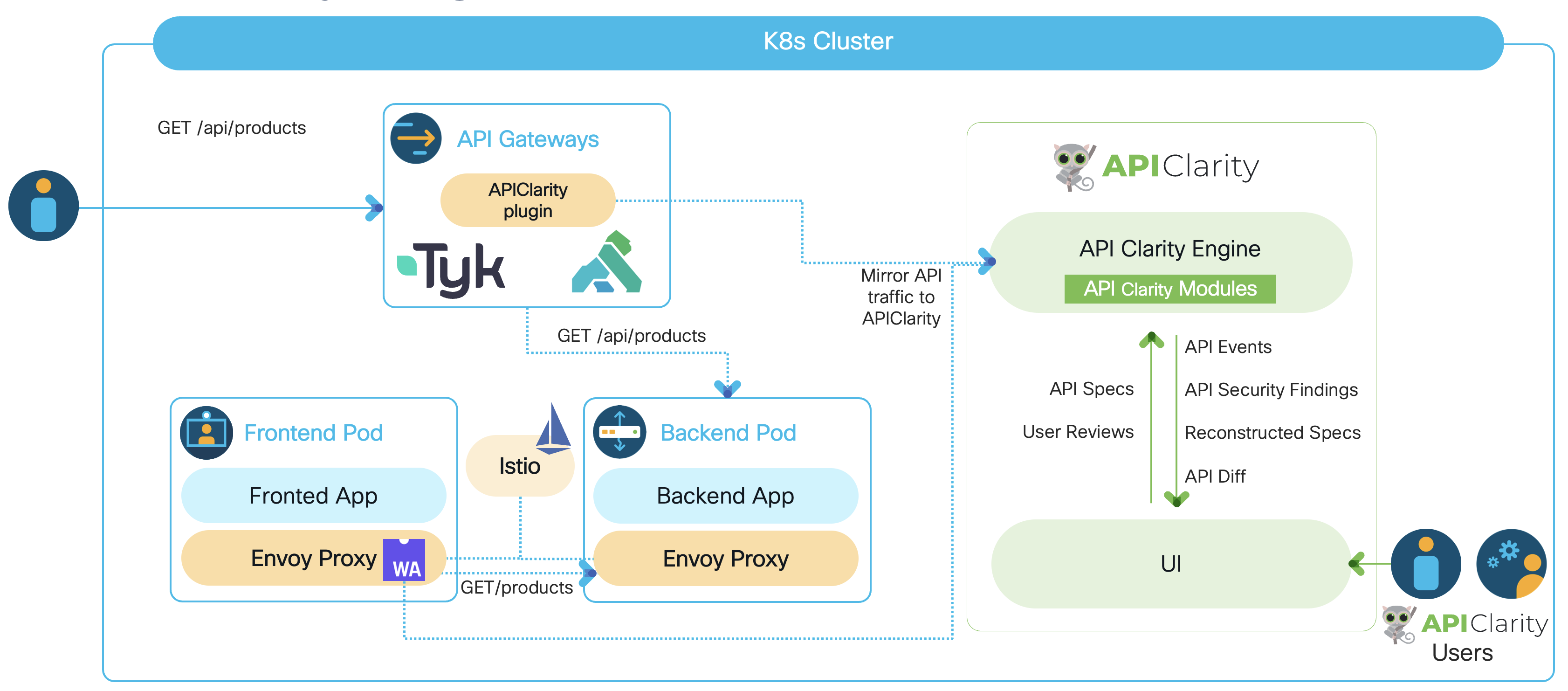APIClarity is a modular tool that addresses several aspects of API Security, focusing specifically on OpenAPI based APIs.
APIClarity approaches API Security in 2 different ways:
- Captures all API traffic in a given environment and performs a set of security analysis to discover all potential security problems with detected APIs
- Actively tests API endpoints to detect security issues in the implementation of such APIs.
Both approaches described above are way more effective when APIClarity is primed with the OpenAPI specifications of the APIs analyzed or tested. However, not all applications have an OpenAPI specification available. For this reason one of the main functionality of APIClarity is the automatic reconstruction of OpenAPI specifications based on observed API traffic. In this case, users have the ability to review and approve the reconstructed specifications.
APIClarity is structured in a modular architecture, which allows to easily add new functionalities.
In the following a brief description of the modules currently implemented:
- Spec Diffs This module compares the API traces with the OAPI specifications provided by the user or previously reconstructed. The result of this comparison provides:
- List of API endpoints that are observed but not documented in the specs, i.e. Shadow APIs;
- List of API endpoints that are observed but marked as deprecated in the specs, i.e. Zombie APIs;
- List of difference between of the APIs observed and their documented specification.
- Trace Analyzer This module analyzes path, headers and body of API requests and responses to discover potential security issues, such as weak authentications, exposure of sensitive information, potential Broken Object Level Authorizations (BOLA) etc.
- BFLA Detector This module detects potential Broken Function Level Authorization. In particular it observes the API interactions and build an authorization model that captures what clients are supposed to be authorized to make the various API calls. Based on such authorization model it then signals violations which may represent potential issues in the API authorization procedures.
- Fuzzer This module actively tests API endpoints based on their specification attempting in discovering security issues in the API server implementation.
APIClarity supports integrating with the following traffic sources. Install APIClarity and follow the instructions per required integration.
-
Istio Service Mesh
- Make sure that Istio 1.10+ is installed and running in your cluster. See the Official installation instructions for more information.
-
Tap via a DaemonSet
-
Kong API Gateway
-
Tyk API Gateway
-
OpenTelemetry Collector (traces only)
The integrations (plugins) for the supported traffic sources above are located in the plugins directory within the codebase and implement the plugins API to export the API events to APIClarity. To enable and configure the supported traffic sources, please check the trafficSource: section in Helm values.
Contributions of integrations with additional traffic sources are more than welcome!
-
Add Helm repo
helm repo add apiclarity https://openclarity.github.io/apiclarity
-
Save APIClarity default chart values
helm show values apiclarity/apiclarity > values.yaml -
Update
values.yamlwith the required traffic source values -
Deploy APIClarity with Helm for the selected traffic source
helm install --values values.yaml --create-namespace apiclarity apiclarity/apiclarity -n apiclarity
-
Port forward to APIClarity UI:
kubectl port-forward -n apiclarity svc/apiclarity-apiclarity 9999:8080
-
Open APIClarity UI in the browser: http://localhost:9999/
-
Generate some traffic in the traced applications and check the APIClarity UI :)
-
Helm uninstall
helm uninstall apiclarity -n apiclarity
-
Clean resources
By default, Helm will not remove the PVCs and PVs for the StatefulSets. Run the following command to delete them all:
kubectl delete pvc -l app.kubernetes.io/instance=apiclarity -n apiclarity
The file values.yaml is used to deploy and configure APIClarity on your cluster via Helm. This ConfigMap is used to define the list of headers to ignore when reconstructing the spec.
A good demo application to try APIClarity with is the Sock Shop Demo.
To deploy the Sock Shop Demo, follow these steps:
-
Create the
sock-shopnamespace and enable Istio injection:kubectl create namespace sock-shop kubectl label namespaces sock-shop istio-injection=enabled
-
Deploy the Sock Shop Demo to your cluster:
kubectl apply -f https://raw.githubusercontent.com/microservices-demo/microservices-demo/master/deploy/kubernetes/complete-demo.yaml
-
Deploy APIClarity in the
sock-shopnamespace (e.g. Istio service-mesh traffic source):helm repo add apiclarity https://openclarity.github.io/apiclarity
helm install --set 'trafficSource.envoyWasm.enabled=true' --set 'trafficSource.envoyWasm.namespaces={sock-shop}' --create-namespace apiclarity apiclarity/apiclarity -n apiclarity
-
Port forward to Sock Shop's front-end service to access the Sock Shop Demo App:
kubectl port-forward -n sock-shop svc/front-end 7777:80
Open the Sock Shop Demo App UI in the browser (http://localhost:7777/) and run some transactions to generate data to review on the APIClarity dashboard.
Build and push the image to your repo:
DOCKER_IMAGE=<your docker registry>/apiclarity DOCKER_TAG=<your tag> make push-dockerUpdate values.yaml accordingly.
-
Build UI & backend locally as described above:
make ui && make backend -
Copy the built site:
cp -r ./ui/build ./site
-
Run backend and frontend locally using demo data:
Note: You might need to delete the old local state file and local db:
rm state.gob; rm db.dbDATABASE_DRIVER=LOCAL K8S_LOCAL=true FAKE_TRACES=true FAKE_TRACES_PATH=./backend/pkg/test/trace_files \ ENABLE_DB_INFO_LOGS=true ./backend/bin/backend run
Note: this command requires a proper KUBECONFIG in your environment when K8S_LOCAL=true is used. If you want to run without k8s, use ENABLE_K8S=false instead.
-
Open APIClarity UI in the browser: http://localhost:8080/
Enabling external trace sources support, APIClarity can receive the trace sources from the entitites that are external to the K8s cluster. External trace sources such as Gateways, Load balancers, etc. can communicate with APIClarity to report APIs and send the traces.
The following section describes how to deploy APIClarity with the support for external trace sources
- Add Helm Repo
helm repo add apiclarity https://openclarity.github.io/apiclarity- Update values.yaml with
Apiclarity -> tls -> enabled as true
supportExternalTraceSource -> enabled as true- Deploy APIClarity with the Helm enabling external traffic sources
helm install --values values.yaml --create-namespace apiclarity apiclarity/apiclarity -n apiclarity- Port forward to APIClarity UI:
kubectl port-forward -n apiclarity svc/apiclarity-apiclarity 9999:8080- Open APIClarity UI in the browser:
http://localhost:9999 The following section describes how to register a new external trace source. And this section includes how to access the service, register a new trace source, and how to receive the token and certificate.
- Port forward for service at 8443
kubectl port-forward -n apiclarity svc/apiclarity-apiclarity 8443:8443- Register a new external trace source and receive the token
TRACE_SOURCE_TOKEN=$(curl --http1.1 --insecure -s -H 'Content-Type: application/json' -d '{"name":"apigee_gateway","type":"APIGEE_X"}' https://localhost:8443/api/control/traceSources|jq -r '.token')- Receive the certificate To receive the certificate, get the External-IP for the service named as apiclarity-external
kubectl get services -n apiclarityThen, use the External-IP address with the following command, then extract the certificate with -----BEGIN CERTIFICATE----- and -----END CERTIFICATE----- and save to server.crt
openssl s_client -showcerts -connect <External-IP>:10443Use the above extracted token at the step-2 and certificate at step-3 for configuring subsequent external trace sources.
APIClarity can support with the following traffic sources and follow the instructions per required integration.
- Apigee X Gateway
- BIG-IP LTM Load balancer
Pull requests and bug reports are welcome.
For larger changes please create an Issue in GitHub first to discuss your proposed changes and possible implications.