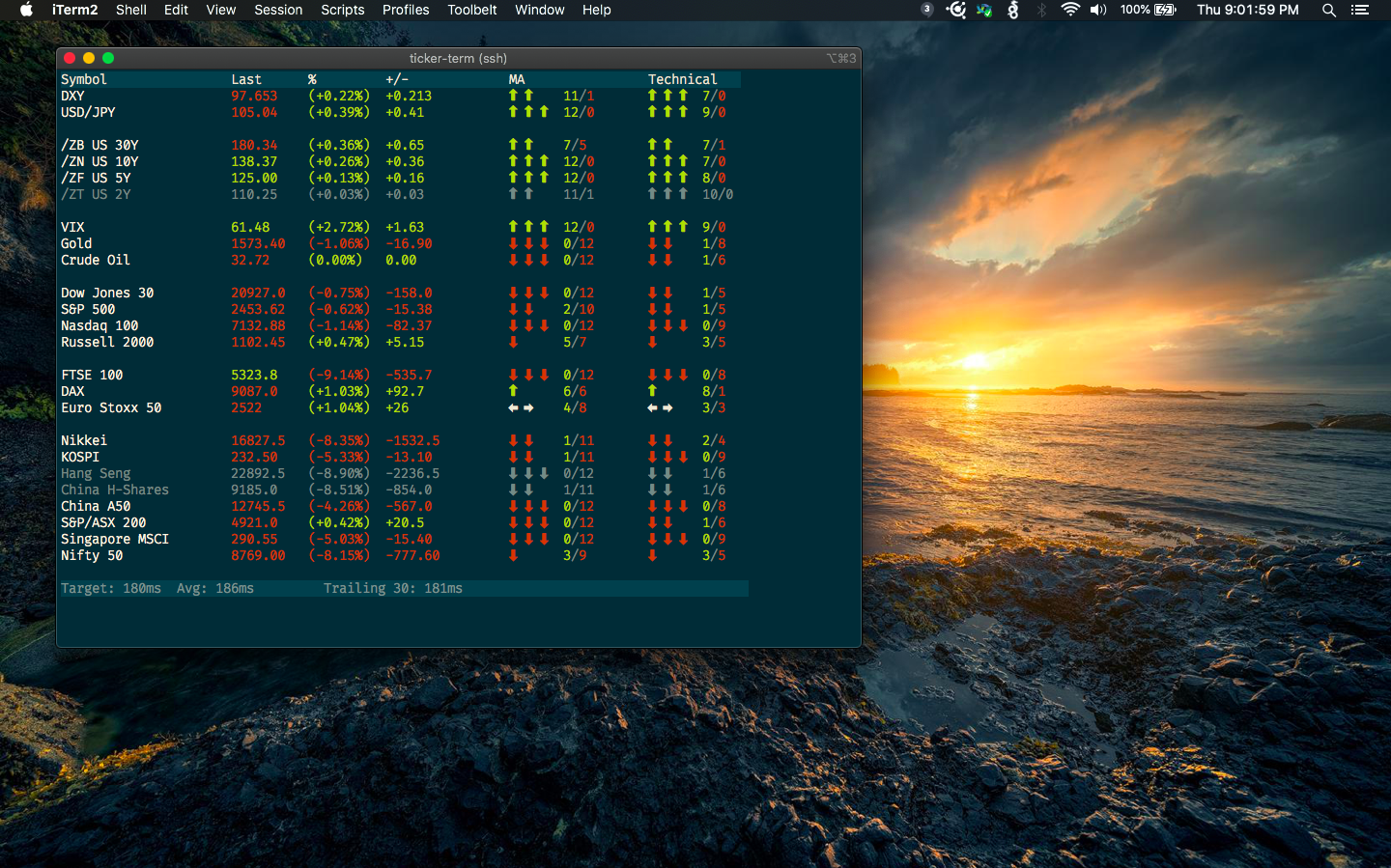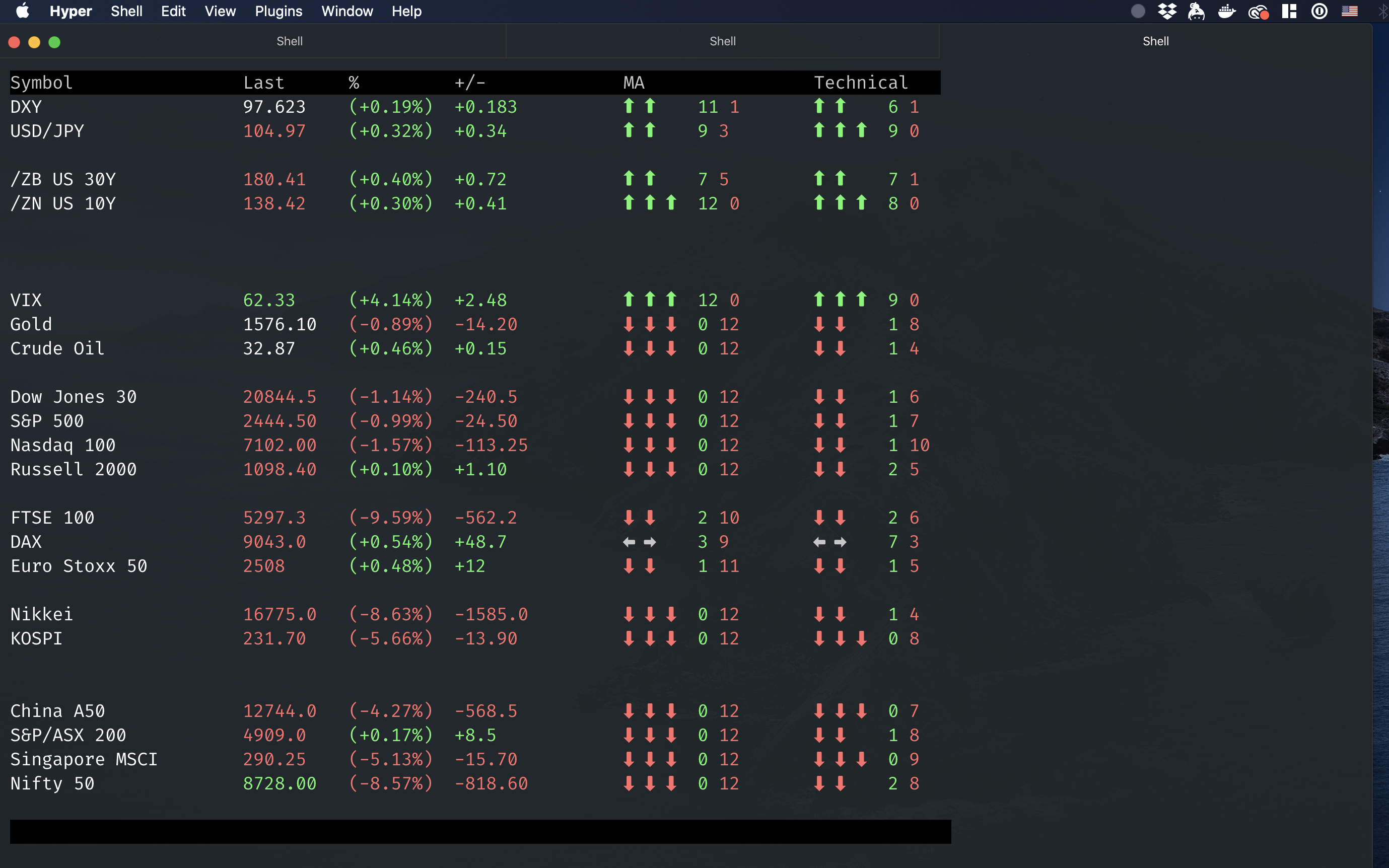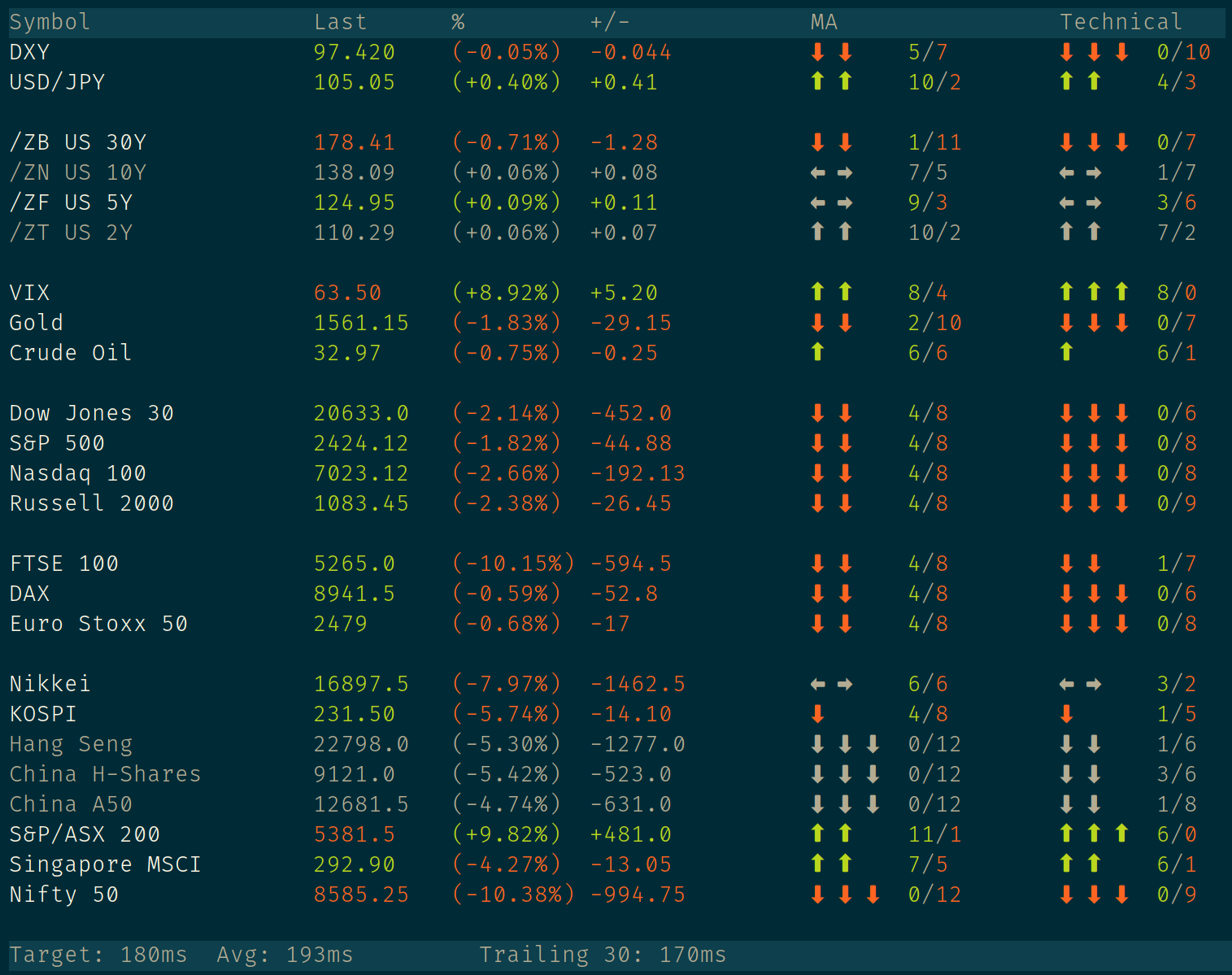Live futures quotes in your terminal.
Linux or macOS. It might work with Windows 10's new bash shell.
go 1.14 (if using go get or building from source).
go get automatically pulls the source and builds a binary locally.
-
Follow these instructions for setting up your $GOPATH.
-
Edit your .bash_profile or .zshrc and make sure $GOPATH/bin is in your $PATH. This is where
go getwill drop your compiled binary. -
From a terminal, run
go get -u github.com/zpkg/ticker-term
-
If you don't already have go installed, follow the installation steps for the go runtime laid out under
Option 1above. -
Clone the repo.
-
cdinto the clone path and rungo build(if you want to manually place the compiled binary afterwards) orgo installif you want the compiled binary to be automatically dropped into $GOPATH/bin.
Grab a binary for Linux or macOS on the releases page. After unpacking
the archive, add the binary to your PATH in order to access the ticker-term
command from any terminal.
To accomplish this, you can either copy the binary into a directory already in your path (such as /usr/bin), or place the binary anywhere you like and symlink it into your path. Here's an example:
# create desired path for storing the binary
mkdir $HOME/ticker-term
# unpack archive
tar -xvf $HOME/Downloads/ticker-term-<version>-<platform>.tar.gz \
-C $HOME/ticker-term --strip=1
# create /usr/local/bin if it doesn't already exist
mkdir -p /usr/local/bin
# create the symlink
sudo ln -sv $HOME/ticker-term/ticker-term /usr/local/bin/ticker-term
Once installed, simply open a new terminal session and enter ticker-term at the prompt.
-
Why can't I see the inactive tickers? Why are the lines spaced inconsistently?
Inactive tickers are greyed out if there are no price updates for an extended period of time. You may have to adjust your terminal emulator's color settings if the greyed out items are not visible.
-
I keep getting a message about "sleep mode". What is that?
If there are no price updates to any of the tickers for several minutes, a notification will appear stating that the application has entered sleep mode. While in sleep mode, checks for new data occur only once every sixty seconds.
All data sourced from Investing.com. This package is not in any way affiliated with Investing.com or its subsidiaries, parents, or affiliates. No claims are made with regard to the accuracy of the data. This package is for research purposes only and is not intended to provide investment or trading advice.