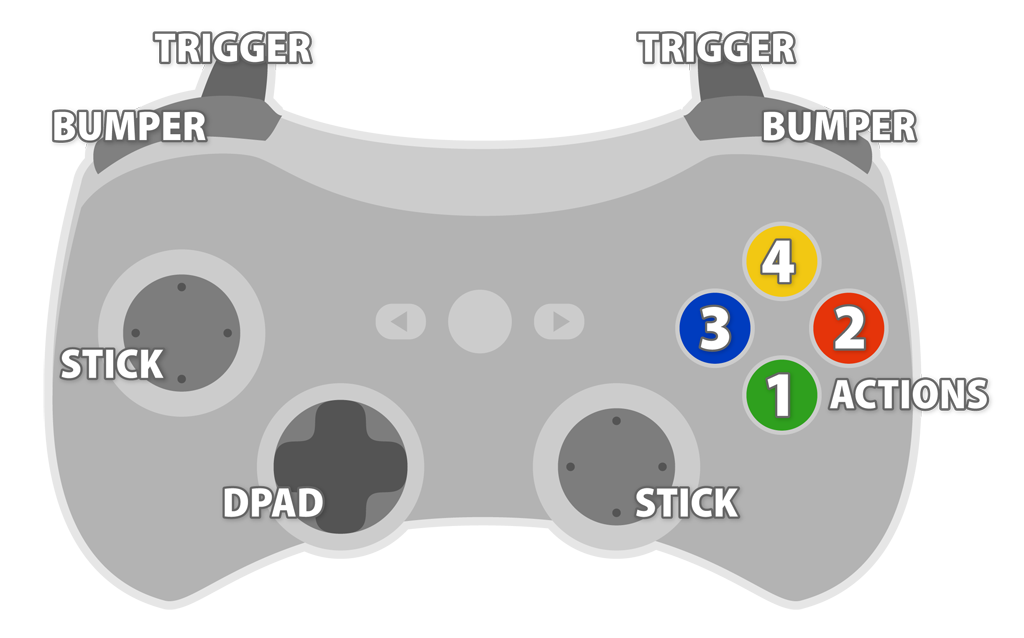InControl is an input manager for Unity3D (version 4) that tames the cross-platform controller beast.
Note: The public API is currently in beta and is subject to change ever so slightly.
- Standardizes input mappings across various platforms.
- Support for 10 connected devices with up to 10 analogs and 20 buttons each.
- Trivial to support new devices and platforms.
- Events for attached and detached devices.
- Events for active device switches.
- Xbox 360 controller support for Windows, Mac and OUYA.
- Playstation 3 controller support for Windows, Mac and OUYA.
- Playstation 4 controller support for Windows and Mac.
- OUYA controller support on OUYA and Windows.
- GameStick support.
- Keyboard support on Windows and Mac.
Note: New device profiles are simple to create. Please feel free to submit profiles for any controller/platform not currently in the list, but do ensure it correctly supports all the standardized inputs (see below).
This repository contains a complete Unity application used to test the library in Windows, Mac and OUYA. As a result there are a lot of files you can safely ignore (the ODK for example). Here is the list of files to copy into your own projects:
Assets/InControl/*ProjectSettings/InputManager.asset
The InputManager.asset file can also be generated through the editor menu:
Edit > Project Settings > InControl > Generate InputManager Asset
Device profiles map supported controllers on various platforms to a strict set of named inputs that can be relied upon to be present. Physical positions (particularly for action buttons) will match across devices for uniformity.
LeftStickX, LeftStickY, LeftStickButtonRightStickX, RightStickY, RightStickButtonDPadUp, DPadDown, DPadLeft, DPadRightAction1, Action2, Action3, Action4LeftTrigger, RightTriggerLeftBumper, RightBumper
Note: the API makes little distinction between analog and button controls, so both a float value and bool state can be queried for any input.
Unsupported devices can be used, however their default mappings are utterly unpredictable. From the API, inputs for unsupported devices will appear as Button0 thru Button19 and Analog0 thru Analog9. Do with them what you will.
The project is namespaced under InControl. The entry point is the InputManager class. You'll need to call InputManager.Setup() once and InputManager.Update() every tick (or whenever you wish to poll for new input state).
using UnityEngine;
using InControl;
using UnityEngine;
public class UpdateInputManager : MonoBehaviour
{
void Start()
{
InputManager.Setup();
}
void Update()
{
InputManager.Update();
}
}Note: It is a good idea to alter the execution order of the script responsible for calling InputManager.Update() so that every other object which queries the input state gets a consistent value for the duration of the frame, otherwise the update may be called mid-frame and some objects will get the input state from the previous frame while others get the state for the current frame.
By default, InControl reports the Y-axis as positive pointing up. You can invert this behavior if you wish:
InputManager.InvertYAxis = true;
InputManager.Setup();Now that you have everything set up, you can query for devices and controls. The active device is the device that last received input.
InputDevice device = InputManager.ActiveDevice;
InputControl control = device.GetControl( InputControlType.Action1 )Query an indexed device like so:
var player1 = InputManager.Devices[0];Given a control, there are several properties to query:
control.IsPressed; // bool, is currently pressed
control.WasPressed; // bool, pressed since previous tick
control.WasReleased; // bool, released since previous tick
control.HasChanged; // bool, has changed since previous tick
control.State; // bool, is currently pressed (same as IsPressed)
control.Value; // float, in range -1..1 for axes, 0..1 for buttons / triggers
control.LastState; // bool, previous tick state
control.LastValue; // float, previous tick valueControls also implement implicit conversion operators for bool and float which allows for slightly simpler syntax:
if (InputManager.ActiveDevice.GetControl( InputControlType.Action3 ))
{
player.Boost();
}The InputDevice class provides handy shortcut properties to the standardized inputs:
if (InputManager.ActiveDevice.Action1.WasPressed)
{
player.Jump();
}It also provides four properties that each return a directional Vector2:
Vector2 lsv = device.LeftStickVector;
Vector2 rsv = device.RightStickVector;
Vector2 dpv = device.DPadVector;
Vector2 dir = device.Direction;The fourth, Direction, is a combination of the D-Pad and Left Stick, where the D-Pad takes precedence. That is, if there is any input on the D-Pad, the Left Stick will be ignored.
Finally, you can subscribe to events to be notified when the active device changes, or devices are attached/detached:
InputManager.OnDeviceAttached += inputDevice => Debug.Log( "Attached: " + inputDevice.Name );
InputManager.OnDeviceDetached += inputDevice => Debug.Log( "Detached: " + inputDevice.Name );
InputManager.OnActiveDeviceChanged += inputDevice => Debug.Log( "Switched: " + inputDevice.Name );- API to record and play back device input (for replays!)
- API to enable non-Unity devices and virtual controls as first-class citizens.
- API to assist with allowing users to customize device inputs for game actions.
- Support Apple MFi controllers on Mac and iOS.
- Add popular Android controllers, like the Moga Pro.
- Linux support (it should work fine, just needs profiles).
- Not all platforms trigger the
DeviceAttachedevent correctly. If Unity'sInput.GetJoystickNames()is updated by the platform while the app is running, it will work. Every platform does, however, report all newly connected devices once the app is relaunched. - Some controller specific buttons (like Start, Select, Back, OUYA, Xbox Guide, PS3, etc.) are not part of the standardized set of supported inputs simply because they do not work on every platform. You should not be using these buttons in a generalized cross-platform capacity. Use of the OUYA button, for example, is dangerous as the user is just as likely to accidentally quit your app as do what they intend.
Handcrafted by Patrick Hogan [twitter • github • website]
I'm using waffle.io to manage my github issues workflow so you can see what I'm working on.
Released under the MIT License.