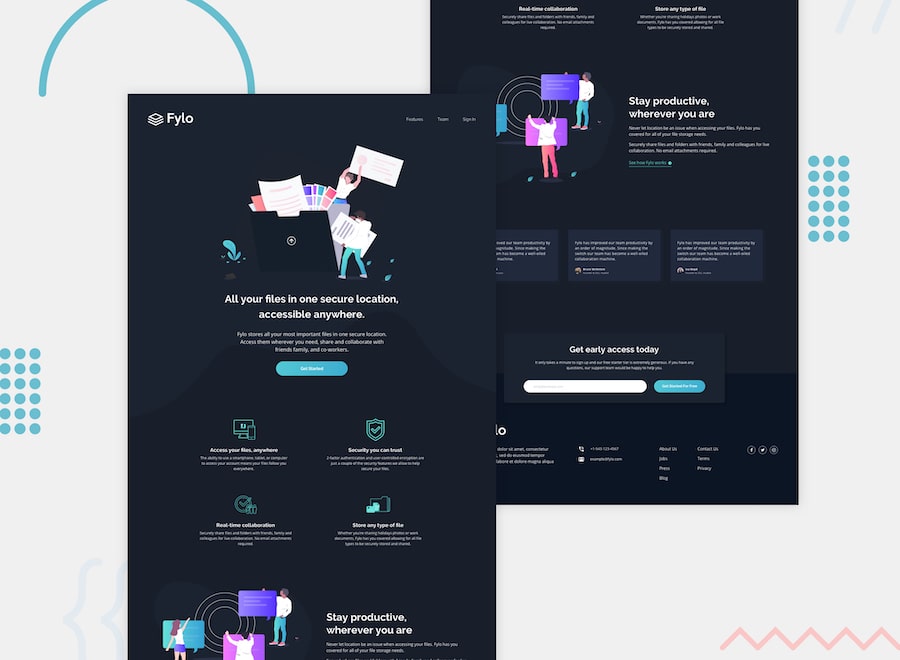I initially chose this mockup from Frontend Mentor because I saw opportunities to test out my CSS grid and flexbox skills. Unbeknownst to me, it also gave me an opportunity to learn something new.
This mockup required a sign up form that not only was responsive, but partially overlapped the main background and footer.
Just a little background information, prior to this project, I've seen developers mentioning how they absolutely loathed absolute positioning. So much so, that I vowed to myself I would never subject others to it. However, after a ton of Google searches, and various attempts, I found absolute positioning would work really well for this purpose. It would keep my sign up card centered on the line where the main content met the footer. It would also be fully responsive.
Is it the most optimal? Probably not. But I got to know absolute positioning on a deeper level. Now, I can say, absolute positioning isn't all that bad.
Thanks for checking out this front-end coding challenge.
Frontend Mentor challenges allow you to improve your skills in a real-life workflow.
To do this challenge you need a basic understanding of HTML and CSS.
Your task is to build out the project to the designs inside the /design folder. You will find both a mobile and a desktop version of the design to work to.
The designs are in JPG static format. This will mean that you'll need to use your best judgment for styles such as font-size, padding and margin. This should help train your eye to perceive differences in spacings and sizes.
If you would like the Sketch file in order to inspect the design in more detail you can subscribe as a PRO member.
You will find all the required assets in the /images folder. The assets are already optimized.
There is also a style-guide.md file, which contains the information you'll need, such as color palette and fonts.
Feel free to use any workflow that you feel comfortable with. Below is a suggested process, but do not feel like you need to follow these steps:
- Initialize your project as a public repository on GitHub. This will make it easier to share your code with the community if you need some help. If you're not sure how to do this, have a read through of this Try Git resource.
- Configure your repository to publish your code to a URL. This will also be useful if you need some help during a challenge as you can share the URL for your project with your repo URL. There are a number of ways to do this, but we recommend using Vercel. We've got more information about deploying your project with Vercel below.
- Look through the designs to start planning out how you'll tackle the project. This step is crucial to help you think ahead for CSS classes that you could create to make reusable styles.
- Before adding any styles, structure your content with HTML. Writing your HTML first can help focus your attention on creating well-structured content.
- Write out the base styles for your project, including general content styles, such as
font-familyandfont-size. - Start adding styles to the top of the page and work down. Only move on to the next section once you're happy you've completed the area you're working on.
As mentioned above, there are a number of ways to host your project for free. We recommend using Vercel as it's an amazing service and extremely simple to get set up with. If you'd like to use Vercel, here are some steps to follow to get started:
- Sign up to Vercel and go through the onboarding flow, ensuring your GitHub account is connected by using their Vercel for GitHub integration.
- Connect your project to Vercel from the "Import project" page, using the "From Git Repository" button and selecting the project you want to deploy.
- Once connected, every time you
git push, Vercel will create a new deployment and the deployment URL will be shown on your Dashboard. You will also receive an email for each deployment with the URL.
There are multiple places you can share your solution:
- Submit it on the platform so that other users will see your solution on the site. Here's our "Complete guide to submitting solutions" to help you do that.
- Share your solution page in the #finished-projects channel of the Slack community.
- Tweet @frontendmentor and mention @frontendmentor including the repo and live URLs in the tweet. We'd love to take a look at what you've built and help share it around.
Feedback is always welcome, so if you have any to give on this challenge please email hi[at]frontendmentor[dot]io.
This challenge is completely free. Please share it with anyone who will find it useful for practice.
Have fun building! 🚀
A massive thank you to our community sponsors!
- Zero to Mastery is an incredible learning resource for all things web development. Led by Andrei Neagoie, the courses are really high-quality content and cover a wide range of in-demand skills.
- Diversify Tech is an amazing resource for underrepresented people in tech. The site features job listings for anyone seeking new opportunities. The resource section is also full of useful links to dive into!
- Triplebyte is a really nice offering if you're looking for a new role. It's a free service that lets you take a confidential quiz. Based on your results companies will pitch you for their vacant roles!