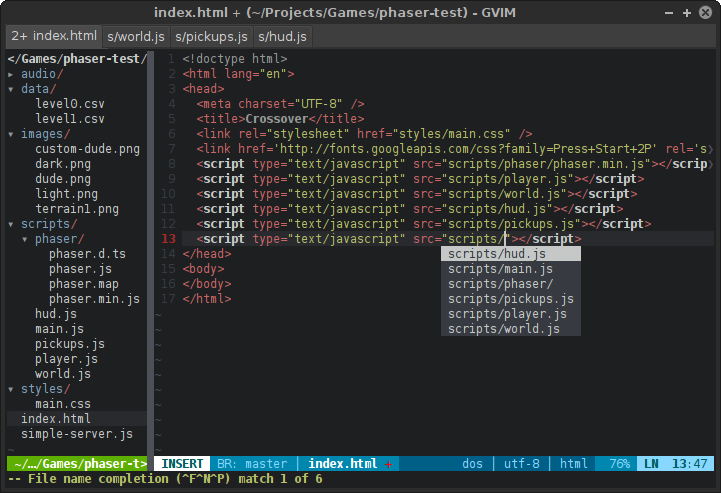This Vim configuration is meant to make Vim feel more like an IDE than a simple console-based text editor. I use it mostly under with MacVIM and Linux GVim though I occasionally run it directly in a terminal.
Run these commands to get this Vim configuration working on your OS X or Linux machine:
cd ~
git clone git://github.com/tlhunter/vimrc.git .vim
ln -s ~/.vim/vimrc ~/.vimrc- Edit many files at the same time
- File Browser on left side of screen
- Functions, Variables, Classes on right
- Move between files in center screen
- View status of the current GIT repo, if applicable
- Additional features when running under MacVIM
- Quickly navigate to files using a fuzzy finder
- Use ,q to close the current file (a different file will appear in its place)
- Use Ctrl h Ctrl l to move between open files
- Ctrl Left Ctrl Right also works for switching between files
- While in MacVIM, you can swipe left and right to switch between open files
- Use Cmd Shift N (or Alt n in Linux GVim) to open a new empty buffer
- Use ,h ,j ,k ,l to navigate between viewports
- Use ,Q to close the current window (you probably won't ever need to do this)
- Use ,n to toggle the file browser
- Use ,y to toggle the tag browser
- Use Ctrl+P to perform a recursive fuzzy filename search
- Use ,a and type a phrase to search to search based on content within your files (quote and escape if needed)
- Use ,A to close the open ack search results at the bottom of the screen
- Use ,n to toggle the file browser
- Use standard movement keys to move around
- Use Ctrl j and Ctrl k to move between siblings (aka skip over children in expanded folders)
- Use C to make the highlighted node the current working directory
- Use :Bookmark BookmarkName to bookmark the current selection
- Use B to toggle the bookmark menu
- Use ? if you'd like some NERDTree documentation
- Use o to open the selected file in a new buffer
- Use t to open the selected file in a new tab
- Use Cmd t (or Alt t in Linux GVim) to open a new tab
- Use Cmd w (or Alt w in Linux GVim) to close the current tab
- Use Cmd 1 to Cmd 9 (or Alt 1 to Alt 9 in Linux GVim) to navigate to the specified tab
- Use y to toggle the tag browser viewport
- Use s to reorder the items by alpha or occurance
There is a very large collection of colorschemes in this repository.
Many of them can be seen here.
Set the scheme using :colorscheme NAME.
- Install ctags and configure on your Mac.
- NB: Tag List is currently not functioning
- Use ,c to copy the highlighted text into the OS clipboard
- Use ,v to paste the OS clipboard into the document