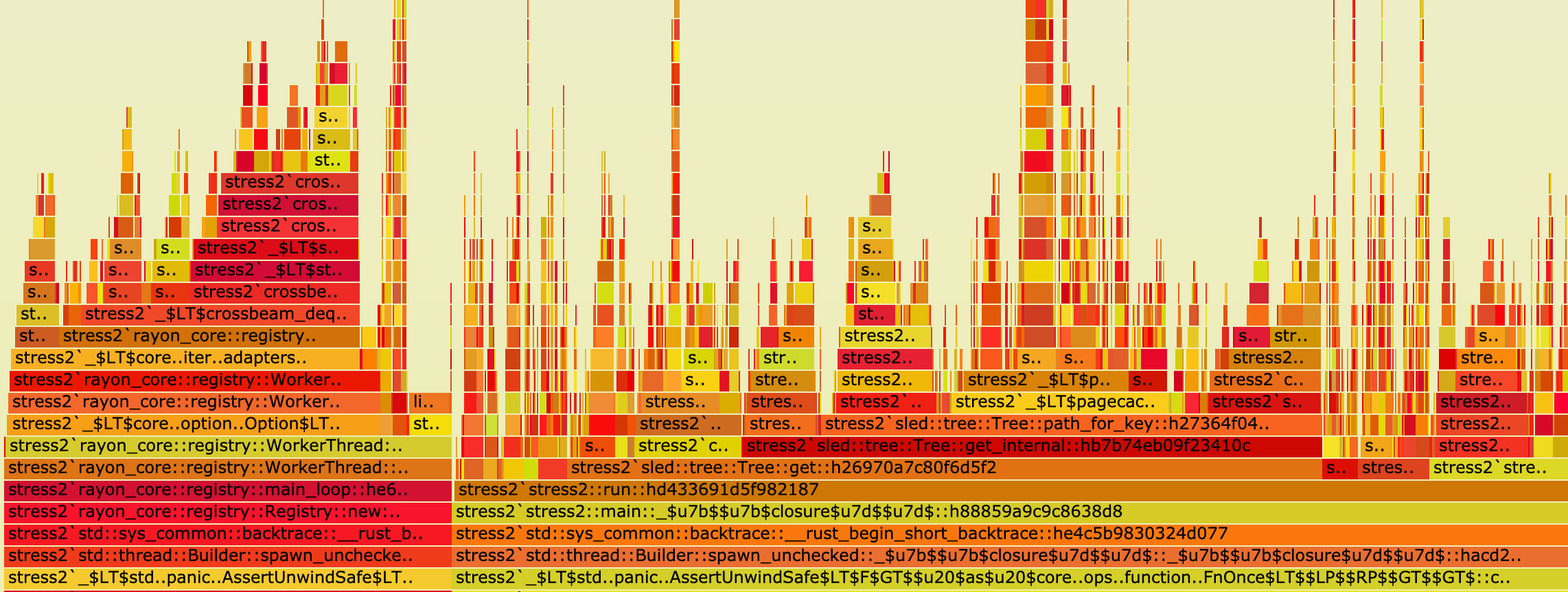A Rust-powered flamegraph generator with additional support for Cargo projects! It can be used to profile anything, not just Rust projects! No perl or pipes required <3
How to use flamegraphs: what's a flamegraph, and how can I use it to guide systems performance work?
Relies on perf on linux and dtrace otherwise. Built on top of @jonhoo's wonderful Inferno all-rust flamegraph generation library!
Windows is getting dtrace support, so if you try this out please let us know how it goes :D
Note: If you're using lld on Linux, you must use the --no-rosegment flag. Otherwise perf will not be able to generate accurate stack traces (explanation). For example
[target.x86_64-unknown-linux-gnu]
linker = "/usr/bin/clang"
rustflags = ["-Clink-arg=-fuse-ld=lld", "-Clink-arg=-Wl,--no-rosegment"]cargo install flamegraph
This will make the flamegraph and
cargo-flamegraph binaries available in your cargo
binary directory. On most systems this is
usually something like ~/.cargo/bin.
Requirements on Linux:
Note: Debian bullseye (the current stable version as of 2022) packages an outdated version of Rust which does not meet flamegraph's requirements. You should use rustup to install an up-to-date version of Rust, or upgrade to Debian bookworm (the current testing version) or newer.
sudo apt install -y linux-perfNot working on aarch, use a Debian distribution, or make a PR with your solution for Ubuntu
sudo apt install linux-tools-common linux-tools-generic linux-tools-`uname -r`sudo apt install linux-tools-raspisudo apt install linux-tools-common linux-tools-genericAt the moment, only flamegraph supports auto-completion. Supported shells are bash, fish, zsh, powershell and elvish.
cargo-flamegraph does not support auto-completion because it is not as straight-forward to implement for custom cargo subcommands. See #153 for details.
How you enable auto-completion depends on your shell, e.g.
flamegraph --completions bash > $XDG_CONFIG_HOME/bash_completion # or /etc/bash_completion.d/# if you'd like to profile an arbitrary executable:
flamegraph [-o my_flamegraph.svg] -- /path/to/my/binary --my-arg 5
# or if the executable is already running, you can provide the PID via `-p` (or `--pid`) flag:
flamegraph [-o my_flamegraph.svg] --pid 1337
# NOTE: By default, perf tries to compute which functions are
# inlined at every stack frame for every sample. This can take
# a very long time (see https://github.com/flamegraph-rs/flamegraph/issues/74).
# If you don't want this, you can pass --no-inline to flamegraph:
flamegraph --no-inline [-o my_flamegraph.svg] /path/to/my/binary --my-arg 5
# cargo support provided through the cargo-flamegraph binary!
# defaults to profiling cargo run --release
cargo flamegraph
# by default, `--release` profile is used,
# but you can override this:
cargo flamegraph --dev
# if you'd like to profile a specific binary:
cargo flamegraph --bin=stress2
# if you want to pass arguments as you would with cargo run:
cargo flamegraph -- my-command --my-arg my-value -m -f
# if you want to use interesting perf or dtrace options, use `-c`
# this is handy for correlating things like branch-misses, cache-misses,
# or anything else available via `perf list` or dtrace for your system
cargo flamegraph -c "record -e branch-misses -c 100 --call-graph lbr -g"
# Run criterion benchmark
# Note that the last --bench is required for `criterion 0.3` to run in benchmark mode, instead of test mode.
cargo flamegraph --bench some_benchmark --features some_features -- --bench`
cargo flamegraph --example some_example --features some_features
# Profile unit tests.
# Note that a separating `--` is necessary if `--unit-test` is the last flag.
cargo flamegraph --unit-test -- test::in::package::with::single::crate
cargo flamegraph --unit-test crate_name -- test::in::package::with::multiple:crate
cargo flamegraph --unit-test --dev test::may::omit::separator::if::unit::test::flag::not::last::flag
# Profile integration tests.
cargo flamegraph --test test_name
flamegraph is quite simple. cargo-flamegraph is more sophisticated:
Usage: cargo flamegraph [OPTIONS] [-- <TRAILING_ARGUMENTS>...]
Arguments:
[TRAILING_ARGUMENTS]... Trailing arguments passed to the binary being profiled
Options:
--dev Build with the dev profile
--profile <PROFILE> Build with the specified profile
-p, --package <PACKAGE> package with the binary to run
-b, --bin <BIN> Binary to run
--example <EXAMPLE> Example to run
--test <TEST> Test binary to run (currently profiles the test harness and all tests in the binary)
--unit-test [<UNIT_TEST>] Crate target to unit test, <unit-test> may be omitted if crate only has one target (currently profiles the test harness and all tests in the binary; test selection can be passed as trailing arguments after `--` as separator)
--bench <BENCH> Benchmark to run
--manifest-path <MANIFEST_PATH> Path to Cargo.toml
-f, --features <FEATURES> Build features to enable
--no-default-features Disable default features
-r, --release No-op. For compatibility with `cargo run --release`
-v, --verbose Print extra output to help debug problems
-o, --output <OUTPUT> Output file [default: flamegraph.svg]
--open Open the output .svg file with default program
--root Run with root privileges (using `sudo`)
-F, --freq <FREQUENCY> Sampling frequency
-c, --cmd <CUSTOM_CMD> Custom command for invoking perf/dtrace
--deterministic Colors are selected such that the color of a function does not change between runs
-i, --inverted Plot the flame graph up-side-down
--reverse Generate stack-reversed flame graph
--notes <STRING> Set embedded notes in SVG
--min-width <FLOAT> Omit functions smaller than <FLOAT> pixels [default: 0.01]
--image-width <IMAGE_WIDTH> Image width in pixels
--palette <PALETTE> Color palette [possible values: hot, mem, io, red, green, blue, aqua, yellow, purple, orange, wakeup, java, perl, js, rust]
--skip-after <FUNCTION> Cut off stack frames below <FUNCTION>; may be repeated
--flamechart Produce a flame chart (sort by time, do not merge stacks)
--ignore-status Ignores perf's exit code
--no-inline Disable inlining for perf script because of performance issues
--post-process <POST_PROCESS> Run a command to process the folded stacks, taking the input from stdin and outputting to stdout
-h, --help Print help
-V, --version Print version
Then open the resulting flamegraph.svg with a browser, because most image
viewers do not support interactive svg-files.
To enable perf without running as root, you may
lower the perf_event_paranoid value in proc
to an appropriate level for your environment.
The most permissive value is -1 but may not
be acceptable for your security needs etc...
echo -1 | sudo tee /proc/sys/kernel/perf_event_paranoidOn macOS, there is no alternative to running as superuser in order to
enable dtrace. The simplest way is to use --root, this way rustc
will be run normally but the binary will get run as superuser.
Be aware that if the binary being tested is user-aware, this does change its behaviour.
Due to optimizations etc... sometimes the quality of the information presented in the flamegraph will suffer when profiling release builds.
To counter this to some extent, you may either set the following in your
Cargo.toml file:
[profile.release]
debug = true
Or set the environment variable CARGO_PROFILE_RELEASE_DEBUG=true.
Please note that tests, unit tests and benchmarks use the bench profile in release mode (see here).
In order to perf existing benchmarks, you should set up a few configs.
Set the following in your Cargo.toml file to run benchmarks:
[profile.bench]
debug = true
If PERF or DTRACE environment variable is set,
it'll be used as corresponding tool command.
For example, to use perf from ~/bin:
env PERF=~/bin/perf flamegraph /path/to/my/binaryFlamegraphs are used to visualize where time is being spent in your program. Many times per second, the threads in a program are interrupted and the current location in your code (based on the thread's instruction pointer) is recorded, along with the chain of functions that were called to get there. This is called stack sampling. These samples are then processed and stacks that share common functions are added together. Then an SVG is generated showing the call stacks that were measured, widened to the proportion of all stack samples that contained them.
The y-axis shows the stack depth number. When looking at a flamegraph, the main function of your program will be closer to the bottom, and the called functions will be stacked on top, with the functions that they call stacked on top of them, etc...
The x-axis spans all of the samples. It does not show the passing of time from left to right. The left to right ordering has no meaning.
The width of each box shows the total time that that function is on the CPU or is part of the call stack. If a function's box is wider than others, that means that it consumes more CPU per execution than other functions, or that it is called more than other functions.
The color of each box isn't significant, and is chosen at random.
Flamegraphs are good for visualizing where the most expensive parts of your program are at runtime, which is wonderful because...
Especially people who come to Rust from C and C++ will often over-optimize things in code that LLVM is able to optimize away on its own. It's always better to write Rust in a clear and obvious way, before beginning micro-optimizations, allocation-minimization, etc...
Lots of things that would seem like they would have terrible
performance are actually cheap or free in Rust. Closures
are fast. Initialization on the stack before moving
to a Box is often compiled away. Clones are often
compiled away. So, clone() away instead of fighting
for too long to get the compiler to be happy about
ownership!
Then make a flamegraph to see if any of that was actually expensive.
Flamegraphs show you the things that are taking up time, but they are a sampling technique to be used for high-level and initial looks at the system under measurement. They are great for finding the things to look into more closely, and often it will be obvious how to improve something based on its flamegraph, but they are really more for choosing the target to perform optimization on than an optimization measurement tool in itself. They are coarse-grained, and difficult to diff (although this may be supported soon). Also, because flamegraphs are based on the proportion of total time that something takes, if you accidentally make something else really slow, it will show all other things as smaller on the flamegraph, even though the entire program runtime is much slower, the items you were hoping to optimize look smaller.
It is a good idea to use Flamegraphs to figure out what you want to optimize, and then set up a measurement environment that allows you to determine that an improvement has actually happened.
- use flamegraphs to find a set of optimization targets
- create benchmarks for these optimization targets, and if appropriate use something like cachegrind and cg_diff to measure cpu instructions and diff them against the previous version.
- Measuring CPU instructions is often better than measuring the time it takes to run a workload in many cases, because it's possible that a background task on your machine ran and caused something to slow down in terms of physical time, but if you actually made an implementation faster, it is likely to have a stronger correlation with reduced total CPU instructions.
- Time spent on the CPU is not the full picture, as time is spent waiting for IO to complete as well, which does not get accounted with tools like perf that only measure what's consuming time on the CPU. Check out Brendan Gregg's article on Off-Cpu Accounting for more information about this!
- Use realistic workloads on realistic hardware, or your data doesn't necessarily correspond very much with what will be happening in production
- All of our guesses are wrong to some extent, so we have to measure the effects of our work. Often the simple code that doesn't seem like it should be fast is actually way faster than code that looks optimized. We need to measure our optimizations to make sure that we didn't make our code both harder to read AND slower.
- Measure before you change anything, and save the results in a safe place! Many profiling tools will overwrite their old output when you run them again, so make sure you take care to save the data before you begin so that you can compare before and after.
- Take measurements on a warmed up machine that isn't doing anything else, and has had time to cool off from the last workload. CPUs will fall asleep and drop into power-saving modes when idle, and they will also throttle if they get too hot (sometimes SIMD can cause things to run slower because it heats things up so much that the core has to throttle).
The USE Method is a way to very quickly locate performance problems while minimizing discovery efforts. It's more about finding production issues than flamegraphs directly, but it's a great technique to have in your toolbox if you are going to be doing performance triage, and flamegraphs can be helpful for identifying the components to then drill down into queue analysis for.
Everything in a computer can be thought of as a resource with a queue in front of it, which can serve one or more requests at a time. The various systems in our computers and programs can do a certain amount of work over time before requests start to pile up and wait in a line until they are able to be serviced.
Some resources can handle more and more work without degrading in performance until they hit their maximum utilization point. Network devices can be thought of as working in this way to a large extent. Other resources start to saturate long before they hit their maximum utilization point, like disks.
Disks (especially spinning disks, but even SSDs) will do more and more work if you allow more work to queue up until they hit their maximum throughput for a workload, but the latency per request will go up before it hits 100% utilization because the disk will take longer before it can begin servicing each request. Tuning disk performance often involves measuring the various IO queue depths to make sure they are high enough to get nice throughput but not so high that latency becomes undesirable.
Anyway, nearly everything in our systems can be broken down to be analyzed based on 3 high-level characteristics:
- Utilization is the amount of time the system under measurement is actually doing useful work servicing a request, and can be measured as the percent of available time spent servicing requests
- Saturation is when requests have to wait before being serviced. This can be measured as the queue depth over time
- Errors are when things start to fail, like when queues are no longer able to accept any new requests - like when a TCP connection is rejected because the system's TCP backlog is already full of connections that have not yet been accept'ed by the userspace program.
This forms the necessary background to start applying the USE Method to locate the performance-related issue in your complex system!
The approach is:
- Enumerate the various resources that might be behaving poorly - maybe by creating a flamegraph and looking for functions that are taking more of the total runtime than expected
- Pick one of them
- (Errors) Check for errors like TCP connection failures, other IO failures, bad things in logs etc...
- (Utilization) Measure the utilization of the system and see if its throughput is approaching the known maximum, or the point that it is known to experience saturation
- (Saturation) Is saturation actually happening? Are requests waiting in lines before being serviced? Is latency going up while throughput is staying the same?
These probing questions serve as a piercing flashlight for rapidly identifying the underlying issue most of the time.
If you want to learn more about this, check out Brendan Gregg's blog post on it. I tend to recommend that anyone who is becoming an SRE should make Brendan's Systems Performance book one of the first things they read to understand how to measure these things quickly in production systems.
The USE Method derives from an area of study called queue theory which has had a huge impact on the world of computing, as well as many other logistical endeavors that humans have undertaken.
If you want to drill more into theory, know the law(s)!
- Universal Law of Scalability is about the relationship between concurrency gains, queuing and coordination costs
- Amdahl's Law is about the theoretical maximum gain that can be made for a workload by parallelization.
- Little's Law is a deceptively simple law with some subtle implications from queue theory that allows us to reason about appropriate queue lengths for our systems