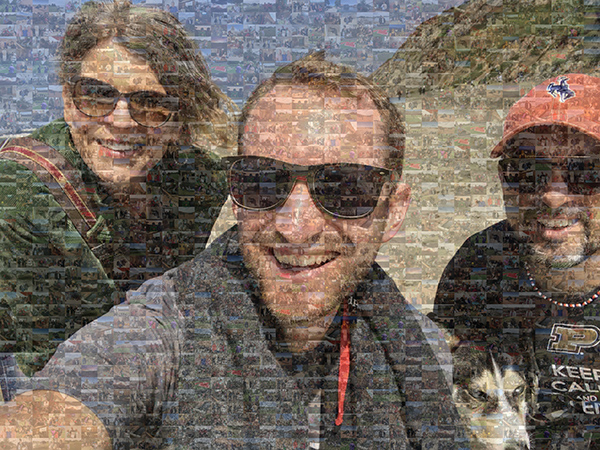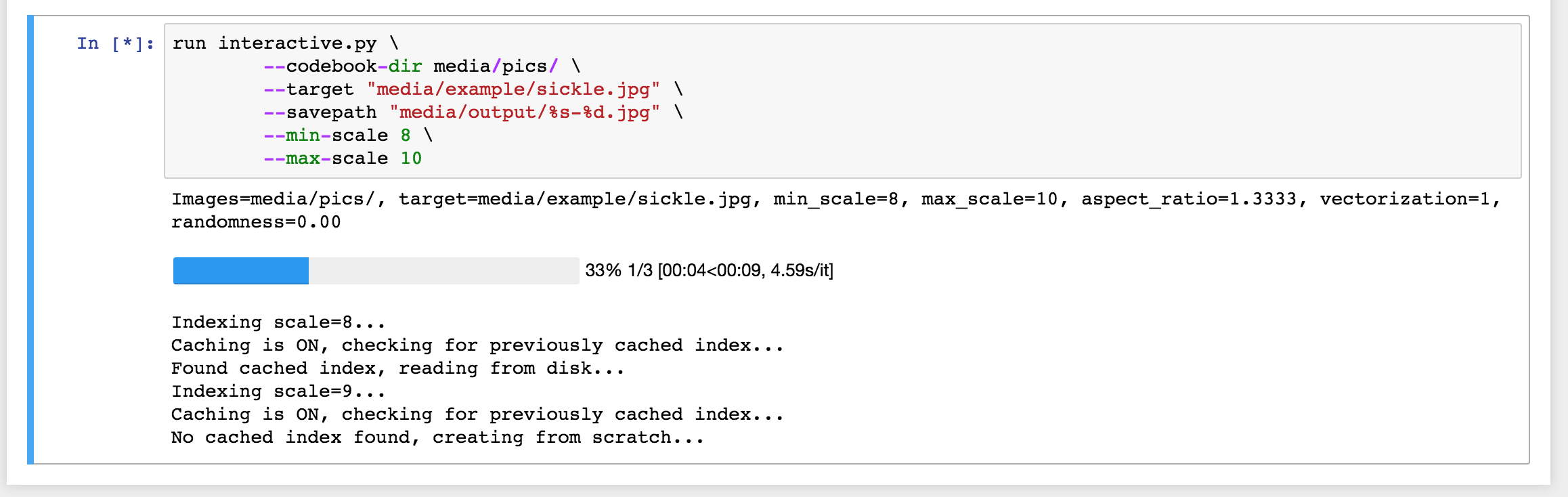Creating fun photomosaics, GIFs, and murals from your family pictures using ML & similarity search.
Or, mix with opacity:
Because I tend to get carried away with things, you can also (unrelated to photomosaics, but related to doing cool things with your photo collection) make facial montages aligned on a particular person's face:
This makes use of an embedding network, a simple linear classifier on top, and a warp matrix for each image to align the eyes and scale it appropriately. You just need to make a folder with a few examples so it can learn which face to include.
We're doing the digital equivalent of a very old technique - creating mosaics:
except instead of using physical tiles, you can use your photo collection, emojis, or any set of digital images you'd like.
Take a target image, say, a family photo. You can recreate that target image as a mosaic using a "codebook" of other images as tiles. If you intelligently search through and pick the best "codebook" image in your tileset, you can create arbitrarily good recreations of your target image.
This project cuts up the target image into tiles (you control the tile size with scale parameter), and for each tile patch, uses the L2 similarity metric (with an ultrafast lookup using Facebook's faiss library) to find the closest codebook tile image to replace it with.
Since this lookup is quite fast
you can even do this for each frame in a video and create videomosaics (see video.py). You can also run a battery of fun performance metrics with performance.py if you're really curious.
Ensure you have installed:
DockerXQuartz(version 2.7.5 or higher) if you'd like to run theinteractive.pyOpenCV GUI explorer. Otherwise you don't need it.
For XQuartz, turn on the Remote setting, and quit and restart XQuartz (!).
I've only tested this on my Mac OS X, but since it's Dockerized it should run anywhere Docker does!
Next, build the Docker images and run a container:
# build the Docker image (may take a while!)
sh build.sh
# launch an Docker container running an iPython notebook server
sh launch.sh
# then go to http://localhost:8888/
# there you'll be able to run scripts and view GUI If you'd like to SSH into the Docker container itself, after running the above:
sh enter.shFinally, and most importantly, get together some photos and videos you'd like to either create images from (use as mosaic tiles) or create mosaics of (turn your photos/videos into mosaics). I took my iPhone photos/videos for the last few years and threw them all in a folder, and you can see some of the cool results below.
Note that the default setting for all of these scripts are to use caching, which means once you've indexed a particular folder of photos at a certain scale (read: tile size), you'll never need to do it again.
If you add or delete even a single file from the folder, photomosaic is smart enough to know to reindex. Cached index pickle files are stored by default in the cache folder.
Reconstruct an image using a set of other images, downsized and used as tiles.
$ python mosaic.py \
--target "media/example/beach.jpg" \
--savepath "media/output/%s-mosaic-scale-%d.jpg" \
--codebook-dir "your/codebook/tiles/directory/" \
--scale 8 \
--height-aspect 4 \
--width-aspect 3 \
--vectorization-factor 1Arguments:
--savepath: where to save it. %s is the original filename and %d will be the scale--target: the image we're trying to reconstruct from other tile images--codebook-dir: the images we'll create tiles out of (codebook)--scale: how large/small to make the tiles. Multipler on the aspect ratio.--height-aspect: height aspect--width-aspect: width aspect--vectorization-factor: if we downsize the feature vector before querying (generally don't need to adjust this)
Do the same, but with every frame of a video!
Example (Tipper concert):
$ python video.py \
--target "path/to/your/video.mov" \
--savepath "media/output/%s-at-scale-%d.mp4" \
--codebook-dir "your/codebook/tiles/directory/" \
--scale 10 \
--height-aspect 4 \
--width-aspect 3Only use *.mp4 for the savepath output, that's all I support for now.
Arguments:
--target: the video we're trying to reconstruct from other tile images--codebook-dir: the images we'll create tiles out of (codebook)--scale: how large/small to make the tiles. Multipler on the aspect ratio.--height-aspect: height aspect--width-aspect: width aspect--savepath: save our video as output to here (only tested on .mp4 extensions)
ffmpeg is used for the audio splicing, since OpenCV can't really handle that.
You can adjust aspect ratio here too, but those and more are optional arguments.
Not sure which scale will look best? Want to play around with some different settings? Run this.
Then just press the s key and you'll save the selected scale to disk!
Alternatively, press ESC to exit the window without saving.
$ python interactive.py \
--target "path/to/your/pic.jpg" \
--savepath "media/output/interactive-%s-at-scale-%d.jpg" \
--codebook-dir "your/codebook/directory/" \
--min-scale 1 \
--max-scale 12Arguments:
--target: the image we're trying to reconstruct from other tile images--codebook-dir: the images we'll create tiles out of (codebook)--min-scale: start at this scale value (int)--max-scale: let user increase scale up to this value (int)--savepath: where to save it. %s is the original filename and %d will be the scale
You can adjust aspect ratio here too, but those and more are optional arguments.
This will create a series of mosaics for a range of scales and then combined them together as a GIF with a specified frames per second. You can adjust the order with --ascending.
$ python make_gif.py \
--target "path/to/pic.jpg" \
--savepath "media/output/%s-from-%d-to-%d.gif" \
--codebook-dir "your/codebook/directory/" \
--min-scale 5 \
--max-scale 25 \
--fps 3 \
--ascending 0If you pick a large range of scales, expect to wait a half and hour or so, depending on your machine.
Note that the first time you run this on a container you might see a Imageio: 'ffmpeg-linux64-v3.3.1' was not found on your computer; downloading it now. message, that's normal.
If you simply run the above, you might get a 200 MB GIF file, which is absurd. The easiest way to remedy this is with a tool like gifsicle.
Here's what I'd suggest:
$ brew install gifsicle
$ gifsicle -O3 --resize-height 400 --colors 256 < your/gigantic.gif > totally/reasonable/sized.gifFor example, I reduced a 130 MB GIF to 2 MB one using that command. EZgif is a surprisingly good online tool for compressing GIFs with different tradeoffs, but they only support GIFs up to 100 MB in size.
Here are a few other settings that allow you to tweak the visual output.
If you'd like to bring a little chaos into your photomosaics, use the randomness parameter.
It's a float in the range [0, 1) that is the probability a given tile will be filled in, not with the closest tile in the codebook, but rather a completely random one.
Example (at 0.05):
Videomosaics are just a repeated application per frame of the photomosaic functionality. Therefore, tiny changes from frame to frame might cause the same object in the video to be represented with different tiles. This isn't terrible but it gives us less visual stability because it's always changing.
--stabilization-threshold is a float which represents a fraction of the previous distance for that tile. We only replace the tile in that slot if:
`current closest tile's distance` < `--stabilization-threshold` * `last frame's distance`
Otherwise, we simply keep the tile the same for that frame. This is a crude stability heuristic, and in the future I could certainly do something smarter.
Some photomosaics "cheat" a bit and just layer on a watered down version of the original image in a specified ratio along with the mosaic tiles. This is a popular enough technique I decided to include it. Simply use the --opacity flag:
$ python mosaic.py \
--target "media/example/beach.jpg" \
--savepath "media/output/%s-mosaic-scale-%d.jpg" \
--codebook-dir media/pics/ \
--scale 13 \
--height-aspect 4 \
--width-aspect 3 \
--opacity 0.4You might notice that many of your photomosaics will have large regions of similar color and so a single image gets tiled over large portions of your image. If you'd like to throw in a little (sensible) randomness, instead of using the (--randomness) sledgehammer, you can use the --best-k.
At each tile, with --best-k, k top matches will be chosen from randomly, weighted roughly inversely by distance (so "closer" images are more likely).
Here's the same image as above, but with --best-k 5:
$ python mosaic.py \
--target "media/example/beach.jpg" \
--savepath "media/output/%s-mosaic-scale-%d.jpg" \
--codebook-dir media/pics/ \
--scale 13 \
--height-aspect 4 \
--width-aspect 3 \
--opacity 0.4 \
--best-k 5I really wanted to make face montages, so even though they don't have anything to do with photomosaics, here they are!
Basically this means a GIF of a single person from different photos but all aligned on that person's face.
The way it works:
- Put together a folder of photos (
--target-face-dir) with ONLY the face you want in the montage (yourself, for example). Selfies are great for this. - Put together a folder of photos with ANYONE ELSE's face in them (
--other-face-dir). The more the better. Just don't have your face in them. If you're really short on them / have a lot of group photos, crop yourself out. - Put together a directory of photos you'd like to draw from to make the montage (
--photos-dir).
I have included an academic dataset (the Caltech Faces Dataset) of 450 faces in the media/faces/other_faces (that are unlikely to be you) as a starting point. If you make use of this for some academic reason, please do cite both them and dlib.
If you want good accuracy, I'd try to add at least 100 photos to both the --target-face-dir and the --other-face-dir. I added about that and as a result the face_montage.py script had about 1 false positive per 300 photos (easily removed before running the create_gif_from_photos_folder.py step).
Here's a place to find many, many more pictures with random faces.
Anyway, enough description. To run the facial embeddings, train the linear classifier, and align the faces:
$ python face_montage.py \
--target-face-dir media/faces/will \
--other-face-dir media/faces/other_faces \
--photos-dir media/pics \
--output-size 800 \
--savedir media/output/montage_will/ \
--sort-by-photo-agethen to actually compile them into a GIF, use the --savedir from above and then run:
$ python create_gif_from_photos_folder.py \
--photos-dir media/output/montage_will/ \
--fps 7 \
--fuzz 3 \
--order ascendingIt's nice to separate these two steps since you might want to remove false positives from the folder created in the first step, remove unflattering pics, or mess around with how many frames per second you'd like in the resulting GIF. I implemented caching on the embedding, but running over a full set of photos (4,000+ for just the segment of my photos library I had the patience to run over) still can take some time.
A few of the routines in this project make use of parameters from the video/audio files. I often call the command line utilities directly by spinning up a separate process, which is a little icky, but gets the job done.
FFProbe is an excellent tool for this, and the command line interface is quite powerful. I recommend this guide for getting the handle on it.
Similarly, ffmpeg makes splicing audio/video streams and recombining them easy. A few good resources for ffmpeg specifically:
The convert tool is also nice for making GIFs:
$ cd your/cool/folder/with/jpg/images
$ convert -delay 5 -layers optimize *.jpg output.gif
then you may want to apply the gifsicle trick for compressing/resizing that GIF to make it be a reasonable size.
There is a small (but embarrassingly incomplete) test suite that you can run with:
sh test.shNot much coverage at the moment.