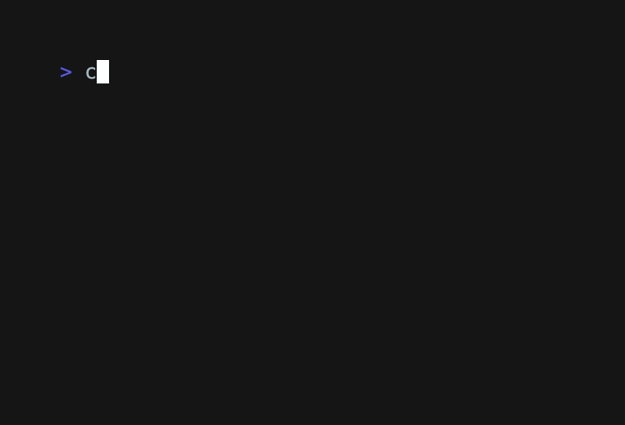ChatGPT CLI provides a powerful command-line interface for seamless interaction with ChatGPT models via OpenAI and Azure, featuring streaming capabilities and extensive configuration options.
- Features
- Installation
- Getting Started
- Configuration
- Development
- Reporting Issues and Contributing
- Uninstallation
- Useful Links
- Additional Resources
- Streaming mode: Real-time interaction with the GPT model.
- Query mode: Single input-output interactions with the GPT model.
- Interactive mode: The interactive mode allows for a more conversational experience with the model. Exit interactive mode by simply typing 'exit'.
- Thread-based context management: Enjoy seamless conversations with the GPT model with individualized context for each thread, much like your experience on the OpenAI website. Each unique thread has its own history, ensuring relevant and coherent responses across different chat instances.
- Sliding window history: To stay within token limits, the chat history automatically trims while still preserving the necessary context.
- Custom context from any source: You can provide the GPT model with a custom context during conversation. This context can be piped in from any source, such as local files, standard input, or even another program. This flexibility allows the model to adapt to a wide range of conversational scenarios.
- Model listing: Access a list of available models using the
-lor--list-modelsflag. - Thread listing: Display a list of active threads using the
--list-threadsflag. - Advanced configuration options: The CLI supports a layered configuration system where settings can be specified
through default values, a
config.yamlfile, and environment variables. For quick adjustments, use the--set-model,--set-threadand--set-max-tokensflags. To verify your current settings, use the--configor-cflag. The newly addedomit_historyconfiguration option adds another layer of customization to your user experience. - Availability Note: This CLI supports both gpt-4 and gpt-3.5-turbo models. However, the specific ChatGPT model used on chat.openai.com may not be available via the OpenAI API.
You can install chatgpt-cli using Homebrew:
brew tap kardolus/chatgpt-cli && brew install chatgpt-cliFor a quick and easy installation without compiling, you can directly download the pre-built binary for your operating system and architecture:
curl -L -o chatgpt https://github.com/kardolus/chatgpt-cli/releases/download/v1.5.0/chatgpt-darwin-arm64 && chmod +x chatgpt && sudo mv chatgpt /usr/local/bin/curl -L -o chatgpt https://github.com/kardolus/chatgpt-cli/releases/download/v1.5.0/chatgpt-darwin-amd64 && chmod +x chatgpt && sudo mv chatgpt /usr/local/bin/curl -L -o chatgpt https://github.com/kardolus/chatgpt-cli/releases/download/v1.5.0/chatgpt-linux-amd64 && chmod +x chatgpt && sudo mv chatgpt /usr/local/bin/curl -L -o chatgpt https://github.com/kardolus/chatgpt-cli/releases/download/v1.5.0/chatgpt-linux-arm64 && chmod +x chatgpt && sudo mv chatgpt /usr/local/bin/Download the binary from this link and add it to your PATH.
Choose the appropriate command for your system, which will download the binary, make it executable, and move it to your /usr/local/bin directory (or %PATH% on Windows) for easy access.
-
Set the
OPENAI_API_KEYenvironment variable to your ChatGPT secret key. To set the environment variable, you can add the following line to your shell profile (e.g., ~/.bashrc, ~/.zshrc, or ~/.bash_profile), replacing your_api_key with your actual key:export OPENAI_API_KEY="your_api_key"
-
To enable history tracking across CLI calls, create a ~/.chatgpt-cli directory using the command:
mkdir -p ~/.chatgpt-cliOnce this directory is in place, the CLI automatically manages the message history for each "thread" you converse with. The history operates like a sliding window, maintaining context up to a configurable token maximum. This ensures a balance between maintaining conversation context and achieving optimal performance.
By default, if a specific thread is not provided by the user, the CLI uses the default thread and stores the history at
~/.chatgpt-cli/history/default.json. You can find more details about how to configure thethreadparameter in the Configuration section of this document. -
Try it out:
chatgpt what is the capital of the Netherlands
-
To start interactive mode, use the
-ior--interactiveflag:chatgpt --interactive
-
To use the pipe feature, create a text file containing some context. For example, create a file named context.txt with the following content:
Kya is a playful dog who loves swimming and playing fetch.
Then, use the pipe feature to provide this context to ChatGPT:
cat context.txt | chatgpt "What kind of toy would Kya enjoy?"
-
To list all available models, use the -l or --list-models flag:
chatgpt --list-models
-
For more options, see:
chatgpt --help
The ChatGPT CLI adopts a three-tier configuration strategy, with different levels of precedence assigned to default
values, the config.yaml file, and environment variables, in that respective order.
Configuration variables:
| Variable | Description | Default |
|---|---|---|
name |
The prefix for environment variable overrides. | 'openai' |
api_key |
Your OpenAI API key. | (none for security) |
model |
The GPT model used by the application. | 'gpt-3.5-turbo' |
max_tokens |
The maximum number of tokens that can be used in a single API call. | 4096 |
context_window |
The memory limit for how much of the conversation can be remembered at one time. | 8192 |
role |
The system role | 'You are a helpful assistant.' |
temperature |
What sampling temperature to use, between 0 and 2. Higher values make the output more random; lower values make it more focused and deterministic. | 1.0 |
frequency_penalty |
Number between -2.0 and 2.0. Positive values penalize new tokens based on their existing frequency in the text so far. | 0.0 |
top_p |
An alternative to sampling with temperature, called nucleus sampling, where the model considers the results of the tokens with top_p probability mass. | 1.0 |
presence_penalty |
Number between -2.0 and 2.0. Positive values penalize new tokens based on whether they appear in the text so far. | 0.0 |
thread |
The name of the current chat thread. Each unique thread name has its own context. | 'default' |
omit_history |
If true, the chat history will not be used to provide context for the GPT model. | false |
url |
The base URL for the OpenAI API. | 'https://api.openai.com' |
completions_path |
The API endpoint for completions. | '/v1/chat/completions' |
models_path |
The API endpoint for accessing model information. | '/v1/models' |
auth_header |
The header used for authorization in API requests. | 'Authorization' |
auth_token_prefix |
The prefix to be added before the token in the auth_header. |
'Bearer ' |
The defaults can be overridden by providing your own values in the user configuration file,
named .chatgpt-cli/config.yaml, located in your home directory.
The structure of the user configuration file mirrors that of the default configuration. For instance, to override
the model and max_tokens parameters, your file might look like this:
model: gpt-3.5-turbo-16k
max_tokens: 4096This alters the model to gpt-3.5-turbo-16k and adjusts max_tokens to 4096. All other options, such as url
, completions_path, and models_path, can similarly be modified. If the user configuration file cannot be accessed or
is missing, the application will resort to the default configuration.
Another way to adjust values without manually editing the configuration file is by using environment variables.
The name attribute forms the prefix for these variables. As an example, the model can be modified using
the OPENAI_MODEL environment variable. Similarly, to disable history during the execution of a command, use:
OPENAI_OMIT_HISTORY=true chatgpt what is the capital of Denmark?This approach is especially beneficial for temporary changes or for testing varying configurations.
Moreover, you can use the --config or -c flag to view the present configuration. This handy feature allows users to
swiftly verify their current settings without the need to manually inspect the configuration files.
chatgpt --configExecuting this command will display the active configuration, including any overrides instituted by environment variables or the user configuration file.
To facilitate convenient adjustments, the ChatGPT CLI provides two flags for swiftly modifying the model
and max_tokens parameters in your user configured config.yaml. These flags are --set-model and --set-max-tokens.
For instance, to update the model, use the following command:
chatgpt --set-model gpt-3.5-turbo-16kThis feature allows for rapid changes to key configuration parameters, optimizing your experience with the ChatGPT CLI.
For Azure, use a configuration similar to:
name: azure
api_key: <your_key>
model: <not relevant, read from the completions path>
max_tokens: 4096
context_window: 8192
role: You are a helpful assistant.
temperature: 1
top_p: 1
frequency_penalty: 0
presence_penalty: 0
thread: default
omit_history: false
url: https://<your_resource>.openai.azure.com
completions_path: /openai/deployments/<your_deployment>/chat/completions?api-version=<your_api>
models_path: /v1/models
auth_header: api-key
auth_token_prefix: " "You can set the API key either in the config.yaml file as shown above or export it as an environment variable:
export AZURE_API_KEY=<your_key>Enhance your CLI experience with our new autocompletion feature for command flags!
Autocompletion is currently supported for the following shells: Bash, Zsh, Fish, and PowerShell. To activate flag completion in your current shell session, execute the appropriate command based on your shell:
- Bash
. <(chatgpt --set-completions bash)
- Zsh
. <(chatgpt --set-completions zsh)
- Fish
chatgpt --set-completions fish | source
- PowerShell
chatgpt --set-completions powershell | Out-String | Invoke-Expression
For added convenience, you can make autocompletion persist across all new shell sessions by adding the appropriate sourcing command to your shell's startup file. Here are the files typically used for each shell:
- Bash: Add to
.bashrcor.bash_profile - Zsh: Add to
.zshrc - Fish: Add to
config.fish - PowerShell: Add to your PowerShell profile script
For example, for Bash, you would add the following line to your .bashrc file:
. <(chatgpt --set-completions bash)This ensures that command flag autocompletion is enabled automatically every time you open a new terminal window.
To start developing, set the OPENAI_API_KEY environment variable to
your ChatGPT secret key. Follow these steps for running tests and
building the application:
-
Run the tests using the following scripts:
For unit tests, run:
./scripts/unit.sh
For integration tests, run:
./scripts/integration.sh
For contract tests, run:
./scripts/contract.sh
To run all tests, use:
./scripts/all-tests.sh
-
Build the app using the installation script:
./scripts/install.sh
-
After a successful build, test the application with the following command:
./bin/chatgpt what type of dog is a Jack Russel?
-
As mentioned previously, the ChatGPT CLI supports tracking conversation history across CLI calls. This feature creates a seamless and conversational experience with the GPT model, as the history is utilized as context in subsequent interactions.
To enable this feature, you need to create a
~/.chatgpt-clidirectory using the command:mkdir -p ~/.chatgpt-cli
If you encounter any issues or have suggestions for improvements, please submit an issue on GitHub. We appreciate your feedback and contributions to help make this project better.
If for any reason you wish to uninstall the ChatGPT CLI application from your system, you can do so by following these steps:
If you installed the CLI using Homebrew you can do:
brew uninstall chatgpt-cliAnd to remove the tap:
brew untap kardolus/chatgpt-cliIf you installed the binary directly, follow these steps:
-
Remove the binary:
sudo rm /usr/local/bin/chatgpt
-
Optionally, if you wish to remove the history tracking directory, you can also delete the
~/.chatgpt-clidirectory:rm -rf ~/.chatgpt-cli
-
Navigate to the location of the
chatgptbinary in your system, which should be in your PATH. -
Delete the
chatgptbinary. -
Optionally, if you wish to remove the history tracking, navigate to the
~/.chatgpt-clidirectory (where~refers to your user's home directory) and delete it.
Please note that the history tracking directory ~/.chatgpt-cli only contains conversation history and no personal
data. If you have any concerns about this, please feel free to delete this directory during uninstallation.
- "Summarize any text instantly with a single shortcut" on Medium: Dive deep into the capabilities of this CLI tool with this detailed walkthrough.
- Join the conversation on Reddit: Discuss the tool, ask questions, and share your experiences with our growing community.
Thank you for using ChatGPT CLI!