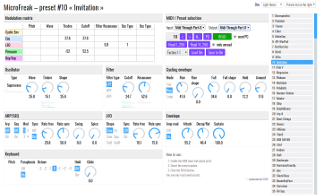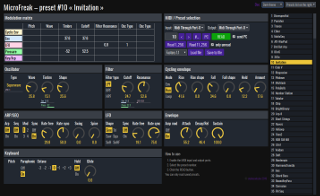All I wanted to do was change MicroFreak patches from the computer... No idea why Arturia's MIDI Control Center does not seem to send program change to change the active patch on the MicroFreak. I forked https://github.com/francoisgeorgy/microfreak-reader as suggested and updated to support 384 patches. I did not change any of the studiocode.dev references yet. Still it's maybe not perfect, but works locally enough for me, for now.
Many thanks to original author François Georgy
Jonathan
Original README.md below:
I'm sorry but this project is not maintained anymore. I don't have the resources (time, hardware) to update it. Feel free to fork it.
(en français plus bas)
This application allows you to read and display the presets stored in the MicroFreak memory.
You can only read saved presets. The application can not read the current, unsaved, values of the controllers.
This application can only read presets. You can not edit presets. You can not send values to the MicroFreak.
However, the application can send a PC (Program Change) message to the MicroFreak when you select a preset in the application.
Once the application has read a preset, it is kept in memory until you close your browser or refresh the page.
This application does not read nor display the stored sequences.
light and dark themes
If you think the application display wrong values, send me the preset and any useful info to reproduce the problem and I will fix the application if necessary. If possible, use the https://github.com/francoisgeorgy/microfreak-reader/issues page to send any feedback.
- An Arturia MicroFreak synthesizer.
- A browser supporting the WebMIDI API (Chrome, Opera).
- Connect the MicroFreak to your PC via its USB or MIDI ports.
- If it's not already done, open the Application in your browser.
- In the application, select the MIDI input and output ports corresponding to your MicroFreak.
- In the application, enter the preset number you want to read.
- Click the
READbutton.
The buttons READ 1..256, et al. allows you to read all the MicroFreak presets at once. It can take some time. Be patient.
Click the STOP button to abort the read process.
You can save the application's currently loaded data in a file. This allow you to read the MicroFreak once and, later on, to reload this file and view the presets without having to read the MicroFreak again.
The application already provides the pre-loaded data for the factory presets and other free presets packs offered by Arturia.
The file saved by the application is not a sysex file nor a MicroFreak preset file. You can not use it with the MIDI Control Center.
This reader does not read the sequences.
Some factory preset uses a format different from the user preset, especially with the MOD Matrix. The application is usually able to detect these presets and will display a warning if it does not support all or part of the preset format.
If one copy an unsupported factory preset in a user slot or if one overwrite an unsupported factory preset, then, magically, the preset format is updated and the reader is then able to read it.
Here are these two workarounds:
Copy to a user slot:
On the MicroFreak:
- press the Save button
- choose the destination preset with the Preset dial
- click on the Preset Dial twice
- press Save button
Save over itself:
First disable the write protection:
- press the Utility button
- select Misc,
- select Mem protect
- turn the Dial to select OFF
- click the Utility button
Then copy the factory preset over itself:
- press and hold the Save button for 2 seconds
If the Application does not display anything after having red a preset, that's probably because the MIDI communication is not working correctly between your browser and the MicroFreak. Restart your MicroFreak. If the problem persist, restart the MicroFreak and reload the Application in your browser.
For any other problem or suggestion, feel free to open an issue at https://github.com/francoisgeorgy/microfreak-reader/issues
Arturia, MicroFreak and all other products, logos or company names quoted in this document and in the application are trademarks or registered trademarks of their respective owners.
If you like this application, you can 
Cette application vous permet de lire et afficher les presets sauvegardés dans votre MicroFreak.
Vous ne pouvez lire que des presets sauvegardés. L'application ne peut pas lire les valeurs courantes, non sauvegardées, des contrôleurs.
L'application ne fait que de la lecture. Vous ne pouvez pas éditer les presets. Vous ne pouvez pas envoyer de valeurs au MicroFreak.
Cependant, l'application est capable d'envoyer un message PC (Program Change) au MicroFreak lorsque vous sélectionnez un preset dans l'application.
Une fois que l'application a lu un preset, celui-ci est conservé en mémoire jusqu'à ce que vous fermiez votre navigateur ou que vous rafraîchissiez la page.
Si vous pensez que l'application affiche des valeurs incorrectes, envoyez-moi le preset et toute information utile pour reproduire le problème et je corrigerai l'application si nécessaire. Si possible, utilisez la page https://github.com/francoisgeorgy/microfreak-reader/issues pour cela.
- Un synthétiseur Arturia MicroFreak.
- Un navigateur web supportant le standard WebMIDI (Chrome, Opera).
- Connectez le MicroFreak à votre PC via son port USB ou ses ports MIDI.
- Si ce n'est pas déjà fait, ouvrez l'application dans votre navigateur.
- Dans l'application, sélectionnez l'entrée et la sortie MIDI correspondant à votre MicroFreak.
- Dans l'application, entrez le no du preset que vous souhaitez lire.
- Cliquez sur le bouton
READ.
Les boutons READ 1..256, ... vous permettent de lire tous les presets du MicroFreak en une fois.
Cela peut prendre du temps. Soyez patient. Cliquez sur le bouton STOP pour arrêter le processus de lecture.
Vous pouvez enregistrer les données actuellement chargées de l'application dans un fichier. Cela vous permet de lire une seule fois le MicroFreak et, plus tard, de recharger ce fichier et d'afficher les presets sans avoir à relire le MicroFreak.
L'application fournit déjà les données préchargées pour les presets d'usine et autres packs de presets gratuits proposés par Arturia.
Le fichier enregistré par l'application n'est ni un fichier sysex ni un fichier de preset au format MicroFreak. Vous ne pouvez pas l'utiliser avec le MIDI Control Center.
Cette application ne lit pas les séquences.
Certains presets d'usine sont dans un format différent des autres presets, en particulier pour ce qui concerne la matrice de modulation. L'application est en générale capable de détecter ces presets et affiche un avertissement le cas échéant.
Si on copie un preset d'usine non supporté dans un autre emplacement ou si on sauvegarde sur lui-même un preset d'usine non supporté, alors, comme par magie, le format du preset est mis à jour et l'application est alors capable de le lire.
Voici deux possibilités pour contourner ce problème:
Copier un preset d'usine dans un autre emplacement:
Sur le MicroFreak:
- presser le bouton Save
- choisir la destination avec l'encodeur Preset
- cliquer deux foix sur l'encodeur Preset
- presser le bouton Save
Sauver un preset d'usine sur lui-même:
Tout d'abord désactiver la protection contre l'écriture:
- presser le bouton Utility
- sélectionner Misc,
- sélectionner Mem protect
- sélectionner OFF
- cliquer sur le bouton Utility
Puis sauver le preset sur lui-même (le mettre à jour):
- maintenir pressé le bouton Save pendant 2 secondes
Si l'application n'affiche rien après avoir lu un preset, c'est probablement parce que la communication MIDI ne fonctionne pas correctement entre votre navigateur et le MicroFreak. Redémarrez votre MicroFreak. Si le problème persiste, Redémarrez le MicroFreak et rechargez l'application dans votre navigateur.
Pour tout autre problème ou suggestion, n'hésitez pas à ouvrir un ticket à l'adresse https://github.com/francoisgeorgy/microfreak-reader/issues
Arturia, MicroFreak et tous les autres produits, logos ou noms de sociétés cités dans ce documents et dans l'application sont des marques ou des marques déposées appartenant à leurs propriétaires respectifs.
Si vous appréciez cette application, vous pouvez m'offrir un café