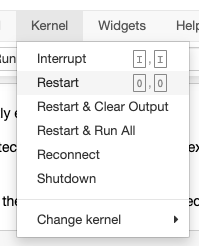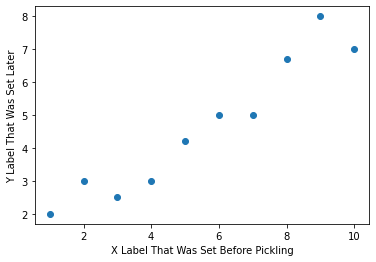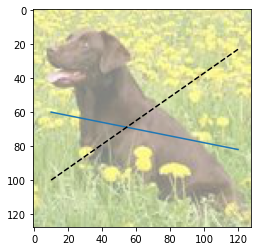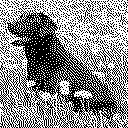In this lesson, you'll learn about interacting with files in Python. First you'll start by reviewing the core concepts of opening, closing, reading, and writing files, and how this process is similar and different between the familiar GUI software and using Python code. Then you'll walk through some specific examples of reading and writing files with Python, ending with a series of examples using different libraries to open different types of files.
You will be able to:
- Understand the core concepts of file I/O
- Read data from files into Python
- Write data from Python into files
- Describe key file types and how to interact with them in Python
You're probably already quite familiar with the general idea of interacting with a computer file system, but let's take a step back and go over some fundamentals.
In the previous lessons, we have mainly emphasized working with Python variables in memory. When something is in memory, that means that it can be easily modified and that it no longer exists once the software using it (in this case, a Python kernel) stops running.
For example, take this code snippet:
x = [5, 6, 7]The value of x currently exists in memory.
The full computer architecture details are more complex, but you can think of this information as being stored using RAM (either on your local computer, or in a cloud environment).
We can actually look at the address where it was stored:
hex(id(x))'0x10fedca40'
Then let's say we modify the value of this variable:
x[0] = 10
x[10, 6, 7]
If we check the address, it hasn't changed:
hex(id(x))'0x10fedca40'
But that 5 has been completely replaced in memory with a 10. This demonstrates how easy it is to modify something in memory — you don't need to "write" or "save" explicitly, you can just change the value of the variable.
Now, restart the kernel:
Now, if we try to access x again, we get an error message:
x---------------------------------------------------------------------------
NameError Traceback (most recent call last)
<ipython-input-1-6fcf9dfbd479> in <module>
----> 1 x
NameError: name 'x' is not defined
This demonstrates how data in memory stops being stored by the computer when the software using it stops.
As you can see, variables in memory are flexible and convenient, but they are inherently temporary and short-term. If we restart the kernel or restart the computer, we lose access to that data, which is not a good solution for retaining anything important. If we want something to be stored regardless of whether our kernel is still running, we want to use a file on disk.
In contrast to data in memory, files on disk are stored more permanently.
As we have seen previously, we can view a list of files in the current directory using the bash command ls:
! lsREADME.md �[34mindex_files�[m�[m
cities.xls kernel_menu.png
colors_and_numbers.parquet leia.json
dog.jpg leia.xml
food_prices.csv plot.pkl
index.ipynb zen_of_python.txt
Again this is a bit of a simplification, but you can think of this information as being stored on the hard drive of the computer (local or cloud), whereas objects in memory are stored in RAM.
If we restart the kernel or restart the entire computer, those files will still be there, unchanged.
Therefore we can use files on disk, as opposed to objects in memory, to store anything that needs to persist long-term.
Interacting with files on disk with Python is somewhat more complex than interacting with Python variables in memory. It is a form of I/O — meaning "input/output" — which means that we need to incorporate the ideas of:
- Opening and closing files
- Reading from and writing to files
You are already familiar with the general idea of opening files using software, either through a GUI or the command line. For example, in order to open a Microsoft Word document, you would probably navigate through the file system GUI and double-click on a file with a .docx extension. Or in order to launch a Jupyter notebook, you would navigate through the file system via the command line and then execute jupyter notebook in order to open a file with a .ipynb extension.
The generalized steps you are taking are:
- Locating the file
- Opening the file using appropriate software
- Reading and/or editing contents of the file
- Closing the file
Those same steps apply when using Python to interact with files.
In order to open a file with Python, you need to know the path to the file. By default this path is relative to the path you are running the Python code from.
Let's look at the files in the current directory again:
! lsREADME.md �[34mindex_files�[m�[m
cities.xls kernel_menu.png
colors_and_numbers.parquet leia.json
dog.jpg leia.xml
food_prices.csv plot.pkl
index.ipynb zen_of_python.txt
Say we want to open zen_of_python.txt. It is located in the same directory that this Python code is running from, so the relative file path is simply zen_of_python.txt.
file_path = "zen_of_python.txt"The paths work the same as paths on your computer's operating system. So, for example, if you were running this on a Mac computer and the file was located in a subdirectory called files, then the path would be files/zen_of_python.txt. Or if the file was located in the directory above the current one, then the path would be ../zen_of_python.txt. While we won't get into the details here, the Python os module (documentation here) is helpful if you need to write code that will be compatible with multiple different operating systems or if you need the absolute path to a file rather than the relative path.
Just like a .docx file needs to be opened with software like Microsoft Word, and a .ipynb file needs to be opened with software like Jupyter Notebook, you need to make sure you are opening and reading files with Python using the appropriate configuration.
Fortunately a plain text file is quite simple, and does not require any additional libraries or parameters to open it. (We will get into some examples of how to open more-complex files later.) All we need to do is use the open built-in function:
file_obj = open(file_path)Ok, we opened the file! What do we have now?
type(file_obj)_io.TextIOWrapper
As you can see, we have an object with "IO" in the name, and it is treating the opened file as containing "text" because we didn't specify any additional parameters. Note that this is not because of the file extension (.txt) — Python does not automatically do anything with the file based on the file extension, and the behavior so far would be the same if we had specified a path ending with .png instead.
Can we just print the contents of the file now?
print(file_obj)<_io.TextIOWrapper name='zen_of_python.txt' mode='r' encoding='UTF-8'>
Not exactly. We have opened the file, but if we want to get its contents, that is a separate step of reading from the file.
This is possibly the most confusing part of working with files in Python compared to the software we are used to using. With Microsoft Word, for example, opening a file and reading the contents of a file are all part of the same step. However in Python, opening and reading are separate.
One reason for this is that computers typically have significantly more space in the hard drive than the RAM. Even without getting into true "big data" that requires special tooling, we might have a file stored on the hard drive that contains multiple gigabytes of data, but only 1 gigabyte of available RAM space. With Python file I/O, you could separate the processing of that file into chunks — only reading in, say, 100 lines at a time — so that you never exceed the available RAM.
Since this file is fairly small, we will go ahead and read all of the contents at once into memory, using the readlines() method.
file_contents = file_obj.readlines()Now what do we have?
type(file_contents)list
And what is in that list?
file_contents[0]'The Zen of Python, by Tim Peters\n'
We can treat this like any other list of strings.
for line in file_contents:
print(line, end="") # end="" to avoid double-spacing since strings already end with \nThe Zen of Python, by Tim Peters
Beautiful is better than ugly.
Explicit is better than implicit.
Simple is better than complex.
Complex is better than complicated.
Flat is better than nested.
Sparse is better than dense.
Readability counts.
Special cases aren't special enough to break the rules.
Although practicality beats purity.
Errors should never pass silently.
Unless explicitly silenced.
In the face of ambiguity, refuse the temptation to guess.
There should be one-- and preferably only one --obvious way to do it.
Although that way may not be obvious at first unless you're Dutch.
Now is better than never.
Although never is often better than *right* now.
If the implementation is hard to explain, it's a bad idea.
If the implementation is easy to explain, it may be a good idea.
Namespaces are one honking great idea -- let's do more of those!
Great! Now we have taken data stored in a file on disk and loaded it into a Python object in memory!
Note that if we try to read from the same file again, we will not get any content:
file_obj.readlines()[]
This is because the Python file interface is kind of like a physical piece of media (e.g. a music CD) — it reads once from the beginning to the end, and then the content is over. If, for some reason, you need to read from the same file again, you can use the .seek method (documentation here) to go back to the beginning, but in general your code will be faster and more efficient if you structure the logic so that you only read through the file once.
Once you are finished reading from the file, close it using the .close method:
file_obj.close()This means that your Python code is fully disconnected from the file. If you try to read from the file object again, you will get an error message:
file_obj.readlines()---------------------------------------------------------------------------
ValueError Traceback (most recent call last)
<ipython-input-14-e88a1c0bd8e3> in <module>
----> 1 file_obj.readlines()
ValueError: I/O operation on closed file.
Once the file is closed, you can go on to analyze the data using Python. For example, if we wanted to count how many lines of that document contain the phrase "is better than", we might do something like this:
is_better_than_count = 0
for line in file_contents:
if "is better than" in line:
is_better_than_count += 1
print("The phrase 'is better than' appears", is_better_than_count, "times")The phrase 'is better than' appears 7 times
The file objects created by the open function are "context managers" meaning they support a compound statement called with (documentation here).
When you use with open to start a block, the file object will automatically close at the end of that block. So we could re-write the previous steps.
From this:
file_obj = open(file_path)
file_contents = file_obj.readlines()
file_obj.close()To this:
with open(file_path) as file_obj:
file_contents = file_obj.readlines()You'll see both forms going forward, depending on the overall structure of the code.
In the previous example, we used the .readlines() method to read all of the lines of the file into a list of strings. Depending on the task, you might want to use a different reading method.
.read()will read the entire contents into a single string, or.read(size)will read up tosizenumber of characters into a single string.readline()will read just one line of the file into a string
If you have some information in memory in Python and you want to store it to a file on disk, you need to write to a file. Unlike with something like a .ipynb file + Jupyter Notebook, there isn't a concept like "editing" where you are viewing and changing the contents of a file all at once. Instead, you are either reading from a file or writing to a file.
One typical pattern is to read from one "raw" file, and write to another "cleaned" file. Let's take that zen_of_python.txt file and make a "cleaned" version where all of the words have been converted to lowercase, and all of the punctuation has been stripped.
The process for reading the data has already been completed, and each line is stored in the variable file_contents:
file_contents['The Zen of Python, by Tim Peters\n',
'\n',
'Beautiful is better than ugly.\n',
'Explicit is better than implicit.\n',
'Simple is better than complex.\n',
'Complex is better than complicated.\n',
'Flat is better than nested.\n',
'Sparse is better than dense.\n',
'Readability counts.\n',
"Special cases aren't special enough to break the rules.\n",
'Although practicality beats purity.\n',
'Errors should never pass silently.\n',
'Unless explicitly silenced.\n',
'In the face of ambiguity, refuse the temptation to guess.\n',
'There should be one-- and preferably only one --obvious way to do it.\n',
"Although that way may not be obvious at first unless you're Dutch.\n",
'Now is better than never.\n',
'Although never is often better than *right* now.\n',
"If the implementation is hard to explain, it's a bad idea.\n",
'If the implementation is easy to explain, it may be a good idea.\n',
"Namespaces are one honking great idea -- let's do more of those!\n",
'\n']
Then this code will create a cleaned version:
import string
file_contents_cleaned = []
for line in file_contents:
words = line.split()
cleaned_words = [word.strip(string.punctuation).lower() for word in words]
cleaned_line = " ".join(cleaned_words) + "\n"
file_contents_cleaned.append(cleaned_line)
file_contents_cleaned['the zen of python by tim peters\n',
'\n',
'beautiful is better than ugly\n',
'explicit is better than implicit\n',
'simple is better than complex\n',
'complex is better than complicated\n',
'flat is better than nested\n',
'sparse is better than dense\n',
'readability counts\n',
"special cases aren't special enough to break the rules\n",
'although practicality beats purity\n',
'errors should never pass silently\n',
'unless explicitly silenced\n',
'in the face of ambiguity refuse the temptation to guess\n',
'there should be one and preferably only one obvious way to do it\n',
"although that way may not be obvious at first unless you're dutch\n",
'now is better than never\n',
'although never is often better than right now\n',
"if the implementation is hard to explain it's a bad idea\n",
'if the implementation is easy to explain it may be a good idea\n',
"namespaces are one honking great idea let's do more of those\n",
'\n']
Let's say we want to write this result to a new file called zen_of_python_cleaned.txt. If we check using ls, this file currently doesn't exist:
! lsREADME.md �[34mindex_files�[m�[m
cities.xls kernel_menu.png
colors_and_numbers.parquet leia.json
dog.jpg leia.xml
food_prices.csv plot.pkl
index.ipynb zen_of_python.txt
If we want to store the result in a file, first we need to open it. To open a file for writing we need to specify an additional parameter, mode. We set this to "w", for "write".
Conveniently, if we are in write mode and we specify the path of a file that doesn't currently exist, the file will automatically be created.
output_file_obj = open("zen_of_python_cleaned.txt", mode="w")Now if we check, there is an empty file with the specified name:
! lsREADME.md kernel_menu.png
cities.xls leia.json
colors_and_numbers.parquet leia.xml
dog.jpg plot.pkl
food_prices.csv zen_of_python.txt
index.ipynb zen_of_python_cleaned.txt
�[34mindex_files�[m�[m
Next, let's loop over our cleaned text and write it to the new file object using the .write method:
for line in file_contents_cleaned:
output_file_obj.write(line)It is important to note that this data is currently still stored only in memory. It has been written to output_file_obj, which is a Python object, but there is a buffer between data being written to the file object and data being written to the actual file on disk.
We can see this if we use the -s argument with the ls command, which shows that the size of zen_of_python_cleaned.txt is still zero:
! ls -stotal 384
72 README.md 48 kernel_menu.png
16 cities.xls 8 leia.json
8 colors_and_numbers.parquet 8 leia.xml
16 dog.jpg 112 plot.pkl
8 food_prices.csv 8 zen_of_python.txt
80 index.ipynb 0 zen_of_python_cleaned.txt
0 �[34mindex_files�[m�[m
In order to ensure that the data is actually written to the file on disk, we need to close the file object.
output_file_obj.close()Now zen_of_python_cleaned.txt is no longer empty, and is approximately the same size as the original raw data:
! ls -stotal 392
72 README.md 48 kernel_menu.png
16 cities.xls 8 leia.json
8 colors_and_numbers.parquet 8 leia.xml
16 dog.jpg 112 plot.pkl
8 food_prices.csv 8 zen_of_python.txt
80 index.ipynb 8 zen_of_python_cleaned.txt
0 �[34mindex_files�[m�[m
If you are ever wondering why your data has not actually been saved to a file, double-check that the file has been closed, or that the buffer has been cleared in some other way. It is a best practice to close files when you are finished with them whether the files are used for reading or writing, but writing is where failing to close a file can cause more significant problems.
Some of the tools we will introduce later will handle the file opening/closing for you, but sometimes it's important to understand what is happening "under the hood" in order to debug issues like this.
The examples so far have used files containing text data, which is straightforward to use in Python because it neatly corresponds to the string data type. For more-complex file types, we will often need to use additional modules or libraries.
We will go over the most important tools in more depth in future lessons, but here is a high-level overview of how you might open various file types with Python. For now we will only look at reading this data, but there is almost always a corresponding technique with that library to write to that type of file, just like we have both .read and .write with the built-in Python file objects.
Tabular data means data that can be represented as a table of rows and columns. Some common ways that tabular data is stored include CSV (.csv) and Excel (.xls or .xlsx) files.
If we open a CSV file as though it were just a text file, it would look something like this:
with open("food_prices.csv") as f:
print(f.readline())
print(f.readline())
print(f.readline())City,Bread,Burger,Milk,Oranges,Tomatoes
ATLANTA,24.5,94.5,73.9,80.1,41.6
BALTIMORE,26.5,91.0,67.5,74.6,53.3
Just like with zen_of_python.txt, we have successfully read in the data as a collection of strings.
In theory we could try to parse the relevant information from that using string processing, but a better technique would be to use the csv module, which is designed to work with this type of file:
import csv
with open("food_prices.csv") as f:
reader = csv.DictReader(f)
print(next(reader))
print(next(reader)){'City': 'ATLANTA', 'Bread': '24.5', 'Burger': '94.5', 'Milk': '73.9', 'Oranges': '80.1', 'Tomatoes': '41.6'}
{'City': 'BALTIMORE', 'Bread': '26.5', 'Burger': '91.0', 'Milk': '67.5', 'Oranges': '74.6', 'Tomatoes': '53.3'}
That way, we are converting the table of data into a dictionary representing each row, instead of treating each line as a string.
If we open an Excel spreadsheet file as though it were just a text file, it would look something like this:
with open("cities.xls", mode="rb") as f:
print(f.read(500))b'PK\x03\x04\x14\x00\x08\x08\x08\x00zbkL\x00\x00\x00\x00\x00\x00\x00\x00\x00\x00\x00\x00\x18\x00\x00\x00xl/drawings/drawing1.xml\x9d\xd0QN\xc30\x0c\x06\xe0\x13p\x87*\xefkZ\x04hT\xeb\xf6Rq\x028\x80I\xdc6Z\x9dTv\xc6\xba\xdb\x13\xd1\x15$x\x19}\xb4,\x7f\xfa\xfd\xef\x0e\x13\r\xd9\x07\xb2\xb8\xe0kU\xe6\x85\xca\xd0\x9b`\x9d\xefj\xf5\xf6\xfa\xb2\xd9\xaaL"x\x0bC\xf0X\xab\x0b\x8a:\xec\xefv\x93\xe5\xea,\rg\xe9\xdeK\x95\xc6Z\xf51\x8e\x95\xd6bz$\x90<\x8c\xe8\xd3\xb6\rL\x10\xd3\xc8\x9d\xb6\x0c\xe7$\xd3\xa0\xef\x8b\xe2I\xcb\xc8\x08Vz\xc4\xd8\xcc\x1bu\xf5`\x85F\xe0\xfcr\x7fS\x9a\xd0\xb6\xce`\x13\xcc\x89\xd0\xc7\x19a\x1c \xa6.\xa4w\xa3,\x9aY\x91\xc6\xf4\xc0\xf1\x1b\x98\xfe\x08\xe4\x0c\x07\tm\xccM\xa0k\x94\xc5HB\xf90\x0b8\xfd\x18\xe5\xbf\x91G\xfd\xac\xb7\xbf!\xba\xe9\x1d\x02>\x9e\xc6Mr\xc7T\xc8\xbb\x1b\\\xbc|}\xb60\xb6\xa3\x15\xb5X\x07\x1d\x03)\xbd\xff\x04PK\x07\x08\xb7K\\\x9e\xf0\x00\x00\x00{\x02\x00\x00PK\x03\x04\x14\x00\x08\x08\x08\x00zbkL\x00\x00\x00\x00\x00\x00\x00\x00\x00\x00\x00\x00\x18\x00\x00\x00xl/worksheets/sheet1.xml\x8d\x97\xcbr\x9b0\x14@\xbf\xa0\xff\xc0\xb0\x0f\xa0\x17\x02\x8f\xedLm7\xd3\xee:\x9d>\xd6\x04\xcb1\x13@\x1e\xc0\x8f\xfe}e \x92\x90P\xc7\x9b8FG\xf7\x1e.\xd2\x15^>\xdf\xaa\xd2\xbb\xb0\xa6-x\xbd\xf2A\x10\xf9\x1e\xabs\xbe/\xea\xb7\x95\xff\xeb\xe7\xcbS\xe2{m\x97\xd5\xfb\xac\xe45[\xf9\x7fY\xeb?\xaf?-\xaf\xbcyo\x8f\x8cu\x9e\x08P\xb7+\xff\xd8u\xa7E\x18\xb6\xf9\x91UY\x1b\xf0\x13\xab\xc5\xc8\x817U\xd6\x89\xaf\xcd['
That is even further from something that we can meaningfully parse! All of the \x encoding means that this is data is not text, it is binary data encoded as bytes.
Again, there is a library called XLRD we can use to bring this into Python in a more useful way:
import xlrd
book = xlrd.open_workbook("cities.xls")
sheet = book.sheet_by_name("Sheet1")
columns = [sheet.cell_value(0, col) for col in range(sheet.ncols)]
for row in range(1, 4):
row_dict = {}
for col_index, col_value in enumerate(columns):
row_dict[col_value] = sheet.cell_value(row, col_index)
print(row_dict){'City': 'Solta', 'Country': 'Croatia', 'Population': 1700.0, 'Area': 59.0}
{'City': 'Greenville', 'Country': 'USA', 'Population': 84554.0, 'Area': 68.0}
{'City': 'Buenos Aires', 'Country': 'Argentina', 'Population': 13591863.0, 'Area': 4758.0}
(Don't worry too much about the details of this example, but note that this is a library that opens and closes the file for us, so you don't need to use .open or .close, we just need to specify the path to the file.)
Sometimes data is stored in a structured but non-tabular format. These formats include JSON (.json), XML (.xml), Apache Parquet (.parquet), and pickle (.pkl). We'll review each briefly.
JSON files are structured similarly to dictionaries, and can contain nested data. The json module allows you to load them into memory using Python data types (in this case, a dictionary).
The raw file looks like this:
{
"name": "Leia Organa",
"height": "150",
"mass": "49",
"hair_color": "brown",
"skin_color": "light",
"eye_color": "brown",
"birth_year": "19BBY",
"gender": "female",
"homeworld": "http://swapi.dev/api/planets/2/",
"films": [
"http://swapi.dev/api/films/1/",
"http://swapi.dev/api/films/2/",
"http://swapi.dev/api/films/3/",
"http://swapi.dev/api/films/6/"
],
"species": [],
"vehicles": [
"http://swapi.dev/api/vehicles/30/"
],
"starships": [],
"created": "2014-12-10T15:20:09.791000Z",
"edited": "2014-12-20T21:17:50.315000Z",
"url": "http://swapi.dev/api/people/5/"
}
Opening it in Python looks like this:
import json
with open("leia.json") as f:
leia_data = json.load(f)
leia_data{'name': 'Leia Organa',
'height': '150',
'mass': '49',
'hair_color': 'brown',
'skin_color': 'light',
'eye_color': 'brown',
'birth_year': '19BBY',
'gender': 'female',
'homeworld': 'http://swapi.dev/api/planets/2/',
'films': ['http://swapi.dev/api/films/1/',
'http://swapi.dev/api/films/2/',
'http://swapi.dev/api/films/3/',
'http://swapi.dev/api/films/6/'],
'species': [],
'vehicles': ['http://swapi.dev/api/vehicles/30/'],
'starships': [],
'created': '2014-12-10T15:20:09.791000Z',
'edited': '2014-12-20T21:17:50.315000Z',
'url': 'http://swapi.dev/api/people/5/'}
XML also works with nested data. Here we have the same data about Leia Organa in XML format. The raw file looks like this:
<?xml version="1.0"?>
<person>
<name>Leia Organa</name>
<height>150</height>
<mass>49</mass>
<hair_color>brown</hair_color>
<skin_color>light</skin_color>
<eye_color>brown</eye_color>
<birth_year>19BBY</birth_year>
<gender>female</gender>
<homeworld>http://swapi.dev/api/planets/2/</homeworld>
<films>
<film>http://swapi.dev/api/films/1/</film>
<film>http://swapi.dev/api/films/2/</film>
<film>http://swapi.dev/api/films/3/</film>
<film>http://swapi.dev/api/films/6/</film>
</films>
<species />
<vehicles>
<vehicle>http://swapi.dev/api/vehicles/30/</vehicle>
</vehicles>
<starships />
<created>2014-12-10T15:20:09.791000Z</created>
<edited>2014-12-20T21:17:50.315000Z</edited>
<url>http://swapi.dev/api/people/5/</url>
</person>
Opening it in Python looks like this:
import xml.etree.ElementTree as ET
tree = ET.parse("leia.xml")
root = tree.getroot()
print("Tree:", tree)
print("Root:", root)
print("Child nodes:")
for child in root:
if len(list(child)) > 0:
print(child.tag, "| [", child[0], "... ]")
elif child.text:
print(child.tag, "|", child.text)Tree: <xml.etree.ElementTree.ElementTree object at 0x10d3cf1f0>
Root: <Element 'person' at 0x10d395d30>
Child nodes:
name | Leia Organa
height | 150
mass | 49
hair_color | brown
skin_color | light
eye_color | brown
birth_year | 19BBY
gender | female
homeworld | http://swapi.dev/api/planets/2/
films | [ <Element 'film' at 0x10d5de7c0> ... ]
vehicles | [ <Element 'vehicle' at 0x10d5de9d0> ... ]
created | 2014-12-10T15:20:09.791000Z
edited | 2014-12-20T21:17:50.315000Z
url | http://swapi.dev/api/people/5/
Apache Parquet is a format designed for columnar data rather than data stored by row as it is in a traditional tabular format. This format is most often used for big data. See documentation here. For example, say we have this dataset:
| color | number |
|---|---|
| green | 7 |
| red | 2 |
| orange | 1 |
Loading just the color column of that dataset from a parquet file would look like this:
import pyarrow.parquet as pq
table = pq.read_table("colors_and_numbers.parquet", columns=["color"])
table["color"]<pyarrow.lib.ChunkedArray object at 0x10d490b30>
[
[
"green",
"red",
"orange"
]
]
Pickle allows you to serialize Python objects even if they are not simple data structures like lists and dictionaries. See documentation here. For example, you could load a saved Matplotlib figure, then customize its appearance:
import pickle
import matplotlib.pyplot as plt
with open("plot.pkl", "rb") as f:
fig = pickle.load(f)
ax = fig.gca()
ax.set_ylabel("Y Label That Was Set Later")Both XML and pickle formats are not secure — if you open an XML or pickle file, you are essentially allowing the author of that file to execute code on your computer.
You want to be sure that you trust the origin of the XML or pickle file, and you should avoid opening random files found online.
The other file formats shown here are much more secure and have more built-in protections against malicious content.
As you might expect, if we open an image like a text file and view its raw contents, we'll see mostly unintelligible byte code.
For example, let's look at this file from the Wikimedia Commons, which is also saved in this directory as dog.jpg.
with open("dog.jpg", mode="rb") as f:
print(f.read(500))b'\xff\xd8\xff\xe0\x00\x10JFIF\x00\x01\x01\x01\x01,\x01,\x00\x00\xff\xdb\x00C\x00\n\x07\x07\x08\x07\x06\n\x08\x08\x08\x0b\n\n\x0b\x0e\x18\x10\x0e\r\r\x0e\x1d\x15\x16\x11\x18#\x1f%$"\x1f"!&+7/&)4)!"0A149;>>>%.DIC<H7=>;\xff\xdb\x00C\x01\n\x0b\x0b\x0e\r\x0e\x1c\x10\x10\x1c;("(;;;;;;;;;;;;;;;;;;;;;;;;;;;;;;;;;;;;;;;;;;;;;;;;;;\xff\xc0\x00\x11\x08\x00\x80\x00\x80\x03\x01"\x00\x02\x11\x01\x03\x11\x01\xff\xc4\x00\x1b\x00\x00\x02\x03\x01\x01\x01\x00\x00\x00\x00\x00\x00\x00\x00\x00\x00\x04\x05\x02\x03\x06\x07\x00\x01\xff\xc4\x008\x10\x00\x02\x01\x02\x05\x03\x02\x05\x02\x04\x06\x02\x03\x00\x00\x00\x01\x02\x03\x04\x11\x00\x05\x12!1\x13AQ"a\x06\x142q\x81\x91\xa1\x15#\xb1\xd1\x07BR\xc1\xe1\xf0$b%\x82\xf1\xff\xc4\x00\x1a\x01\x00\x03\x01\x01\x01\x01\x00\x00\x00\x00\x00\x00\x00\x00\x00\x00\x02\x03\x04\x01\x05\x00\x06\xff\xc4\x00)\x11\x00\x02\x02\x02\x02\x01\x04\x01\x03\x05\x00\x00\x00\x00\x00\x00\x01\x02\x00\x11\x03\x12!1\x04\x13"AQ\x05aq\x812BR\x91\xd1\xff\xda\x00\x0c\x03\x01\x00\x02\x11\x03\x11\x00?\x00\xda\xcb\x054\x90\xc7\xaa\x18:\x9a5\x05\x8d\x0b+\x9e\xd6n\xd8\x81p\xd1\x88\x84\xe69\n\x94\xd3%\xc2\xb2\x8e{mn\xc7\x03RW\x8aR\xb1\x85\x0e\x96:;\xd9@\xbe\xc7\xc6\x0c\xa8\xaf,\x8b$\x13\xebV\x01\x99\x1c\x02,{q\x7f8\xf8_M\xec\x0e\xfe\xa56*\xe5+,\xd0\xd3I\xaa\xf2\xa2>\x96\xd24\xa1\x1c}_\xbe\xd8\xa2\x94uV\xa7\x88\xc1Rx\x05\x16\xfeI\xdf\x03\xd6\xce\xb0\xd3u\xe6\x96\x18!f\nW\xa8~\xae8<\xdf\x02\xcf\x9fS\xd1C\x19a\x04d\x1d\xa4e\x05\x98\xfb{\xe2\xcc'
The library you use to open an image file depends on what you want to do with it. For example, if you want to use it as the background of a graph, you could do that with Matplotlib:
image = plt.imread("dog.jpg")
fig, ax = plt.subplots()
ax.imshow(image, alpha=0.5)
ax.plot(range(10, 130, 10), range(60, 84, 2))
ax.plot(range(10, 130, 10), range(100, 16, -7), "k--");If you want to manipulate the image in some way, you could use an image-specific library like Pillow (documentation here):
from PIL import Image
image = Image.open("dog.jpg")
display(image)# Rotate 90 degrees
image_rotated = image.transpose(Image.ROTATE_90)
display(image_rotated)# Convert to simplified black and white
image_bw = image.convert("1")
display(image_bw)# Crop
image_cropped = image.crop((4, 5, 61, 55))
display(image_cropped)There are also libraries with functionality specifically designed for feeding images into machine learning models, such as Keras.
As a data scientist, file input and output is a key way for your code to interact with various kinds of data and to save your work "on disk". In this lesson we walked through the underlying concepts needed to work with files in Python, and provided examples of opening numerous file types with various libraries.