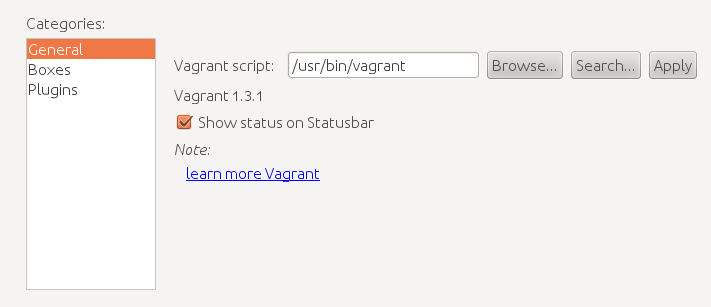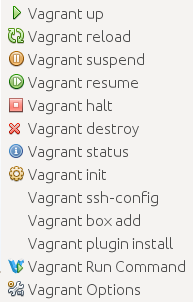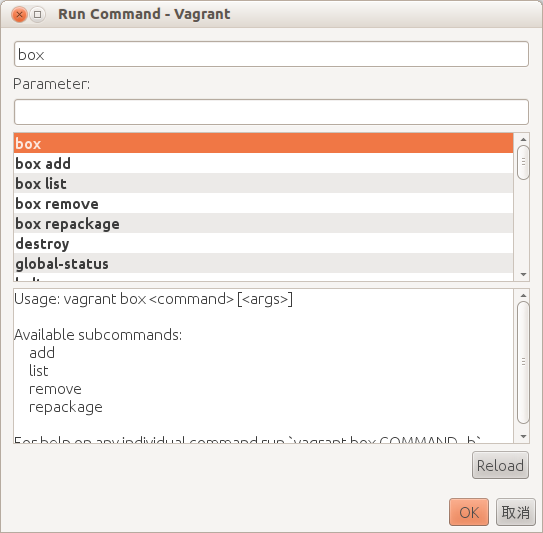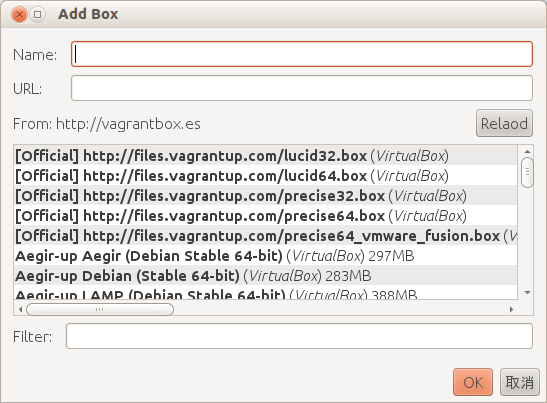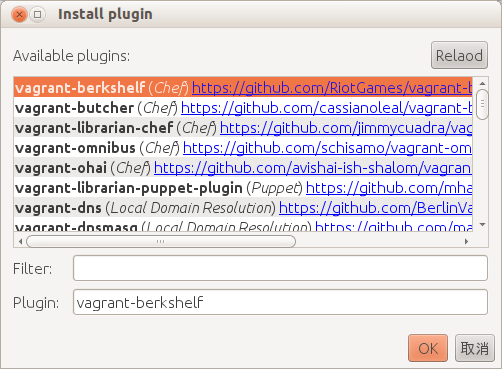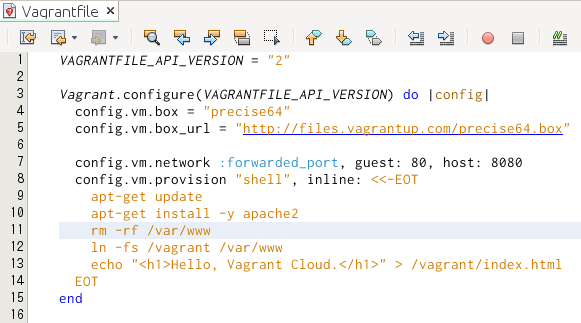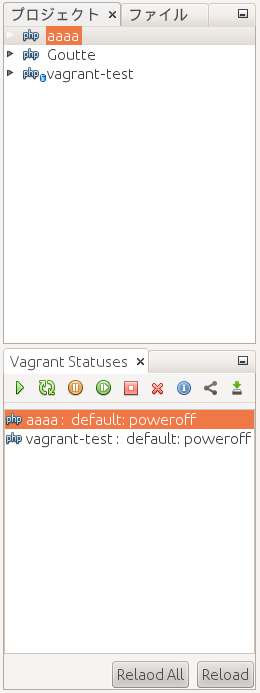This plugin provides support for Vagrant.
Please check the following site:
- NetBeans 8.1 or newer
- Vagrant 1.6.0 or newer
Please download a nbm from Plugin Portal:
NetBeans Vagrant Plugin
- set a vagrant path to Options
- add boxes
- select a Project Node
- run vagrant commands (e.g. up, init, suspend, e.t.c.)[1]
[1] There are three ways.
- Right-click project node > Vagrant
- Right-click Vagrant statusbar
- Tools > Vagrant
- Open the services tab (Windows > Services)
- Right-click the Vagrant node
- Click "Add Vagrant Project..."
- Set a display name and Vagrant root directory which has a Vagrantfile
We can set Vagrant Root directory to project properties. (Right-click project > properties > Vagrant)
Default (i.e. Vagrant Root field is empty) is project directory.
We can also set Vagrant Root with Init Action.
Tools > Options > Miscellaneous > Vagrant
- General : set a vagrant path
- Boxes : manage boxes
- Plugins : manage plugins
- up
- reload
- suspend
- resume
- halt
- init
- status
- share
- ssh
- ssh-config
- destroy
- provision
- box add
- plugin install
- run command
Please use run command action.
We can use specific url for boxes. Its format is the same as vagrantbox.es. If you want to use original url, please set it to Options.
e.g. https://gist.github.com/junichi11/6539855
If you want to use the gist(or github) url, please use raw data. i.e. https://gist.github.com/junichi11/6539855/raw/831d375718f1954cd08d1da2c2a95705c6c36ef8/index.html
We can remove boxes at Vagrant Options.
We can manage plugins on Options window.
Show available plugins list with Install pluign window.
Please select plugin, and click OK.
Plase select plugin name, and click uninstall button.
Plase select plugin name, and click update button.
Vagrant status is displayed on the statusbar.If project root has a Vagrantfile, run vagrant status.
Otherwise, just display "not created". We can reload the status display if we double-click it.
Will take a little time when you access files or directories for your project at the first time.
Require Ruby plugin (http://plugins.netbeans.org/plugin/38549/ruby-and-rails)
We can set an action when project is closed to the project properties.
- none : do nothing
- halt : run halt command
- halt (ask) : popup a question dialog, if you push
OKbutton, project will be closed
We can also run this action when we close the NetBeans. If you set halt (ask), cofirmation dialog is shown.
This window can show vagrant status of opened projects as list. You can also run commands (e.g. up, halt, ...) for a project. Also show all machine status if you are using multiple machines.
If you want to reopen the window after you close it, please check Windows > Vagrant Status.
Please reboot NetBeans or reopen projects if status is not shown at the statusbar when you install this plugin at first.
Please try to start the virtual machine.
Please try to double-click on statusbar.
For example, in case of sudo command is used within vagrant plugins: Probably, the following message will be shown "sudo: no tty present and no askpass program specified"
If passwd is visible, we can avoid this. But this is not good. So, please run vagrant command with terminal if this message is shown.
If the below message is shown, please have a look at #45.
/usr/bin/vagrant up
The provider 'virtualbox' that was requested to back the machine
'default' is reporting that it isn't usable on this system. The
reason is shown below:
Vagrant could not detect VirtualBox! Make sure VirtualBox is properly installed.
Vagrant uses the VBoxManage binary that ships with VirtualBox, and requires
this to be available on the PATH. If VirtualBox is installed, please find the
VBoxManage binary and add it to the PATH environmental variable.
Done.
If you hava some problems, please submit them to the GitHub issue tracker . (Please don't submit them to NetBeans bugzilla.)
| stable | dev | |
|---|---|---|
| pattern | n.n.n | n.n.n.n |
| e.g. | 1.0.1 | 0.2.2.5 |
Available on Plugin Portal.
I'll add new nbm for development to the following:
https://github.com/junichi11/netbeans-vagrant-plugin/releases
You should not use the development version except to test issues.
Common Development and Distribution License (CDDL) v1.0 and GNU General Public License (GPL) v2