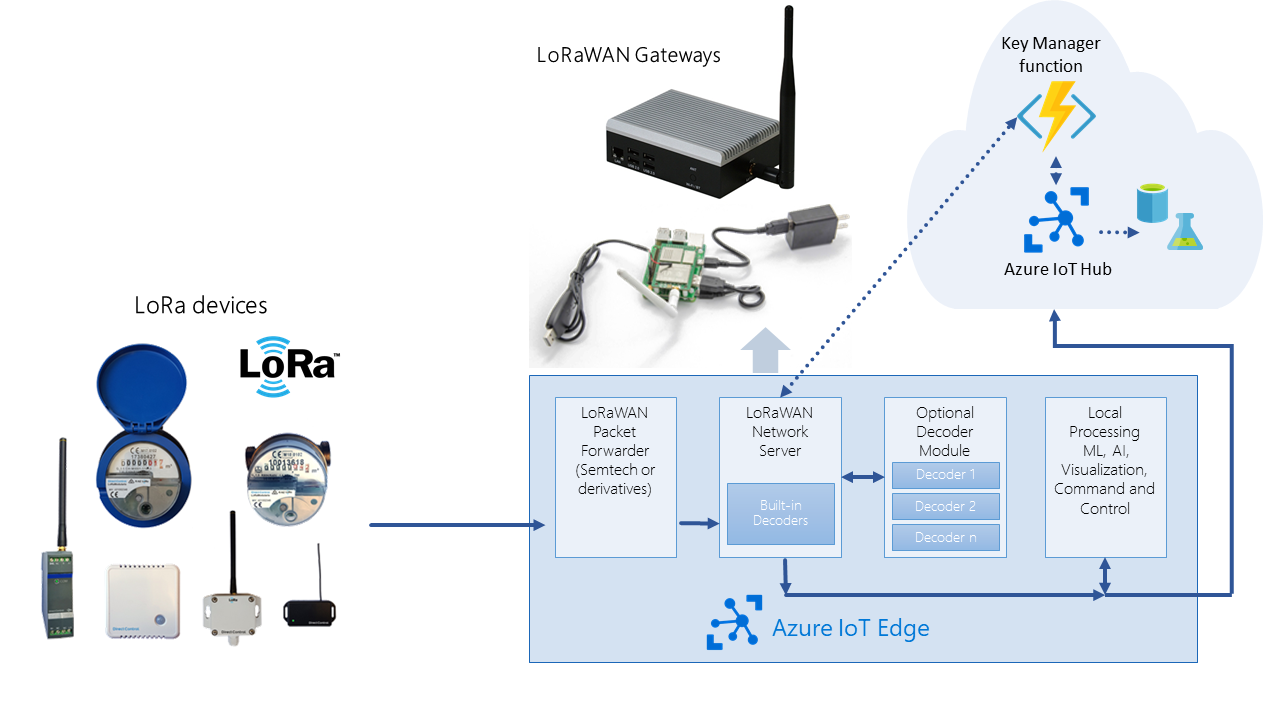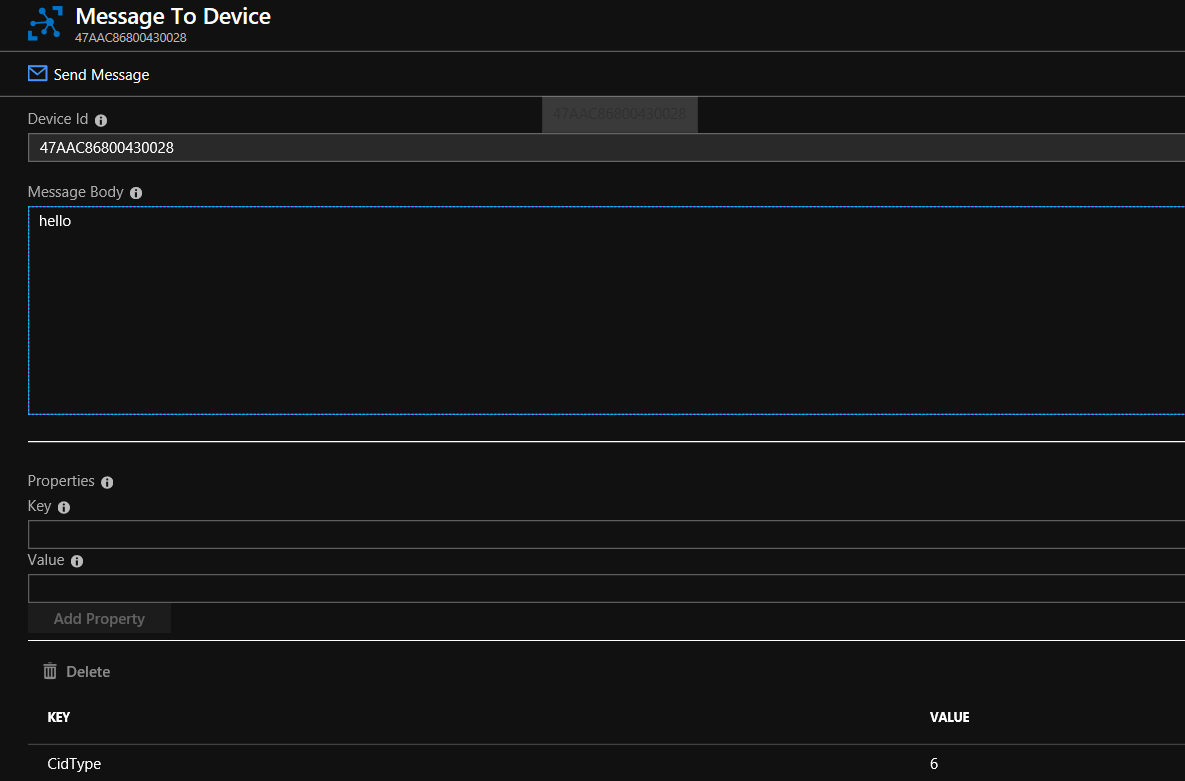Experimental sample implementation of LoRaWAN components to connect LoRaWAN antenna gateway running IoT Edge directly with Azure IoT.
The goal of the project is to provide guidance and a reference for Azure IoT Edge users to experiment with LoRaWAN technology.
LoRaWAN is a type of wireless wide-area networking that is designed to allow long-range communication at a low bit rate among low-power connected objects, such as sensors operated on a battery.
Network topology is of star-of-stars type, with the leaf sensors sending data to gateways for forwarding telemetry to and receiving commands from backing Internet services. Nowadays, even for simple scenarios like having 10 devices connected to a single LoRaWan gateway (hardware with antenna), you need to connect your gateway to a Network Server and then work through connectors provided by the server vendor to integrate your LoRa gateways and devices with the back end. These setups can be connected to Azure IoT Hub quite easily. As a matter of fact such scenarios exist. Customers looking for an operated network with national or international reach (e.g. fleet operators, logistics) will tend to choose this setup accepting the potentially higher complexity and dependency on the network operator.
However, customers looking for any of the following are expected to prefer a setup where the LoRaWAN network servers runs directly on the gateway/Azure IoT Edge:
- Primarily coverage on their own ground (e.g. manufacturing plants, smart buildings, facilities, ports).
- Capabilities that Azure IoT edge brings to the table:
- Local processing on the gateway.
- Offline capabilities of the gateway.
- Gateway management.
- Homogenous management of devices and gateways independent of connectivity technology.
- Support of Class A devices
- Activation through ABP and OTAA
- Confirmed and unconfirmed upstream messages
- Confirmed and unconfirmed downstream messages
- Device and Gateway management done completely in Azure IoT Hub
- Support of EU868 and US915 channel frequencies
- Experimental support of MAC commands
- Multi-gateway support
If you want to update a LoRa Gateway running our software 0.2.0-preview to the current 0.3.0-preview, follow this guide.
-
Multigateway works but is not fully tested and you need to implement message deduplication after IoT Hub, if multiples gateways are used in the same range of the device we recommend setting the gateway tag "GatewayID" on the device twins with the IoT Edge ID of the preferred gateway for that device.
-
No Class B and C
-
No ADR
-
Tested only for EU868 and US915 frequency
-
Max 51 bytes downstream payload, longer will be cut. It supports multiple messages with the fpending flag
-
IoT Edge must have internet connectivity, it can work for limited time offline if the device has previously transmitted an upstream message.
-
The network server Azure IoT Edge module and the Facade function have an API dependency on each other. its generally recommended for the deployments on the same source level.
-
In addition we generally recommend as read the Azure IoT Edge trouble shooting guide
- Seeed Studio LoRa LoRaWAN Gateway - 868MHz Kit with Raspberry Pi 3
- AAEON AIOT-ILRA01 LoRa® Certified Intel® Based Gateway and Network Server
- MyPi Industrial IoT Integrator Board with RAK833-SPI mPCIe-LoRa-Concentrator
- Raspberry Pi 3 with IC880A
- RAK833-USB mPCIe-LoRa-Concentrator with Raspberry Pi 3
The code is organized into three sections:
- LoRaEngine - a .NET Standard 2.0 solution with the following folders:
- modules - Azure IoT Edge modules.
- LoraKeysManagerFacade - An Azure function handling device provisioning (e.g. LoRa network join, OTAA) with Azure IoT Hub as persistence layer.
- LoRaDevTools - library for dev tools (git submodule)
- Arduino - Examples and references for LoRa Arduino based devices.
- Template - Contain code useful for the "deploy to Azure button"
- Samples - Contains sample decoders
- Docs - Additional modules, pictures and documentations
Security issues and bugs should be reported privately, via email, to the Microsoft Security Response Center (MSRC) at [email protected]. You should receive a response within 24 hours. If for some reason you do not, please follow up via email to ensure we received your original message. Further information, including the MSRC PGP key, can be found in the Security TechCenter.
An Azure deployment template is available to deploy all the required Azure infrastructure and get you started quickly. If you'd rather deploy it manually please jump directly into the do it yourself section.
Currently, the template work only with ARM based gateways, like a Raspberry Pi, support for x86 will be added in a future release. (you could actually already deploy it for intel by following the instructions in the do it yourself section) The template was tested to work on the following gateway types:
If you want to use the RAK833-USB, you'll need to adjust the template to use the right LoRaWan Packet Forwarder. You will find a full documentation in this submodule.
The LoRa device demo code in the Arduino folder is built only for Seeduino LoRaWan board and was not test with other Arduino LoRa boards.
The template will deploy in your Azure subscription the Following ressources:
- Press on the button here below to start your Azure Deployment.

- You will get to a page asking you to fill the following fields :
-
Resource Group - A logical "folder" where all the template resource would be put into, just choose a meaningful name.
-
Location - In which Datacenter the resources should be deployed.
-
Unique Solution Prefix - A string that would be used as prefix for all the resources name to ensure their uniqueness. Hence, avoid any standard prefix such as "lora" as it might already be in use and might make your deployment fail.
-
Edge gateway name - the name of your LoRa Gateway node in the IoT Hub.
-
Deploy Device - Do you want demo end devices to be already provisioned (one using OTAA and one using ABP). If yes, the code located in the Arduino folder would be ready to use immediately.
-
Reset pin - The reset pin of your gateway (the value should be 7 for the Seed Studio LoRaWam, 25 for the IC880A)
-
Region - In what region are you operating your device (currently only EU868 and US915 is supported)
The deployment would take c.a. 10 minutes to complete.
-
During this time, you can proceed to install IoT Edge to your gateway.
-
Once the Azure deployment is finished, connect your IoT Edge with the cloud as described in point 3. You can get the connection string by clicking on the deployed IoT Hub -> IoT Edge Devices -> Connection string, as shown in the picture below.
-
If your gateway is a Raspberry Pi, don't forget to enable SPI , (You need to restart your pi).
By using the docker ps command, you should see the Edge containers being deployed on your local gateway. You can now try one of the samples in the Arduino folder to see LoRa messages being sent to the cloud. If you have checked the Deploy Device checkbox you can use this sample directly "TransmissionTestOTAALoRa.ino" without provisioning the device first.
The template provision an IoT Hub with a packet forwarder and a network server module already preconfigured to work out of the box. As soon as you connect your IoT Edge device in point 4 above, those will be pushed on your device. You can find template definition and Edge deployment specification here.
If you are using the the RAK833-USB, you'll need to adjust the template to use the right LoRaWan Packet Forwarder. You will find a full documentation in this submodule.
This is an optional configuration that should only be executed if your concentrator needs to use a proxy server to communicate with Azure.
Follow this guide to:
- Configure the Docker daemon and the IoT Edge daemon on your device to use a proxy server.
- Configure the
edgeAgentproperties in theconfig.yamlfile on your device. - Set environment variables for the IoT Edge runtime in the deployment manifest.
- Add the
https_proxyenvironment variable to theLoRaWanNetworkSrvModulein IoT Hub.
A LoRa device is a normal IoT Hub device with some specific device twin tags. You manage it like you would with any other IoT Hub device. To avoid caching issues you should not allow the device to join or send data before it is provisioned in IoT Hub. In case that you did plese follow the ClearCache procedure that you find below.
-
Login in to the Azure portal go to IoT Hub -> IoT devices -> Add
-
Use the DeviceEUI as DeviceID -> Save
-
Click on the newly created device
-
Click on Device Twin menu
-
Add the followings desired properties for OTAA:
"desired": {
"AppEUI": "App EUI",
"AppKey": "App Key",
"GatewayID": "",
"SensorDecoder": ""
},Or the followings desired properties for ABP:
DevAddr must be unique for every device! It is like an ip address for lora.
"desired": {
"AppSKey": "Device AppSKey",
"NwkSKey": "Device NwkSKey",
"DevAddr": "Device Addr",
"SensorDecoder": "",
"GatewayID": ""
},It should look something like this for ABP:
{
"deviceId": "BE7A00000000888F",
"etag": "AAAAAAAAAAs=",
"deviceEtag": "NzMzMTE3MTAz",
"status": "enabled",
"statusUpdateTime": "0001-01-01T00:00:00",
"connectionState": "Disconnected",
"lastActivityTime": "2018-08-06T15:16:32.0658492",
"cloudToDeviceMessageCount": 0,
"authenticationType": "sas",
"x509Thumbprint": {
"primaryThumbprint": null,
"secondaryThumbprint": null
},
"version": 324,
"tags": {
},
"properties": {
"desired": {
"AppSKey": "2B7E151628AED2A6ABF7158809CF4F3C",
"NwkSKey": "1B6E151628AED2A6ABF7158809CF4F2C",
"DevAddr": "0028B9B9",
"SensorDecoder": "",
"GatewayID": "",
"$metadata": {
"$lastUpdated": "2018-03-28T06:12:46.1007943Z"
},
"$version": 1
},
"reported": {
"$metadata": {
"$lastUpdated": "2018-08-06T15:16:32.2689851Z",
"FCntUp": {
"$lastUpdated": "2018-08-06T15:16:32.2689851Z"
}
},
"$version": 313
}
}
}- Click Save
- Turn on the device and you are ready to go
The SensorDecoder tag is used to define which method will be used to decode the LoRa payload. If you leave it out or empty it will send the raw decrypted payload in the data field of the json message as Base64 encoded value to IoT Hub.
If you want to decode it on the Edge you have the following two options:
-
Specify a method that implements the right logic in the
LoraDecodersclass in theLoraDecoders.csfile of theLoRaWan.NetworkServer. -
Adapt the DecoderSample which allows you to create and run your own LoRa message decoder in an independent container running on your LoRa gateway without having to edit the main LoRa Engine. This description shows you how to get started.
In both cases, we have already provided a simple decoder called "DecoderValueSensor" that takes the whole payload as a single numeric value and constructs the following json output as a response (The example of an Arduino sending a sensor value as string (i.e. "23.5") is available in the Arduino folder):
{
.....
"data": {"value": 23.5}
.....
}To add the sample "DecoderValueSensor" to the sample LoRa device configured above, change it's desired properties in IoT Hub as follows for option 1:
"desired": {
"AppEUI": "App EUI",
"AppKey": "App Key",
"GatewayID": "",
"SensorDecoder": "DecoderValueSensor"
},or as follows for option 2:
"desired": {
"AppEUI": "App EUI",
"AppKey": "App Key",
"GatewayID": "",
"SensorDecoder": "http://your_container_name/api/DecoderValueSensor"
},The "DecoderValueSensor" decoder is not a best practice but it makes it easier to experiment sending sensor readings to IoT Hub without having to change any code.
if the SensorDecoder tag has a "http" in it's string value, it will forward the decoding call to an external decoder, as described in option 2 above, using standard Http. The call expects a return value with the same format as the json here above or an error string.
Due to the gateway caching the device information (tags) for 1 day, if the device tries to connect before you have provisioned it, it will not be able to connect because it will be considered a device for another LoRa network. To clear the cache and allow the device to connect follow these steps:
- IoT Hub -> IoT Edge -> click on the device ID of your gateway
- Click on LoRaWanNetworkSrvModule
- Click Direct Method
- Type "ClearCache" on Method Name
- Click Invoke Method
Alternatively you can restart the Gateway or the LoRaWanNetworkSrvModule container.
There is a logging mechanisms that output valuable information on the console of the docker container and/or as module message to IoT Hub
You can control the logging with the following environment variables on the LoRaWanNetworkSrvModule module:
LOG_LEVEL 3 Only errors are logged
LOG_LEVEL 2 Errors and information are logged (default if omitted)
LOG_LEVEL 1 Everything is logged including the up and down messages to the packet forwarder
LOG_TO_HUB true Log info are sent from the module to IoT Hub. You can used VSCode, IoTHub explorer or Device Explorer to monitor the log messages
LOG_TO_HUB false Log info is not sent to IoT Hub (default if omitted)
LOG_TO_CONSOLE true Log info in docker log (default if omitted). Log in to the gateway and use "sudo docker logs LoRaWanNetworkSrvModule -f" to follow the log
LOG_TO_CONSOLE false No log info in the docker log
Have a look at the LoRaEngine folder for more in details explanation.
The Solution has an initial support for MAC Commands. Currently only the command Device Status Command is fully testable. The command will return device status (battery and communication margin). To try it, send a Cloud to Device message on your end device and add the following message properties :
CidType : 6
You can send confirmed cloud to device messages by adding a "Confirmed" property set to true to your cloud to device message (same as above).
We highly recommend running the latest version of the IoT Edge runtime containers on your gateway (Version 1.0.5 at the time of writing). The way that you update the IoT Edge agent and IoT Edge hub containers depends on whether you use rolling tags (like 1.0) or specific tags (like 1.0.2) in your deployment.
The process is outlined in detail here.
Re-deploy the updated version of the Azure Function Facade as outlined here if you have a previous version of this Azure Function running.
Make sure the IoT Hub and Redis connection strings are properly configured in the function.
This repository is licensed with the MIT license.