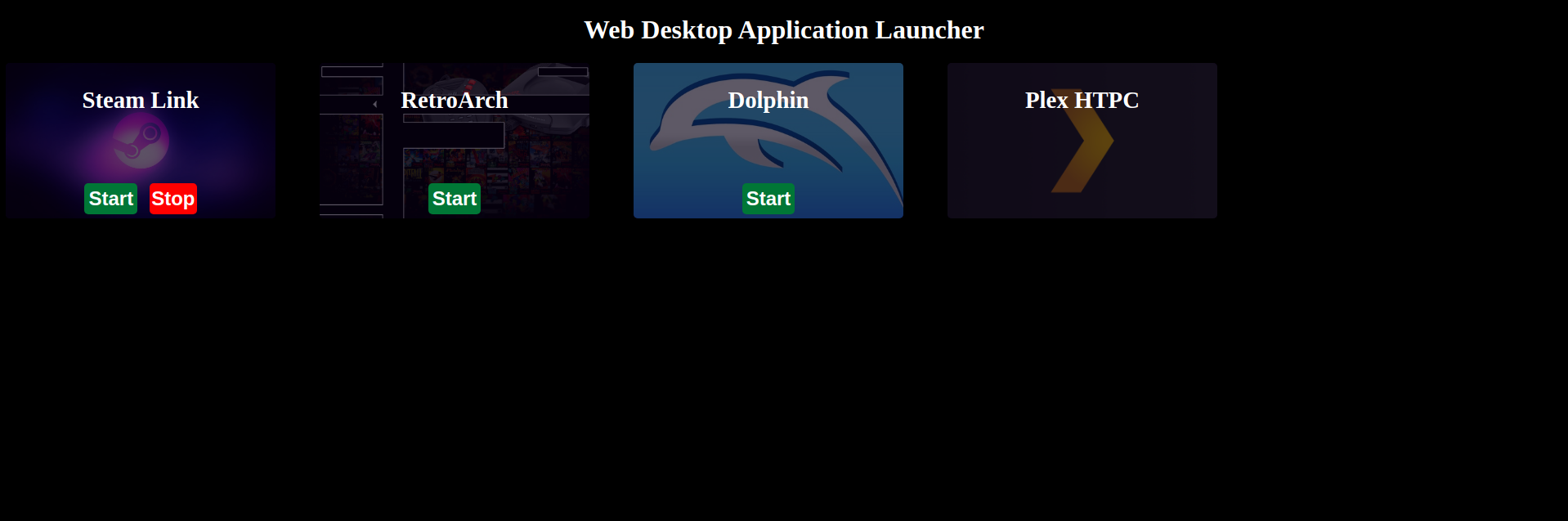After purchasing a mini-PC that I planned to use for movie and game streaming along with emulation (Dolphin; Wii/GameCube), I found opening specific applications from the terminal was inconvenient. I wanted an application that allowed me to launch specific applications such as Steam Link, RetroArch, Dolphin, and Plex HTPC from the desktop itself and through a website.
While I am sure there are applications that are already capable of achieving this, I wanted to make my own applications to gain more experience (specifically with C++ and GTK + WebKit2GTK).
NOTE - The website intentionally doesn't contain any security measures and runs commands under the user running the website. Do not expose this website to unauthorized users! I only recommend running it under your LAN and on a server that doesn't contain any sensitive data.
NOTE - I may improve the front-end web design in the future, but wanted to create something simple first.
I utilize GTK 3 and WebKit2GTK to create a desktop application through GNOME and display our web page.
I simply utilize Golang for running a web server with its template system for serving HTML content along with basic JavaScript and CSS.
I recommend using the Makefile via make to build this project. You will also need to build the nlohmann/json library which is used to parse our config file in the desktop application.
- Golang
- GTK 3 & WebKit2GTK (e.g.
libgtk-3-devandlibwebkit2gtk-4.0-devUbuntu/Debian packages) nlohmann/json
For Ubuntu/Debian, I'd recommend the following command to install the required system packages.
sudo apt install -y libgtk-3-dev libwebkit2gtk-4.0-dev pkgconf build-essential make cmake golang-goClone the repository recursively so that the JSON sub-module is also cloned.
# Clone the repository
git clone --recursive https://github.com/gamemann/web-desktop-app-launcher.git /var/web-desktop-app-launcher
# Change directories.
cd /var/web-desktop-app-launcherNOTE - The reason I clone into /var/ is because that is the directory the systemd services use as the working directory. You may change this if you'd like of course.
You will need to build the nlohmann/json library before building the main desktop application. You can use make json or the following shell commands.
# Change to JSON library.
cd src/desktop/modules/json
# Create build directory and change to it.
mkdir build
cd build/
# Use CMake.
cmake ..
# Install library to system.
cmake --build . --target installAfterwards, you may use make and make install (as root) to build and install the desktop and web applications.
At this time, both the web and desktop applications use the same command-line options which are listed below.
| Flag(s) | Default | Description |
|---|---|---|
-c --cfgflag |
/etc/wdal/conf.json |
The path to the config file. |
-l --list |
N/A | Prints the config settings. |
-v --version |
N/A | Prints the current version. |
-h --help |
N/A | Prints the help menu. |
Both the desktop and web applications parse a single JSON config file (the default path is /etc/wdal/conf.json). In both applications, you can also change the config path via the -c and --cfgpath command-line flags (e.g. -c ./conf.json).
| Key | Type | Default | Description |
|---|---|---|---|
| desktop | Desktop Object | {} |
The desktop application object (read below). |
| web | Web Object | {} |
The web object (read below). |
| applications | Application Object Array | [] |
The applications object array (read below). |
Example(s)
{
"desktop": {
...
},
"web": {
...
},
"apps": [
...
]
}The desktop object contains information on the desktop application.
| Key | Type | Default | Description |
|---|---|---|---|
| window_width | int | 1920 |
The application window width (useless with full-screen mode). |
| window_height | int | 1080 |
The application window height (useless with full-screen mode). |
| full_screen | bool | true |
Whether to use full-screen mode for the desktop application. |
Example(s)
{
"window_width": 1200,
"window_height": 720,
"full_screen": false
}The web object contains information on the website and web server.
| Key | Type | Default | Description |
|---|---|---|---|
| host | string | 127.0.0.1 |
The web host/address to bind with. |
| port | int | 2001 |
The web port to bind with. |
| log_to_file | bool | true |
Logs stdout and stderr pipes from processes launched to log_directory/apps. |
| log_directory | string | logs/web |
The directory to log to. |
| env | Object | {} |
A string to string object that represents environmental variables that should be set before launching every application. |
Example(s)
{
"host": "192.168.1.5",
"port": 80,
"env": {
"GLOBAL_ENV1": "VAL1",
"GLOBAL_ENV2": "VAL2"
}
}| Key | Type | Default | Description |
|---|---|---|---|
| name | string | NULL |
The name of the application (for display). |
| start | string | NULL |
The command to execute when starting the application. |
| stop | string | NULL |
The command to execute when stopping the application. |
| banner | string | NULL |
The banner to use inside of the web-view card. |
| env | Object | {} |
A string to string object that represents environmental variables (key => value). |
Example(s)
[
{
"name": "Steam Link",
"start": "flatpak run com.valvesoftware.SteamLink",
"stop": "pkill steamlink",
"banner": "/images/steam.jpg"
},
{
"name": "RetroArch",
"start": "retroarch",
"stop": "pkill retroarch",
"banner": "/images/retroarch.png"
},
{
"name": "Dolphin",
"start": "dolphin-emu",
"stop": "pkill dolphin-emu",
"banner": "/images/dolphin.jpg"
},
{
"name": "Plex HTPC",
"start": "flatpak run tv.plex.PlexHTPC",
"stop": "pkill plex-bin",
"banner": "/images/plex.png"
}
]There were a couple of things I needed to do in order to get applications to launch from WDAL.
- The command
xhost +LOCAL:(orxhost +SI:localuser:$(whoami)) needs to be executed. Executing this command doesn't save on reboot, but for most Linux distros you can put this command inside your$HOME/.bashrcfile so it saves on reboot. - The
DISPLAY(usually:0) andXAUTHORITY(usually$HOME/.Xauthority) environmental variables need to be set inside of the config for all apps.
This is likely the case for other Linux distros also. There's a chance on other distros like Ubuntu that it has a different desktop manager (e.g. GDM) and the .Xauthority file is somewhere else.
For my Debian 12 installation that has autologin enabled (and keyring disabled), placing the xhost command inside of the $HOME/.bashrc, $HOME/.xinitrc, $HOME/.xprofile, /etc/profile, and /etc/X11/Xsession.d/60xhost files did not work on reboot along with a systemd service. Therefore, I needed to create a desktop autostart file in $HOME/.config/autostart/xhost.desktop with the following contents (you may need to create the $HOME/.config/autostart directory).
[Desktop Entry]
Type=Application
Exec=bash -c "sleep 5 && DISPLAY=:0 xhost +LOCAL:"
X-GNOME-Autostart-enabled=true