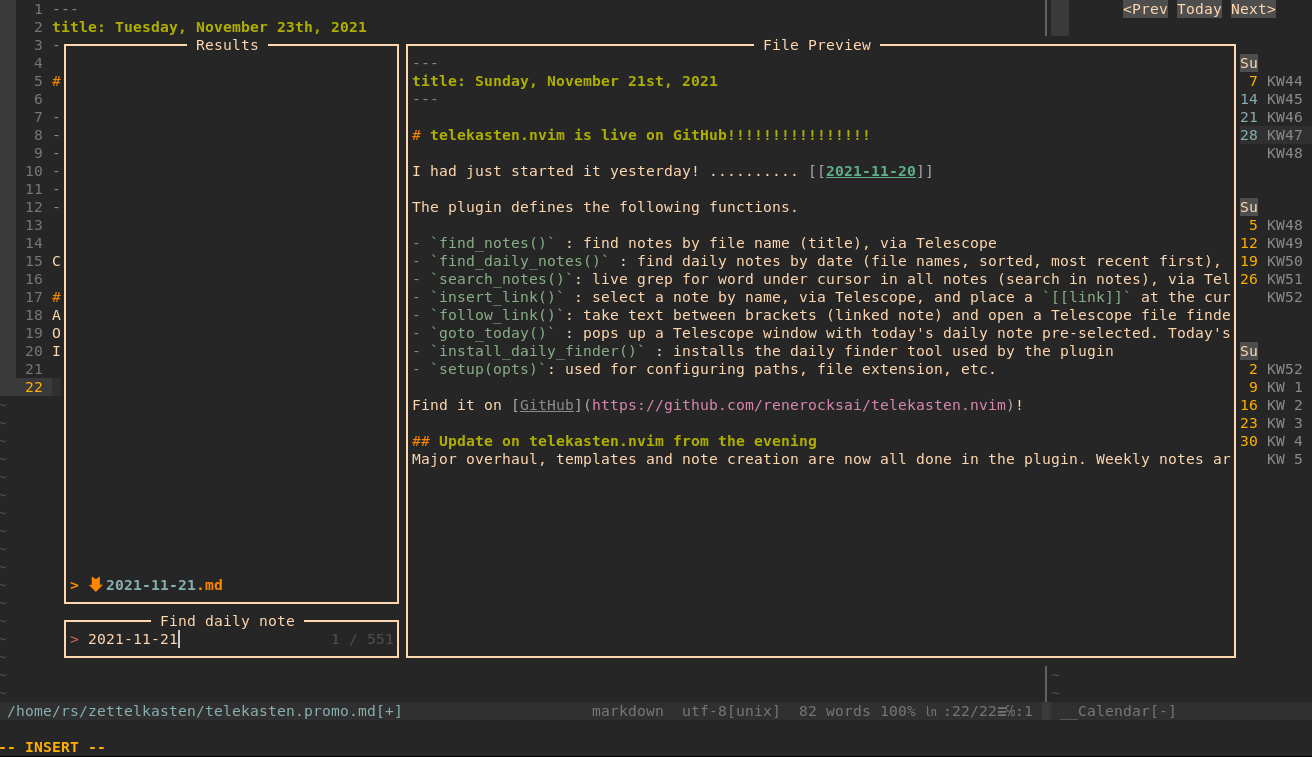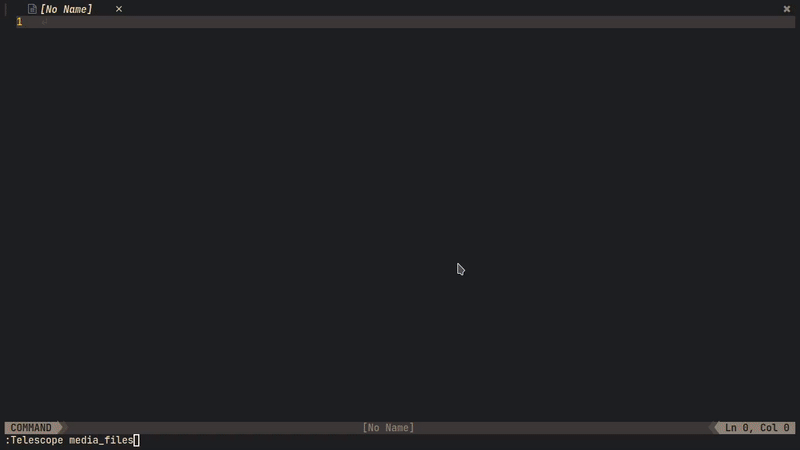A Neovim (lua) plugin for working with a text-based, markdown zettelkasten / wiki and mixing it with a journal, based on telescope.nvim.
- Find notes by name, #tag, and daily, weekly notes by date
- search within all notes
- place and follow links to your notes or create new ones, with templates
- current daily and weekly notes are (optionally) created if not present when searching for dailies or weeklies
- following a link to a non-existing note can also create the missing note (optional)
- find notes that link back to your notes
- find other notes that link to the same note as the link under the cursor
- support for links to headings or specific paragraphs within specific notes or globally (see link notation)
- calendar support
- paste images from clipboard
- toggle [ ] todo status of line
- insert links to images
- image previews, via
catimg,viu, or extension
New features are being announced in the discussions
Telekasten.nvim can optionally plug into calendar-vim: Selecting a day in the calendar will open up a telescope search with preview that lets you open the daily note (or cancel out and keep browsing your calendar). The daily note will be created if it doesn't exist. Days with daily notes get marked in the calendar.
If you have xclip installed, Telekasten.nvim can even paste images from the clipboard into a dedicated
sub-directory and insert a wiki or markdown link at the current cursor position!
After having written the infamous sublime_zk for SublimeText, having moved on to my standalone sublimeless_zk, having tried Roam Research and Obsidian.md (which I still use sparingly), I have eventually arrived back at the editor I feel at home the most: Neovim 😄! I can literally live inside of nvim now, not only for writing code.
This is the result of my first days of hacking neovim with lua (more features have been added since, see Use it below the screenshots):
Every navigation action, like following a link, is centered around a Telescope search: a Telescope search popup is opened, and in the case of following a link, the search-text is pre-filled with the target. So, instead of opening the linked note, you get a preview in Telescope and can decide if you actually want to go there. Since the search is often likely to show up more than one result, you can preview related notes immediately.
Leaving the opening of the note to Telescope, you can decide with one keypress whether you want to open the note in a split or in the current window - or if you've seen enough.
I find that pressing the enter key to confirm the search does not interrupt my flow, and I really enjoy being able to check the preview. I often get enough information from it alone so I don't actually have to "visit" every note in terms of being able to edit it.
- 0. Install and setup
- 1. Get Help
- 2. Use it
- 3. Bind it
- 4. The hardcoded stuff
Since this plugin uses telescope.nvim, you need to install it first.
Neovim (v0.6.0) or the latest neovim nighly commit is required for telescope.nvim to work.
Telekasten.nvim can optionally plug into my bugfixed version of calendar-vim: Selecting a day in the calendar will open up a telescope search with preview that lets you open the daily note (or cancel out). The daily note will be created if it doesn't exist. Days with daily notes get marked in the calendar.
See below for installing and using it.
Telekasten.nvim supports pasting images from the clipboard. Currently, this is implemented for systems that have
the xclip utility installed or on macs.
On Ubuntu/Debian like systems:
sudo apt-get install xclipOn Wayland systems you can install wl-clipboard
On Macs, you should not install a separate tool. Installing xclip will prevent this feature from working properly.
There are two supported ways to preview images:
- via telescope-media-files.nvim
- ONLY supported on Linux
- via catimg
- supported at least on Linux and macOS
- via viu
- supports both iTerm and Kitty graphics protocols.
- Note: on my Linux machine, Kitty graphics rendering inside neovim / telescope does not work at all, so it falls back to block rendering mode.
Just install catimg, then set
media_previewer to "catimg-previewer" in the config.
Just install viu, then set
media_previewer to "viu-previewer" in the config.
Per default, or by setting media_previewer to "telescope-media-files" in the
config, images, PDFs, etc. can be previewed in Telescope while searching for an
image to insert a link to, you need to install the Telescope extension
telescope-media-files.nvim.
This extension has its own list of prerequisites, of which I recommend (and use) the following:
- Überzug (required for image support)
- ffmpegthumbnailer (optional, for video preview support)
- pdftoppm (optional, for pdf preview support)
Here is a demo from the original authors of telescope-media-files.nvim:
Install with your plugin manager of choice. Mine is Vundle.
Plugin 'renerocksai/telekasten.nvim'I higly recommend using the calendar integration. For that you'll need calendar-vim:
Plugin 'renerocksai/calendar-vim'Other plugins I find useful in my day-to-day zettelkasten work:
Somewhere in your vim config, put a snippet like this:
Windows and macOS users, please note: While this plugin works on Windows and macOS, it was not specifically designed to support Windows well. Even on macOS, some of the features like image preview will not work out-of-the-box.
To avoid the most common Windows issue:
- Best option: don't use Windows if possible
- Second best option: try WSL2 on Windows and pretend you're on Linux
- if you must use Windows, it is preferable to use
C:/Users/myname/zettelkasteninstead of~/zettelkasten - NEVER use
C:\Users\mynamestyle paths - Using
vim.fn.expand("~/zettelkasten")should work now but mileage will vary with anything outside of finding and opening files
lua << END
local home = vim.fn.expand("~/zettelkasten")
-- NOTE for Windows users:
-- - don't use Windows
-- - try WSL2 on Windows and pretend you're on Linux
-- - if you **must** use Windows, use "/Users/myname/zettelkasten" instead of "~/zettelkasten"
-- - NEVER use "C:\Users\myname" style paths
-- - Using `vim.fn.expand("~/zettelkasten")` should work now but mileage will vary with anything outside of finding and opening files
require('telekasten').setup({
home = home,
-- if true, telekasten will be enabled when opening a note within the configured home
take_over_my_home = true,
-- auto-set telekasten filetype: if false, the telekasten filetype will not be used
-- and thus the telekasten syntax will not be loaded either
auto_set_filetype = true,
-- dir names for special notes (absolute path or subdir name)
dailies = home .. '/' .. 'daily',
weeklies = home .. '/' .. 'weekly',
templates = home .. '/' .. 'templates',
-- image (sub)dir for pasting
-- dir name (absolute path or subdir name)
-- or nil if pasted images shouldn't go into a special subdir
image_subdir = "img",
-- markdown file extension
extension = ".md",
-- Generate note filenames. One of:
-- "title" (default) - Use title if supplied, uuid otherwise
-- "uuid" - Use uuid
-- "uuid-title" - Prefix title by uuid
-- "title-uuid" - Suffix title with uuid
new_note_filename = "title",
--[[ file UUID type
- "rand"
- string input for os.date()
- or custom lua function that returns a string
--]]
uuid_type = "%Y%m%d%H%M",
-- UUID separator
uuid_sep = "-",
-- if not nil, this string replaces spaces in the title when generating filenames
filename_space_subst = nil,
-- following a link to a non-existing note will create it
follow_creates_nonexisting = true,
dailies_create_nonexisting = true,
weeklies_create_nonexisting = true,
-- skip telescope prompt for goto_today and goto_thisweek
journal_auto_open = false,
-- template for new notes (new_note, follow_link)
-- set to `nil` or do not specify if you do not want a template
template_new_note = home .. '/' .. 'templates/new_note.md',
-- template for newly created daily notes (goto_today)
-- set to `nil` or do not specify if you do not want a template
template_new_daily = home .. '/' .. 'templates/daily.md',
-- template for newly created weekly notes (goto_thisweek)
-- set to `nil` or do not specify if you do not want a template
template_new_weekly= home .. '/' .. 'templates/weekly.md',
-- image link style
-- wiki: ![[image name]]
-- markdown: 
image_link_style = "markdown",
-- default sort option: 'filename', 'modified'
sort = "filename",
-- integrate with calendar-vim
plug_into_calendar = true,
calendar_opts = {
-- calendar week display mode: 1 .. 'WK01', 2 .. 'WK 1', 3 .. 'KW01', 4 .. 'KW 1', 5 .. '1'
weeknm = 4,
-- use monday as first day of week: 1 .. true, 0 .. false
calendar_monday = 1,
-- calendar mark: where to put mark for marked days: 'left', 'right', 'left-fit'
calendar_mark = 'left-fit',
},
-- telescope actions behavior
close_after_yanking = false,
insert_after_inserting = true,
-- tag notation: '#tag', ':tag:', 'yaml-bare'
tag_notation = "#tag",
-- command palette theme: dropdown (window) or ivy (bottom panel)
command_palette_theme = "ivy",
-- tag list theme:
-- get_cursor: small tag list at cursor; ivy and dropdown like above
show_tags_theme = "ivy",
-- when linking to a note in subdir/, create a [[subdir/title]] link
-- instead of a [[title only]] link
subdirs_in_links = true,
-- template_handling
-- What to do when creating a new note via `new_note()` or `follow_link()`
-- to a non-existing note
-- - prefer_new_note: use `new_note` template
-- - smart: if day or week is detected in title, use daily / weekly templates (default)
-- - always_ask: always ask before creating a note
template_handling = "smart",
-- path handling:
-- this applies to:
-- - new_note()
-- - new_templated_note()
-- - follow_link() to non-existing note
--
-- it does NOT apply to:
-- - goto_today()
-- - goto_thisweek()
--
-- Valid options:
-- - smart: put daily-looking notes in daily, weekly-looking ones in weekly,
-- all other ones in home, except for notes/with/subdirs/in/title.
-- (default)
--
-- - prefer_home: put all notes in home except for goto_today(), goto_thisweek()
-- except for notes with subdirs/in/title.
--
-- - same_as_current: put all new notes in the dir of the current note if
-- present or else in home
-- except for notes/with/subdirs/in/title.
new_note_location = "smart",
-- should all links be updated when a file is renamed
rename_update_links = true,
vaults = {
vault2 = {
-- alternate configuration for vault2 here. Missing values are defaulted to
-- default values from telekasten.
-- e.g.
-- home = "/home/user/vaults/personal",
},
},
-- how to preview media files
-- "telescope-media-files" if you have telescope-media-files.nvim installed
-- "catimg-previewer" if you have catimg installed
media_previewer = "telescope-media-files",
-- A customizable fallback handler for urls.
follow_url_fallback = nil,
})
END| setting | description | example |
|---|---|---|
home |
path to your zettelkasten folder (folder with markdown files) | ~/zettelkasten |
| NOTE for Windows users: | ||
| - don't use Windows | ||
| - try WSL2 on Windows and pretend you're on Linux | ||
- if you must use Windows, use /Users/myname/zettelkasten instead of ~/zettelkasten |
||
- NEVER use C:\Users\myname style paths |
||
- Using vim.fn.expand("~/zettelkasten") should work now but mileage will vary with anything outside of finding and opening files |
||
take_over_my_home |
if set to true (default), telekasten will take over your home. Any notes from the configured home directory will receive a set filetype=telekasten, no matter if opened by telekasten or another way. |
true |
dailies |
path where your daily notes go | ~/zettelkasten/daily |
weeklies |
path where your weekly notes go | ~/zettelkasten/weekly |
templates |
path where your note templates go | ~/zettelkasten/templates |
image_subdir |
sub-directory where pasted images should go | img |
| set to nil if pasted images shouldn't go into a special subdir | img | |
image_link_style |
style of img links inserted when pasting images from clipboard | markdown |
markdown ...  |
||
wiki ... ![[image name]] |
||
extension |
filename extension of your note files | .md |
follow_creates_nonexisting |
following a link to a non-existing note will create it | true |
dailies_create_nonexisting |
following a link to a non-existing daily note will create it | true |
weekly_create_nonexisting |
following a link to a non-existing weekly note will create it | true |
journal_auto_open |
skip telekscope picker and automatically open the note with goto_today and goto_thisweek | false |
template_new_note |
markdown template for new notes | ~/zettelkasten/templates/new_note.md |
set to nil if you want none |
||
template_new_daily |
markdown template for new daily notes | ~/zettelkasten/templates/daily.md |
set to nil if you want none |
||
template_new_weekly |
markdown template for new weekly notes | ~/zettelkasten/templates/weekly.md |
set to nil if you want none |
||
plug_into_calendar |
activate calendar support if true (needs calendar-vim plugin) | true |
calendar_opts |
options for calendar, see below | see below |
close_after_yanking |
close telescope preview after yanking via ctrly | false |
insert_after_inserting |
enter insert mode after inserting a link from a telescope picker via ctrli | true |
tag_notation |
the tag style you want to use | #tag |
- #tag (default) |
||
- :tag: |
||
- yaml-bare |
||
rename_update_links |
update links when a file is renamed | true |
| see 2.1 Tag notation | ||
command_palette_theme |
theme (layout) of the command palette | ivy |
- ivy (default): bottom panel overlay |
||
- dropdown: floating popup window |
||
show_tags_theme |
theme (layout) for the tag list | ivy |
- ivy (default): bottom panel overlay |
||
- dropdown: floating popup window |
||
- get_cursor: floating popup window at cursor position |
||
subdirs_in_links |
include subdirs (if applicable) in generated (yanked, inserted) links | true |
auto_set_filetype |
if false (not recommended), the telekasten filetype will not be used and the telekasten syntax not be loaded; markdown files will get the markdown filetype. | default: true |
template_handling |
Strategy for telekasten to pick a template when a new note is created via new_note() or by follow_link() to a non-existing note |
smart |
- smart (default): if day or week is detected in title, use daily / weekly templates, else the new note template |
||
- prefer_new_note: use the new_note template |
||
- always_ask: always ask which template to use (template picker) |
||
new_note_location |
Path handling for new_note(), new_templated_note(), follow_link() to non-existing note |
smart |
- smart (default): put daily-looking (date as title) into the daily folder, weekly-looking notes into the weekly folder, all other ones into the home folder, except for notes with sub/folders in the title. |
||
- prefer_home: put all notes in home folder except for goto_today() and goto_thisweek(), and notes with sub/folders in the title |
||
- same_as_current: put all new notes in the directory of the currently open note (where the cursor is) if present or else into the home folder, except for notes with sub/folders/ in the title |
||
vaults |
a table of additional vault configurations. Default config values are assumed for all config settings that are not specified for additional vaults | vaults = { second_vault = { home = "/home/rs/vaults/second", }, third_vault: { home = "/home/rs/vaults/third", }, } |
media_previewer |
how to preview media files | default: telescope-media-files |
- telescope-media-files if you have telescope-media-files.nvim installed |
||
- catimg-previewer if you have catimg installed |
||
follow_url_fallback |
A customizable fallback handler for urls. | default: nil |
The calendar support has its own options, contained in calendar_opts:
| calendar setting | description | example |
|---|---|---|
weeknm |
calendar week display mode | 1 |
| 1 .. 'WK01' | ||
| 2 .. 'WK 1' | ||
| 3 .. 'KW01' | ||
| 4 .. 'KW 1' | ||
| 5 .. '1' | ||
calendar_monday |
use monday as start of week if 1 | 1 |
calendar_mark |
where to put marks to mark days with daily notes | 'left-fit' |
| 'left' : ugly | ||
| 'left-fit' : mark to the left of the day | ||
| 'right' : mark to the right of the day |
Telekasten.nvim allows you to color your [[links]] and #tags by providing the following syntax groups:
tkLink: the link title inside the bracketstkBrackets: the brackets surrounding the link titletkHighlight: ==highlighted== text (non-standard markdown)tkTag: well, tags
tkHighlight has nothing to do with links but I added it anyway, since I like highlighting text when
taking notes 😄.
I also like the navigation buttons of the calendar to appear less prevalent, so I also redefine the CalNavi class.
You can assign colors to the new syntax groups in your init.vim:
" just blue and gray links
hi tkLink ctermfg=Blue cterm=bold,underline guifg=blue gui=bold,underline
hi tkBrackets ctermfg=gray guifg=gray
" for gruvbox
hi tklink ctermfg=72 guifg=#689d6a cterm=bold,underline gui=bold,underline
hi tkBrackets ctermfg=gray guifg=gray
" real yellow
hi tkHighlight ctermbg=yellow ctermfg=darkred cterm=bold guibg=yellow guifg=darkred gui=bold
" gruvbox
"hi tkHighlight ctermbg=214 ctermfg=124 cterm=bold guibg=#fabd2f guifg=#9d0006 gui=bold
hi link CalNavi CalRuler
hi tkTagSep ctermfg=gray guifg=gray
hi tkTag ctermfg=175 guifg=#d3869BTelekasten.nvim now comes with its own help file. So you can always:
:h telekasten.nvimor
:h telekasten.<TAB> " or whatever your completion key is thereor .. just use telescope: :Telescope help_tags and search for telekasten.
You can use the plugin either by executing the :Telekasten <sub-command> command or by calling one of its lua
functions that implement the sub-commands.
Which method you use is up to you. Note that you cannot pass arguments to the Telekasten command, but you can add arguments to some of the lua functions.
:Telekasten <sub-command>The following sub-commands are defined; check their corresponding lua functions below the list for a more detailed description:
panel: brings up the command palettefind_notes: Find notes by title (filename)show_tags: brings up the tag list. From there you can select a tag to search for tagged notes - or yank or insert the tagfind_daily_notes: Find daily notes by title (date)search_notes: Search (grep) in all notesinsert_link: Insert a link to a notefollow_link: Follow the link under the cursorgoto_today: Open today's daily notenew_note: Create a new note, prompts for titlegoto_thisweek: Open this week's weekly notefind_weekly_notes: Find weekly notes by title (calendar week)yank_notelink: Yank a link to the currently open notenew_templated_note: create a new note by template, prompts for title and templateshow_calendar: Show the calendarpaste_img_and_link: Paste an image from the clipboard into a file and inserts a link to ittoggle_todo: Toggle- [ ]todo status of a lineshow_backlinks: Show all notes linking to the current onefind_friends: Show all notes linking to the link under the cursorinsert_img_link: Browse images / media files and insert a link to the selected onepreview_img: preview image under the cursorbrowse_media: Browse images / media filesrename_note: Rename current note and update the links pointing to itswitch_vault: switch the vault. Brings up a picker. See thevaultsconfig option for more.
The Telekasten command supports sub-command completion, in my case by pressing TAB.
With :Telekasten panel or :lua require('telekasten').panel() you can bring up the command palette, which is a
telescope search through all Telekasten commands.
This is super useful for your keyboard mappings: suppose all your telekasten mappings start with <leader>z. Like
in the following example:
nnoremap <leader>zf :lua require('telekasten').find_notes()<CR>
nnoremap <leader>zd :lua require('telekasten').find_daily_notes()<CR>
nnoremap <leader>zg :lua require('telekasten').search_notes()<CR>
nnoremap <leader>zz :lua require('telekasten').follow_link()<CR>Then, simply bind panel() to <leader>z:
nnoremap <leader>zf :lua require('telekasten').find_notes()<CR>
nnoremap <leader>zd :lua require('telekasten').find_daily_notes()<CR>
nnoremap <leader>zg :lua require('telekasten').search_notes()<CR>
nnoremap <leader>zz :lua require('telekasten').follow_link()<CR>
" on hesitation, bring up the panel
nnoremap <leader>z :lua require('telekasten').panel()<CR>The moment you hesitate after pressing <leader>z instead of pressing the disambiguating second letter, Telekasten will
make it easy for you and pop up a panel:
The above illustration shows the default configuration of the panel layout: ivy. You can change it to a popup window
by setting command_palette_theme = 'dropdown' during setup().
This is what the popup looks like:
The plugin defines the following functions:
new_note(): prompts for title and creates new note by template, then shows it in Telescopenew_templated_note(): prompts for title and then uses telescope for choosing a template. When a template is selected, a new note is created with it and opened. Should the note exist, it is opened immediatelyfind_notes(): find notes by file name (title), via Telescopefind_daily_notes(): find daily notes by date (file names, sorted, most recent first), via Telescope. If today's daily note is not present, it can be created optionally, honoring the configured templategoto_today(): pops up a Telescope window with today's daily note pre-selected. Today's note can optionally be created if not present, using the configured templatefind_weekly_notes(): find weekly notes by week (file names, sorted, most recent first), via Telescope. If this week's weekly note is not present, it can be created optionally, honoring the configured templategoto_thisweek(): pops up a Telescope window with this week's weekly note pre-selected. This week's note can optionally be created if not present, using the configured templatesearch_notes(): live grep for word under cursor in all notes (search in notes), via Telescopeinsert_link(): select a note by name, via Telescope, and place a[[link]]at the current cursor position- note:
- this function accepts a parameter
{i}. Iftrue, it will enter input mode by pressing the 'A' key. This is useful when being used in a simpleinoremapkey mapping like shown in Bind it.- example:
insert_link({ i=true })
- example:
- this function accepts a parameter
{with_live_grep}. Iftrue, it will use live_grep picker and you can search file by file contents.
- this function accepts a parameter
- note:
follow_link(): take text between brackets (linked note) or of a tag and open a Telescope file finder with it: selects note to open (incl. preview) - with optional note creation for non-existing notes, honoring the configured template- note:
- notes linked to with headings or paragraph IDs will not be created automatically. See below for link notation.
- note:
yank_notelink(): yank a link to the current note, ready to pasteshow_calendar(): opens up the calendar in a properly-sized vertical split at the very rightpaste_img_and_link(): pastes an image from the clipboard into a file underimage_subdirand inserts a link to it at the current cursor positiontoggle_todo(): turn a line into a- [ ]line, or toggle between- [ ],- [x], and-.- note:
- this function accepts a parameter
{i}. Iftrue, it will enter input mode by pressing the 'A' key. This is useful when being used in a simpleinoremapkey mapping like shown in Bind it. - example:
toggle_todo({ i=true }) - this function also accepts
{v}for visual mode. Iftrue, then it will look for a visual range of text to toggle. When setting this to a keymapping, use:instead of<cr>to create the command as seen below: - example keymapping:
:lua require('telekasten').toggle_todo({ v = true })<cr> - this function has also a
{onlyTodo}parameter. Iftrue, this will avoid circling back to a regular list (-). - this function can also be used in
visualmode to toggle the status of multiple lines.
- this function accepts a parameter
- note:
show_backlinks(): opens a telescope search for notes that[[link]]back to the current note.find_friends(): opens a telescope search for notes that also[[link]]to the link under the cursor.insert_img_link(): opens a telescope search for all media (PDFs, images, videos (MP4, webm)) and places a markdown image link to the picked one at the cursor position.- note:
- if the
telescope-media-files.nvimplugin is installed, a preview of images / media files will be given during the search. - this function accepts a parameter
{i}. Iftrue, it will enter input mode by pressing the 'A' key. This is useful for being able to continue to type after link insertion. See also: Bind it. - example:
insert_link({ i=true })
- if the
- note:
preview_img(): uses thetelescope-media-files.nvimextension to preview the image / media file under the cursor of a markdown image link:. The cursor must be between(the two parenthesis).- note: this requires the
telescope-media-files.nvimplugin to be installed.
- note: this requires the
browse_media(): uses thetelescope-media-files.nvimextension to preview the image / media file linked to under the cursor.- note: this requires the
telescope-media-files.nvimplugin to be installed.
- note: this requires the
setup(opts): used for configuring paths, file extension, etc.panel(): brings up the command paletteshow_tags(): brings up the tag list. From there you can select a tag to search for tagged notes - or yank or insert the tagrename_note(): rename the current note and update the links pointing to itswitch_vault(): switch the vault
To use one of the functions above, just run them with the :lua ... command.
:lua require("telekasten").find_daily_notes()The following links are supported:
# Note links
- [[A cool title]] ................. links to the note named 'A cool title'
- [[A cool title#Heading 27]] ...... links to the heading 'Heading 27' within the note
named 'A cool title'
- [[A cool title#^xxxxxxxx]] ....... links to the paragraph with id ^xxxxxxxx within the note
named 'A cool title'
- [[201705061300|A cool title]] ..... links to the note named `201705061300` but shows the link as
`A cool title` if `conceallevel=2`
- [[#Heading 27]] .................. links to the heading 'Heading 27' within all notes
- [[#^xxxxxxxx]] ................... links to the paragraph with id ^xxxxxxxx within all notes
## Optionally, notes can live in specific sub-directories
- [[some/subdirectory/A cool title]] ................. links to note named 'A cool title'
in some/subdirectory
- [[some/subdirectory/A cool title#Heading 27]] ...... links to the heading 'Heading 27' within
the note named 'A cool title'
in some/subdirectory
- [[some/subdirectory/A cool title#^xxxxxxxx]] ....... links to the paragraph with
id ^xxxxxxxx within the note named
'A cool title' in some/subdirectory
# Media links
Use these for images, PDF files, videos. If telescope-media-files is installed, these can
be previewed.
-  ... links to the file `path/to/file`You can follow_link() all of the above, with the exception of media links, which you can preview_img().
Note that notes linked to with headings or paragraph IDs will not be created automatically. Non-existing notes will be ignored, a global search will be performed instead.
For now, you have to create such links yourself. You can edit existing links and append headings, for example: From
[[The note]] to [[The note#Some heading or subheading]].
Regarding linking to paragraphs: The ^blockid notation is supported by more and more tools now. It works like this:
-
at the end of a line / paragraph you want to link to, you put some block id marker in the form of
^block-id. -
typically, block ids are tool-generated - but no one can stop you defining your own.
- tool-generated block ids look like this:
^xAcSh-xxr.
- tool-generated block ids look like this:
-
instead of linking to a heading, you use the block id as heading:
[[Some note#^block-id]]. -
instead of putting the block id at the end of a line, you can also make a line break and put it in the next line, like illustrated below.
Here we have a line or even a paragraph. We don't want to have a block id dangling at the end of a line. So instead, we just put it in the next one. ^xxxblkxx Here goes the next paragraph.
Telekasten supports the following tag notations:
#tag:tag:yaml-bare: bare tags in a tag collection in the yaml metadata:
---
title: My awesome note
date: 2021-12-06
tags: [ example, note-taking, foo, bar ]
---Tag syntax: Spaces are not allowed in tags. So, to differentiate two or more words in a tag, use one of the following formats:
- camelCase:
#noteTaking - PascalCase:
#NoteTaking - snake_case:
#note_taking - kebab-case:
#note-taking
The only symbols allowed are:
_: underscore-: dash/: forward slash
Numbers are allowed in tags, as long as a tag is not purely numeric. For example, #1984 is not a valid tag, but #y1984
is.
Note: When using the #tag notation, telekasten will try to differentiate
an actual tag from an hexadecimal code (e.g. #FF0000) to prevent false
matches. This is achieved by using the --pcre2 flag of ripgrep. However,
some linux distribution (mostly the ones based on Debian) do not compile ripgrep
with this flag by default, making it impossible to use. If this is the case, the
tag functions of telekasten will not be able to differentiate color codes from
actual tags and will return everything. A workaround is to either use the
:tag: notation or to recompile ripgrep locally with the appropriate flag (see
issues # 115 and #145).
Note: For proper highlighting, the auto_set_filetype option is set to true by default. This automatically
switches the filetype of opened notes from markdown to telekasten, and also registers the syntax with telescope
previewers for .md files.
The functions goto_today, goto_thisweek, find_daily_notes, find_weekly_notes, and follow_link can create
non-existing notes. This allows you to 'go to today' without having to create today's note beforehand. When you just
type [[some link]] and then call follow_link, the 'some link' note can be generated.
The following table shows what action creates what kind of non-existing note:
| ACTION | config option | creates what |
|---|---|---|
goto_today() |
dailies_create_nonexisting |
today's daily note |
| [ENTER] on a day in the calendar | dailies_create_nonexisting |
selected day's daily note |
find_daily_notes() |
dailies_create_nonexisting |
today's daily note |
goto_thisweek() |
weeklies_create_nonexisting |
this week's weekly note |
find_weekly_notes() |
weeklies_create_nonexisting |
this week's weekly note |
follow_link() |
follow_creates_nonexisting |
new note |
new_note() |
always true | new note |
new_templated_note() |
always true | new note |
If the associated option is true, non-existing notes will be created.
The options template_new_note, template_new_daily, and template_new_weekly are used to specify the paths to
template text files that are used for creating new notes.
Currently, the following substitutions will be made during new note creation:
| specifier in template | expands to | example |
|---|---|---|
{{title}} |
the title of the note | My new note |
{{shorttitle}} |
the short title of the note | dir/subdir/My Note -> My Note |
{{uuid}} |
UUID for the note | 202201271129 |
{{date}} |
date in iso format | 2021-11-21 |
{{time24}} |
time with 24 hour clock | 19:12:23 |
{{time12}} |
time with 12 hour clock | 07:12:23 PM |
{{prevday}} |
previous day's date in iso format | 2021-11-20 |
{{nextday}} |
next day's date in iso format | 2021-11-22 |
{{hdate}} |
date in long format | Sunday, November 21st, 2021 |
{{rfc3339}} |
date in RFC3339 format | 2021-11-21T14:30Z+01:00 |
{{week}} |
week of the year | 46 |
{{prevweek}} |
previous week of the year | 45 |
{{nextweek}} |
next week of the year | 47 |
{{isoweek}} |
week of the year in iso format | 2021-W46 |
{{isoprevweek}} |
previous week of the year in iso format | 2021-W45 |
{{isonextweek}} |
next week of the year in iso format | 2021-W47 |
{{year}} |
year | 2021 |
{{monday}} |
monday's date | 2021-11-16 |
{{tuesday}} |
tuesday's date | 2021-11-17 |
{{wednesday}} |
wednesday's date | 2021-11-18 |
{{thursday}} |
thursday's date | 2021-11-19 |
{{friday}} |
friday's date | 2021-11-20 |
{{saturday}} |
saturday's date | 2021-11-21 |
{{sunday}} |
sunday's date | 2021-11-22 |
Note: Sunday will be adjusted by the user's calendar_monday preference. |
As an example, this is my template for new notes:
---
title: {{title}}
date: {{date}}
---And I use this one for daily notes:
---
title: {{hdate}}
---And finally, the weekly notes (that I don't use a lot):
---
title: {{year}}-W{{week}}
date: {{hdate}}
---
# Review Week {{week}} / {{year}}
---
## Highlights
- **this**!
- that!
## Monday ......... [[{{monday}}]]
## Tuesday ......... [[{{tuesday}}]]
## Wednesday ......... [[{{wednesday}}]]
## Thursday ......... [[{{thursday}}]]
## Friday ......... [[{{friday}}]]
## Saturday ......... [[{{saturday}}]]
## Sunday ......... [[{{sunday}}]]When invoking show_calendar(), a calendar showing the previous, current, and next month is shown at the right side of
vim.
- days that have a daily note associated with them are marked with a + sign and a different color
- pressing enter on a day will open up a telescope finder with the associated daily note selected and previewed. The daily note will be created if it doesn't exist. If you choose to not open the note, you will return to the calender so you can preview other notes.
If you want to see a big calendar showing the current month that fills your entire window, you can issue the following command in vim:
:CalendarTWhen you are prompted with a telescope picker to select a note or media file, the following mappings apply:
- CTRL + i : inserts a link to the selected note / image
- the option
insert_after_insertingdefines if insert mode will be entered after the link is pasted into your current buffer
- the option
- CTRL + y : yanks a link to the selected note / image, ready for pasting
- the option
close_after_yankingdefines whether the telescope window should be closed when the link has been yanked
- the option
- RETURN / ENTER : usually opens the selected note or performs the action defined by the called function
- e.g.
insert_img_link()'s action is to insert a link to the selected image.
- e.g.
Usually, you would set up some key bindings, though:
nnoremap <leader>zf :lua require('telekasten').find_notes()<CR>
nnoremap <leader>zd :lua require('telekasten').find_daily_notes()<CR>
nnoremap <leader>zg :lua require('telekasten').search_notes()<CR>
nnoremap <leader>zz :lua require('telekasten').follow_link()<CR>
nnoremap <leader>zT :lua require('telekasten').goto_today()<CR>
nnoremap <leader>zW :lua require('telekasten').goto_thisweek()<CR>
nnoremap <leader>zw :lua require('telekasten').find_weekly_notes()<CR>
nnoremap <leader>zn :lua require('telekasten').new_note()<CR>
nnoremap <leader>zN :lua require('telekasten').new_templated_note()<CR>
nnoremap <leader>zy :lua require('telekasten').yank_notelink()<CR>
nnoremap <leader>zc :lua require('telekasten').show_calendar()<CR>
nnoremap <leader>zC :CalendarT<CR>
nnoremap <leader>zi :lua require('telekasten').paste_img_and_link()<CR>
nnoremap <leader>zt :lua require('telekasten').toggle_todo()<CR>
nnoremap <leader>zb :lua require('telekasten').show_backlinks()<CR>
nnoremap <leader>zF :lua require('telekasten').find_friends()<CR>
nnoremap <leader>zI :lua require('telekasten').insert_img_link({ i=true })<CR>
nnoremap <leader>zp :lua require('telekasten').preview_img()<CR>
nnoremap <leader>zm :lua require('telekasten').browse_media()<CR>
nnoremap <leader>za :lua require('telekasten').show_tags()<CR>
nnoremap <leader># :lua require('telekasten').show_tags()<CR>
nnoremap <leader>zr :lua require('telekasten').rename_note()<CR>
" on hesitation, bring up the panel
nnoremap <leader>z :lua require('telekasten').panel()<CR>
" we could define [[ in **insert mode** to call insert link
" inoremap [[ <cmd>:lua require('telekasten').insert_link()<CR>
" alternatively: leader [
inoremap <leader>[ <cmd>:lua require('telekasten').insert_link({ i=true })<CR>
inoremap <leader>zt <cmd>:lua require('telekasten').toggle_todo({ i=true })<CR>
inoremap <leader># <cmd>lua require('telekasten').show_tags({i = true})<cr>
" ----- the following are for syntax-coloring [[links]] and ==highlighted text==
" ----- (see the section about coloring in README.md)
" for gruvbox
hi tklink ctermfg=72 guifg=#689d6a cterm=bold,underline gui=bold,underline
hi tkBrackets ctermfg=gray guifg=gray
" real yellow
hi tkHighlight ctermbg=yellow ctermfg=darkred cterm=bold guibg=yellow guifg=darkred gui=bold
" gruvbox
"hi tkHighlight ctermbg=214 ctermfg=124 cterm=bold guibg=#fabd2f guifg=#9d0006 gui=bold
hi link CalNavi CalRuler
hi tkTagSep ctermfg=gray guifg=gray
hi tkTag ctermfg=175 guifg=#d3869BCurrently, the following things are hardcoded:
- the file naming format for daily note files:
YYYY-MM-DD.ext(e.g.2021-11-21.md) - the file naming format for weekly note files:
YYYY-Www.ext(e.g.2021-W46.md) - the file naming format for pasted images:
pasted_img_YYYYMMDDhhmmss.png(e.g.pasted_img_20211126041108.png)
The Telekasten logo is based on the neovim logo attributed to Jason Long, neovim, CC-BY-3.0.