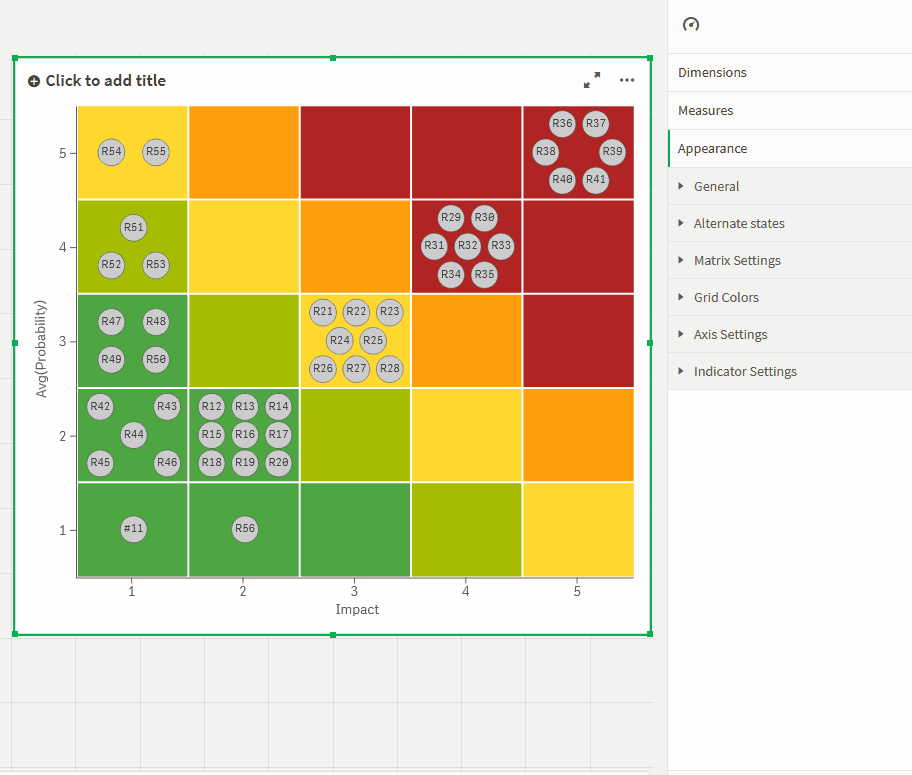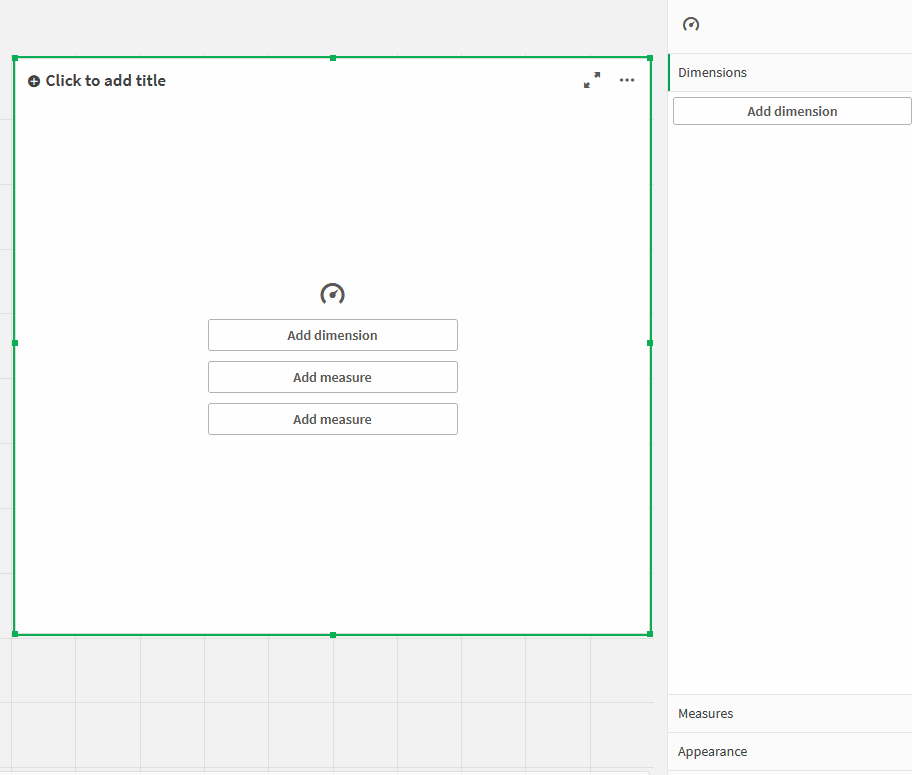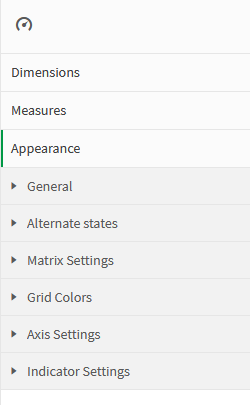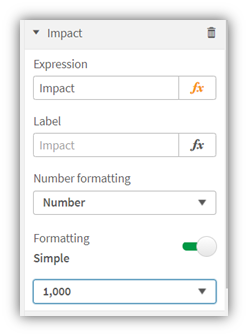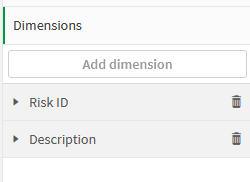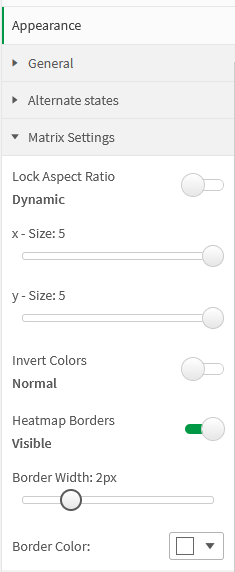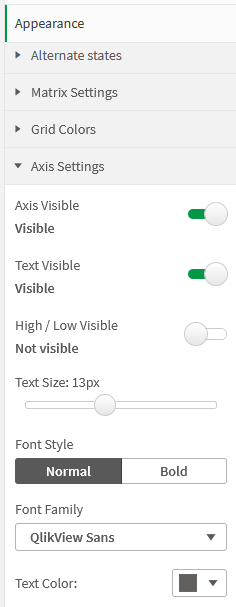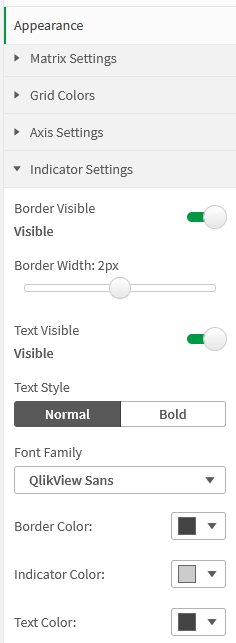Get a sharp visual view on your risk profiles with the Risk Heatmap for Qlik Sense! The extension is built to visualize profiles, that are measured in a matrix of two KPIs and different categories. It is able to visualize multiple indicators per field. You can freely and dynamically select all expressions between a 3x3 and 5x5 matrix. Various settings like custom colors, flexible border and text settings adapts this extension to your reporting needs.
This extension can also be used for monitoring and indicating thresholds for all types of physical measures, quality indicators and divergences in general. With this, it can be applied to a broad number of uses cases, that occur different businesses. The following listing shows a selection of possible uses cases, that had been already implemented:
Project Management: Visualize risk and opportunity profiles for a project, program or portfolio
IT: Indicate applications, that are in green, yellow or red area of status (performance, health)
-
Download the “Risk Heatmap Master” repository from GitHub
-
Unzip the downloaded file
-
Place the folder in your Qlik Sense Extensions directory on your computer (C:\Users\YourUserName\Documents\Qlik\Sense\Extensions) or import it with Qlik Management Console (QMC)
There is also a general installation guide available for Qlik Sense.
Open Qlik Sense and the relevant app, where you want to use the “Risk Heatmap” extension. Open your worksheet in edit mode and you will find the extension within the “Custom Objects” section. Drag and Drop the extension to any area on your dashboard (You can change the appearance of the extension later in the advanced settings).
After you have placed an instance of the extension to your dashboard, the following properties panel will appear on the right side. The properties panel is separated into the following sections:
-
Measures
-
Dimensions
-
Matrix Settings (general structure)
-
Grid Colors
-
Axis Settings (everything around the matrix)
-
Indicator Settings (everything regarding matrix content)
-
About
In the following chapters, you will learn how to use LeapLytics “Risk Heatmap” extension and how to customize it to your needs by using the properties correctly.
The measure defines the value for the relevant two KPIs of the matrix. The first KPI defines the X-Axis-KPIs and the second KPI defines the Y-Axis-KPI. They can be switched individually. The matrix is expecting values in the range between 1 and 5 (5-field-matrix) or 1 and 3 (3-field-matrix). Also decimals are possible, if useful. The values can be taken from the data model directly, if a pre-system is already capturing and calculating the range. If the data model includes any kind of units, the categories can be created within the formular individually.
You can add a measure like this:
-
Click the “Add measure” button in the properties panel under the section “Measure” or by clicking the “Add measure” button inside the extension window on your dashboard
-
Choose a measure from the dropdown list and click on it
-
(Optional): Choose the right aggregation for your needs (Sum, Avg, Min, Max, etc.) or define an individual formula.
Use the dimension in order to give the indicators a striking name. This can be e.g. an ID or short-name (1-2 words). Longer names or descriptions are not recommended, as the space of the matrix itself is limited. Instead, you can add more information, such as a description, as another dimension.
Within the Matrix Settings you can make several selections.
First, you can fix the aspect ratio. This keeps the visualization in a square state.
In addition, you can set the size of the x- and y-direction individually by using the slider. If your data is outside these ranges, you will get a visual hint in the extension.
Furthermore you can invert the colors with one click.
Finally, you can define the width of the border or disable it completely.
By choosing "Custom Colors" you can define your own color scheme for the entire Risk Heatmap. Each tile can be assigned its own color value.
The Axis settings let you configure the frame to your needs. You can decide to switch off texts, axis or high/low-indication. In addition, you can adjust the font and font size.
Use the indicator settings in order to change the size and appearance of the indicators in the Grid. You can set colors, choose fonts and font sizes, as well as the margin properties.
This Qlik Sense extension is developed by LeapLytics GmbH.
This extension has been tested with:
- Logic update
- Frontend License added
- New API Design Usage
- d3 Implementation
- Dynamic Resizing
- Color Schemes
- Bugfixes
- Initial Version
For exclusive updates and release information, subscribe to our E-Mail newsletter.
For further information, training material or use cases contact us via our contact form.
For bugs and troubleshooting, you can file an issue.
Copyright (c) 2022 LeapLytics GmbH