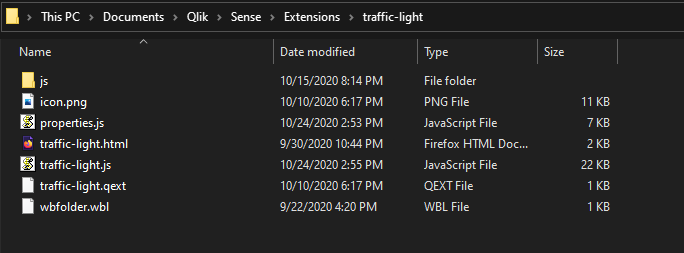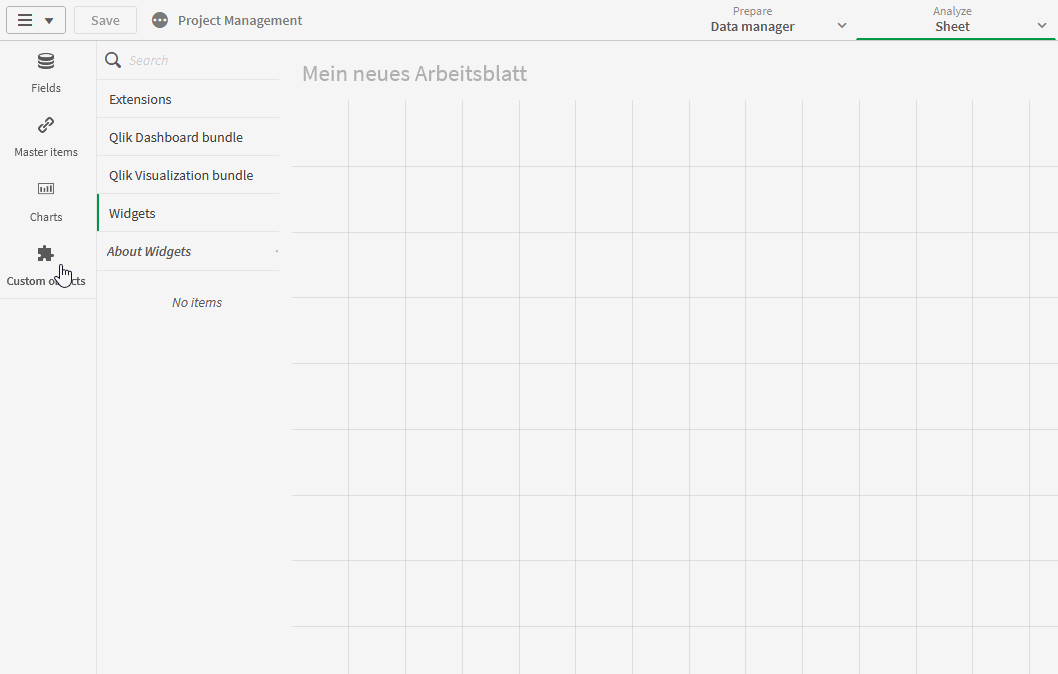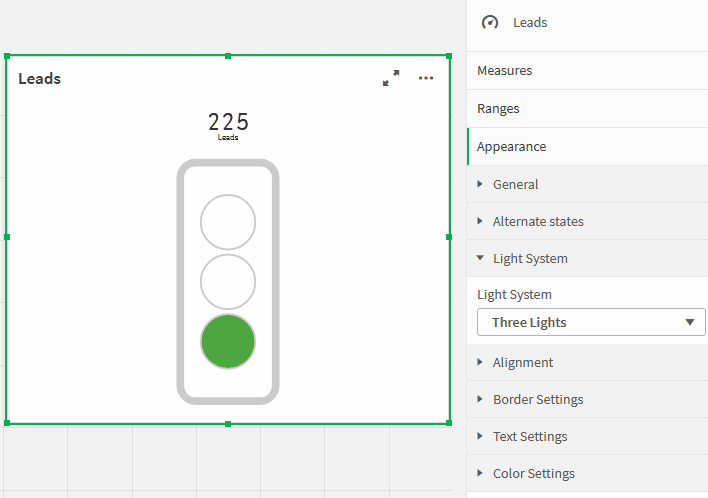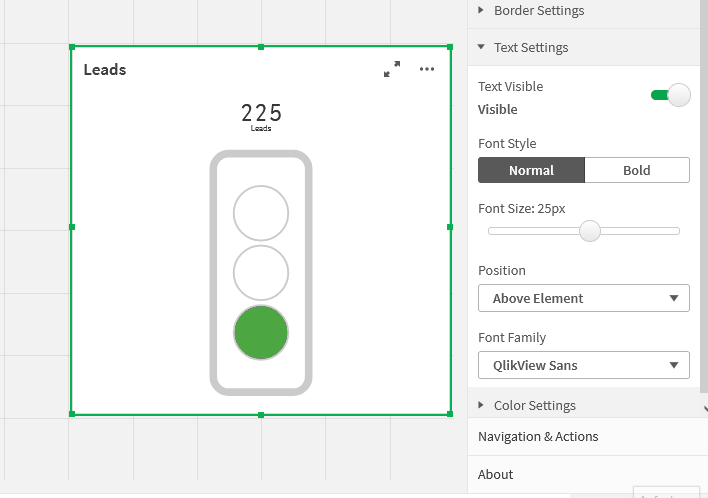| Visualization | Example Settings |
|---|---|
 |
 |
Keeping track of your project status and milestones with this visual traffic light solution! This is the major objective of this traffic light extension. "Traffic Light" is a highly customizable Qlik Sense Extension for monitoring your KPIs. Multiple settings like horizontal and vertical alignment or a two/three light system adapts this extension to your reporting needs.
This extension can also be used for monitoring and indicating thresholds for all types of physical measures, quality indicators and divergences in general. With this, it can be applied to a broad number of uses cases, that occur different businesses. The following listing shows a selection of possible uses cases, that had been already implemented:
Project Management: Show Project Status in a Project Management Dashboard
IT: Indicate exceeding of system performance threshold in an IT-Performance-Monitoring Tool
Infrastructure: Show buildings, where a threshold for incidents and repairs is exceeded, which leads to a general evaluation of heavy maintenance
-
Download the “Traffic Light Master” repository from GitHub
-
Unzip the downloaded file
-
Place the folder in your Qlik Sense Extensions directory on your computer (C:\Users\YourUserName\Documents\Qlik\Sense\Extensions) or import it with Qlik Management Console (QMC)
There is also a general installation guide available for Qlik Sense.
Open Qlik Sense and the relevant app, where you want to use the “Traffic Light” extension. Open your worksheet in edit mode and you will find the extension within the “Custom Objects” section. Drag and Drop the extension to any area on your dashboard (You can change the appearance of the extension later in the advanced settings).
In the following chapters, you will learn how to use LeapLytics “Traffic Light” extension and how to customize it to your needs by using the properties correctly.
The measure defines the value, that is processed together with the ranges to create the colors of the traffic light. The measure can have all possible QlikSense-Formats. You can add a measure like this:
-
Click the “Add measure” button in the properties panel under the section “Measure” or by clicking the “Add measure” button inside the extension window on your dashboard
-
Choose a measure from the dropdown list and click on it
-
(Optional): Choose the right aggregation for your needs (Sum, Avg, Min, Max, etc.)
When using time formats, it must be ensured, that the format is set according to the format of the processed measure.
When “Ranges” is clicked, you can define the individual ranges with “Min” and “Max” values in order to set the intervals of each colour.
Please use the format-formulars according to the measure-formular.
You can choose between a three-, two- and one-light system.
Keep in mind, that the option to define the yellow interval is hidden, if you select „Two Lights“ in the “Light System” properties (all described use cases can be applied)
You can use the alignment switch to bring your traffic light in a vertical or horizontal position (Vertical alignment is set by default).
With the border setting, you can adjust the appearance of the traffic light to your needs.
“Traffic Light Border” enables or disables the outer borders of your system.
“Traffic Light Shades” enables or disables the inner borders of the lights.
You can apply changes to the text within the “Text Settings” properties.
Show or hide text with the “Text Visible” switch.
Choose between normal and bold text style with the “Font Style” switch.
Change the size of the text with the “Font Size” slider.
Adjust text position within the extension with dropdown menu.
You can change the font family with the dropdown menu.
Within the “Color Settings” section, you can define your own specific colors by using the color pickers.
You can apply Navigation & Actions to your “Traffic Light” extension to navigate to QlikSense Sheets, websites, etc.
Actions need to be activated with the corresponding button.
“Traffic Light” supports two different navigation types:
Choose “Button” to add a button underneath your traffic light icon.
You can rename the button by using the “Button Text” field.
Enter a URL for a website or QlikSense Sheet you want to navigate to*.
You can open the URL in the same window or in a separate tab by using the “Open in same window” checkbox.
Choose “Object” to make the entire object clickable (“Button Text” field will be hidden).
Enter a URL for a website or QlikSense Sheet you want to navigate to.
You can open the URL in the same window or in a separate tab by using the “Open in same window” checkbox.
This Qlik Sense extension is developed by LeapLytics GmbH.
This extension has been tested with:
- New Traffic Light logic
- Frontend License added
- New API Design Usage
- Added Automatic Number format support
- Dynamic Resizing
- Minor Bugfixes
- Optimized space within horizontal alignment
- Added e-Mail Subscribtion Button
- Initial Version
For exclusive updates and release information, subscribe to our E-Mail newsletter.
For further information, training material or use cases contact us via our contact form.
For bugs and troubleshooting, you can file an issue.
Copyright (c) 2022 LeapLytics