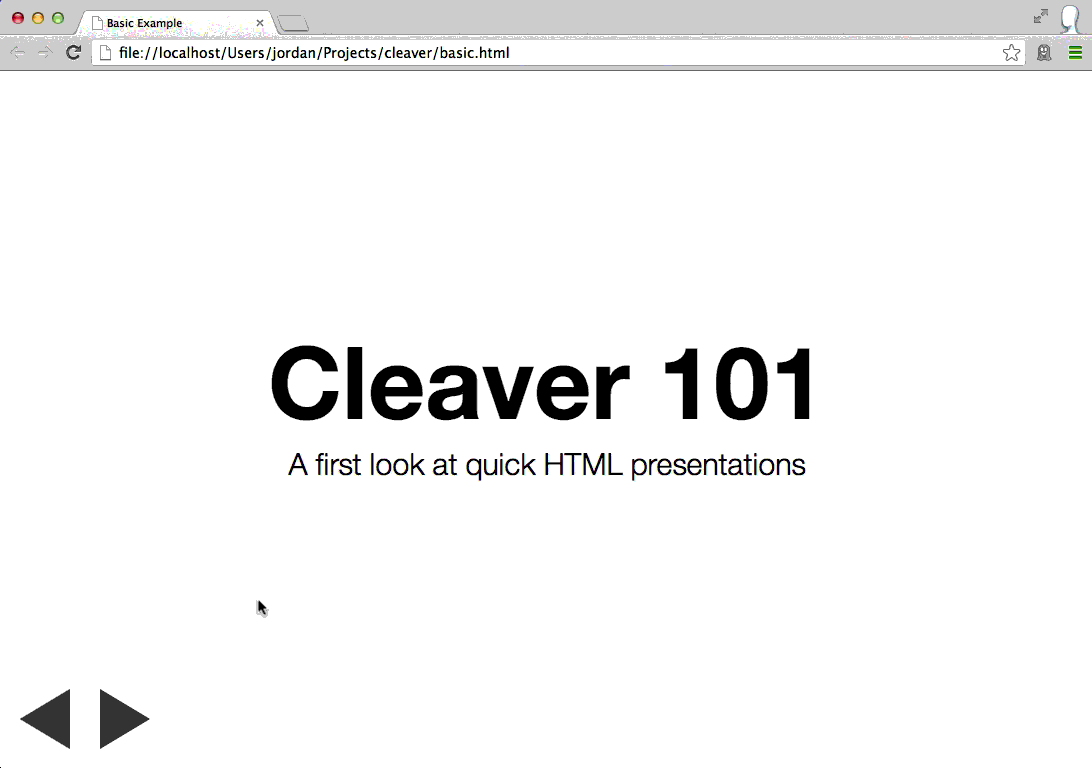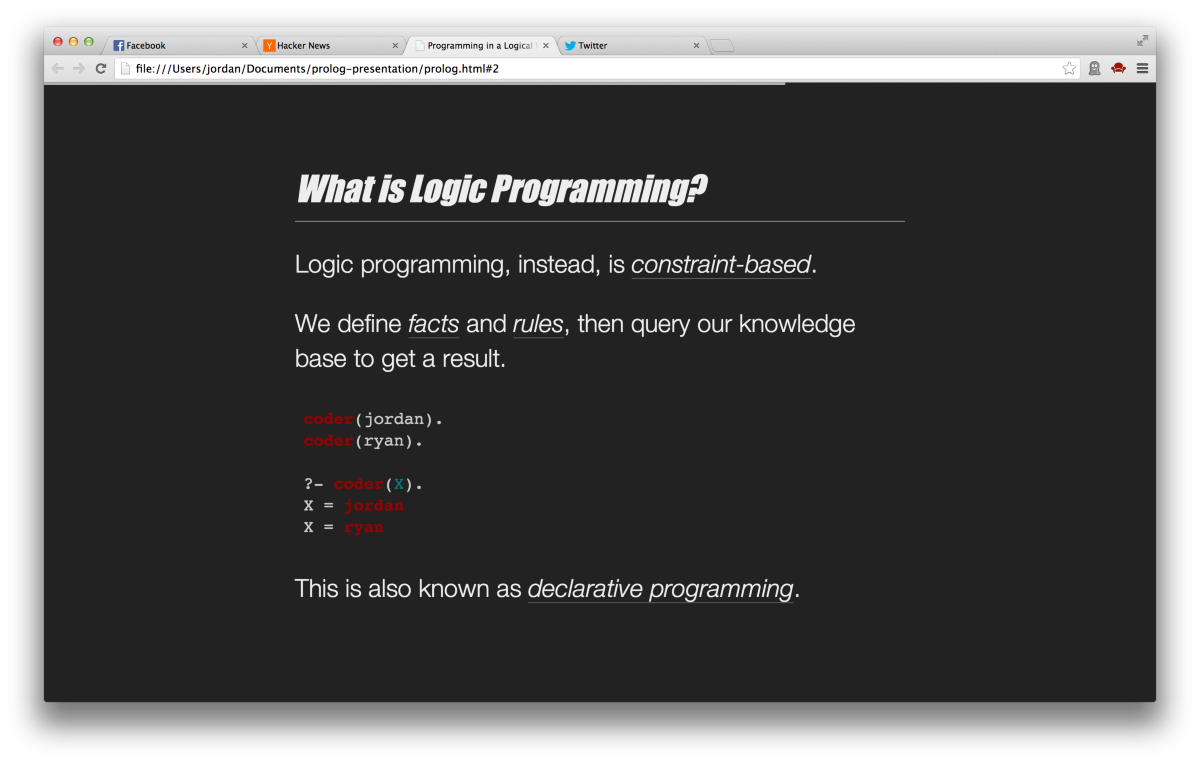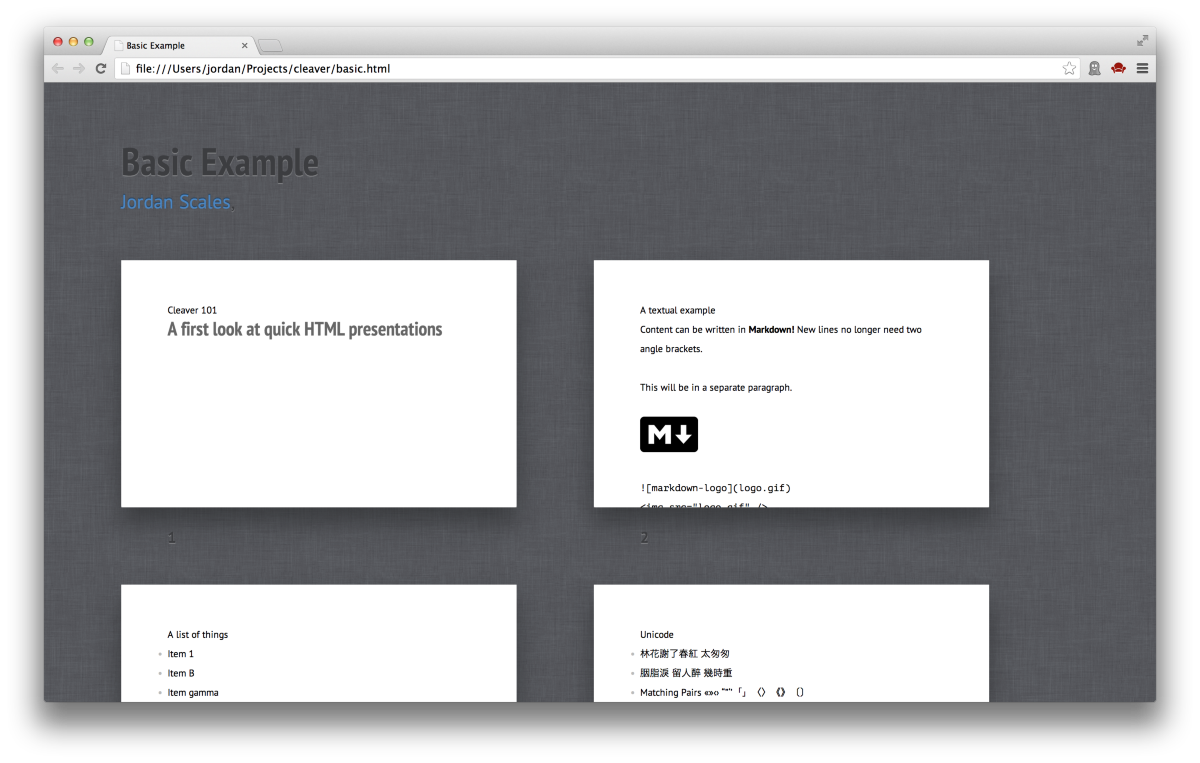30-second Slideshows for Hackers. http://jdan.github.io/cleaver/
Cleaver turns this:
title: Basic Example
author:
name: Jordan Scales
twitter: jdan
url: http://jordanscales.com
output: basic.html
controls: true
--
# Cleaver 101
## A first look at quick HTML presentations
--
### A textual example
Content can be written in **Markdown!** New lines no longer need two angle brackets.
This will be in a separate paragraph
--
### A list of things
* Item 1
* Item B
* Item gamma
No need for multiple templates!
Into this:
Get it on NPM:
npm install -g cleaver
And run it like so:
cleaver path/to/something.mdYou can also watch for changes on a file and automatically recompile with:
cleaver watch path/to/something-changing.md
# Watching for changes on presentation.md. Ctrl-C to abort.
# Rebuilding: Thu Nov 07 2013 00:15:03 GMT-0500 (EST)
# Rebuilding: Thu Nov 07 2013 00:15:21 GMT-0500 (EST)
# Rebuilding: Thu Nov 07 2013 00:16:01 GMT-0500 (EST)
# Rebuilding: Thu Nov 07 2013 00:16:09 GMT-0500 (EST)Cleaver is a one-stop shop for generating HTML presentations in record time. Using some spiced up markdown, you can produce good-looking, interactive presentations with a just a few lines of text.
All you need to do is write some blocks of markdown, separated by --
on its own line and include options at the top.
Slides are written in Markdown,
and are separated by two dashes (--).
title: Basic Example
author:
name: Jordan Scales
twitter: jdan
url: http://jordanscales.com
style: basic-style.css
output: basic.html
Cleaver supports several basic options that allow you to further customize the look and feel of your presentation, including author info, stylesheets, and custom templates.
See the documentation on options for more information.
title: Theme Example
output: theme.html
theme: jdan/cleaver-retro
Cleaver has substantial theme support to give you more fine-grained control over your presentation, similar to options. Instead of manually specifying a stylesheet, template, layout, and others, you can specify a single theme containing each of these assets. More specifically, a theme may contain:
- style.css - styles for your presentation
- template.mustache - a template used to render the slides in your presentation
- layout.mustache - a template used to render the entire document of your presentation
- script.js - javascript to be included in your slideshow
A theme does not need to contain all of these files, only the ones present will be loaded into your slideshow.
Themes may be specified by one of the following options:
- An absolute or relative path to a directory
- A URL to a directory
- A github repostitory in the form of username/reponame
By default, style.css and script.js will be appended to the default stylesheets and javascripts included in cleaver presentations. If you wish to completely override these defaults, you must include another file in your theme - options.json - corresponding to the following:
{
"override": true
}Template files will automatically override the default templates.
For more information on themes, check out our documentation.
# Cleaver 101
## A first look at quick HTML presentations
h1 and h2 elements (prefaced with # and ## respectively), will automatically include padding to render a title slide.
### A list of things
* Item 1
* Item B
* Item gamma
No need for multiple templates!
Since slides are written in Markdown, you can include things like lists, images, and arbitrary HTML.
h3 tags (prefaced ###) are automatically given a bottom border to
represent a slide title.
Cleaver supports keyboard navigation for switching between slides.
To navigate the slideshow:
- reverse: H, J, LEFT, DOWN, and Backspace
- forward: K, L, ENTER, UP, RIGHT, and Space
Alternatively, click the control buttons located below the presentation.
- Fork it
- Clone it
- Install dependencies (
npm install) - Checkout a release branch (
git checkout -b feature/cool-wordart) - Make changes, commit, and push
- Open a pull request!
With <3,
@jdan
--