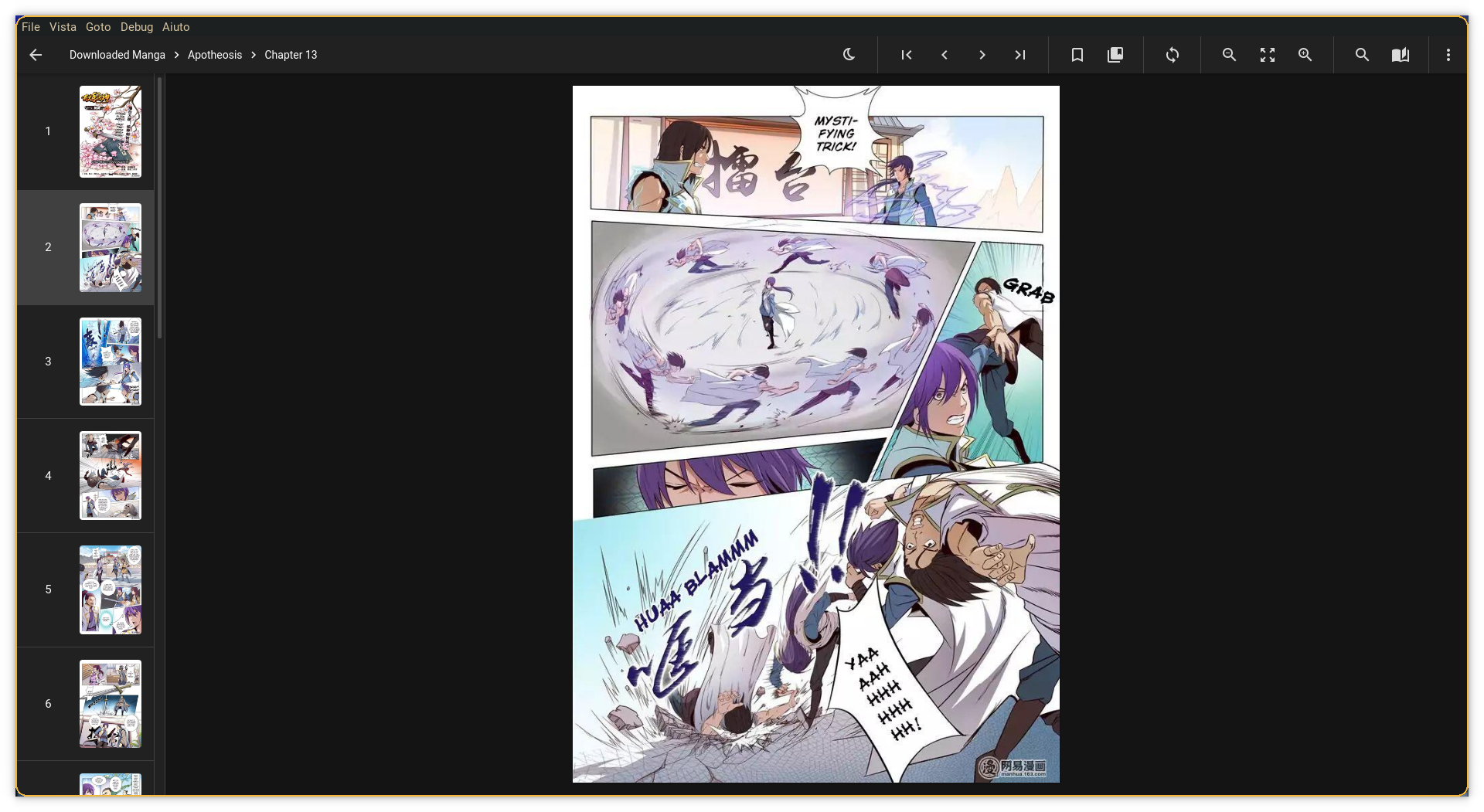Download and search manga right from the terminal!
Report Bug ||
Request Feature
- About the Project
- Getting Started
- Usage
- Reading
- Roadmap
- Contributing
- License
- Contact
- Acknowledgements
An easy-to-use cli tool for downloading manga
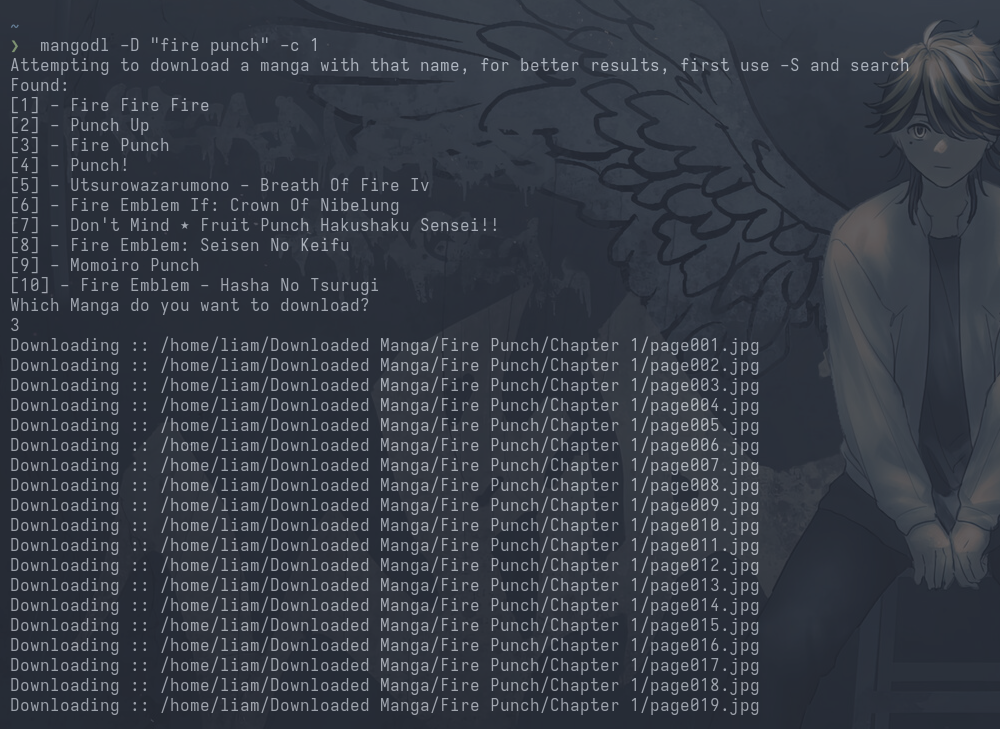
To get a local copy up and running follow these simple steps.
- Go compiler (if you want to build from source)
- Linux, Windows or Mac
Download the files mangodl and install.sh from the latest Linux version in the Releases
# run the installation script
chmod +x install.sh
./install.sh# clone and go into the repository
git clone https://github.com/liamtoaldo/mangodl.git
cd mangodl
# NOW JUST OPEN THE INSTALL.SH SCRIPT AND UNCOMMENT THE COMMENTED LINES
# then run the installation script
chmod +x install.sh
./install.shAn AUR package is now available.
Just yay -S mangodl or, if you use paru paru -S mangodl
Download the executable (mangodl.exe) from the latest Windows version in the Releases
If you just want to use it without installing it, just run mangodl.exe everytime and skip these steps below
Open start menu,
1. Type Edit environment variables
2. Open the option Edit the system environment variables
3. Click Environment variables... button
4. There you see two boxes, in System Variables box find path variable
5. Click Edit
6. a window pops up, click New
7. Type the Directory path of mangodl.exe (Directory means exclude the file name from path)
8. Click Ok on all open windows and restart the command prompt.If you haven't already given the terminal access to the disk, then do it, for further help see THIS
Installing via brew (assuming that /usr/local/bin is already in the $PATH variable):
brew tap liamtoaldo/mangodl
brew install --build-from-source mangodlDownload the executable mangodl-darwin from the latest macOS version in the Releases
# rename the executable
mv mangodl-darwin mangodl
chmod +x mangodl
# move the executable to the /usr/local/bin/ path, be aware of not deleting the directory!
sudo mv mangodl /usr/local/bin/mangodlUsage: mangodl [FLAGS]...
Arguments and flags:
-h, --help shows this message and exit
Needed (one of them):
-D, --download downloads the manga specified after -D (e.g. mangodl -D jojo will search for 10 manga with that name and ask you which one to download)
-S, --search searches for the manga specified after this flag (e.g. mangodl -S "kanojo x kanojo" will search and display the manga found with that name)
-Q, --query show downloaded manga
-Dir, --directory sets the default directory to download manga (e.g. mangodl -Dir "$HOME/Documents/manga/"), otherwise the default one would be "$HOME/Downloaded Manga/" and the Desktop for Windows
-v, --version prints the version number (this was implemented from v1.6)
Optional:
For -D:
-c, --chapter used to specify the chapter to download (if omitted it will download them all)
-cr, --chapterrange used to specify a range of chapters to download (e.g. mangodl -D "Martial Peak" -cr 1 99 will download chapters from 1 to 99 (included)
-o, --output used to specify the file output of the pages (img, pdf or cbz), e.g. mangodl -D "Tokyo Revengers" -o pdf will create a pdf for every chapter. By default, it's images.
Remember that this flag and any other flags must be used before the chapter selection flag, otherwise they wouldn't be detected
-s, --special used to download "special" chapters too, the ones with floating point values (13.1, 14.7, 99.3, etc). Makes the downloads slower, so use this only if needed
-f, --first used to skip the selection phase and select the first manga found. (e.g. mangodl -D "Chainsaw" -f)
For -S:
-n, --noplot do not print the plot of searched manga
To read the downloaded pages, I really suggest this free piece of software, which is lightweight and flexible:
You can simply add the folder "Downloaded Manga" to OpenComic, which is the most recommended thing to do.
And then it'll open all your manga, divided into chapters.
See the open issues for a list of proposed features (and known issues).
Contributions are what make the open source community such an amazing place to be learn, inspire, and create. Any contributions you make are greatly appreciated.
- Fork the Project
- Create your Feature Branch (
git checkout -b feature/AmazingFeature) - Commit your Changes (
git commit -m 'Add some AmazingFeature') - Push to the Branch (
git push origin feature/AmazingFeature) - Open a Pull Request
Distributed under the GPL 3.0 License. See LICENSE for more information.
Me - [email protected]
Project Link: https://github.com/liamtoaldo/mangodl