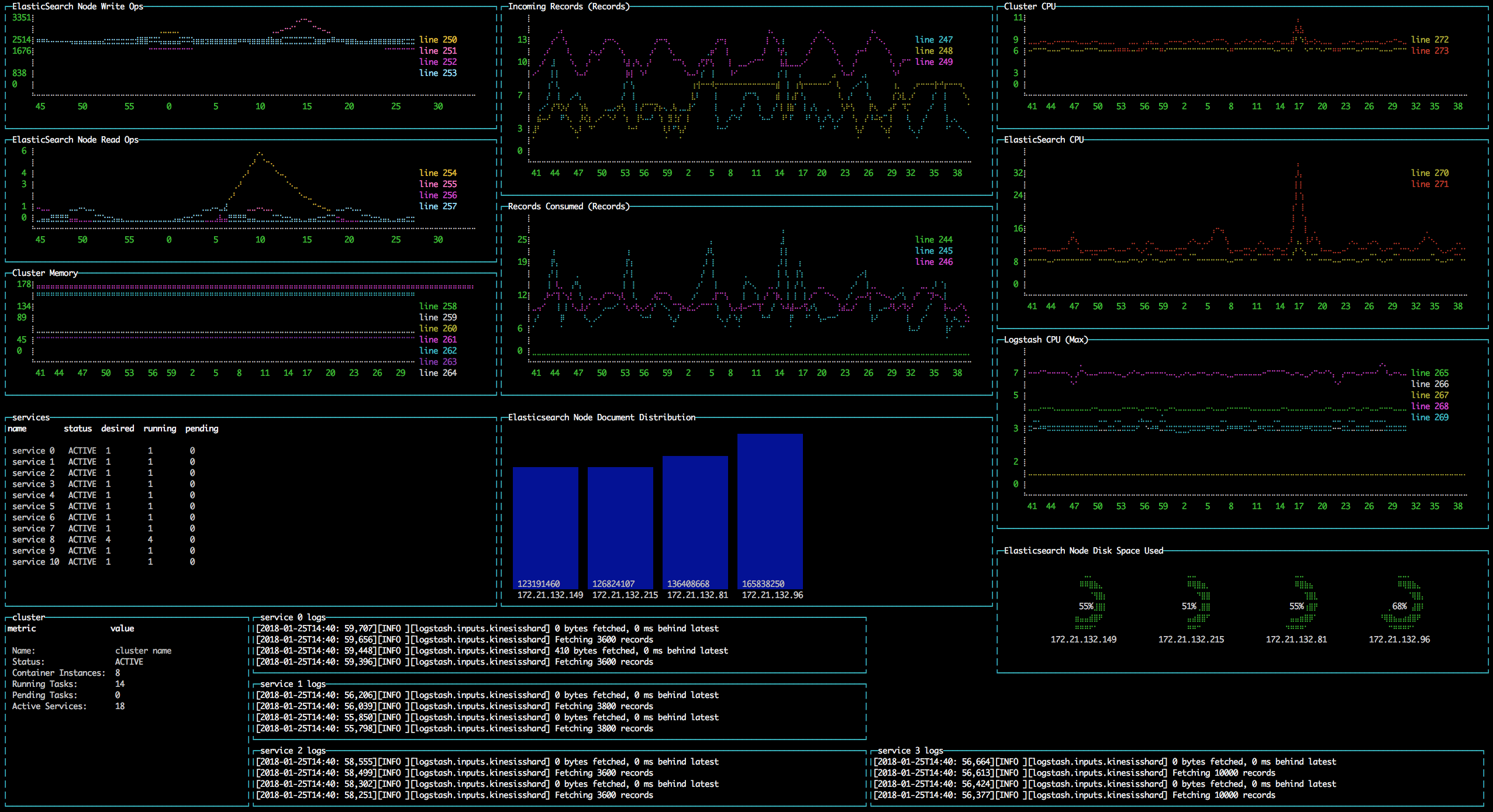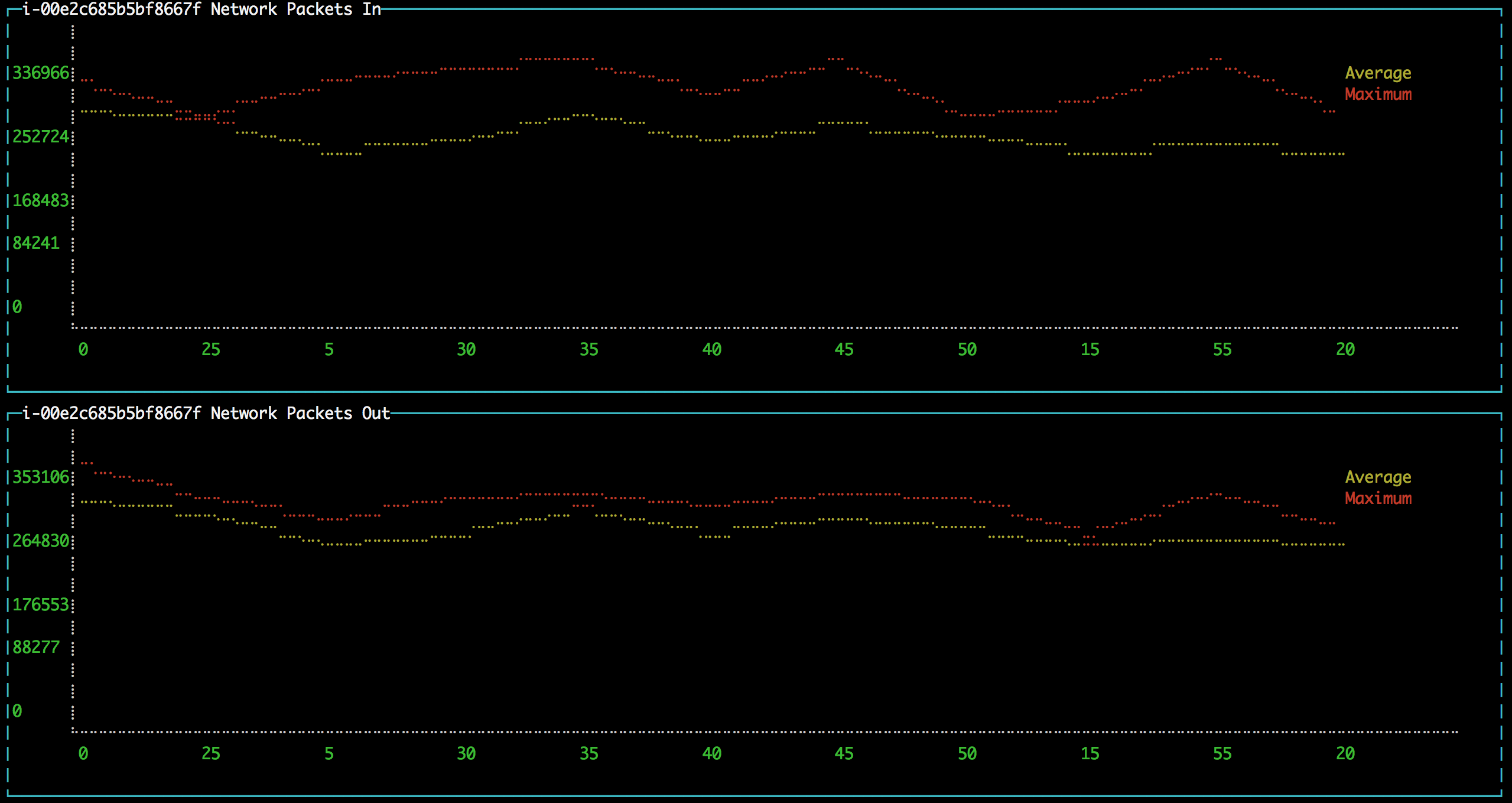This is a set of flexible patterns for visualizing complex systems using live data from arbitrary sources. It defines a three-stage pipeline:
-
Dependencies
-
Transformation
-
Display
Each stage has an associated schema object. The dependencies schema object enumerates the data
required for the report and specifies how to get it. The transformation schema object specifies
the way to turn the dependency data into data that can be used by the display stage. The display
schema object specifies the way to present the data to the user. The core code of this tool executes
the pipeline according to the schemas, and shows you a display like this:
I use this to build dashboards for systems I need to monitor and understand, a process
that I think of as a form of note-taking. This tool is different from other monitoring systems
in that it prioritizes flexibility over every other design consideration. For instance,
using this tool, you can build a report that displays several AWS CloudWatch metrics in
a graph. That is something that you can also do in CloudWatch, and it’s probably easier
to do in CloudWatch. But in this system, you can add another graph to the same report that
pulls data from an ElasticSearch cluster. Again, if you have a third-party monitoring system,
you can probably create a similar report there, and perhaps with a nice graph-builder UI.
But in this system, you can also add a box displaying a tail view of your actual log files,
or any other kind of data you can get from any source.
My experience has been that, although there is usually a better tool for any single data modality (online graph-centric third-party monitoring tools, ELK, CLIs providing metrics to systems like Docker and Redis), every complex system quickly reaches a point where understanding it requires cutting across those data modalities. I want to know the load average of my container-based service, but I also want to know which instance is hosting a particular container and I want to keep an eye on certain domain-specific attributes, even if getting them requires some kind of crazy Rube Goldberg contraption not supported by any existing monitoring system. And I want a way to tie all these things together so nicely that all of my hard-won contextual knowledge of a system is available to anyone in my organization who needs it, especially when I’m on vacation.
This overarching goal led to more concrete design priorities:
-
What you choose to display and how you choose to display it are completely under your control.
-
The core should focus on providing powerful, mid-level abstractions without assuming too much about a report-implementer’s intent. In the
dependenciesstage, provide a simple pattern for describing what data to get. In thetransformationstage. provide utility functions for common cases but allow implementers to ignore them. In thedisplaystage, provide options that are simple, adequate, and optional.
To install, clone this repo and run npm install in the root directory.
To create a full report, you need to create three data structures (one corresponding to each of the three pipeline stages), pass them to the report executor, and execute the report. The following example would display network data in and out of an EC2 instance on a pair of line charts in the console:
const _ = require('lodash');
const exploranda = require('./lib/reporter');
const {ec2MetricsBuilder} = exploranda.dataSources.AWS.ec2;
const instanceId = 'i-00e2c685b5bf8667f';
const awsConfig = {region: 'us-east-1'};
const reporter = new exploranda.Reporter();
reporter.setSchemas({
// The dependencies section enumerates the data this report requires.
dependencies: {
// The functions like `ec2MetricsBuilder` are convenience functions that create
// dependency objects. See the "Dependencies" section for a more complete description.
instanceNetworkIn: ec2MetricsBuilder(
// AWS account and region data
awsConfig,
// The value to pass as the MetricName parameter is "NetworkPacketsIn"
{value: 'NetworkPacketsIn'},
// The value to pass as the Statistics parameter is the array.
{value: ['Average', 'Maximum']},
// The value to pass as the Dimensions parameter is the array.
{value: [{Name: 'InstanceId', Value: instanceId}]}
),
instanceNetworkOut: ec2MetricsBuilder(
awsConfig,
{value: 'NetworkPacketsOut'},
{value: ['Average', 'Maximum']},
{value: [{Name: 'InstanceId', Value: instanceId}]}
)
},
transformation: {
[`${instanceId} Network Packets In`]: {
type: 'CUSTOM',
source: 'instanceNetworkIn',
// Specify a function to transform the dependency into the shape needed by the output.
// In this case, it's a structure that can be graphed.
tableBuilder: ([ec2MetricPoints]) => {
const times = _.map(ec2MetricPoints, (point) => point.Timestamp.getMinutes().toString());
return [{
title: 'Average',
style: {line: 'yellow'},
x: _.cloneDeep(times),
y: _.map(ec2MetricPoints, 'Average'),
}, {
title: 'Maximum',
style: {line: 'red'},
x: _.cloneDeep(times),
y: _.map(ec2MetricPoints, 'Maximum'),
}];
}
},
[`${instanceId} Network Packets Out`]: {
type: 'CUSTOM',
source: 'instanceNetworkOut',
tableBuilder: ([ec2MetricPoints]) => {
const times = _.map(ec2MetricPoints, (point) => point.Timestamp.getMinutes().toString());
return [{
title: 'Average',
style: {line: 'yellow'},
x: _.cloneDeep(times),
y: _.map(ec2MetricPoints, 'Average'),
}, {
title: 'Maximum',
style: {line: 'red'},
x: _.cloneDeep(times),
y: _.map(ec2MetricPoints, 'Maximum'),
}];
}
},
},
display: {
// Each top-level key specifies the visualizations of a particular type
// to display. This one specifies all the line plots.
lines: {
[`${instanceId} Network Packets In`]: {
// All the display objects have at least these four keys, specifying the
// size and position of the visualizations in a 12 x 12 grid.
column: 0,
row: 0,
rowSpan: 6,
columnSpan: 12
},
[`${instanceId} Network Packets Out`]: {
column: 0,
row: 6,
rowSpan: 6,
columnSpan: 12
},
}
}
});
reporter.execute();A slightly expanded version of this report, which takes an instance ID as a command-line
parameter, is available in the examples directory. You can run it using:
node examples/netIO.js <instance id>If the display has 'nonprintable character' blocks or question marks where other characters should be, you might need to run it with:
LANG=en_US.utf8 TERM=xterm-256color node examples/netIO.jsIf you only want to use this as a quick way to get JSON from the AWS APIs, you can use just
the dependencies pipeline stage without specifying either of the other stages, and your data
will be passed to a callback you provide. If you wanted, you could specify the first two stages
and get back structured data without using the builtin display stage. When a
display isn’t specified, the default is to log JSON to stdout, so it should be easy enough to
integrate with tools in other languages. An example of a report that logs all the instances
in an AWS account as a JSON array is at examples/instancesJson.js.
The next sections show in detail how each of the pipeline stages are specified.
For the dependencies stage, you need to create an object representing your dependencies—the
actual data your report requires. This stage of the pipeline is shaped by the sources of your
data and the requirements for accessing it.
The dependency object is a JavaScript Object. Its keys are the names of the data to be retrieved. Its values describe the data: where it comes from, what it looks like, and what parameters to use to get it. A very simple dependency object looks like this:
const {kinesisStreams, kinesisStream} = require('exploranda').dataSources.AWS.kinesis;
const awsConfig = {region: 'us-east-1'};
const dataDependencies = {
kinesisNames: {
accessSchema: kinesisStreams,
params: {awsConfig: {value: awsConfig}},
},
kinesisStreams: {
accessSchema: kinesisStream,
params: {
awsConfig: {value: awsConfig},
StreamName: {
source: 'kinesisNames'
}
}
}
};This object specifies two pieces of data: an array of AWS Kinesis Stream names and an array of Kinesis Stream objects returned from the AWS API. Each dependency defines some attributes:
accessSchema : Object (required) The AccessSchema object describing how to access the type of data the
dependency refers to. The intent is that there should already be an AccessSchema object
for whatever type of dependency you want, but if there isn’t, see the AccessSchema
sections at the end of this document.
params : Object. Parameters to fulfill the requirements of the AccessSchema or override defaults.
the params object allows you to specify a static value, a runtime-generated value, or a
value computed from another dependency. For the keys to specify on the params object, look
at the params and requiredParams fields on the accessSchema object, and any associated
documentation. For instance, the accessSchema kinesisStream in the example above specifies
the way to use the aws describeStreams method, so the params for that dependency can include
any parameter accepted by that method. The StreamName is a required parameter, so it
must be specified. Note that the awsConfig parameter is always required. It is an object that
will be merged with the default arguments for the aws api constructor (e.g.new AWS.ec2(awsConfig))
so it is the place to pass region, accessKeyId, secretAccessKey, and sessionToken arguments
to override the defaults. This allows you to specify region and aws account to use on a
per-dependency basis.
formatter: Function. Function to format the result of the dependency. This parameter should ce used
extremely sparingly, because transforming output is properly the job of the transformation
stage. But in some cases a small change to the output format of a dependency is warranted.
For instance, the describeInstances AWS method always returns an array. If you filter for the
ID of a single instance, it would make sense to use the formatter parameter to transform the
result from an array of one instance to the instance record itself, for the convenience of
referencing it elsewhere.
The values on the params object can be used to specify a static value, a runtime-generated value, or
a value computed from the data returned in other dependencies.
To specify a static value, set the value attribute to the value you want to use:
const {kinesisStream} = require('exploranda').dataSources.AWS.kinesis;
const awsConfig = {region: 'us-east-1'};
const dataDependencies = {
myKinesisStream: {
accessSchema: kinesisStream,
params: {
awsConfig: {value: awsConfig},
StreamName: {
value: 'my-stream-name'
}
}
}
};To specify a runtime-generated value, set the generate attribute to a function that will generate the value
for the parameter. This example is a bit silly, but the ability to generate values is useful when a metrics API
needs to be given a time range:
const {kinesisStream} = require('exploranda').dataSources.AWS.kinesis;
const awsConfig = {region: 'us-east-1'};
const dataDependencies = {
myKinesisStream: {
accessSchema: kinesisStream,
params: {
awsConfig: {value: awsConfig},
StreamName: {
generate: () => `my-stream-name-${Date.now()}`
}
}
}
};To specify a parameter based on the result of another dependency, provide the source dependency name
as the source attribute, and an optional formatter function to transform the source value into
the shape required by the call. In the following example, the kinesisStreams dependency will get the
list of stream names received as the result of the kinesisNames dependency, filtered to only include
those that include the substring foo:
const {kinesisStreams, kinesisStream} = require('exploranda').dataSources.AWS.kinesis;
const awsConfig = {region: 'us-east-1'};
const dataDependencies = {
kinesisNames: {
accessSchema: kinesisStreams,
params: {awsConfig: {value: awsConfig}},
},
kinesisStreams: {
accessSchema: kinesisStream,
params: {
awsConfig: {value: awsConfig},
StreamName: {
source: 'kinesisNames',
formatter: (streamNames) => streamNames.filter((s) => s.indexOf('foo') !== -1)
}
}
}
};Note that formatter functions should be prepared to deal with cases when the data they expect is not
available.
The dependency step originated as an abstraction layer over AWSs APIs, which, while impressive in their depth, completeness and documentation, can also be maddeningly inconsistent and edge-case-y. Specifically, I wanted a simple way to get all of the objects associated with a particular AWS resource type, like all kinesis streams or all the services in an ECS cluster, without always having to account for the quirks and inconsistencies between the APIs for different services. So the dependencies stage can do a couple of things you might not expect if you’re familliar with the underlying APIs, such as getting a list of resources even if they have to be fetched individually or in batches.
For example, take the case where you want to get the descriptions of every service in a cluster.
Your dataDependencies object could have as few as two entries:
const {serviceArnsByCluster, servicesByClusterAndArnArray} = require('exploranda').dataSources.AWS.ecs;
const awsConfig = {region: 'us-east-1'};
const dataDependencies = {
serviceArns: {
accessSchema: serviceArnsByCluster,
params : {
awsConfig: {value: awsConfig},
cluster: {
value: 'my-cluster-name'
}
}
},
services: {
accessSchema: servicesByClusterAndArnArray,
params: {
awsConfig: {value: awsConfig},
cluster : {
value: 'my-cluster-name'
},
services: {
source: 'serviceArns'
}
},
}
};The data returned for these dependencies will include the ARN of every service in the cluster
(serviceArns) and the description of every service in the cluster (services).
If you’re familliar with the AWS API, you might notice that the listServices method used to get
the ARNs of services in a cluster only returns up to 10 services per call. Part of the
serviceArnsByCluster accessSchema object specifies this, and the framework automatically
recognizes when there are more results and fetches them. It also merges the results of all of the
calls into a single array of just the relevant objects—the value gathered for the serviceArns
dependency is simply an array of service ARN strings.
The other big feature of the dependency stage is the ability to handle parameters in the way
that is most convenient for the report implementer. For instance, the serviceArns array can be
arbitrarily long—it could be a list of 53 services in a cluster. But the describeServices AWS
API method requires that the services parameter be an array of no more than 10 service ARNs.
Here, the servicesByClusterAndArnArray accessSchema object includes this requirement, and the
framework internally handles the process of chunking an arbitrary number of services into
an appropriate number of calls.
The general pattern of the dataDependencies object is that, for any type of resource, you can pass
an arbitrary array of the resource-specific "ID" value for that resource and expect to get back the
(full) corresponding array of resources without worrying about the specifics of parameterization or
pagination. Likewise, for "list" endpoints, you can expect to get back the full list of relevant
resources. This frees you from having to understand the specifics of the AWS API, but does require
a little thought about how many results you expect a particular dependency to generate. When the AWS
API provides a mechanism for filtering on the server side, it’s often a good idea to use it. And some
accessSchema objects intentionally do not specify the way to get all of the results, such as the
CloudWatchLogs accessSchemas, which would probably need to fetch gigabytes or terabytes if they
tried to fetch everything.
As an additional bonus, dependencies are fetched concurrently whenever possible, so load times tend not to be too bad. When given the choice between optimizing performance or optimizing ease-of-development, however, I’ve consistently picked ease-of-development.
And speaking of ease-of-development, I also noticed that a lot of the dataDependency objects turn
out to be boilerplate, so most of them have associated builder functions that just take the parts
that usually change. The dataDependency above can also be implemented as:
const {clusterServiceArnsBuilder, servicesInClusterBuilder} = require('exploranda').dataSources.AWS.ecs;
const awsConfig = {region: 'us-east-1'};
const dataDependencies = {
serviceArns: clusterServiceArnsBuilder(awsConfig, {value: 'my-cluster-name'}),
services: servicesInClusterBuilder(awsConfig,
{value: 'my-cluster-name'},
{source: 'serviceArns'}
)
};These builder functions are fairly ad-hoc at the moment and I’m loathe to introduce yet another abstraction layer and data structure, so it may be best to regard those that exist as unstable. However, it is often convenient to implement such builders yourself in the context of a specific report.
The purpose of the transformation stage is to take the data as it was received and transform it into the shape required by the display. The transformation stage schema is a JavaScript object whose keys are the names of "tables" of data, and whose values specify the way to make the tables. There are some specific table types available by shorthand (discussed below) but defining your own transformation is simple:
const tables = {
'My Instance CPU Usage': {
type: 'CUSTOM',
source: 'instanceCpuMetrics',
tableBuilder: (cpuMetricDataPointArray) => {
const times = _.map(cpuMetricDataPointArray, (point) => point.Timestamp.getMinutes().toString());
return [{
title: 'Average',
style: {line: 'yellow'},
x: _.cloneDeep(times),
y: _.map(cpuMetricDataPointArray, 'Average'),
}, {
title: 'Maximum',
style: {line: 'red'},
x: _.cloneDeep(times),
y: _.map(cpuMetricDataPointArray, 'Maximum'),
}];
}
}
};This table schema describes a single table called "My Instance CPU Usage". The source of the data in the table
is the instanceCpuMetrics dependency. The tableBuilder is a function that takes the array of data
point objects (which is what that dependency returns) and returns a data structure that can
be used to create a line plot by the console display library.
The type and source fields should be specified on every table description object. Depending on the type,
other fields may also be relevant.
type (String) : optional but suggested, defaults to CUSTOM. The type of the table. Valid types are listed
below. The CUSTOM type allows you to define your own transformation; other types specify
common transformations so that you don’t have to. If you find yourself writing similar
custom transformations for a lot of tables and can think of a way to generalize them,
consider a PR to add a new type. Note that the builtin table types sometimes expect a specific
form of data as input—not every builtin can be used for every dependency.
source (String | Number | Object | Array) : required. The source of the data for the table. A string or
number value indicates a specific dataDependency, and the results of that dependency will
be passed as the sole argument to the tableBuilder function. If source is an array,
each element of the array indicates a dataDependency, and the tableBuilder function will
be passed an object with attributes whose keys are the dependency names and whose values
are the results of the dependencies. If source is an object, the object’s values
will indicate the dataDependencies and the keys will be used as the keys for those
dependencies in the object passed to the tableBuilder function.
This is a builtin table to format input data so that it can be used to make a line plot in the console
display library. Its table building method is nearly identical to the one in the example above, and it
expects that the source will be an array of data points returned by a CloudWatch metric call that
include the Maximum and Average Statistics. It does not require or notice any extra fields; the above
example could also have been written:
const tables = {
'My Instance CPU Usage': {
type: 'AVERAGE_MAX_LINE',
source: 'instanceCpuMetrics'
}
};This table type is meant to be used as a source for the line display type.
The PROFILE table type is for times when you have a single object and you want to display a two-column
table using its values—usually the 'vital stats' of an entity of interest like an ECS cluster. Given a
result object like:
const result = {
name: 'my cluster',
containerInstances: 2,
services: 1
};you could specify a PROFILE table like:
const tables = {
'Cluster Profile': {
type: 'PROFILE',
source: 'clusterObject',
rows: ['name', 'services', 'containerInstances']
}
};The rows field is the only extra field recognized by the PROFILE table type. It is an ordered list of
rows to include in the table. Each element in the rows array is used to specify a heading and a value
for the row. If the array element is a string or number, the literal string or numeric value is shown as
the "heading" for that row in the table, and the value corresponding to that key on the source object is
shown as the value.
The array elements can also be specified as objects with heading and selector keys. In that case, the
heading is used as the heading to display, and the selector is used to get the value to display
beside that heading. If the selector is a string or number, it is treated as a path on the source object.
If it is a function, it will be passed the source object and its return value shown in the table.
The ROW_MAJOR table type is similar to the PROFILE table type, except that where the PROFILE table
type describes a two-column table whose rows come from the values of a single object, the ROW_MAJOR
table describes an n-column table where each row represents a different entity. This is the table type
to use when you want to present a list of services, for instance, and display the same data for each
of them in columns.
const result = [
{
name: 'service1',
tasks: 1,
failures: 0
},
{
name: 'service2',
tasks: 1,
failures: 0
},
{
name: 'service3',
tasks: 1,
failures: 0
}
];
const tables = {
'Services': {
type: 'ROW_MAJOR',
fields: [
{heading: 'Service Name', selector: 'name'},
{heading: 'Running Tasks', selector: (item) => item.tasks},
{heading: 'Failed Tasks', selector: 'failures'}
]
}
};The fields attribute is the only extra attribute recognized by the ROW_MAJOR table type; its format
is identical to the rows attribute format from the PROFILE table type. The difference is that here it
refers to columns.
The default display renderer is a wrapper around blessed-contrib
for displaying dashboards in the console. In order to use the display types provided by blessed-contrib,
the transformation step has to produce correctly-formatted data for the type of display specified. Below,
the individual types of display element and their data requirements are documented. The display object is
organized by the type of display element:
const display = {
markdowns: {
'Instance logs': {
column: 2,
row: 9,
rowSpan: 1,
columnSpan: 5,
}
},
tables: {
'Instance Table Data': {
column: 0,
row: 9,
rowSpan: 3,
columnSpan: 2,
},
},
donuts: {
'Instance Disk Space Used': {
column: 8,
row: 8,
rowSpan: 2,
columnSpan: 4
}
},
lines: {
'Instance Network In': {
column: 4,
row: 3,
rowSpan: 3,
columnSpan: 4
}
},
bars: {
'Instance Disk Usage Distribution': {
barWidth: 13,
column: 4,
row: 6,
rowSpan: 3,
columnSpan: 4
}
}
};This display schema specifies one element of each type. The titles—the keys of the objects
within the element type sections—must exactly match the name of the table the element’s data
comes from. Each display element specifies column, row, rowSpan, and columnSpan as
integers between 0 and 12. These values control where on the screen the element is displayed,
and its size (on a 12x12 grid), and are consistent for all display types. Some of the display
types recognize other parameters, but none are required.
Each of the following examples of display element types includes an example of what the
data fed to that display element should look like. Note that these data structures should
be created in the transformation stage; there is no mechanism for shaping data in the
display stage. The examples are provided here for reference.
This displays simple markdown-formatted text in a box. The data must be provided as
an array of strings. The first element in the array will not be displayed. This means
that you can use the ROW_MAJOR table type and specify a single field, and your data
will be displayed correctly without headings.
const dataForMarkdown = [
'heading', // will not be shown
'2017-12-07T12:12:12.000 something happened' // this will be the first line shown
];This displays a table with highlighted headers. The data must be provided as an array
of arrays of lines of data. The first element in the array must be the headers. Both
the ROW_MAJOR and PROFILE table types structure data correctly for table display.
const tableData = [
['Name', 'Services'],
['cluster1', 12]
];Each donut element specifies one or more donut gauges, visually displaying a percentage.
The data must be provided as an array of elements that can be passed to the blessed-contrib
donut element. The percentage should be specified as a number between 0 and 100. When specifying
multiple gauges, take care to sort the array in the transformation stage, because many APIs
will return your data in a different order from one call to the next, and it’s distracting
for the gauges to get reordered when the screen refreshes.
const donutData = [
{percent: 99, label: 'CPU', color: 'magenta'}
];Each line element specifies one line chart, on which one or more lines can be drawn. The lines
must be provided as an array of objects that can be passed to the blessed-contrib line element.
You may see misalignments between lines in the same chart if the data for the different lines
has different numbers of elements—the only solution is to up- or downsample the data until the
different lines are sampled at the same frequency. So far I’ve found this to be a small enough
issue that I haven’t bothered.
const lineData = [
{
title: 'Instance CPU',
x: ['0', '1', '2'], // must be strings
y: [45, 45, 56],
style: {line: 'white'}
}
];Each bar element specifies one bar chart, on which one or more bars can be drawn. The bar data
must be provided as an object that can be passed to the blessed-contrib bar element. When specifying
bars, take care to sort their order in the transformation stage, because many APIs
will return your data in a different order from one call to the next, and it’s distracting
for the bars to get reordered when the screen refreshes.
const barData = {
titles: ['instance 1 disk', 'instance 2 disk'],
data: [45, 56]
};Each stackedBar element specifies a bar chard with stacked bars of different colors. The bar data
must be provided as an object that can be passed to the blessed-contrib stacked-bar element, with the
exception that the barBgColor array should co on the same object as the data array. Remember to sort
the data before returning it.
const stackedBarData = {
barBgColor: ['red', 'yellow', 'green'], // colors for stack sections, bottom to top
barCategory: ['host1', 'host2'], // x-axis labels
stackedCategory: ['bad', 'less bad', 'probably fine'], // labels for the stack segments
data: [[0, 2, 3], [4, 0, 0]], // barCategory-major
};AccessSchema objects live one step closer to the center of this library than the
dependency, transformation, and display objects, and so they are also one step more
general, re-usable, and, unfortunately, complicated. This tool consists of a very
small core of relatively gnarly code (libs/composer, libs/reporter,
libs/awsRecordCollector, libs/dashboard) which is in total about a third of the
size of this documentation file. Surrounding that is a layer of standard-but-numerous
accessSchema objects, which are themselves more complex than I would like a casual
user to have to deal with. The design goal is that it should be simple for many
people working in parallel to add any accessSchema objects as they are needed, and
more casual users should usually find that the accessSchema object they want already
exists or can be created and merged quickly.
Right now there are two types of AccessSchema objects: AWS- and request-based. At the top level,
each accessSchema must have a dataSource attribute identifying the data access function that
knows how to fulfill requests using that schema; other than that, the layout of each
type of accessSchema is determined by the requirements of the data access function.
The intent of the AWS accessSchema is to describe everything needed to interact with
an AWS SDK method. for examples of AWS AccessSchema objects, look in the
lib/dataSources/aws directory.
dataSource (required) : must be exactly 'AWS'
name (required) : A name expressing the data source, used in error messages
apiMethod (required) : the AWS API method whose interface this accessSchema describes.
incompleteIndicator (optional) : a way to tell if the results from a call to this
API are incomplete and we need to get more. If this is a string or number, it is
treated as a path on the result object (e.g. if nextToken exists, this result is
incomplete). If specified as a function, it will be passed the result object and
can return a truthy value to indicate that this result is incomplete.
nextBatchParamConstructor (optional) : a function to construct the parameters
for the next call to the API when the incompleteIndicator shows that this is a
partial result. This function is called with two arguments: the parameters used
for the most recent call and the result of the most recent call. its return value
should be the parameters to use in the next call. This field must be specified if
the incompleteIndicator is specified.
mergeOperator (optional) : Function to merge the results of multiple successive
calls to get the complete results. This function is called after every call after
the first with the running total of the results as the first argument and the current
set of results as the second. If this function is not specified, lodash.concat is used.
Note that the mergeOperator function is only used to merge responses in the case where
the response from a single call is incomplete, and further calls must be made to
get the remainder of the results. In cases when more than one call needs to be made
based on the params provided (including, for now, if the params need to be chunked into
smaller groupings), the results of those calls will be merged with the mergeIndividual
function.
onError (optional) : In extremely rare cases, the AWS APIs require you to make a call before
you know whether it can succeed. The only example of this so far is the getBucketPolicy S3
method, which can return a NoSuchBucketPolicy error when a bucket policy does not exist, even
though there is no other way to check for the policy’s existence beforehand. In this kind of situation
you can provide an onError field in the accessSchema, which will be passed the error and
result of the AWS call. This parameter must return an object with err and res fields, which
will be treated as if they were the error and response that had been returned by the API.
mergeIndividual (optional) : Function to merge the results of multiple calls to an API
not triggered by the incompleteIndicator. For instance, if you pass an array of IDs
as a parameter to a dependency whose accessSchema only takes a single ID, mergeIndividual
will be used to merge the results of the individual calls to the API for each ID. But if
you pass no params to a dependency whose accessSchema lists a resource, and the result from
AWS is incomplete and requires subsequent requests to get all of the results, the results
of the list calls will be merged with mergeOperator.
The mergeIndividual function will be passed an array of response arrays from successive requests
to the resource. The default mergeIndividual behavior is [.flatten](https://lodash.com/docs/4.17.5#flatten).
To preserve the array of arrays, use .identity or (x) ⇒ x.
The namespaceDetails member contains information about the namespace on the AWS
node SDK where the apiMethod specified is found. It has two fields:
name (String, required) : the exact AWS sdk namespace, e.g. 'EC2'.
constructorArgs (Object, required) : defaults to pass to the namespace constructor.
Right now this almost always includes region: 'us-east-1', but this will change
as the region will need to be configurable. The API version can also be specified.
The value field describes the type of value returned by this API. This is required
internally for building parameters for API calls and consolidating the results. It
is also used to construct clear error messages.
path (required) : (String|Number) or function to get the actual objects off of
the results returned from the API, which invariably returns the actual cluster /
instances / AMIs / whatever wrapped in some kind of API bookkeeping struct.
sortBy (optional) : a selector or function to use to sort the results.
This field consists of literal key-value pairs to use as default values in calls
to this endpoint. Do not confuse this with the params specified on the dependency
objects—those are not literal values, and need to specify more metadata.
This object specifies the values that must be filled in at runtime in order for a call to this SDK method to succeed. The keys on this object are the keys that will be passed to the method. The values on this object provide metadata about how to treat the values provided at runtime.
max (Number) : if shape is ARRAY, but the length of the array is limited by AWS,
max specifies the maximum number of values allowed per call.
defaultSource (AWS AccessSchema) : in the fairly rare cases where you have a describe
API that takes an ID value and returns an object, and there exists a list API that
has no required parameters and returns a list of the IDs, you can attach the accessSchema
of the list API as the defaultSource of the ID requiredParam object on the describe
API. Then, if no specific parameter is specified for the ID in the dependencies stage,
the accessSchema will get the full list of IDs from the list API and then use them to get
the full list of resources.
detectArray (Function) : A function that, when passed the parameter vaue, returns true
if the value is actually an array of parameters for a series of separate calls rather than
a parameter for a single call. For instance, the CloudWatch metrics method requires a set
of "Dimensions" for each call. These Dimensions are specified as an array of Dimension
objects. This makes it impossible for the code doing the requests to determine from the
parameters whether what it sees is "an array of Dimension objects, to be sent as the
Dimensions parameter in a single call" or "an array of arrays of Dimension objects,
meant to be the arguments to multiple calls".
This accessSchema type describes a generic way to talk to HTTP / HTTPS APIs. It is
much less mature than the AWS schema and should be expected to change. For an example
of its use, see lib/dataSources/elasticsearch/elasticsearch.js
dataSource (required) : must be exactly 'REQUEST'
generateRequest (required) : Function to generate the request. Will be passed the
params specified on the dependency object as the only argument.
ignoreErrors (boolean) : if truthy, will simply return undefined on errors.
defaultResponse : if ignoreErrors is truthy, a response to use when there is an
error; a sensible empty value.
incomplete (Function) : detect if the response is incomplete. Analagous to
incompleteIndicator from the AWS access schema.
mergeResponses (Function) : merge the responses of successive calls when the results
required more than one call. Analagous to mergeOperator.
nextRequest (Function): generate the parameters for the next request if the current
results are incomplete. Analagous to nextBatchParamConstructor.