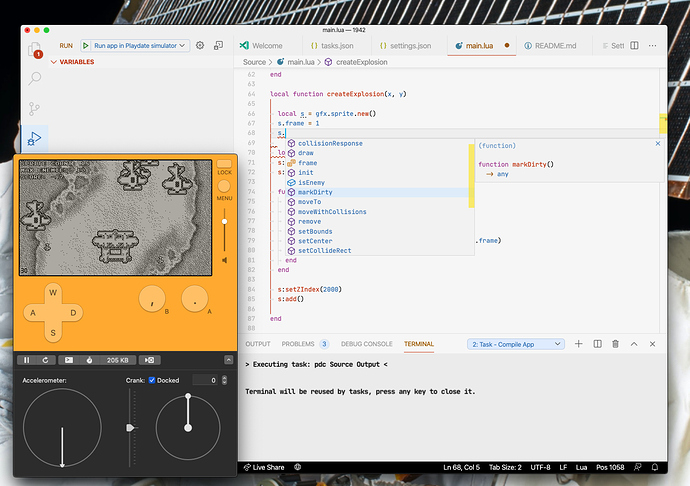Adds a custom command to compile your code and run it in the Playdate Simulator.
Since this plugin will need to access both pdc (the Playdate compiler) and the
actual simulator which is bundled in the SDK the plugin needs to be able to
determine where that is installed.
Either configure your environment variable PLAYDATE_SDK_PATH (will always
take precedence) or add it in the settings/launch config. While in the settings
it's also a good idea to add the Lua workspace libraries:
{
"Lua.workspace.library": [
"/path/to/PlaydateSDK/CoreLibs"
]
}To compile and run your code in the simulator through the command palette, hit
Cmd + Shift + P on Mac or Ctrl + Shift + P on Windows/Linux and look for
"Run app in Playdate simulator".
By default, the plugin will use source as source argument and output.pdx as
output argument (note, these are case sensitive). If you want to use a
different source or output, add the following to settings.json:
{
"playdate.source": "Source",
"playdate.output": "Output.pdx",
// Optionally set sdkPath if not PLAYDATE_SDK_PATH is configured.
// "playdate.sdkPath": "/path/to/PlaydateSDK"
}They will both be relative to the workspace root.
This plugin can also be configured to run as a debugger and launch the
simulator by hitting F5 (or your configured key). To use it this way create
the following .vscode/launch.json:
{
"version": "0.2.0",
"configurations": [
{
"request": "launch",
"type": "playdate",
"name": "Run app in Playdate simulator",
"source": "${workspaceRoot}/source",
"output": "${workspaceRoot}/output.pdx",
// Optionally set sdkPath if not PLAYDATE_SDK_PATH is configured.
// "sdkPath": "/path/to/PlaydateSDK"
}
]
}The playdate version of Lua has a few extras:
- The
importfunction +=and-=
To make VS Code not mark these as invalid syntax you can add the following to your settings.json:
"Lua.runtime.nonstandardSymbol": [
"+=",
"-=",
"*=",
"/="
],