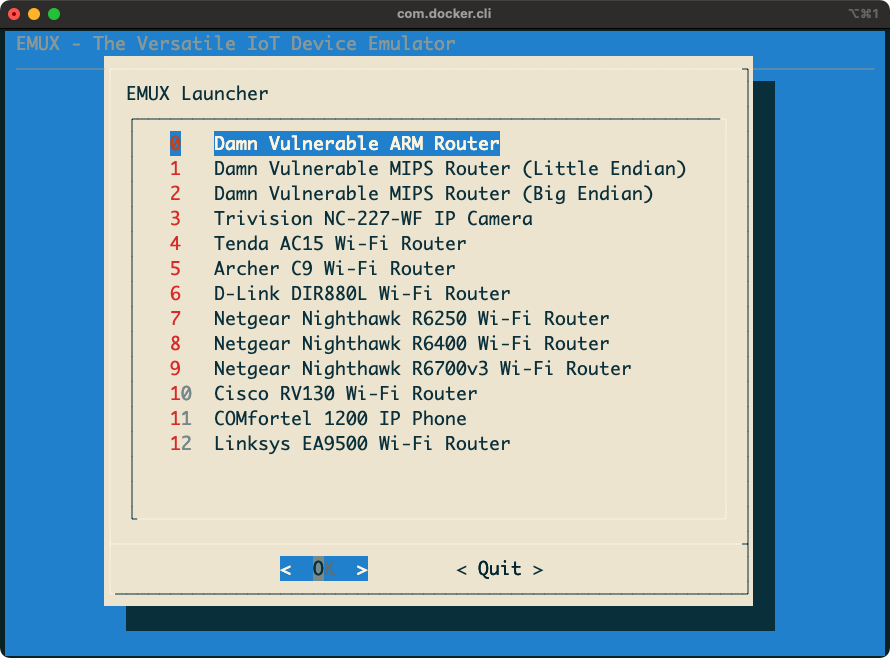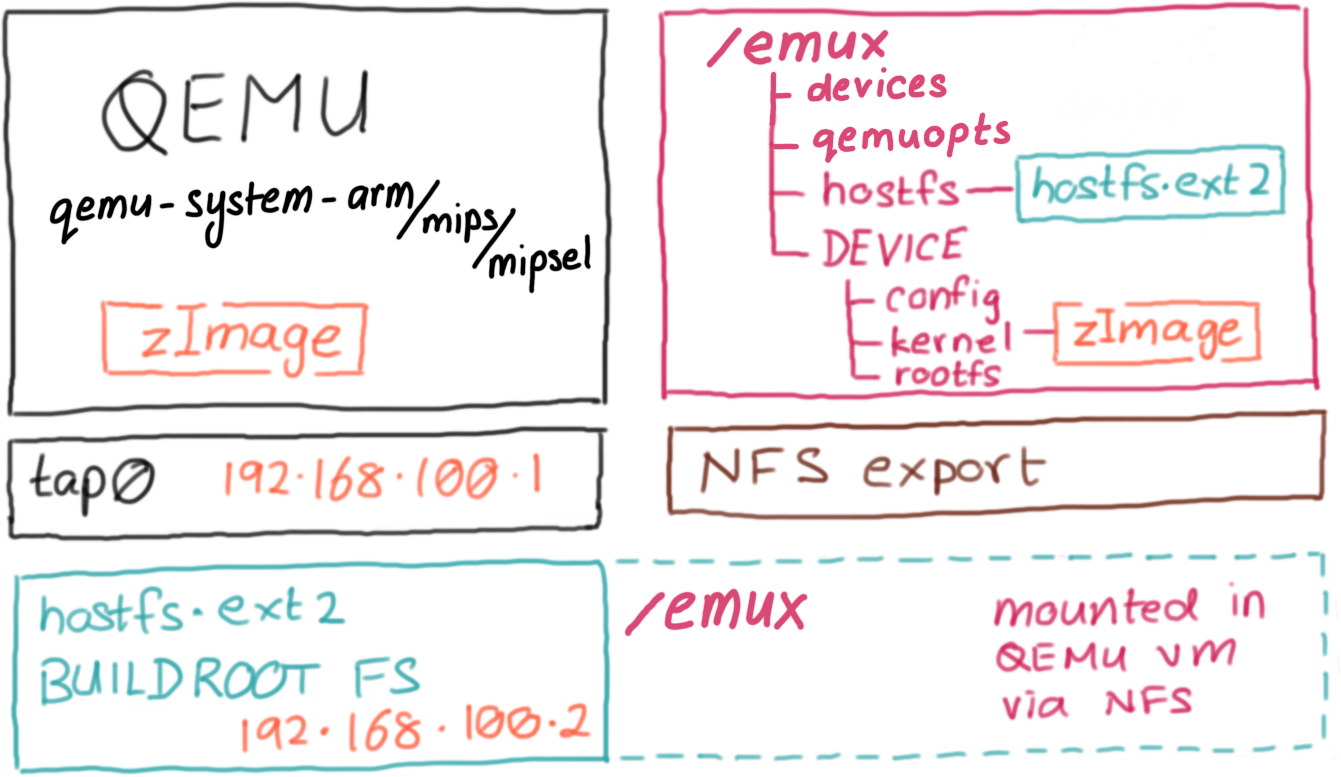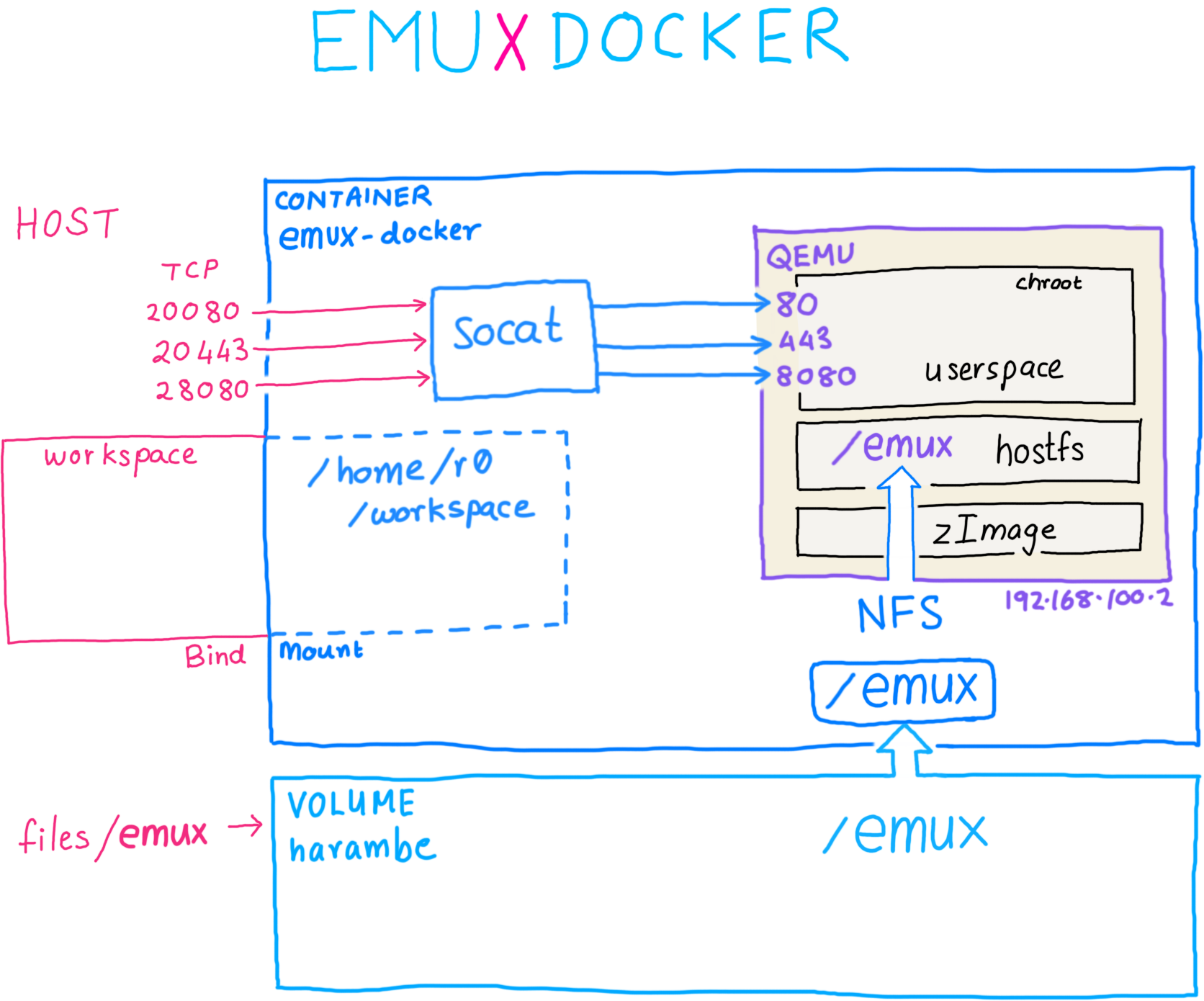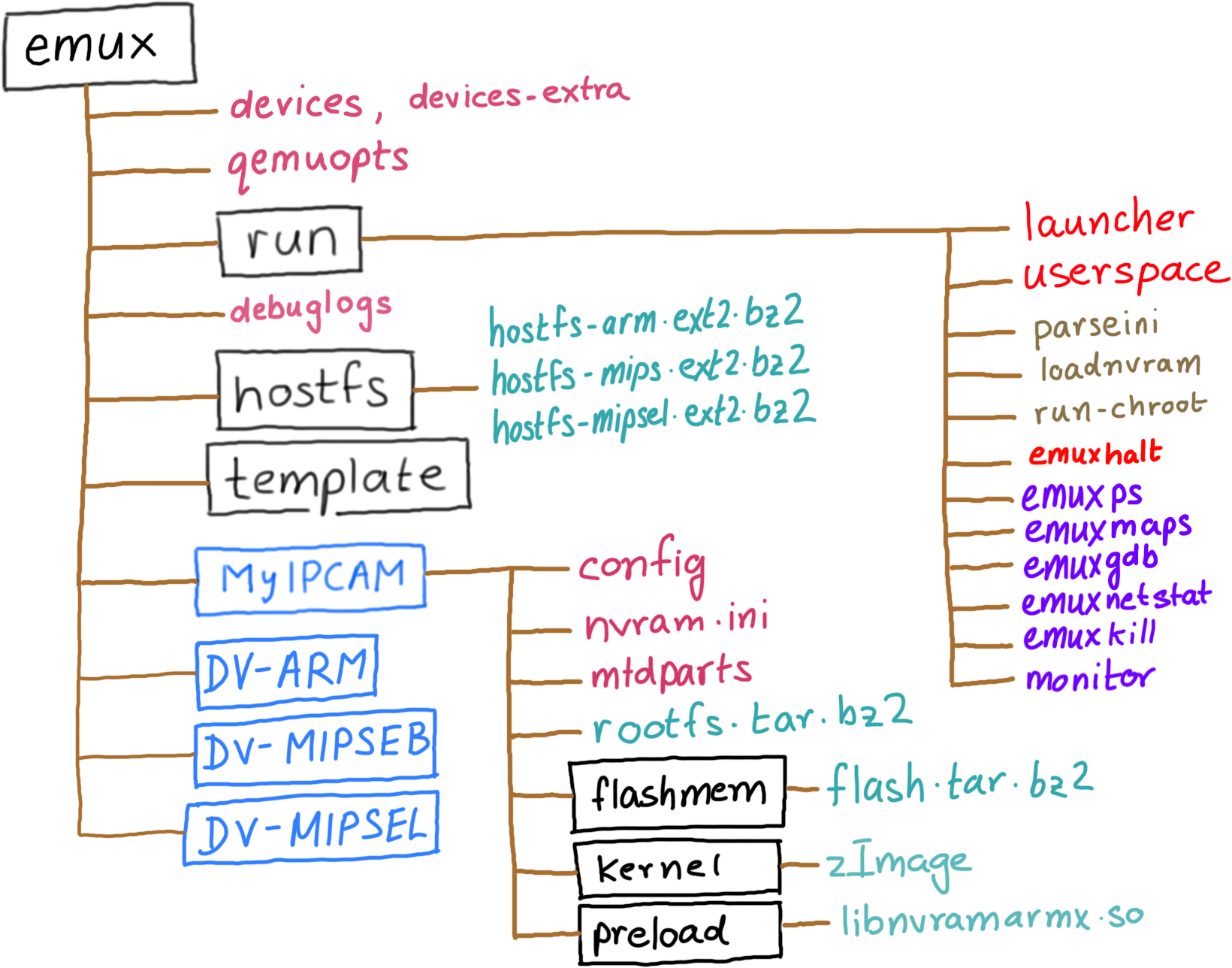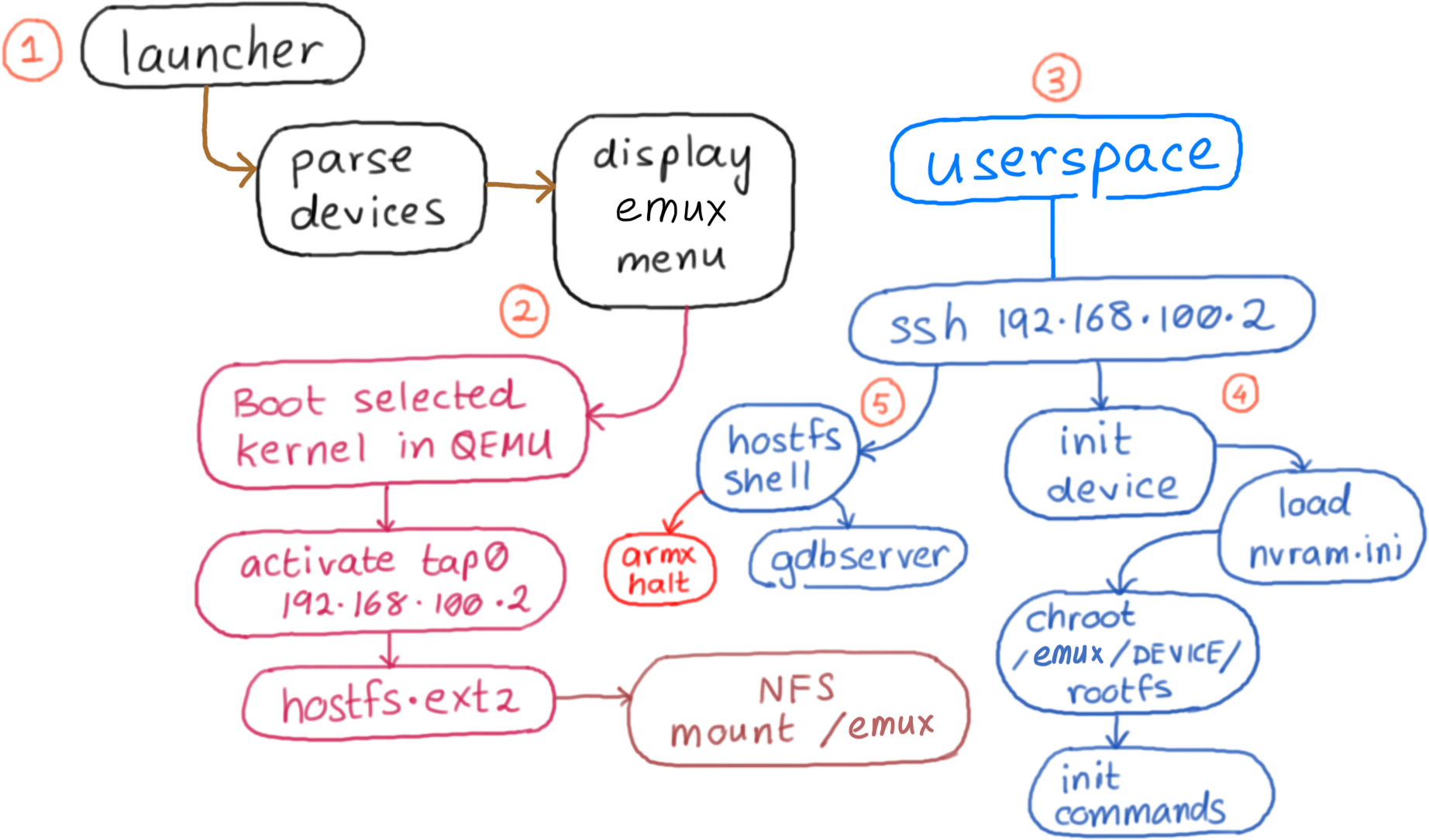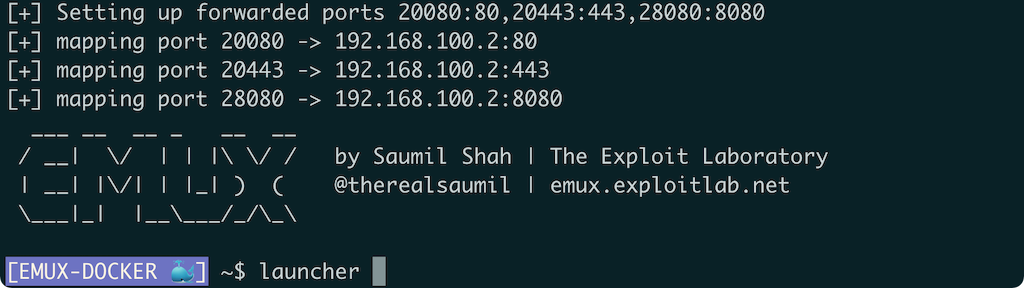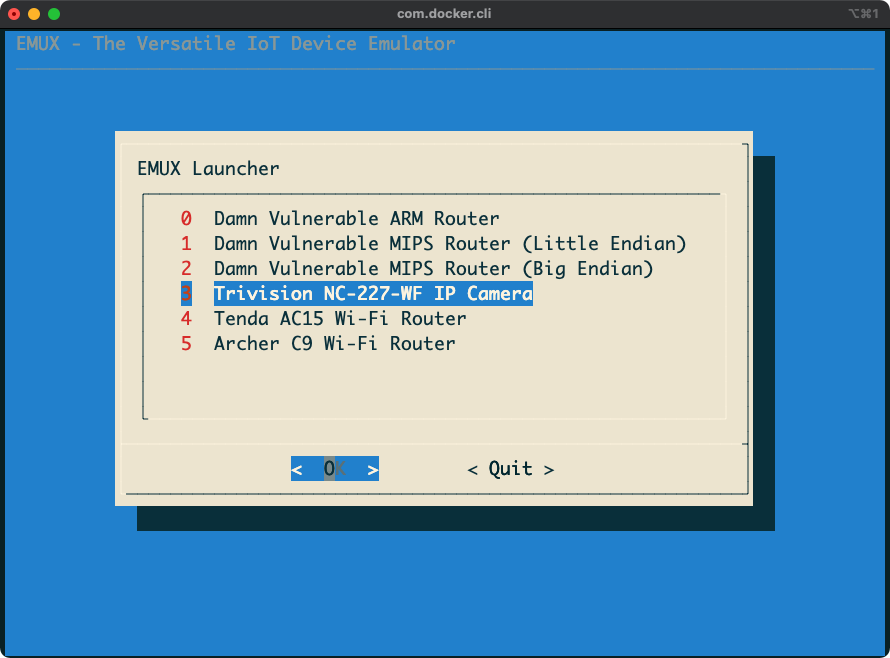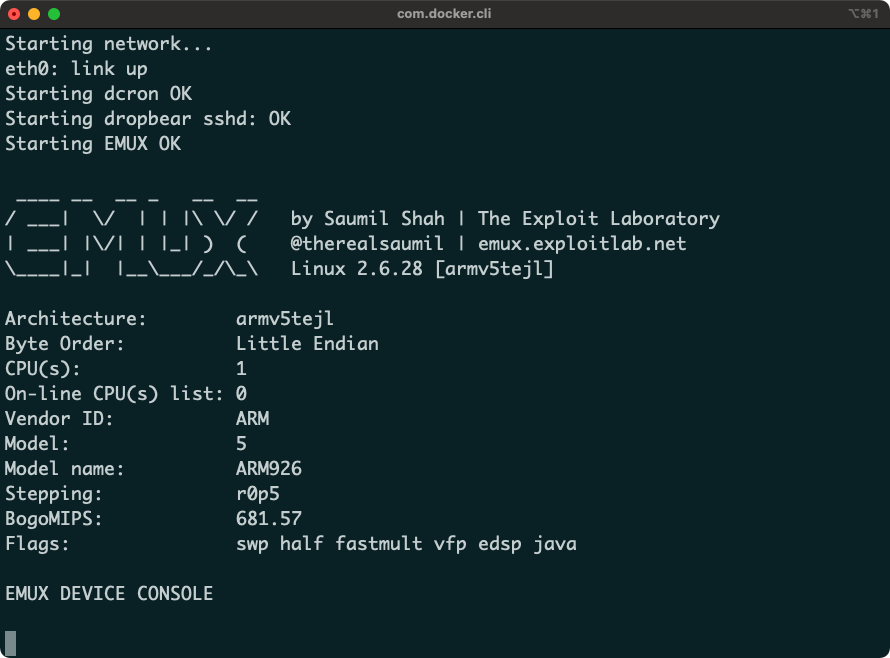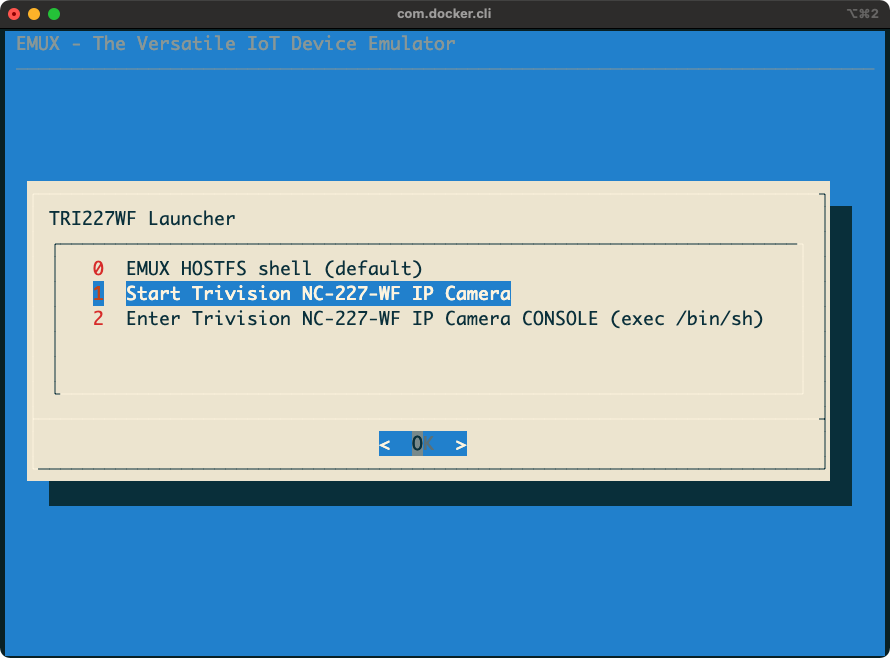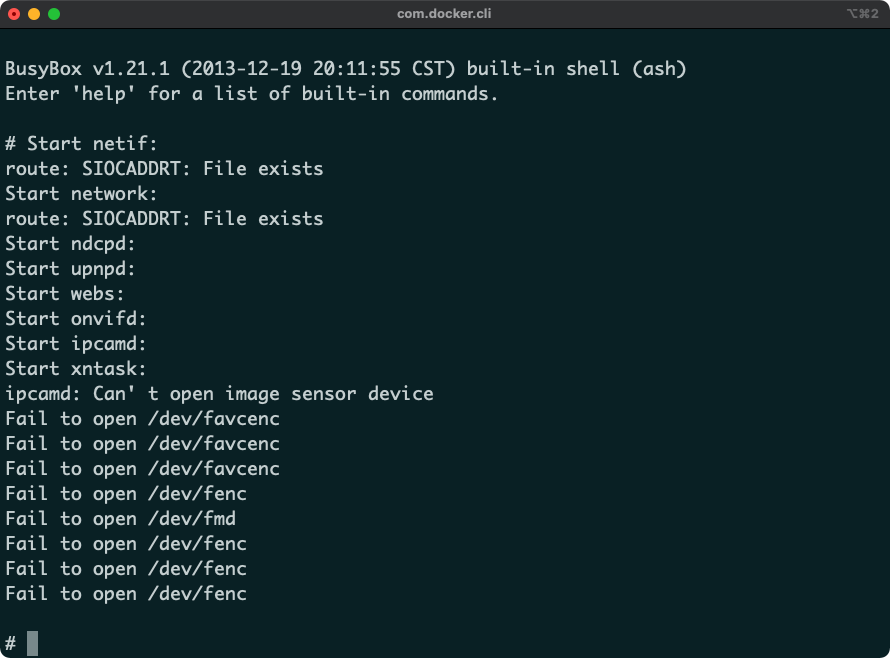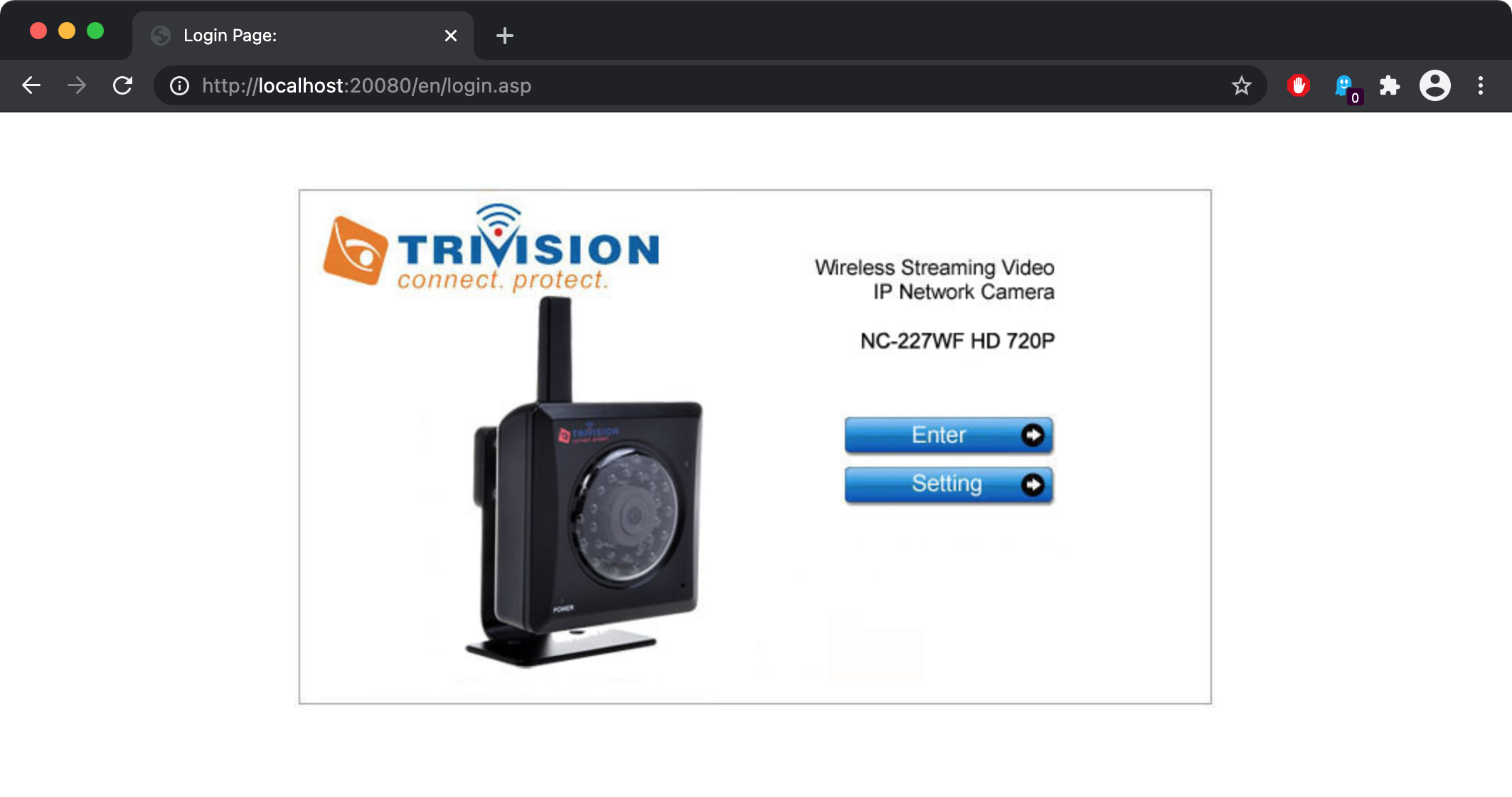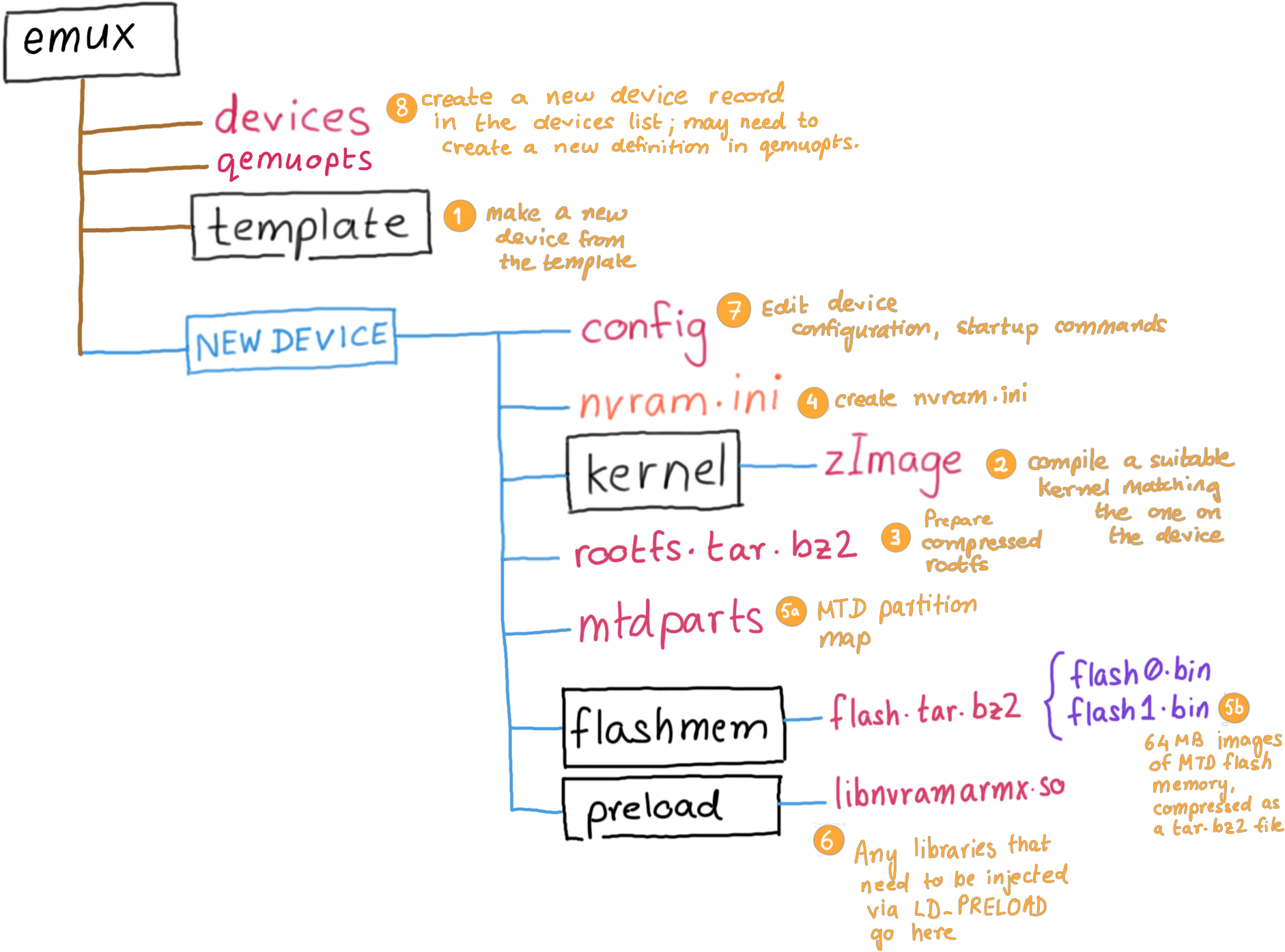by Saumil Shah @therealsaumil
With the addition of MIPS, ARMX has changed its name to EMUX! Try out the Damn Vulnerable MIPS Router exercises included with the new EMUX Docker image.
A brand new Docker container running EMUX. Going ahead, all official EMUX releases shall be released as Docker images. Lightweight, Compact, Easy.
Github: https://github.com/therealsaumil/emux
A brand new EMUX Docker image is ready for use! The old "Preview VM" is now discontinued in favour of the Docker image.
Test if Docker is working by running hello-world
docker run hello-world
Note: Ubuntu (and other Linux distros) users, ensure that your current user has privileges to run Docker as an administrator:
sudo groupadd docker
sudo gpasswd -a $USER docker
sudo usermod -aG docker $USER
git clone --depth 1 --single-branch https://github.com/therealsaumil/emux.git
cd emux
./build-emux-volume
./build-emux-docker
Note: If build-emux-docker fails, try and run it again by disabling DOCKER_BUILDKIT
- DOCKER_BUILDKIT=1 docker build -t $OWNERNAME/$IMAGENAME:$TAGNAME \
-f Dockerfile-emux .
+ DOCKER_BUILDKIT=0 docker build -t $OWNERNAME/$IMAGENAME:$TAGNAME \
-f Dockerfile-emux .
Open a terminal, and start the emux-docker container:
./run-emux-docker
You will be greeted with a purple shell prompt [EMUX-DOCKER 🐳:~$]. After a while, it is common to have many terminals attached to the container. Coloured shell prompts makes it easy to remember where you are.
Next, start the EMUX launcher:
[EMUX-DOCKER 🐳:~$] launcher
and select any emulated device that you wish to run.
Next, open a new terminal and attach to the running emux-docker container:
./emux-docker-shell
All attached container shells have a blue shell prompt. Invoke the userspace command to bring up the userland processes of the emulated target:
[emux-docker shell 🐚:~$] userspace
Read the documentation for more details.
The EMUX Firmware Emulation Framework is a collection of scripts, kernels and filesystems to be used with QEMU to emulate ARM and MIPS Linux IoT devices. EMUX is aimed to facilitate IoT research by virtualising as much of the physical device as possible. It is the closest we can get to an actual IoT VM.
Devices successfully emulated with EMUX so far:
- Damn Vulnerable ARM Router
- Damn Vulnerable MIPS Router (Little Endian) [NEW!]
- Damn Vulnerable MIPS Router (Big Endian) [NEW!]
- Trivision NC227WF Wireless IP Camera
- Tenda AC15 Wi-Fi Router (Github Docs)
- Archer C9 Wi-Fi Router
The following devices are not included with the public release, however they have been successfully emulated and used in training:
- D-Link DIR-880L Wi-Fi Router
- Netgear Nighthawk R6250 Wi-Fi Router
- Netgear Nighthawk R6400 Wi-Fi Router
- NEW! Netgear Nighthawk R6700v3 Wi-Fi Router
- Cisco RV130 Wi-Fi Router
- COMfortel 1200 VoIP Phone
- Linksys EA9500 Wi-Fi Router
Precursors of EMUX have been used in Saumil Shah's popular ARM IoT Exploit Laboratory training classes where students have found four several 0-day vulnerabilities in various ARM/Linux IoT devices.
EMUX is a collection of scripts, kernels and filesystems residing in the /emux directory. It uses qemu-system-arm, qemu-system-mips and qemu-system-mipsel to boot up virtual ARM and MIPS Linux environments. The /emux directory is exported over NFS to also make the contents available within the QEMU guest.
The host system running qemu-system-arm|mips|mipsel is assigned the IP address 192.168.100.1 and the QEMU guest is assigned 192.168.100.2 via tap0 interface.
EMUX is packaged as a Docker image. The diagram below shows how the docker container is organised:
The docker image consists of:
- Volume
harambecontaining the/emuxdirectory tree. (🦍 Harambe be praised!) - Container
emux-docker. - Directory
workspaceon the host bind mounted as/home/r0/workspacein the container, to share files. - NFS server running inside the container serving the
/emuxdirectory tree to emulated images running under QEMU - Port forwarding from the host to QEMU running inside the container is done using
socat.
The /emux directory is organised as follows:
devices: This file contains device definitions, one per line.devices-extra: Contains additional emulated devices not included in the general release. It is recommended that you add your own emulated devices todevices-extra.qemuopts: Abstracted QEMU options definitions for various types of QEMU Machines.run/: This folder contains scripts necessary to parse the device configuration, preload nvram contents and eventually invoke the userland processes of the device being emulated.run/launcher: The main script.launcherparses thedevicesfile and displays a menu of registered devices. Selecting one of the devices will in turn invokeqemu-system-armwith the pre-defined QEMU options, corresponding Linux kernel and extracted root file system registered with the device.run/userspace: Start the userspace processes of an emulated device, once the kernel is booted up from thelauncher.debuglogs: If present, it indicates the location where EMUX debugging logs will be written to. Extremely helpful in troubleshooting while creating a new emulated device.template/: Sample configuration and layout for a new device. Make a copy of the template when beginning to emulate a new IoT device.
The run/ directory also contains a few commands that can be used from the host to interact with processes running within an EMUX emulated device.
emuxhalt: Cleanly shut down the emulated device, and unmount all NFS mounts. Without a clean shutdown, there's always the risk of stale NFS handles.emuxps: Remotely enumerate processes running within EMUX.emuxmaps: Remotely dump the process memory layout of a process running within EMUX.emuxnetstat: Enumerate network sockets within EMUX.emuxkill: Remotely terminate a process running within EMUX.emuxgdb: Attachgdbto a process running within EMUX.monitor: Attach to the QEMU monitor.
emuxps, emuxmaps and emuxgdb are explained in detail in the Debugging With EMUX tutorial.
Each emulated device contains the following files/directories:
config: Contains the device's name and description, ASLR settings, location of its root file system and commands to issue after the kernel has booted up and transferred control to the userland.nvram.ini: Contents of the device's non volatile memory, used for storing configuration settings. Contents ofnvram.iniare preloaded into the emulated nvram before invoking the userland init scripts.kernel/: Contains a Linux kernel compiled (mostly via Buildroot) to closely match the properties of the emulated device such as kernel version, CPU support, VM_SPLIT, supported peripherals, etc.rootfs.tar.bz2: A compressed archive containing the Root File System extracted from the target device. The namerootfs.tar.bz2is configurable from within theconfigfile. EMUX will automatically unpack the Root File System the first time it is invoked.flashmem/flash.tar.bz2: A compressed archive containing two 64MB memory dump filesflash0.binandflash1.bin. These will be visible as a unified 128MB MTD Flash device.
The diagram below describes each stage of EMUX:
There are five steps in running an emulated device:
- Launcher - choose from a list of available emulated devices
- Select a device and boot its kernel and its hostfs
- Userspace - choose from a list of available userspace actions
- Start the devices' userspace processes
- Optionally drop into the hostfs shell
Invoke launcher.
This will display a menu as shown below. In this example, we select the Trivision TRI227WF Wireless IP Camera.
Selecting one of the devices will launch it under QEMU. The kernel which is included in the kernel/ directory of the Trivision IP Camera's device configuration, is booted in qemu-system-arm and uses a pre-built Buildroot filesystem, which is referred to as hostfs.ext2. Host and guest IP addresses are assigned to 192.168.100.1 and 192.168.100.2 respectively.
hostfs-arm.ext2, hostfs-mips.ext2 and hostfs-mipsel.ext2 contain several scripts and tools useful for running and dynamic analysis of the emulated device. The init scripts in hostfs mount the /emux directory over NFS. Thus, the contents of /emux are shared by both the host and the QEMU guest.
You will need to attach to the running emux-docker container and invoke the userspace command at the shell prompt.
Internally the userspace command simply connects to the QEMU guest using SSH ssh [email protected]. This brings up a menu as shown below:
Selecting the option to launch the userspace processes of the device results in run-init being invoked from the corresponding device configuration directory within /emux. First, the contents of nvram.ini are loaded into the kernel's emulated nvram driver. Next, a chroot jail is created using the rootfs of the device. Lastly, the registered initialisation commands are invoked in the newly chrooted rootfs, bringing up the device's services and init scripts.
Once the device has fully "booted up" in EMUX, it is available for testing and analysis. The image below shows the administration interface of the IP Camera loaded in a browser. Note, to access the internal ports on 192.168.100.2 we will rely on port forwarding performed by socat. By default, the following ports are forwarded:
localhost:20080 -> 192.168.100.2:80
localhost:20443 -> 192.168.100.2:443
localhost:28080 -> 192.168.100.2:8080
To access the web administration interface for the booted up device, open a browser and navigate to localhost:28000. This in turn will forward your request to 192.168.100.2:80 inside the emux-docker container.
EMUX port forwarding is controlled by the PORTFWD environment variable. It is a comma separated list containing FORWARDED_PORT:INTERNAL_PORT pairs. To override the default port forwarding, simply set the contents of PORTFWD before invoking run-emux-docker:
export PORTFWD="28000:8000,25800:5800"
./run-emux-docker
Before you begin to emulate an IoT device, you will need the following:
- Detailed analysis of the IoT device
- CPU (ARMv5/ARMv6/ARMv7/MIPS)
- Linux Kernel version
- Contents of the extracted flash memory (optional)
- Extracted Root File System from the flash memory
- Contents of nvram (optional)
- Generate a compatible kernel using Buildroot or Linux Kernel sources
- A week for troubleshooting!
The following diagram outlines the overall process of IoT device emulation.
Steps involved:
- Copy the
templatedirectory to make a new device configuration. - Compile a matching kernel from source, and place it in the
kernel/directory. You may also symlink an existing kernel if you wish to. - Copy the extracted
rootfsfrom the device's firmware into therootfs/directory. Typically these would be SquashFS or CramFS filesystems, uncompressed usingbinwalkorunsquashfsorcramfsck. Optionally you may also create a compressedtar.bz2archive of the root file system. - Place the contents of extracted nvram in
nvram.ini - If you wish to emulate MTD flash, dump the contents of your device's flash memory and create two 64MB files named
flash0.binandflash1.binand place them in theflashmem/directory. Optionally you may also compress them in atar.bz2archive. You will then need to define the MTD partition layout to be passed to the kernel in themtdpartsfile. - Place any shared libraries that you wish to inject using
LD_PRELOADin thepreload/directory. Usually these shared libraries contain hooked functions necessary for certain emulated binaries to work properly. - Edit the
configfile with the newly populated device firmware contents. - Create a new device record in the
devices-extrafile. Pay close attention to QEMU command line options.
The following sample kernels are provided with the template.
zImage-2.6.39.4-vexpressARMv7 CPU on avexpress-a9board.zImage-2.6.31.14-realview-rv130-nothumbARMv6 CPU on arealview-ebboard.zImage-2.6.31-versatile-nothumbARMv5 CPU on aversatilepbboard.zImage-2.6.29.6-versatileARMv5 CPU on aversatilepbboard.zImage-2.6.28-versatile-nothumbARMv5 CPU on aversatilepbboard.vmlinux-3.18.109-malta-beMIPS32 CPU (big endian) on amaltaboard. [NEW!]vmlinux-3.18.109-malta-leMIPS32 CPU (little endian) on amaltaboard. [NEW!]
However, it is encouraged to build a compatible kernel from source.
The June 2021 release of EMUX comes with a feature to enable activity logs. This comes in very handy in troubleshooting errors when adding a new device to EMUX. To enable logging, edit the /emux/debuglogs file:
# Uncomment logpath= to enable EMUX and QEMU console output logging.
# Only one logpath= should be uncommented.
#
logpath=/home/r0/workspace/logs/
#logpath=/emux/logs/
It is recommended to use /home/r0/workspace/logs since the workspace directory is shared between the container and the host.
Presentation at Countermeasure 2019 on 7 November 2019. 👇
Release presentation at HITB+Cyberweek on 16 October 2019. 👇
An all new class where the ARM IoT EXPLOIT LABORATORY leaves off. The ARM IoT Firmware Laboratory dives into analysis, extraction and emulation of IoT device firmware, using a variety of techniques. Students shall be given ample hands on practice in emulating a variety of IoT devices. Lab exercises feature firmware extraction directly from the hardware, building a custom kernel and buildroot environment, extracting contents of nvram and emulating the device under EMUX. The class also goes on to fuzzing and exploit development exercises for the emulated devices.
Ringzer0 #VirtualVegas August 2021, Online Remote Training: (4 day class) https://ringzer0.training/arm-iot-exploitlab.html
The pre-built EMUX PREVIEW VM is now discontinued. You are encouraged to use EMUX on Docker
- Tutorial: Debugging With EMUX (Github Doc)
- Case Study: Emulating the Tenda AC15 Router (Github Doc)
- Case Study: Extracting the Tenda AC15 Firmware (Github Doc)
- NEW! Tutorial: Emulating the D-Link DCS-935L WiFi Camera - MIPS (Github Doc)
- NEW! Install guide: Installing EMUX on Kali (Github Doc)
EMUX is licensed under the Mozilla Public License v2.0 (MPLv2).
- v0.9 22-October-2019, Preview Release
- v1.0 19-November-2019
- v1.1 12-March-2020
- v1.2 05-May-2020
- v1.2 20-May-2020 (minor update)
- v1.3 02-June-2020
- v1.4 11-September-2020
- v2.0 17-June-2021
- v2.1 21-October-2021 Welcome, MIPS! ARMX -> EMUX
- v2.2 29-April-2022