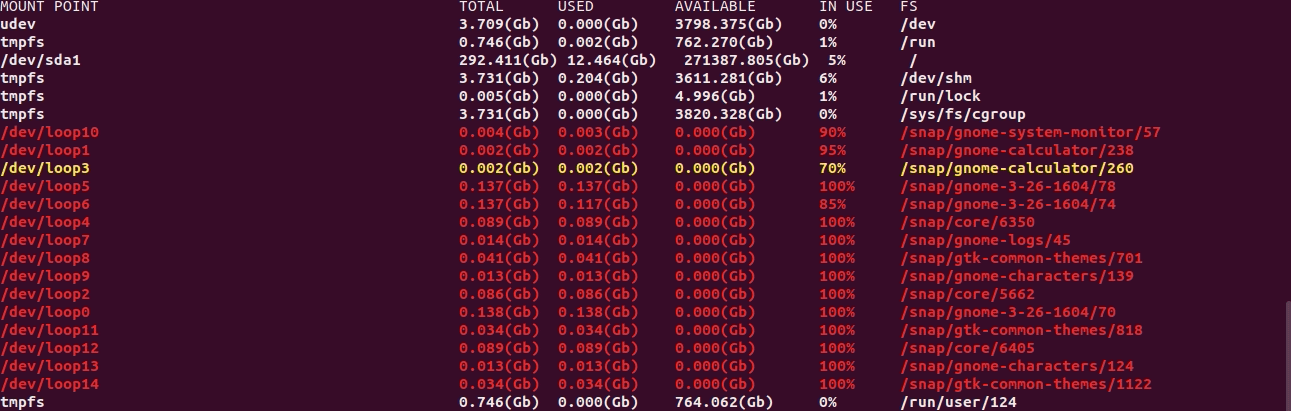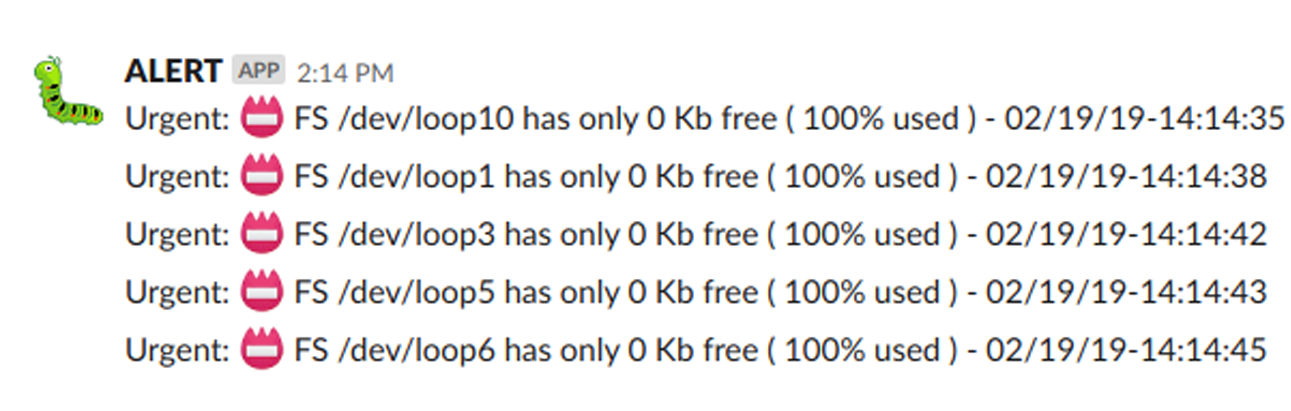- Prerequisites
- Installing
- Defining thresholds
- BDH - visual mode
- BDH - Deamon Mode
- BDH Log
- Configure Webhook App for Slack
- Incoming Webhook slack's add-on.
-
Move BDH script to any directory PATH.
-
Use
$ bdh -hin order to valide it works.
Open BDH file using your favorite text editor and change those lines in order to customize the thresholds and its alerts:
Def_major="70";
Def_critical="85";
Def_urgent="95";
Use BDH with one of these options [-k |-K (Kbytes), -m | -M (Mbytes), or -g | -G (Gbytes)] to show the current FS usage.
$ bdh -g or $ bdh -G
$ bdh -m or $ bdh -M
$ bdh -k or $ bdh -K
The Filesystems usage will show on the screen as follows:
- NORMAL threshold FS usage is showing as default color.
- MAJOR threshold FS usage is showing as yellow.
- CRITICAL threshold FS usage is showing as red.
- URGENT threshold FS usage is showing flashing.
Using BDH with -d option will start the process in deamon mode. In this mode, BDH uses Slack to notify the moment of FS usage reachs to critical or Urgent threshold.
$ bdh -d <interval in seconds> or $ bdh -D <interval in seconds>
$ bdh -s
- CRITICAL alarm message is identified by a 💣 icon:
- URGENT alarm message is identified by a 🔥 icon:
Log files are generated by BDH process only in deamon mode and it stores piece of information such as Start, Stop, info, and alarm messages.
START | 02/18/19-23:56:33 | Starting process in Deamon mode | PID: 9282 INTERVAL: 3600 | logFile: /tmp/bdh_021819.log
INFO | 02/19/19-13:33:56 | FS: tmpfs | Used: 32 kb | Free: 782368 kb | 1%
CRITICAL | 02/19/19-15:23:09 | FS: /dev/loop5 | Used: 80 kb | Free: 20 kb | 80%
URGENT | 02/19/19-15:23:09 | FS: /dev/loop8 | Used: 100 kb | Free: 0 kb | 100%
STOP | 02/19/19-15:23:10 | Process stopped by LEONARDO MACEDO
You need configure WebHook in order to allow Slack receive incoming messages.
-
Access incoming-webhooks page Here and follow the instructions.
-
Change the variable SlackWebHook in BDH file using the Webhook URL you've got.
SlackWebHook="INSERT YOUR WEBHOOK URL HERE"
-
Run BDH in deamon mode